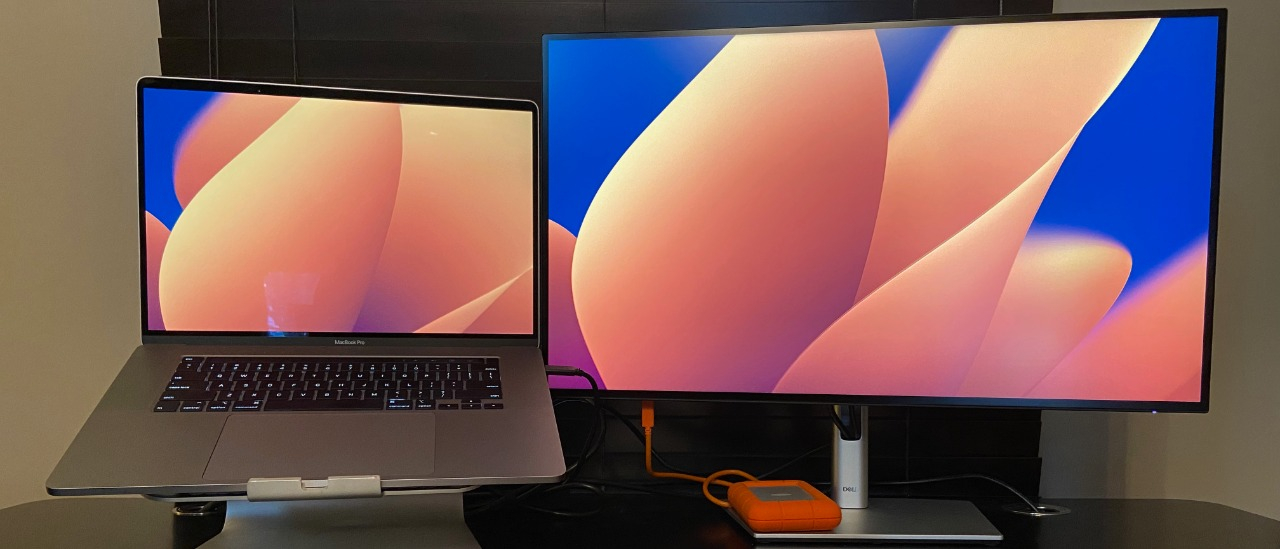TechRadar Verdict
If you’re looking for a monitor that provides high performance, great ergonomics and optimizes your desk space, the Dell U2723QE provides plenty of features to make it worth your consideration.
Pros
- +
Built-in connectivity hub with plenty of USB ports
- +
Wide range of color setting options (sRGB, Rec. 709, DCI-P3, HDR)
- +
High image quality, Low Blue Light setting and anti-glare finish makes this a screen you can look at for hours
Cons
- -
When connecting via USB-C you have to choose between High Resolution or High Data Speed
- -
The provided USB-C cable is too short to reach the outside edge of a laptop, or, if using a laptop riser, can sometimes protrude into the viewing space
- -
Display panel had a faint shadow along the top and bottom edge of the screen.
Why you can trust TechRadar
For those looking for a monitor that can do it all, the Dell U2723QE is worth your while, providing plenty of features, great visuals and multiple built-in color space options.
In addition, the expansive display offers a ton of screen real estate for displaying large amounts of data or editing high-resolution images and video. Throw in Low Blue Light output, a built-in multi-port USB 3.2 Gen2 hub, networking, and an audio line-out port and you’ve got one possibly one of the best business monitors around.
Unboxing
Unboxing and setting up the Dell U2723QE was simple, effortless, and toolless. In minutes, we assembled the stand, attached the monitor, and connected it to our computer.
Its minimal black borders, matte silver stand, and unobtrusive footprint help this monitor fit nicely in various professional and home offices. And if you need to use a different mounting solution, the monitor includes a 100x100 VESA interface for creating custom workstation setups.

The U2723QE also features impressive ergonomic options with -5º/+21º Tilt, 60º pan, and full 90º +/- rotation for vertical screen orientations.
We appreciated Dell including a power cable, USB-C to USB-C (1m), USB-C to USB-A, and DisplayPort cable (1.8m) for various connection options.
However, with many computers having built-in HDMI ports, we’re not exactly sure why an HDMI cable was not included and you’ll have to provide your own. (An HDMI cable is included with the U2723QX model).
First impressions
The Dell UltraSharp U2723QE 4K USB-C Hub Monitor is an all-purpose product designed to create an optimal viewing experience while maximizing productivity and desk space.
We were impressed with its expansive 3840 x 2160 UHD resolution, eye-pleasing natural colors, deep blacks, HDR options, and quick access settings for sRGB (100%), Rec 709 (100%), and DCI-P3 (98%) color spaces.

With Low Blue Light output and the anti-glare, 3H Hard Coating cutting down on the window and light reflections, we could use this monitor for hours without feeling fatigued.
In our testing, how Dell pairs a noteworthy viewing experience with the added functionality of its built-in connectivity hub sets this monitor apart from the competition.
Connecting to external drives, your LAN and charging portable devices through a single cable connection is the next level in desk space organization and workflow optimization. The U2723QE offers a fast and easy way to connect your peripheral equipment without making multiple connections to your computer or needing even the best laptop docking stations.
The Dell U2723QE is a streamlined, flexible, powerful monitor designed to tackle a range of tasks.
Design and build quality
It features a slim yet rock-solid stand that allows users to position the monitor for optimal ergonomics. The stand also has a large cutout to help with cable management for any cables you connect to the hub.
The monitor feels well-constructed and has easy-to-use buttons for accessing monitor settings. In addition to HDMI, DisplayPort, and USB-C (with 90W power delivery) display connections, the U2723QE hub offers 4 x USB 3.2 Gen2 ports, 1 x RJ45 connector, and 1 x Audio line-out port.
Per Dell’s specifications, the audio port is only for speakers and does not support headphones. Dell has also included two quick-access USB ports (1 x USB-C 3.2 Gen2 10 Gbps and 1 x USB 3.2 Gen2 with up to 15W charging capability) along the bottom left edge of the monitor frame to connect or charge peripheral devices easily.

In use
As we put Dell’s U2723QE through our tests, we quickly realized that this monitor would certainly be at home in diverse office environments.
The high-resolution UHD 3840 x 2160 LED display offers true-to-life color, and while not the brightest monitor, we found the 2000:1 contrast ratio and HDR features helped to create a well-balanced, beautiful image.
We tested in an office space with multiple windows, finding the screen to have plenty of brightness, and appreciated its anti-glare coating, which effectively cut out annoying reflections.
We found that the 27-inch 4K display offered a great balance between how much physical desk space it occupied while offering plenty of screen real estate to view more data in a single glance and providing enhanced image details when editing photos and graphics. If you're looking for one of the best monitors for video editing with a built-in hub, we did find it worked well for editing and reviewing video content with accurate colors.
The monitor’s Smart HDR feature provides options for Desktop, Movie HDR, Game HDR, and DisplayHDR™ 400 content for optimal High Dynamic Range viewing.
We could tell a big difference in how images appeared more life-like after enabling the HDR settings. While it will never match a television screen, the monitor provides a quality viewing experience.
Screen Size: 27-inch
Resolution: 4K 3840x2160 / 60 Hz
Aspect Ratio: 16:9
Color Gamut: 100% Rec 709, 100% sRGB, 98% DCI-P3
Brightness: 400 cd/m²
Response Time: 5 ms (gray-to-gray fast), 8 ms (gray-to-gray normal)
Viewing Angle: 178
Contrast Ratio: 2000:1 / 2000:1 (dynamic)
Ports:
- HDMI (HDCP 2.2)
- DisplayPort 1.4
- DisplayPort output
- USB-C 3.2 Gen 2 upstream
- USB-C 3.2 Gen 2 downstream (power up to 15W)
4 x USB 3.2 Gen 2 downstream
- USB 3.2 Gen 2 downstream with Battery Charging 1.2
Audio line-out
- USB-C 3.2 Gen 2 upstream/DisplayPort 1.4 Alt Mode (power up to 90W)
- LAN (RJ-45)
Dimensions & Weight
With stand - width: 24.1 in - depth: 7.3 in - height: 15.2 in - weight: 14.6 lbs
Without stand - width: 24.1 in - depth: 2.1 in - height: 13.9 in - weight: 9.9 lbs
Low Blue Light emissions meant that we could also use the monitor for longer periods without experiencing eye fatigue. Meanwhile, being able to select different color space (sRGB, Rec. 709, and DCI-P3) presets meant we could switch from data applications and web browsing, to using it as a graphic design monitor or for video editing workflows. It was quickly and easily with great results.
With the expansive screen resolution, we had plenty of options for displaying multiple windows simultaneously, making it easier and more efficient when comparing data from multiple spreadsheets or copying information from one application to another.
The U2723QE provides additional ports for daisy chaining a second monitor using USB-C or DisplayPort connections to add even more screen space. You can also set up KVM, Picture-In-Picture (PIP), and Picture-By-Picture (PBP) if you need to see or control multiple computers simultaneously.
If you're connecting to a Dell OptiPlex 7090/3090 Ultra platform, you have additional features available to you, such as Power Sync via USB-C to control the power state of the OptiPlex using a monitor power button.
For those who want to control monitor settings from their computer, Dell provides Display Manager software for both Windows and Mac operating systems to create preset tiled layouts and keyboard shortcuts to arrange and save your monitor workspace exactly the way you want.
In addition to offering lots of control for displaying content, we appreciated how adjustable the monitor is to find the right ergonomic position. We tried the monitor while seated and at any of the best standing desks.
The 5.9 inch vertical extension of the stand provided enough range to position the center of the monitor at a comfortable height in either setup without additional platforms. The stand also provides a wide range of swivel (-45° to 45°), pivot (-90° to 90°), and tilt (-5/+21) for a full range of positioning options.

When it comes to managing peripheral devices, there are a ton of options on the market for USB hubs, and most of them add additional clutter to a desk space with boxes and cables going in every direction.
The U2723QE's built-in hub offers a flexible and elegant solution to reducing desktop clutter and adds a wide selection of connectivity options that we found practical and powerful.
A single USB-C connection will power 4 x USB 3.2 Gen2 ports and an RJ45 LAN (10/100/1000Mbps) port on the back of the monitor with an additional 1 x USB-C 3.2 Gen2 port and 1 x USB 3.2 Gen2 with Battery Charging 1.2 port located along the bottom left edge of the monitor frame for easy access.
As we tested the monitor with a single cable to the USB-C 90W PD port, we discovered that the monitor has two modes to select depending on your graphics card and workflow priorities.
Within the menu Display settings, we found options for setting the USB-C Prioritization between High Resolution or High Data Speed transfers. According to Dell, when the monitor is set to High Resolution, all 4 lanes of USB-C are utilized for DP data and enable 3840 x 2160 at 60 Hz on both DP 1.2 and DP 1.4 protocols but data transfers are limited to USB 2.0 speeds.
When the monitor is set to High Data Speed, DP 1.2 enabled devices can display 3840 x 2160 at 30 Hz with USB 3.0 transfer speeds, and DP 1.4 devices with DSC Platform support can support display resolution up to 3840 x 2160 at 60 Hz with USB 3.0 transfer speeds.
If you’re using a computer with DP 1.2 or DP 1.4 without DSC Platform support, we found we could still achieve our optimal screen refresh rate of 3840 x 2160 at 60 Hz and High-Speed data transfers by connecting 3 cables: Power, DisplayPort, or HDMI 2.0, and USB-C to the monitor’s upstream USB-C port.
When connecting to the 90W PD USB-C port in this setup, we discovered that our computer behaved as if it had another monitor connected to it in addition to the DisplayPort/HDMI output because of the PIP / PBP feature of the monitor.
Another option would be to set the prioritization for High Resolution and use the monitor hub ports for connecting keyboards, mice, and other peripherals at USB 2.0 speeds while connecting storage drives that need the fastest possible port speeds via another local port on the computer or through a secondary hub.
With a wide variety of display, control, and data connections along with the massive range of ergonomic position options in a single monitor, we think the Dell U2723QE monitor is a versatile addition to any workspace that makes it worth considering for your office setup.
Final verdict
The Dell U2723QE monitor sits in a sweet spot for many professionals who need to maximize their workflow and office space.
The monitor comes with Low Blue Light output and offers full UHD 3840 x 2160 at 60Hz resolution with HDR support, multiple display connections, and a plethora of blazing fast USB 3.2 Gen2 (10Gb/s) ports in addition to an RJ45 network port and audio output port in a single, well thought out design. While not exclusively a designer's machine, it does perform well if you're looking for the best monitor for photo editing, video editing, and digital design work.
Additionally, the monitor provides an incredible range of positioning options that will help meet various ergonomic and mounting requirements. If you’re in a Dell environment, you may have even more options to optimize your setup and workflow.
Overall, we think this monitor provides a lot of value and flexibility in one complete package.
- Check out our best business laptops right now