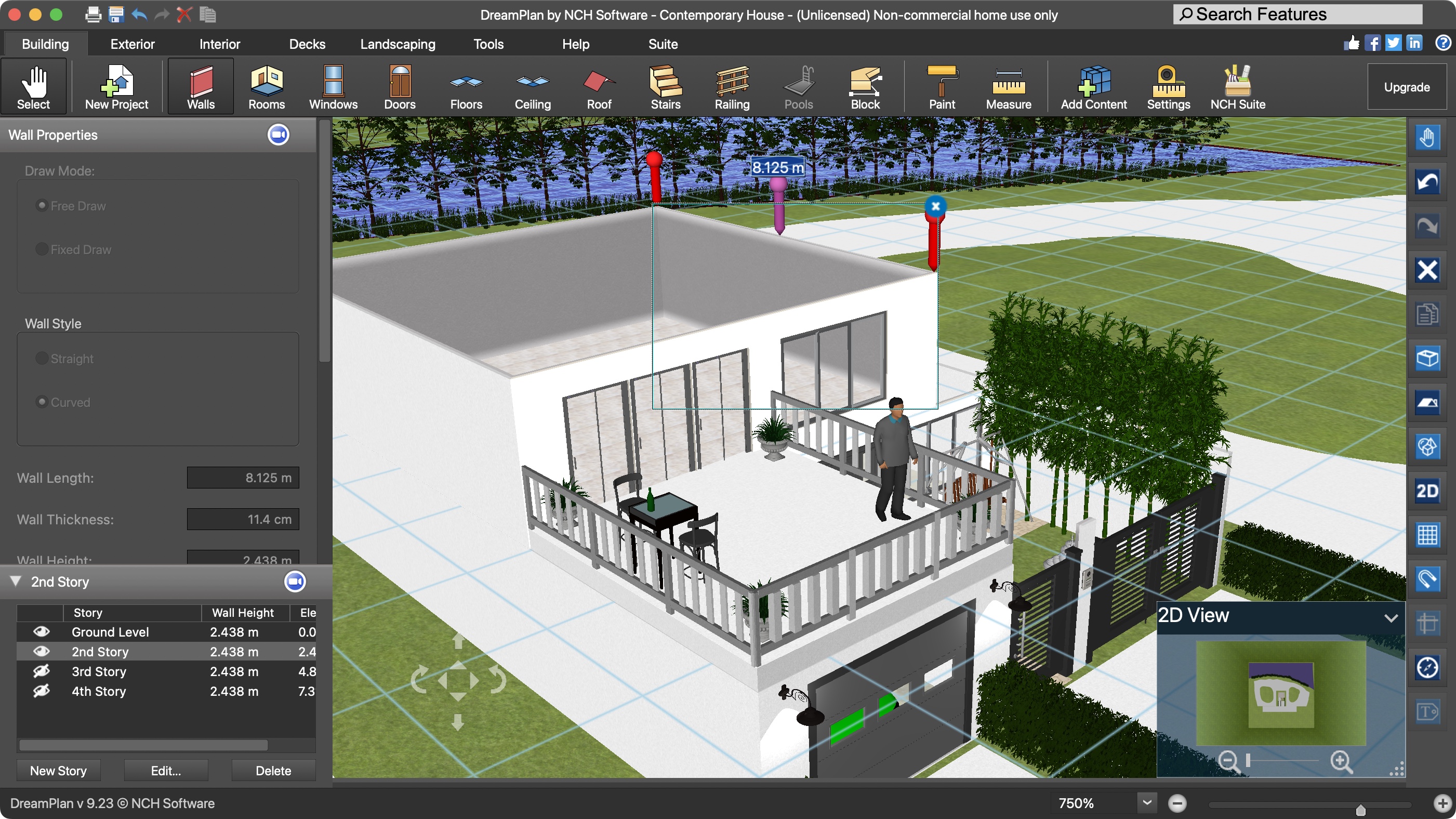TechRadar Verdict
DreamPlan is very flexible, not only allowing you to create both indoor and outdoor projects quickly and easily, but every object in its inventory is fully customizable, letting you create designs exactly as you imagine.
Pros
- +
Multi-platform
- +
Easy to use
- +
Interior and exterior design
- +
Rich inventory
Cons
- -
Navigating around a build can be awkward at times
- -
Interface feels antiquated
Why you can trust TechRadar
Home design and landscaping has taken a life of its own since the advent of powerful home computers. For years now, these machines have taken care of the minutia, while we focus on the more exciting side of the equation: creating and designing our dream projects.
It’s of little surprise how competitive this field has become, from dedicated apps to online services competing to become the best interior design software. NCH’s DreamPlan belongs in the former category, offering a product that works both on Windows computers (7 and above) and Macs (10.5 and later). Let’s take a look at it…
- You can download DreamPlan via the NCH Software by clicking here.
DreamPlan: Pricing and plans
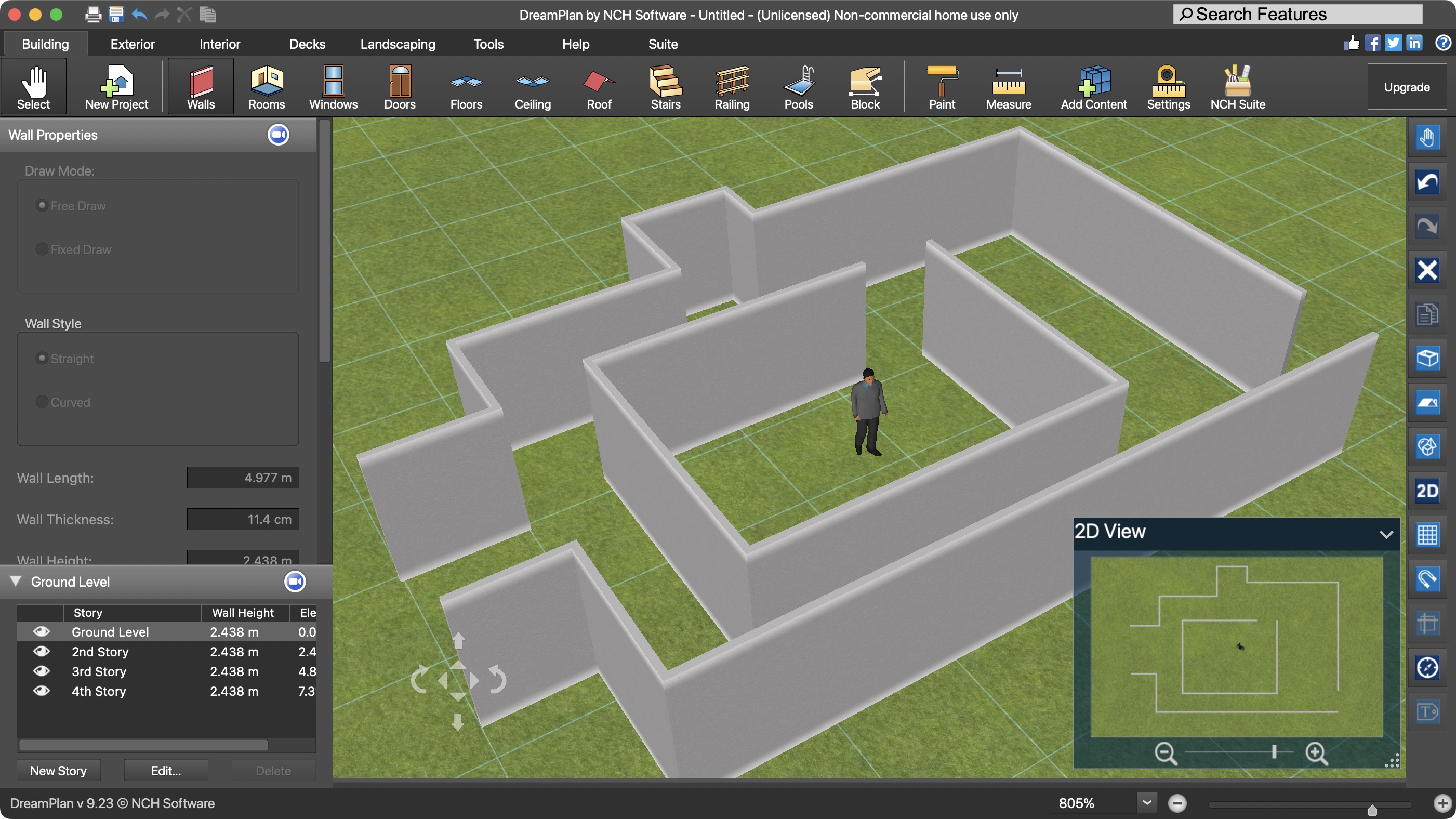
- Two price options to purchase the software outright, and there’s even a very reasonable rental scheme. What’s not to like?
NCH belongs to that wonderful old school of developers who (mostly) don’t try to milk their customers for all they’re worth: instead of offering to rent their software to you, they let you purchase it outright.
DreamPlan comes in two flavours. The cheapest one is for ‘home use only’ with a licence limited for personal use, and will cost you $40. But for just an extra $10, you can grab ‘DreamPlan Home Design Software Plus’, which grants you a commercial licence.
If you’re more in favour of rentals than owning your software, fret not, as NCH have got your back: for less than $3 a month, you can grab yourself the commercial licence version, including all future upgrades. Considering the price of some software rentals, this is a pretty darn good deal.
Also do check their site, as they regularly offer generous discounts on their software, making a good price, even better.
If you’re curious about what DreamPlan has to offer, NCH also offers a free trial version.
- Score: 5/5
DreamPlan: Interface
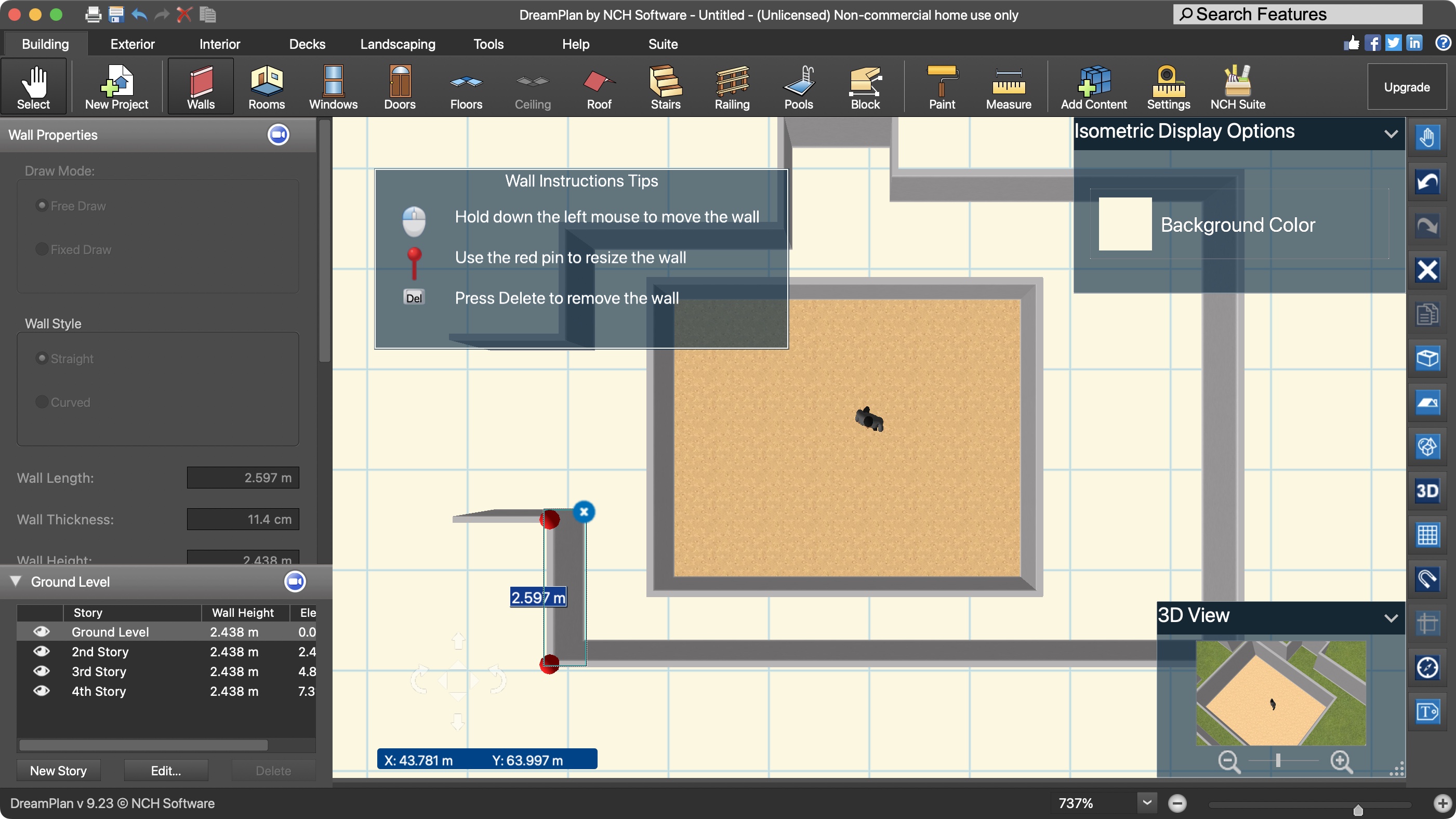
- The interface’s icons look pretty dated, but don’t get stuck on the software’s looks: everything is well organised and you’ll have no problem finding the tools you need, and switching between the four available views
Launching DreamPlan might make you think that you’ve gone back in time, as the interface has a very strong 90s feel. But lack of modern polish aside, you’ll find the software works, and it works well. You have the choice of starting a project from scratch, or base it upon an existing template, the latter of which is a great way to familiarise yourself with what DreamPlan can do.
By default, you’re presented with a rendered 3D view where you’ll be building your project, but if you’d prefer a more traditional 2D floor plan, select ‘2D view - Blueprint’ from the ‘View’ menu. Fancy something more in-between? The ‘2D view - Render’ might be what you’re after: it combines the flat paper-like interaction, with the textures that come as standard in the 3D environment. Finally, there's ‘Isometric View’, which gives your project’s wall that 3D look that’s usually missing from a 2D environment.
Whichever view you select, you’ll be able to access every tool at your disposal, and interact with your project as you’d expect.
The interface itself is quite simple to find your way around: you’ve got a menu at the top breaking down your tools by categories, such as Building, Exterior, Landscaping, and so forth. Each category comes with its own unique features. For instance, if you’re looking for Decking, that’ll be in ‘Decks’; Furniture, Painting and Electronics, you’ll find that under ‘Interior’.
You’ve got a couple of sidebars on the left and right of the interface. One contains most functions that are replicated in menus and keyboard shortcuts, while the other contains a selected item’s changeable properties. All very straightforward and easy to get to grips with, since it’s all pretty much standard fare for any design application.
There’s also an additional view, usually placed lower right of the interface, but you can move it around and resize it at will. It’s set to the opposite view from the main window, so if you’re working in 2D, it'll be a smaller 3D representation of your project, through which you can navigate separately from what you’re seeing in the main screen. Note that it’s merely a visual aid: you can’t alter your project through it.
- Score: 4/5
DreamPlan: Designing
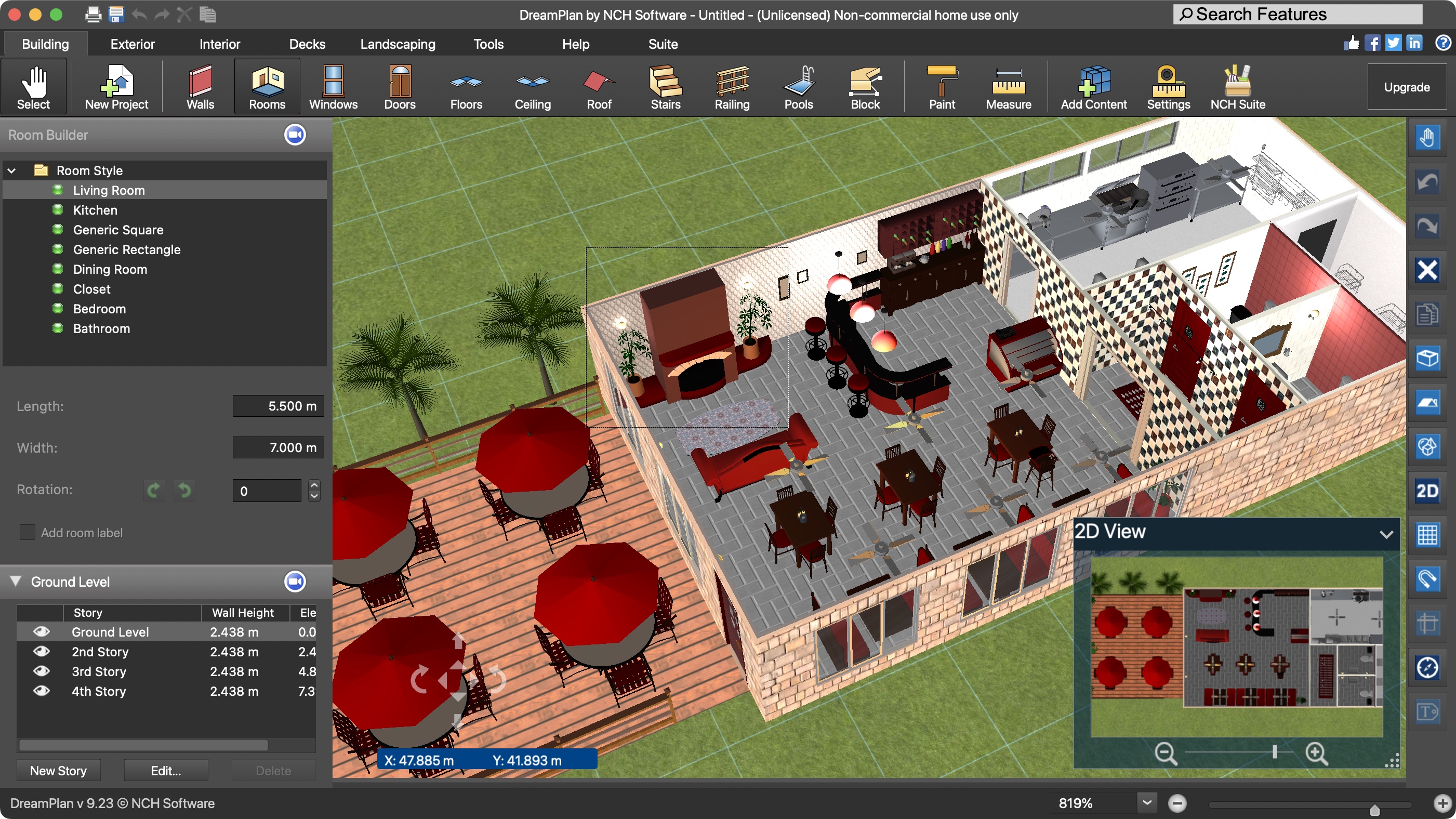
- Huge amount of versatility, both indoors and outdoors, with a wide range of customisable objects you can use to bring your creation to life. If you ever feel overwhelmed by the possibilities, do check out NCH’s video tutorials
Starting a project is very simple: since the ‘Building’ menu is selected by default, click on Walls then click and drag on the 3D landscape to create one. To speed things up, choose ‘Room’ instead, modify its dimensions in the Inspector section, go to the main part of the interface, click, and it’s added. In order to make adding walls or rooms that little bit easier, you can toggle the ‘Magnetic Grid Snap’ function. That way, your objects will snap to a grip or to each other, as you drag them.
Adding windows and doors is more intricate, as you need to choose the one you have in mind in the Properties section. Selecting one from the list will bring up a new floating window displaying a rotating 3D render of what you’ve clicked on. Altering its parameters (be it its dimensions or colours) will automatically change its appearance in that window.
The same applies to the furniture you can add to garnish your design, and the number available is impressive. Everything from bookcases, to coffee tables, to sofas, to integrated ovens, to laptops, and so much more. Add to that the option to decorate walls, and go beyond your home by landscaping the entire surrounding area, adding swimming pools, decks, plants, and, really, anything you fancy. Thank goodness there’s a handy search field to help you find what you’re looking for.
If you find yourself getting lost, or confused as to what to do next, NCH has produced a good number of handy video tutorials. Even better, you will find the odd camera icon, at the top of the Properties and Stories sections. Clicking on such an icon will take you to a webpage where all these videos are stored, greatly speeding up the learning process. Speaking of ‘Stories’, these refer to a building’s elevation because, like all good design software, you can build a project across multiple floors, including basements.
You’ll find NCH DreamPlan is a lot of fun to use, and it won’t take you long to get immersed in a complex project. The fact you can expand your design to cover landscaping as well, even raising and lowering portions of the ground, really adds to the experience, and of course, the software comes with a generous number of trees, plants, grasses, and flowers. DreamPlan makes it easy to alter your design, and does all it can to help you in your architectural journey. Definitely worth a look.
- Score: 4.5/5
Should I buy DreamPlan?
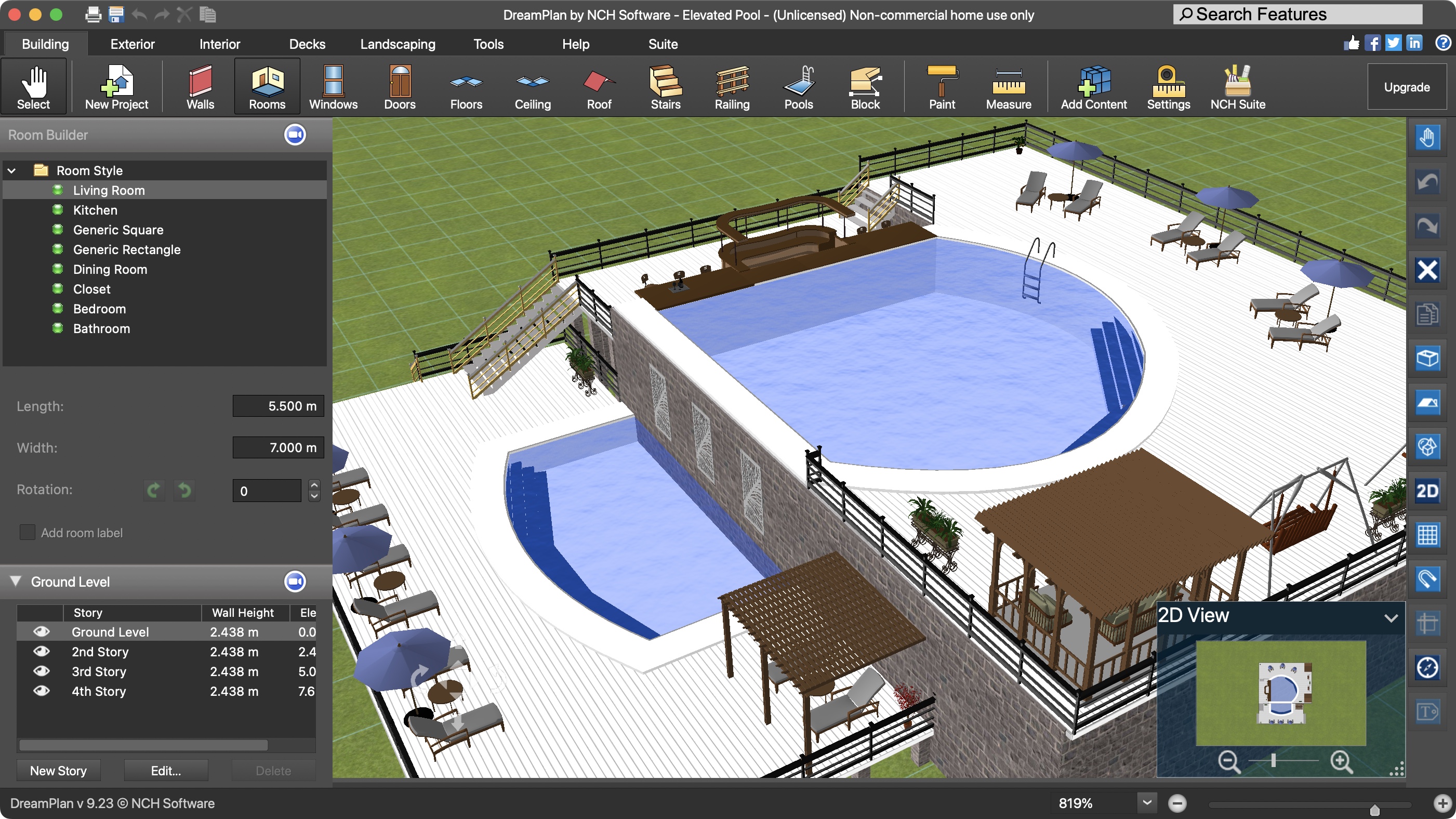
Buy it if...
If you’re looking for an affordable building design package that’s easy to use, provides a good number of video tutorials, and allows you to expand your projects to include the surrounding landscape.
Don't buy it if...
You’re in the market for something a lot more visually striking by today’s standards, especially if you’re looking for something that produces photorealistic renders of your projects.
For more tools, we've reviewed the best landscape design software and the best architecture software
Steve has been writing about technology since 2003. Starting with Digital Creative Arts, he's since added his tech expertise at titles such as iCreate, MacFormat, MacWorld, MacLife, and TechRadar. His focus is on the creative arts, like website builders, image manipulation, and filmmaking software, but he hasn’t shied away from more business-oriented software either. He uses many of the apps he writes about in his personal and professional life. Steve loves how computers have enabled everyone to delve into creative possibilities, and is always delighted to share his knowledge, expertise, and experience with readers.
You must confirm your public display name before commenting
Please logout and then login again, you will then be prompted to enter your display name.