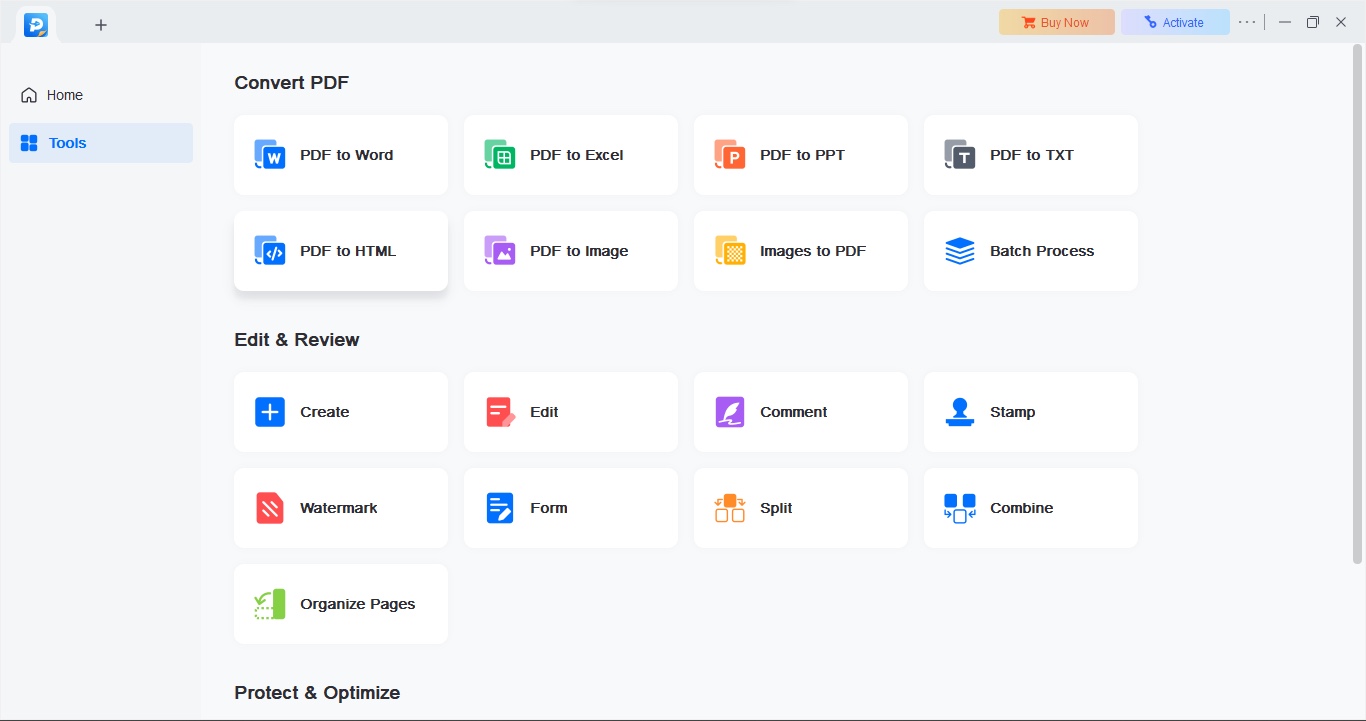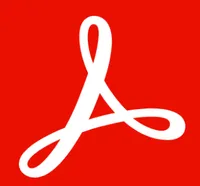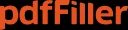TechRadar Verdict
EaseUS PDF Editor is a powerful, PC-only PDF editing software tool that allows you to manipulate and alter documents with relative ease. It also comes with more standard features, such as a converter, and has good OCR capabilities. However, can be quite expensive if you go down the subscription route.
Pros
- +
Vast array of tools
- +
Can fully manipulate PDFs
- +
Online collaboration tools
Cons
- -
PC-Only
- -
Can be tricky to alter PDFs
- -
Subscriptions are expensive
Why you can trust TechRadar
EaseUS provides a vast array of tools for both Macs and PCs from backups and data recovery to multimedia capabilities like its video editor and screen recorder. Each tool to roll out has reviewed exceptionally well on TechRadar Pro, thanks to exceptional utility and a relaxed, intuitive user experience. But how does the firm’s fare compared to the best PDF editor software available for download? We re-reviewed the latest version to find out.
EaseUS PDF Editor: Pricing and plans
- Free but limited, monthly subscriptions, and one-off lifetime purchase available
EaseUS PDF editor offers plenty to to work with, and this obviously comes at a price. But there are actually a few options available to you on that front.
You could choose to pay nothing, but you’ll only gain access to some basic tools in what might otherwise be one of the best free PDF editors, and your exported files will be watermarked. Still it’s a great way to get a feel of the software and see if it’s right for you.
Then, you’ve got a couple of subscription options: pay monthly ($20) or yearly ($50). Both unlock all features, including unlimited file conversion, 24/7 technical support, free upgrades (as long as you keep on paying), and no watermark.
It’s obvious that paying for a year is a lot cheaper, but if you plan on using this PDF editing software regularly for the foreseeable future, then the one-off price of $80 for the ‘Lifetime’ option is incredibly attractive. It’s cheaper than 2 years on subscription (4 months if you pay monthly), and the impressive cherry on top is: you also get free upgrades for life. What’s not to like?
You can check out EaseUS by clicking here.
- Score: 4/5
EaseUS PDF Editor: Getting started
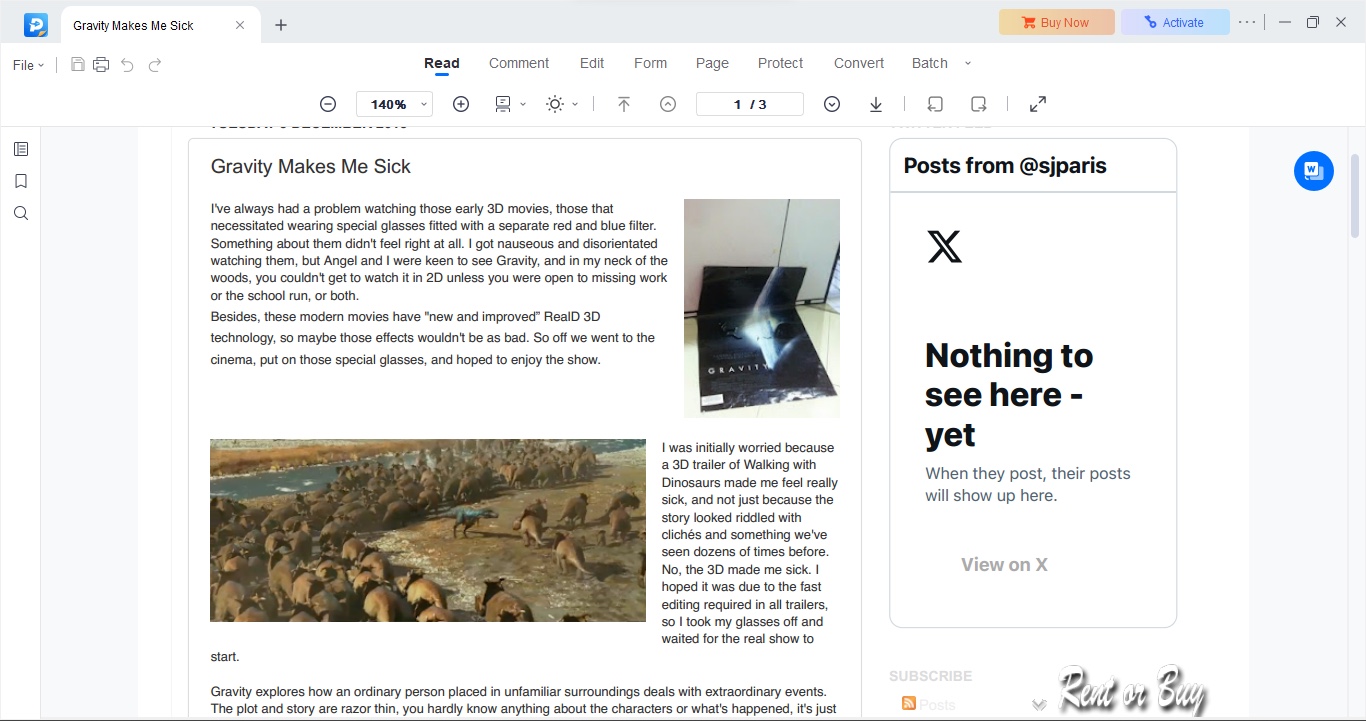
- Simple interface for easily navigating to editing features
Launch the PDF editor app for the first time and you’ll be graced with a very sparse interface. Most of it is empty, save for a row of icons offering you various options at the top, along with a sidebar on the right. Click on the ‘Tools’ button there to have the currently empty homepage replaced with rows upon rows of icons showcasing the app’s multiple functionalities.
Sign up to the TechRadar Pro newsletter to get all the top news, opinion, features and guidance your business needs to succeed!
As it stands, the interface does exactly what you expect it to do: offer you what you need, when you need it, while getting out of the way as you work on your document.
Open an existing PDF and you’ll be brought instantly into the ‘Read’ mode, but check the top of the interface to activate any functionality you’re after, from ‘Comment’, ‘Edit’, ‘Protect’, ‘Convert’, and more. Click on any of them for a secondary menu to appear just beneath the first, giving you all the toolset for your selected action.
Take ‘Edit’ mode, for instance: click on any paragraph for it to be entirely selected. This bounding box mechanism works for any object currently on the page. You’re able to resize these boxes, move them around, and even delete them. With an entire paragraph selected by default, it’s incredibly easy to make changes to a PDF’s existing text. When you consider that many of the competition restrict your editing to a line by line basis, EaseUS PDF’s approach is much more flexible and user friendly.
You can insert and modify links into the body of your text, and even include headers and footers (a great place to add page numbers for instance). All in all, we found EaseUS PDF Editor’s interface to be surprisingly competent.
- Score: 4/5
EaseUS PDF Editor: Editing
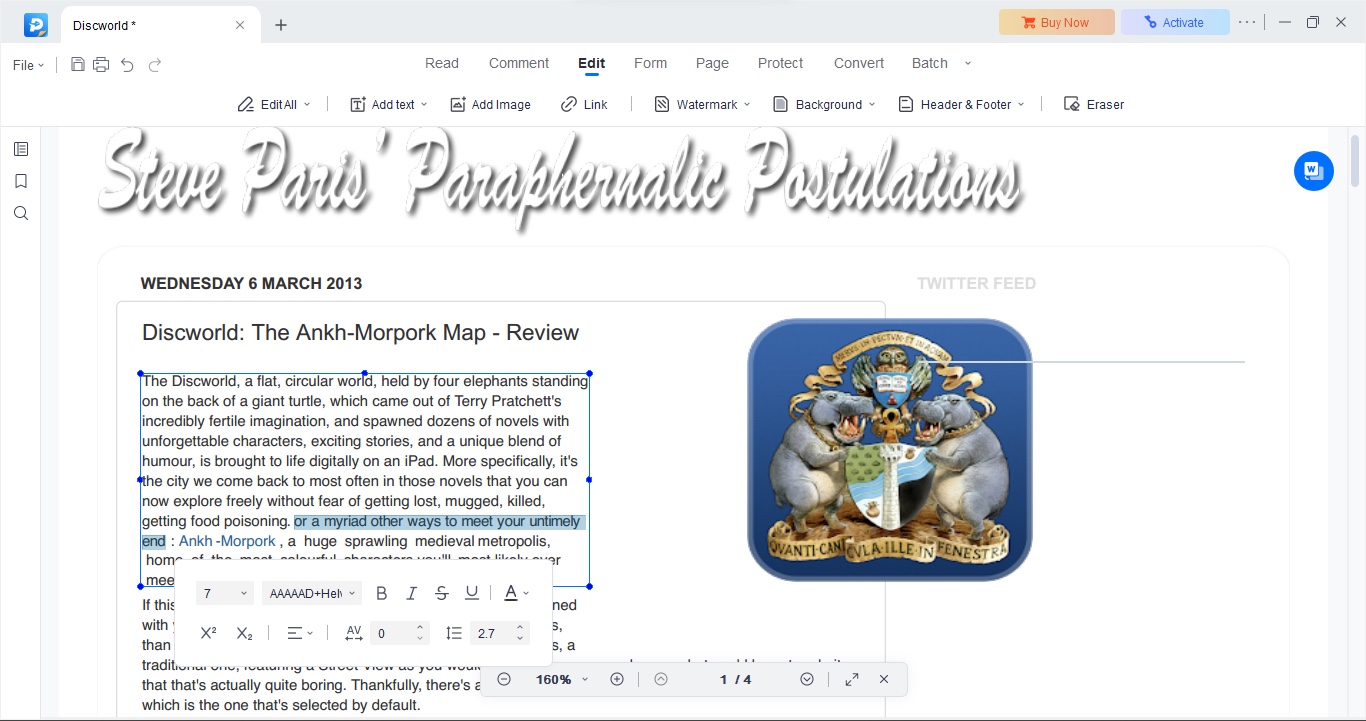
- Good selection of tools to convert formats or turn images into editable text
Editing PDFs might be this software’s bread and butter, but you can do so much more with it. For one thing, you’re able to convert PDFs to Excel, PDF to Word, and PDF to PowerPoint. There are even options to convert various image formats.
In the ‘Protect’ section, you’ll find various options to secure your PDF document, such as setting up a password for it, or redacting information you’d rather not divulge, but this is also where you can set up signatures, making it easy to fill in forms and sign documents digitally.
One tool we quite liked is its OCR functionality (we reviewed the best OCR software before), although we were disappointed to see that in order for it to work, you still need to convert an image to a PDF. It’s not a difficult process and EaseUS PDF Editor does allow you to convert images, like JPG or PNG to PDF, but it feels like a totally unnecessary step.
Still, once that’s done, you’ll be offered a long list of languages to choose from (English is selected by default in our version), along with a chosen format to save the output as (Word is your default option, but you can also choose TXT, Excel, Powerpoint, and PDF). Click on ‘Recognise’ and EaseUS PDF will get to work. The process doesn’t take too long - but that would obviously depend on the length of the document and your computer’s processing power.
- Score: 5/5
EaseUS PDF Editor: Tools
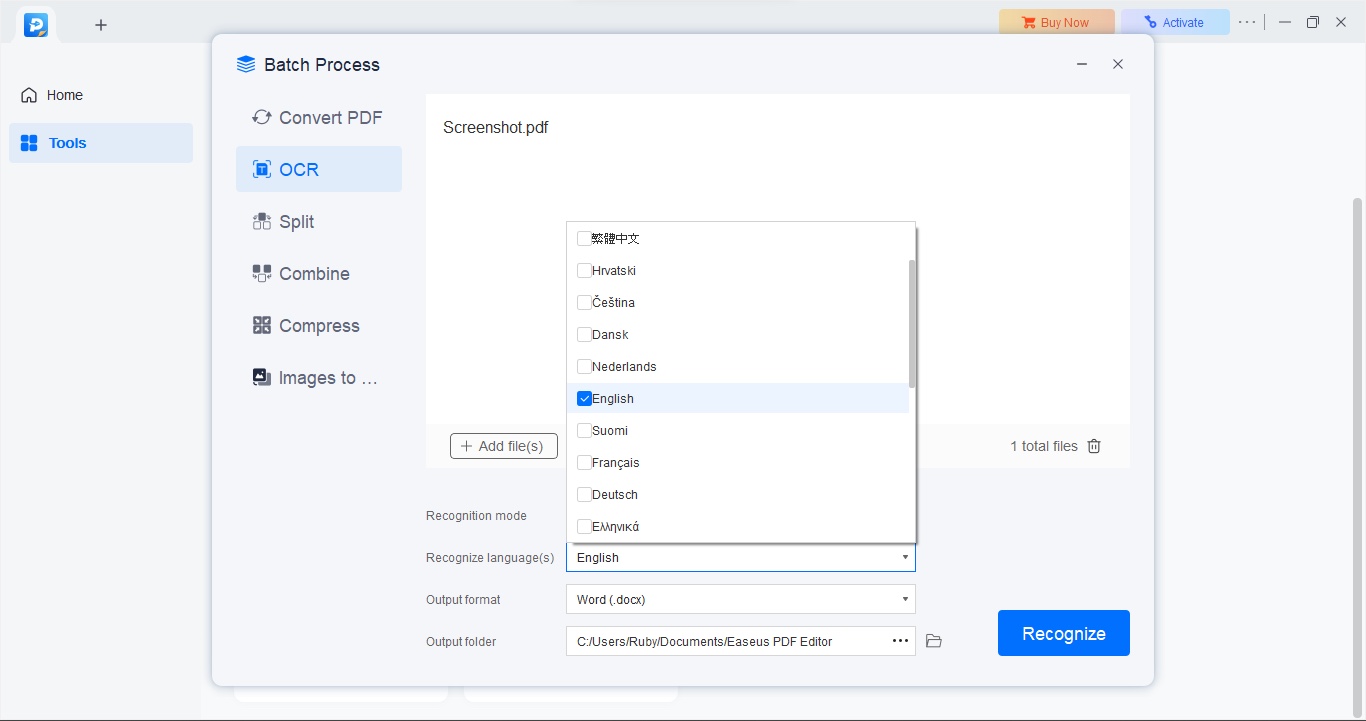
- Need to trim a PDF? Expect plenty of the usual tools for that
You’ll also find the usual features here that you typically see in PDF editing software, such as PDF merger tools to combine multiple documents into one, or split a PDF, turning it into several different ones. Deleting a page is also a handful of clicks away. This is actually pretty standard fare.
One of these we enjoyed using was the crop feature, which was very well implemented. Click on the ‘Page’ menu, and select ‘Crop’ from the available list of tools. You then click and drag on the document to create a marquee selection. If you’d rather type in values, you have ‘Top’, ‘Bottom’, ‘Left’ and ‘Right’ fields for that. You also have options to crop only the selected page, a range of pages, or the whole document. Click on the ‘Crop’ button, and you’re done. This is a great way to remove unwanted sidebars for instance, letting you focus on, and keep just the essentials.
- Score: 5/5
EaseUS PDF Editor: Note-taking
- Various tools for when you need to work with others on a particular document
Online collaboration is important when working with a team, and EaseUS PDF Editor has you covered on that front, by allowing you to annotate your PDFs.
It’s also easy to add comments, including boxes, arrows and lines to bring attention to a particular section of the document. You’re even able to send a copy of the PDF to other team members using email.
- Score: 4/5
EaseUS PDF editor scorecard
| Row 0 - Cell 0 | Row 0 - Cell 1 | Row 0 - Cell 2 |
Pricing | Flexible range of buying options | 4 |
Easy start | A simple interface, an occasionally convoluted experience | 4 |
Editing tools | Impressive selection of tools for editing PDFs | 5 |
Formatting tools | Equally impressive toolkit for formatting PDFs | 5 |
Note-taking | Easy to add notes, comments, and annotations | 4 |
Should I Buy?
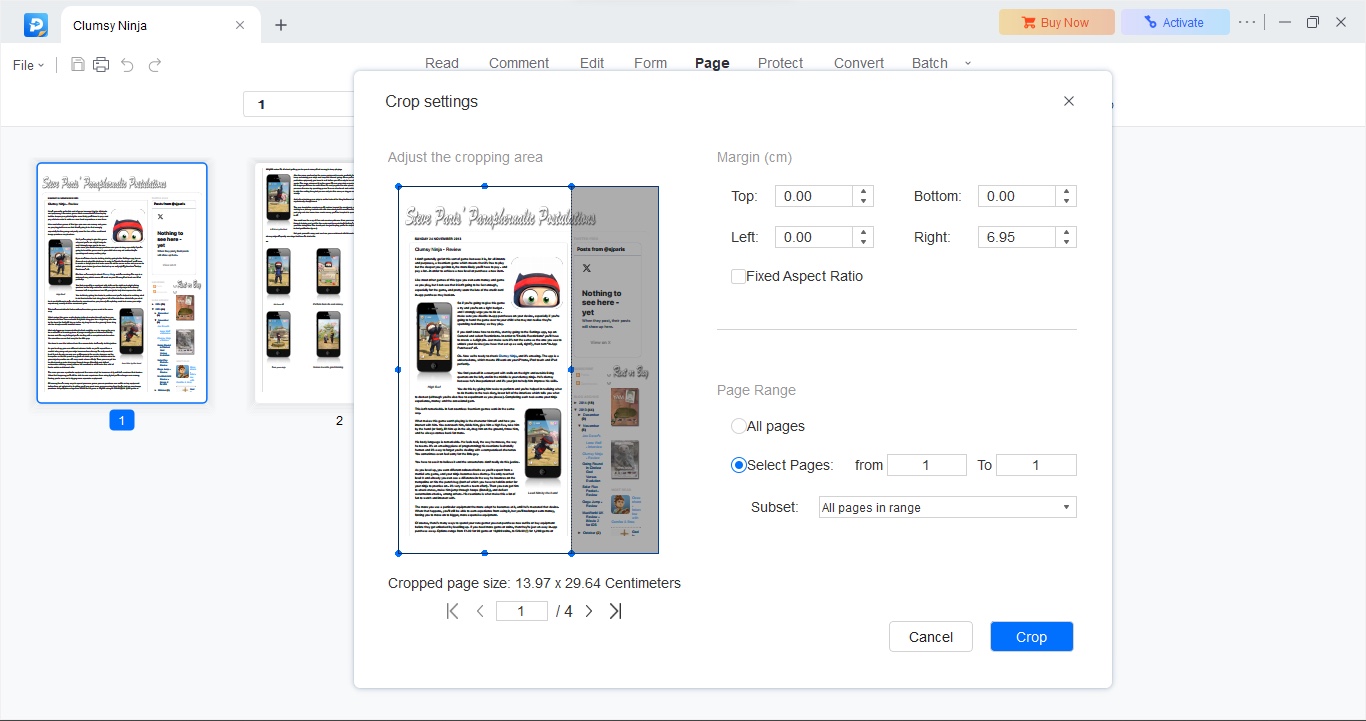
Buy it if...
You need to regularly edit and manipulate PDF files in lots of different ways
EaseUS PDF Editor is packed full of tools allowing you total control of PDF documents, whether you're working on your own or as part of a team.
Don't buy it if...
You only need to view PDF files
EaseUS is a full PDF editor, and if you only need to view them, a PDF reader will hit the mark instead. There are many on the market - some, like Adobe Acrobat Reader DC and Apple Preview, even have minor editing capabilities, such as merging and splitting.
Also consider...
Adobe Acrobat Standard is our top choice PDF editor overall. Full of tools, features, and everything you'll ever need to manage, organize, create, and edit documents and files. But then, Adobe did create the PDF filetype.
Apple Preview is our favorite free PDF reader for Mac, and packs in a handful of editing functions for manipulating files. Best of all, it comes pre-installed on Mac computers. Earning 4 stars in our review, we said it "should be able to cater to all but the most demanding PDF road warriors."
For more PDF apps, we reviewed the best Adobe Acrobat alternatives you can get right now.
Steve has been writing about technology since 2003. Starting with Digital Creative Arts, he's since added his tech expertise at titles such as iCreate, MacFormat, MacWorld, MacLife, and TechRadar. His focus is on the creative arts, like website builders, image manipulation, and filmmaking software, but he hasn’t shied away from more business-oriented software either. He uses many of the apps he writes about in his personal and professional life. Steve loves how computers have enabled everyone to delve into creative possibilities, and is always delighted to share his knowledge, expertise, and experience with readers.