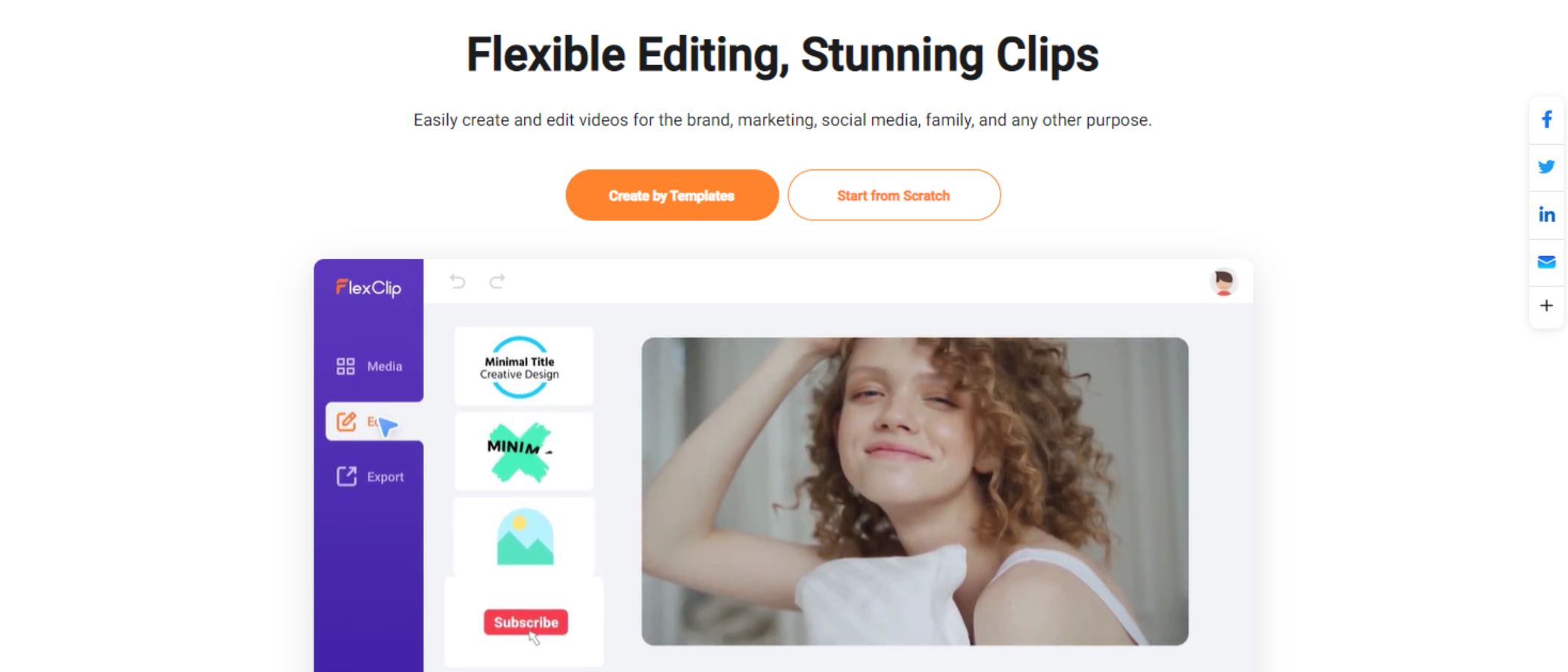TechRadar Verdict
FlexClip is a very simple yet capable online video maker. Its editing capabilities, although basic, are extremely well implemented, and will satisfy anyone looking to make a short video project look good, without spending too much time on it, or having much - if any - filmmaking experience.
Pros
- +
Intuitive design
- +
Many tools on offer
- +
Easy to use
- +
Good customization
- +
Free video maker available
Cons
- -
Uploading media delays editing
- -
Free option has low export quality
- -
Subscription cost can add up
Why you can trust TechRadar
Simple online video makers are all the rage these days. Ideal for anyone who doesn’t have the space for dedicated video editing software, or the experience using them.
If you’re not that into the intricacies of advanced filmmaking, one of the best video makers, FlexClip, offers all the tools you need to create short and effective explainers, ads, promo videos, and much more.
- You can try out FlexClip by clicking here
FlexClip: Pricing & plans
- A limited free offering, with a tiered subscription that adds more bang for more buck
FlexClip’s free video maker plan is, frankly, limited. Videos are capped at one minute, which is just enough to communicate a basic message or cut clips for social media.
The limitations soon stack up - one stock video per project, one stock audio file per project. No more than five minutes of auto-subtitling a month. Three background removals a month. A cap of twelve save projects in your library. And it goes on into the export process. Your videos are stamped with a watermark and downloads restricted to a 480p resolution.
The Basic plan ($10 monthly / $72 annually) improves much of this. Videos can run to three minutes, at 720p resolution and without watermarks. There’s also no limit to the number you can save, with 10GB cloud storage and 50GB video hosting space. For brand-conscious teams and organizations, custom branding can also be added to your work. Auto subtitling, and background remover has been increased to 360 minutes and 25 per month respectively.
The Plus plan ($20 monthly / $120 annually) increases video length to 10 minutes full HD 1080p. Cloud storage gets a bump to 30Gb, while video hosting is increased to 100GB. Monthly subtitling and background removal tools go 720 minutes and 100 minutes apiece, and you can save up to 100 templates.
The Business plan ($30 monthly / $240 annually) gives you a total video run-time of 30 minutes. There’s unlimited access to the stock video and music libraries, you can save up to 200 templates. Auto-subtitling rises to 2,880 minutes, wth 500 background removals a month. Commercial subscribers also get 100GB of cloud storage, and 1TB of video hosting storage.
- Pricing & plans: 3/5
FlexClip: Templates
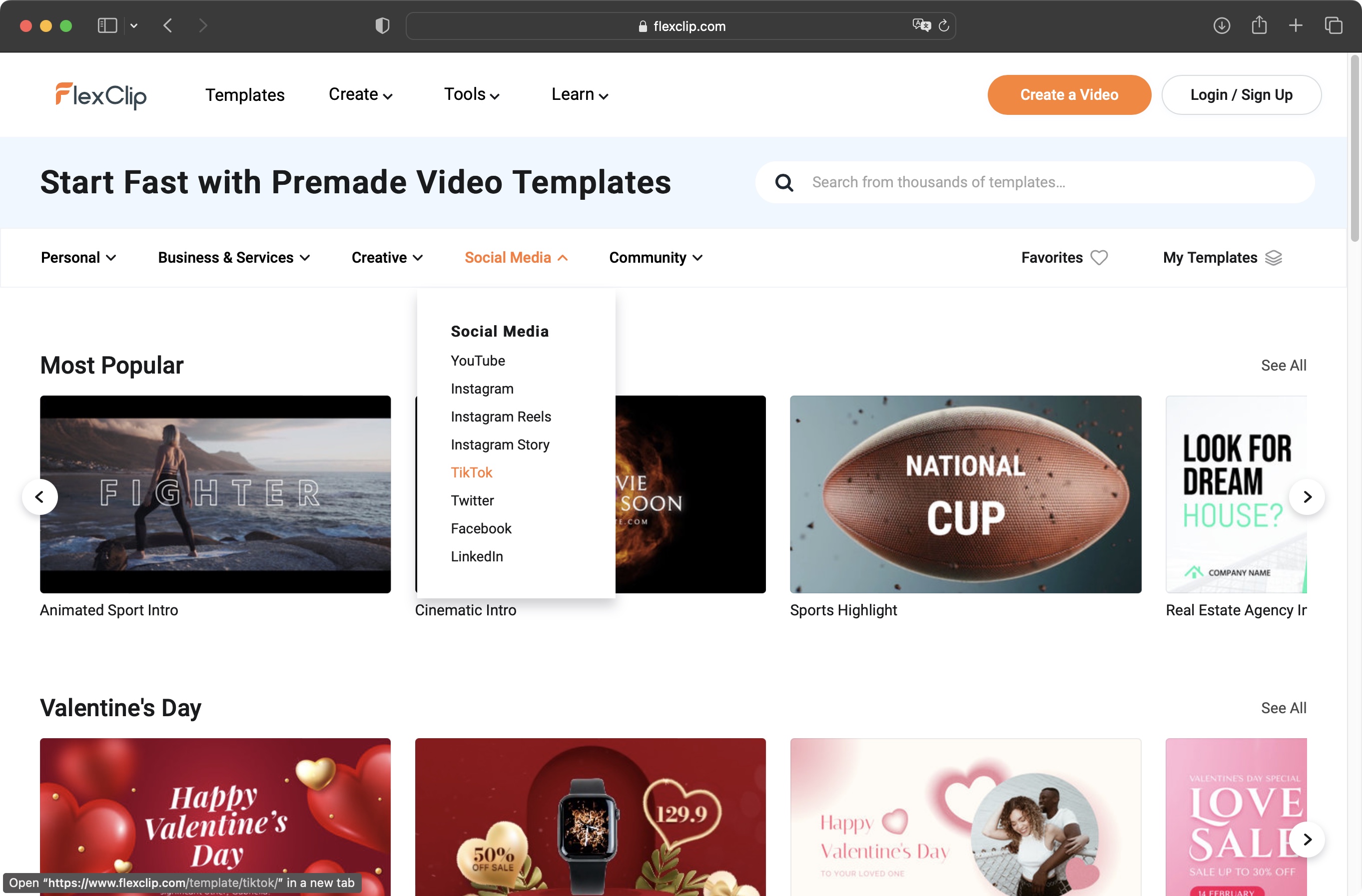
- A vast selection to choose from, likely covering anything you might need to work on
The video maker houses a massive library of templates - good for quickly creating videos without building them from scratch. On the website, hover your mouse over any of them to see an animated preview, or click on it for a larger version complete with soundtrack.
You could scroll for a long while to view them all, or narrow down what’s one display by selecting one of the available categories and sub-categories. Alternatively, you also have a handy search field at the top. If templates aren’t your thing, it’s also possible to start a project with a blank slate, although templates are there because they greatly speed up the creative process.
Of interest, and contrary to most other services, you don’t need to sign up or create an account in order to explore FlexClip’s editing prowess: just select the template you want, or start from scratch, and you’re immediately taken into the main interface.
- Templates: 4/5
FlexClip: Interface
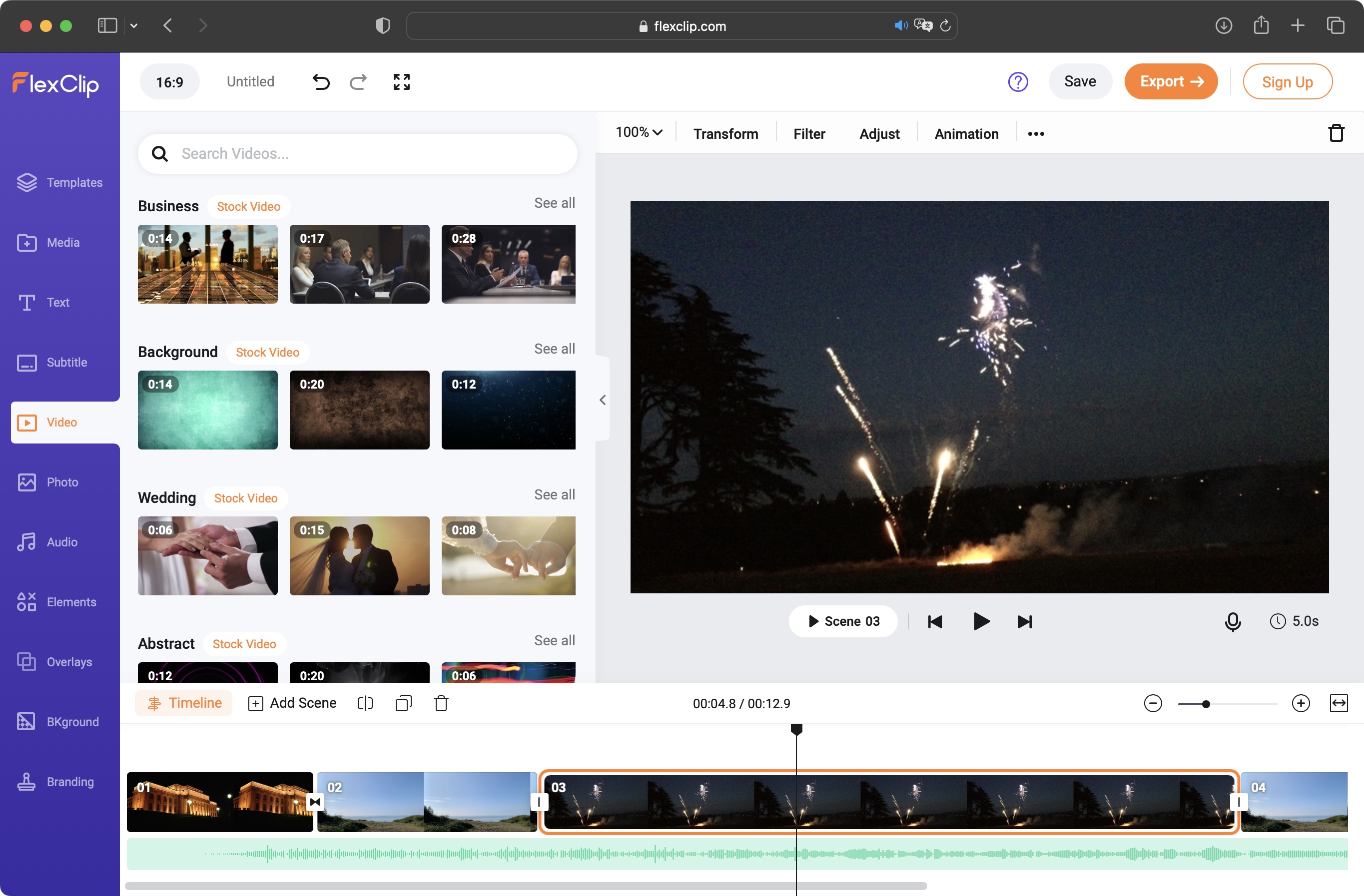
- Very clean and effective interface, offering many tools in a well-organized way
The platform’s interface is well presented, with a sidebar on the left filled with templates, media, various elements and overlays, as well as access to a stock media library. Anything you need to add to your project can be found here.
To the right of that sidebar, are the actual files you’ve uploaded to the site. This can be done either from your local drives, or online storage such as Google Drive, Instagram, OneDrive, and Dropbox, among others.
We've tested many of the best screen recorders and best free screen recorders, and we're pleased to see this function included here. It’s also possible to use the built-in recording tool to capture or control your webcam (or both) straight from the interface. However, recording your system audio appears to only work via the Chrome browser, and only on a PC. Overall, this is quite impressive as many other services charge extra for this capability, especially recording from both at the same time.
Another impressive tool is text to speech (sandwiched between the ‘Import from iPhone’ and ‘Record Screen or Webcam’ icons). Although still in beta, you have an impressive choice of accents, voices, and even styles, like sad, angry, and newscast. Being in beta may well explain why there are no discernible differences between various styles for certain voices, but the few sentences we tried worked a treat.
To the right of those tools is the main preview section. Above it, are options to transform your media (rotate or flip it), apply filters to it, adjust its colors, or even add an animation to it.
The timeline rests at the bottom of the window. You can switch between seeing only a selected scene, or the entire project. Each thumbnail’s length represents the curation of the scene duration, making it easy to see at a glance what scenes are longer than others.
- Interface: 4.5/5
FlexClip: Video editing
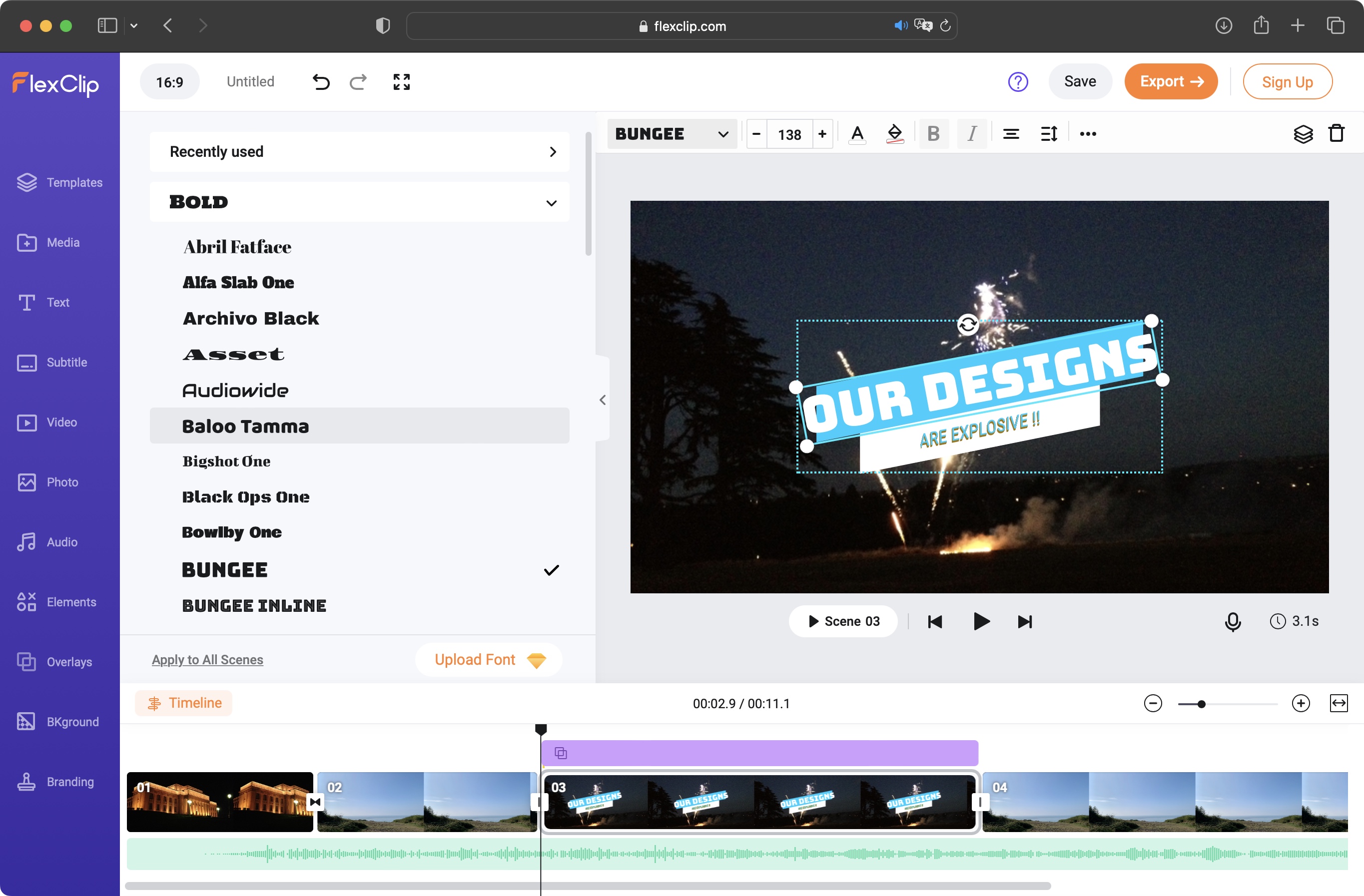
- As a video maker, editing options are somewhat limited, but all the basics are there, and then some
FlexClip’s editor tools are delightfully simple to use - making it ideal video editing software for beginners. You can trim a clip, split it, duplicate, or delete it. Adding text effects, elements or overlays is a question of choosing the one you like and it’ll be added to the selected scene within seconds.
Reordering scenes sees you dragging them left or right on the timeline, and dropping them in a new location. It’s all very straightforward and intuitive, and if you have little to no experience in editing, this isn’t a bad place to start. .
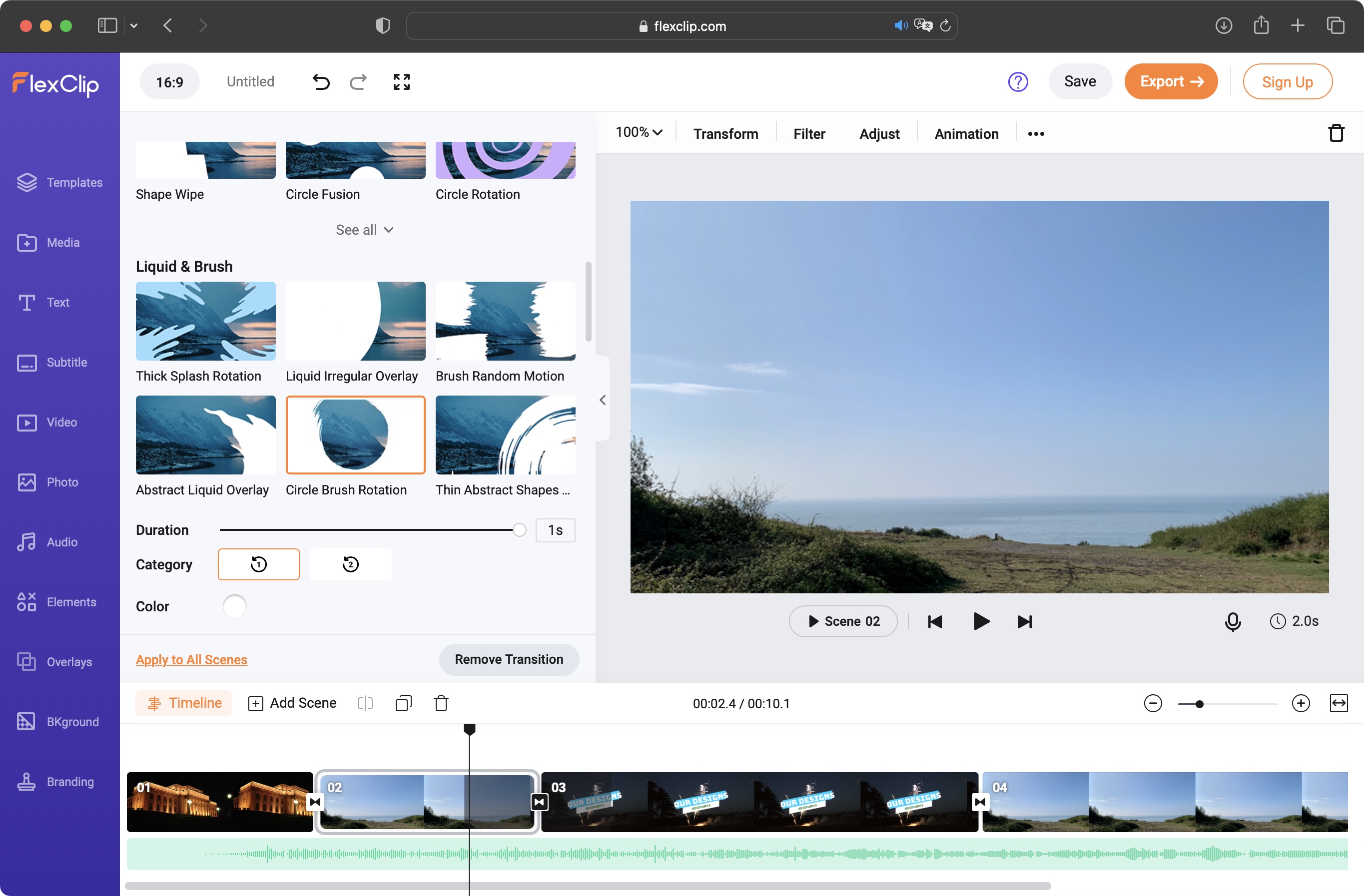
Customizing elements added to a scene is done in the main preview section. From there, you can move, resize, and rotate the elements. Text tools feature a lot of options to play with, from choosing the best fonts for the project to a wide selection of styles and titles.
A nice addition, which is surprisingly not always included in online video makers, are transitions. You add them by clicking in between two scenes. Not only do you have a decent selection, but the effects are of great quality, and are so easy to use - just click on the one you want, and it’s applied. All you have to do is alter its duration, if the default length proves too long.
- Video editing: 4.5/5
FlexClip: Scorecard
| Row 0 - Cell 0 | Row 0 - Cell 1 | Row 0 - Cell 2 |
| Pricing & plans | Limited free plan, with additional subscription upgrades | 3 |
| Templates | Tons to choose from to start making videos fast | 4 |
| Interface | Clean, intuitive, well-organized | 4.5 |
| Video editing | Simple but effective, enough tools for most basic projects | 4.5 |
Should I buy?
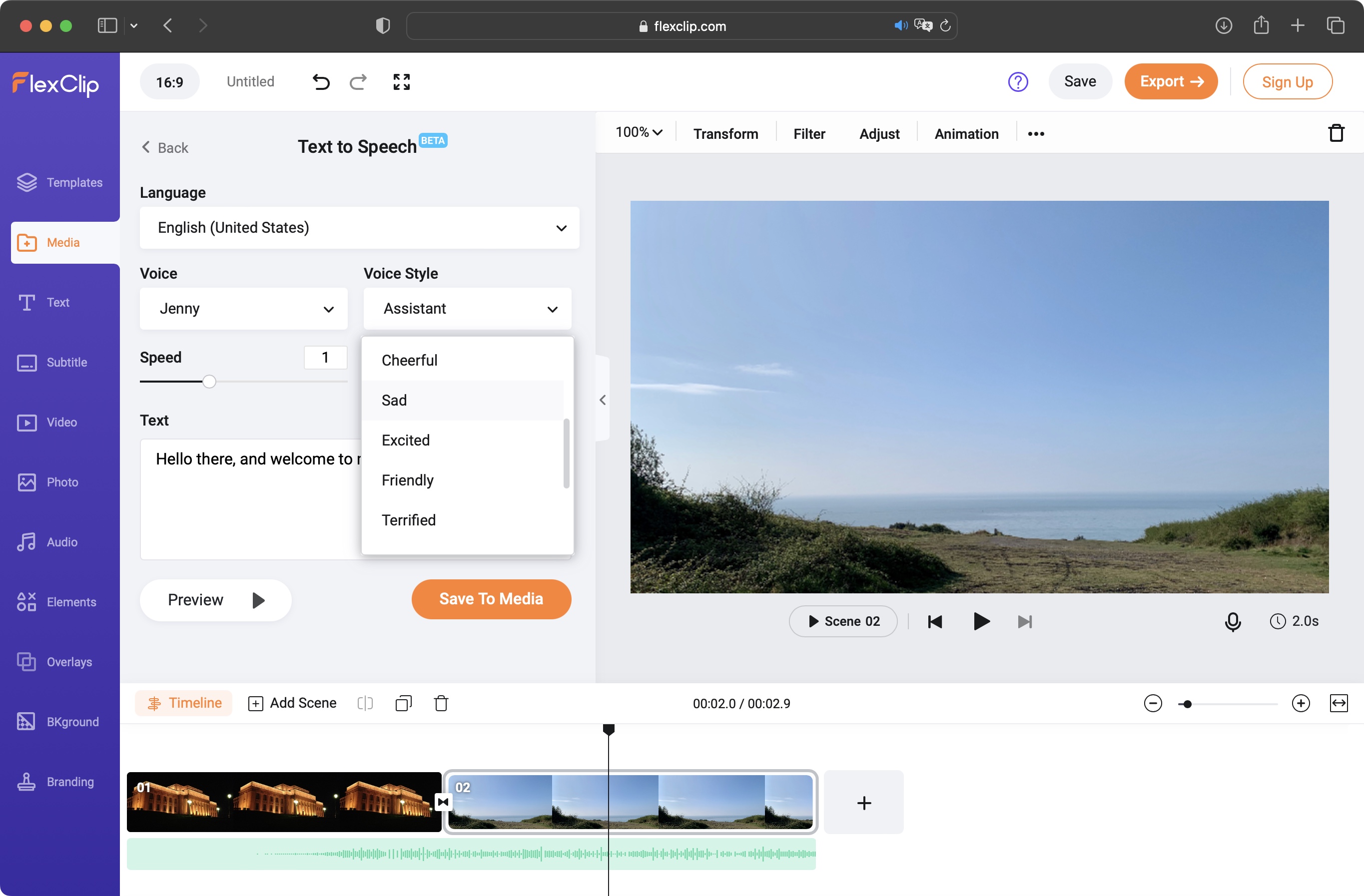
Buy it if...
You’re looking for a good quality online video maker that’s easy to use and full of features.
Don't buy it if...
You don’t like subscription services, don’t enjoy having to wait for your footage to upload before you can do some editing, and need some more advanced tools found in dedicated video editing software.
FlexClip: Alternatives
We've tested, reviewed, and rated many video editors for professional and personal use.
For a similar video maker experience, we recommend checking out our reviews for Clipchamp and Vimeo Create.
For a more advanced yet simple video editing software, see our reviews for Adobe Premiere Elements and Apple iMovie.
- Best video editing computers: For high-performance post-production processes
Steve has been writing about technology since 2003. Starting with Digital Creative Arts, he's since added his tech expertise at titles such as iCreate, MacFormat, MacWorld, MacLife, and TechRadar. His focus is on the creative arts, like website builders, image manipulation, and filmmaking software, but he hasn’t shied away from more business-oriented software either. He uses many of the apps he writes about in his personal and professional life. Steve loves how computers have enabled everyone to delve into creative possibilities, and is always delighted to share his knowledge, expertise, and experience with readers.