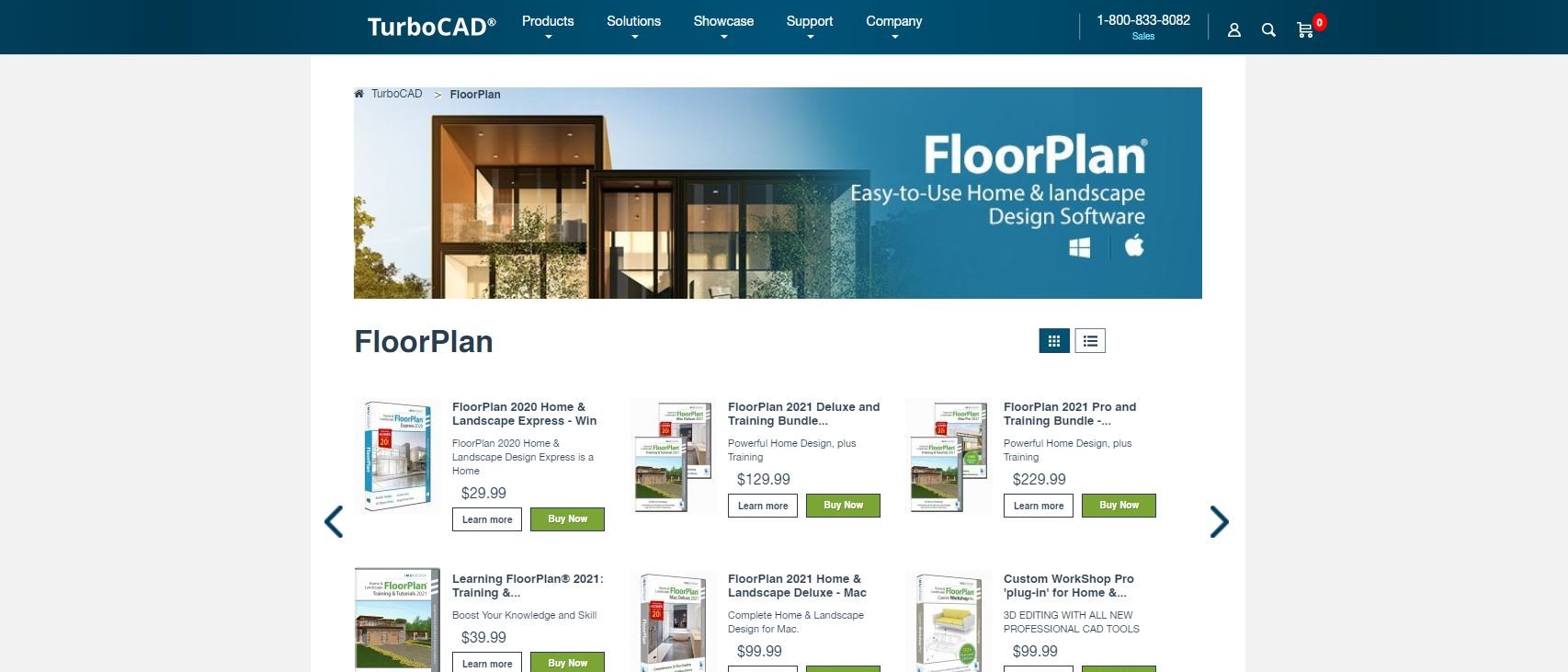TechRadar Verdict
A good program which not only allows you to design a complex home with surrounding landscape, but with many tools aimed at speeding up the whole creation process.
Pros
- +
Great time saving features
- +
Easy to use
- +
Friendly interface
Cons
- -
Hard to navigate in 3D
- -
Could select all objects in 3D
Why you can trust TechRadar
FloorPlan 2021 is a desktop application that works on any Mac running MacOS 10.11 or above, with 3GB of available storage and at least 8GB of RAM. If you’re looking for a home interior design software package that will allow you to design a building and the surrounding terrain, is it worth forking out just shy of $200 for this one?
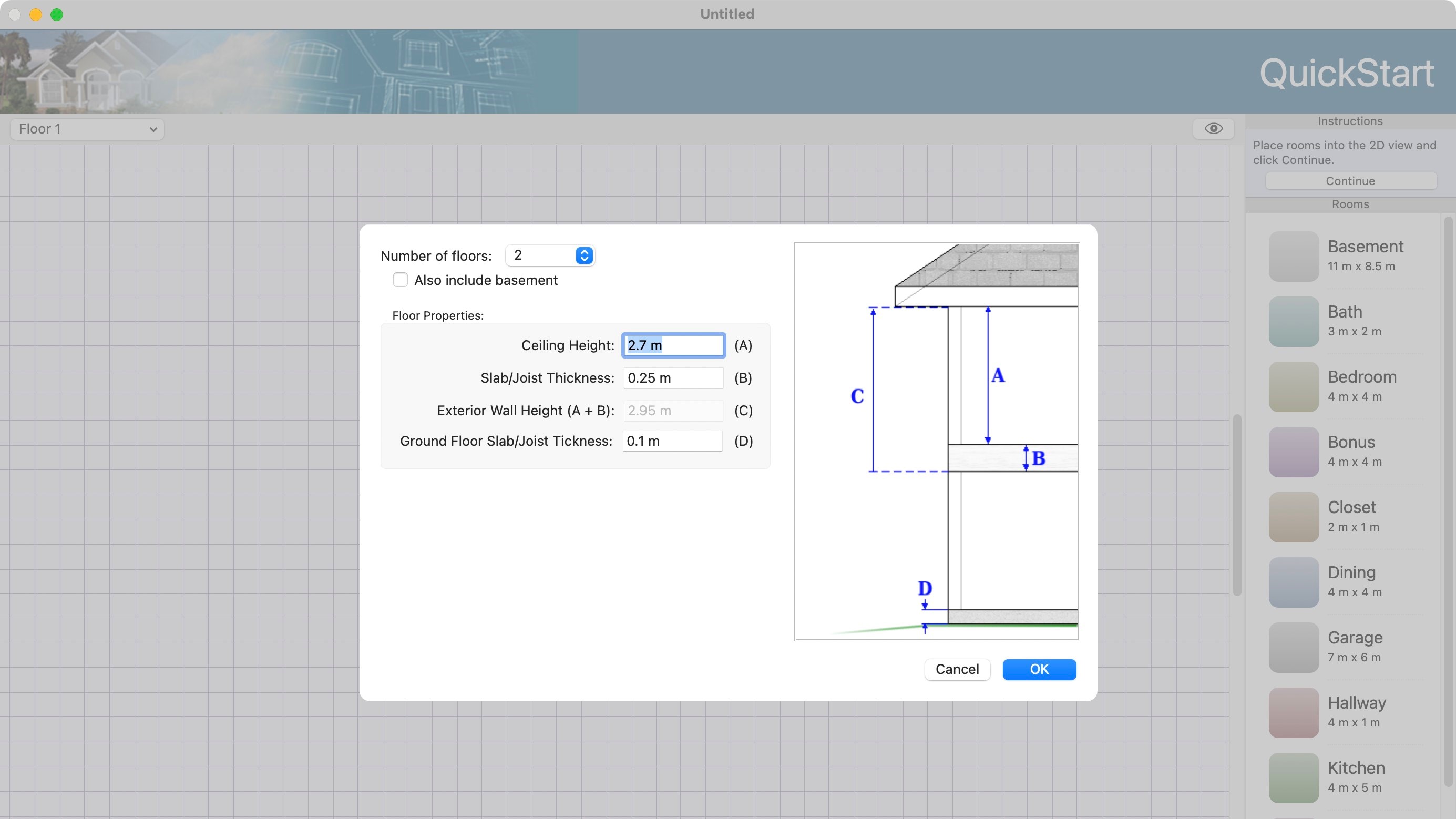
Getting started
When you launch the software, you’re graced with a startup window from which you can create a design from scratch, open an existing file, check out some sample creations, or visit the training centre. Nothing extraordinary here. Except when you ‘Create a New Design’, you will automatically enter the ‘QuickStart’ mode which aims to greatly speed up the creation process (don’t click on ‘Get Started with QuickStart’ though: that puzzlingly takes you to a web page explaining what that function does).
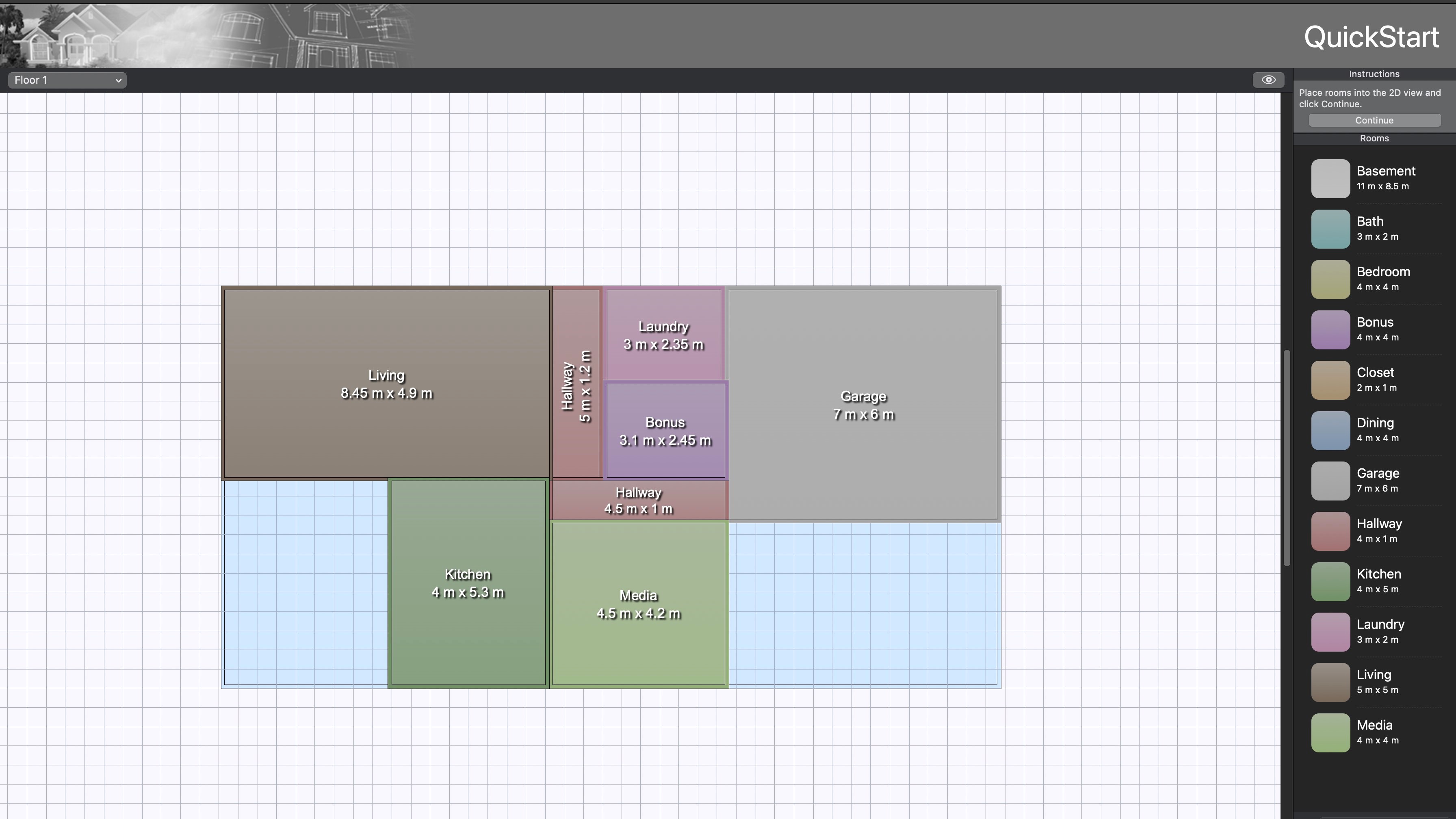
Your first step is deciding how many floors you want your building to have (to a maximum of 6 - not including the basement), along with basic information such as ceiling height and joist thickness (you’re free to leave those at the default value if you prefer). The app makes it easy for you to understand what those values refer too with a handy graph on the right.
That’s something we actually greatly appreciated from FloorPlan: you can use it to create very complex buildings, but the software doesn’t forget that people have to start somewhere, so they make the process as easy to understand for newbies as they can, while offering the more seasoned designers all the customisation they require.
With that out of the way, you’re presented with a blank page and a selection of pre-defined rooms on the right. To add a room, click on it to select it, then click on the canvas to add it. Its dimensions can be altered by dragging its edges. It’s a very easy process: just drop new rooms, hallways, you name it, and alter them to fit. Repeat the process for every floor you have, likely saving you hours in the process, and click on ‘Continue’ when you’re done. This will take you to FloorPlan’s full design interface.
Customization
Everything is clearly laid out in front of you. You have large friendly icons on the left, offering you the tools you need for the task at hand. These change depending on what you’re working on, which is altered through a series of buttoned menus at the middle top of the interface: by default, you’re working in ‘Floor’, which means you have access to various wall tools, windows, doors, stairs, and such like. Click on ‘Electrical’ to replace those with power sockets, phone outlets, light switches, etc. These menus are pretty self explanatory - you have Plumbing, Roof, Deck, Landscape, among others.

The inspector on the right displays various customisable parameters of any selected object, whether it’s already been added to your plan, or is a selected tool. This is where you get to choose the type of window you wish to have, for instance, including its height, width, etc.
Not only can you alter an object’s dimensions that way, but you can also do this manually by clicking and dragging it directly on the plan.
Every time you add something to your design, a series of dimensions appear to help you be as precise as possible. It’s particularly useful when you decide to move an object around, giving you altered measurements on the fly - the same is true when resizing.
Altering walls, increasing its number of points, extending, contracting, removing them is all very easy to do, and the same applies for any item you add to your project. The flexibility is quite impressive.
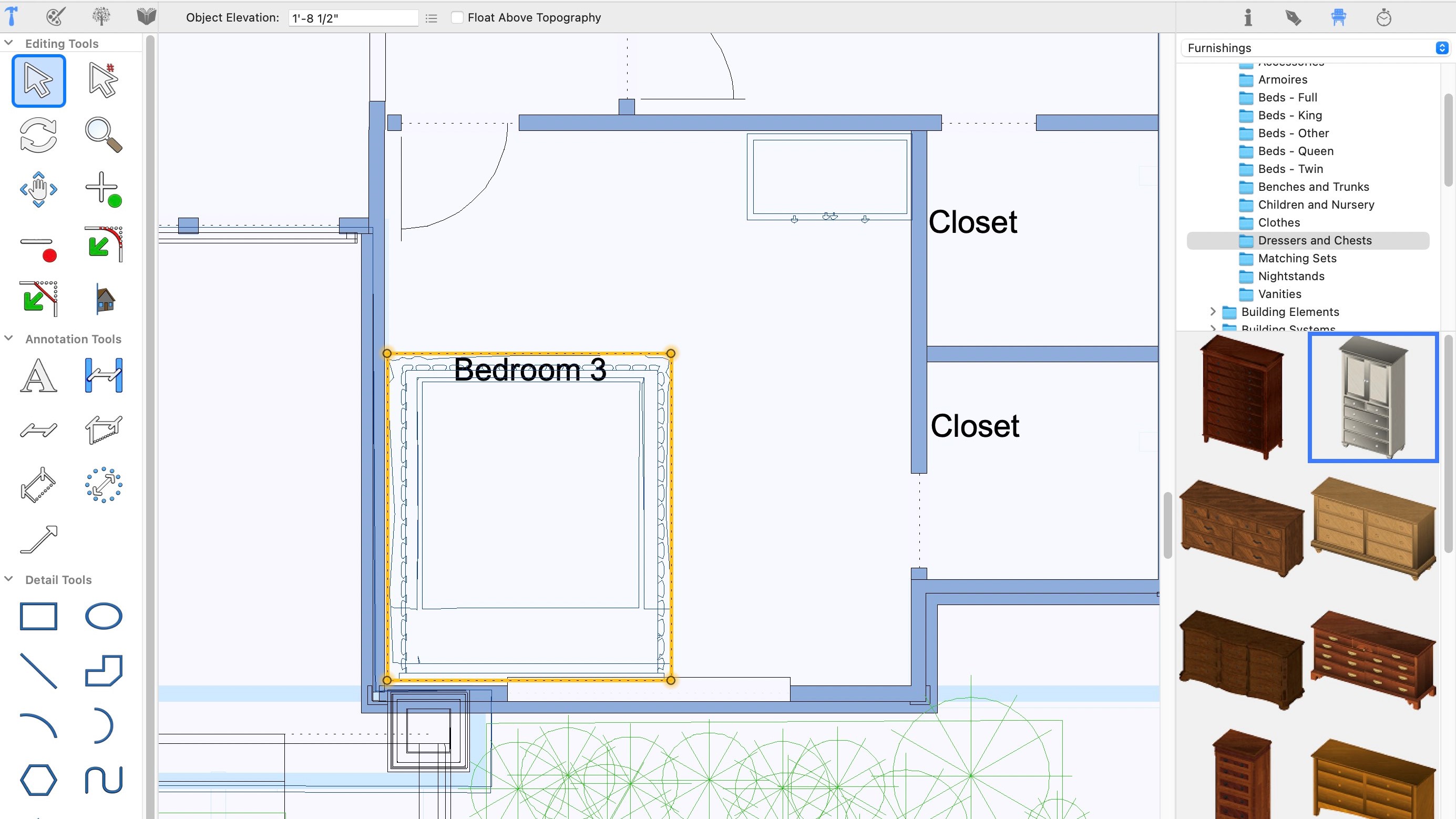
Content
One of the best things of 3D design software is furnishing your creation, and FloorPlan doesn’t disappoint on that front either.
You have access to hundreds of items form the Content section (represented by a chair icon, top right of the interface). They’re all broken down by category, and subdivided by type. Thankfully, there’s a search field at the bottom of that section you can use to find what you’re looking for more quickly. This is also the place to go if you’re looking to fill your landscape with a host of various plants.
All objects are customisable, and you can resize them either via the inspector panel, or manually, directly on the plan, as above.
We did like the Templates section, where you can find a vast selection of ready made groups of items, like a table and chairs, say, or a ready-made landscape section. It’s all there to help speed up the design process. This is where you’ll find a host of features for disabled access too, which we were happy to see.

Multiple views
As you’d expect, you have multiple views available to you. The default one is a top-down 2D view which you’ll be in for most of your design work. You also have multiple types of 3D views, which help you see your creation from many different angles, for various purposes. You’re supposed to still be able to edit your project when in ‘3D Full View’, but we found it hard to do so. Yes, a lot of the time we could select a door, window, or wall, and make alterations to it, but other times, try as we might we just couldn’t select the object we were interested in.
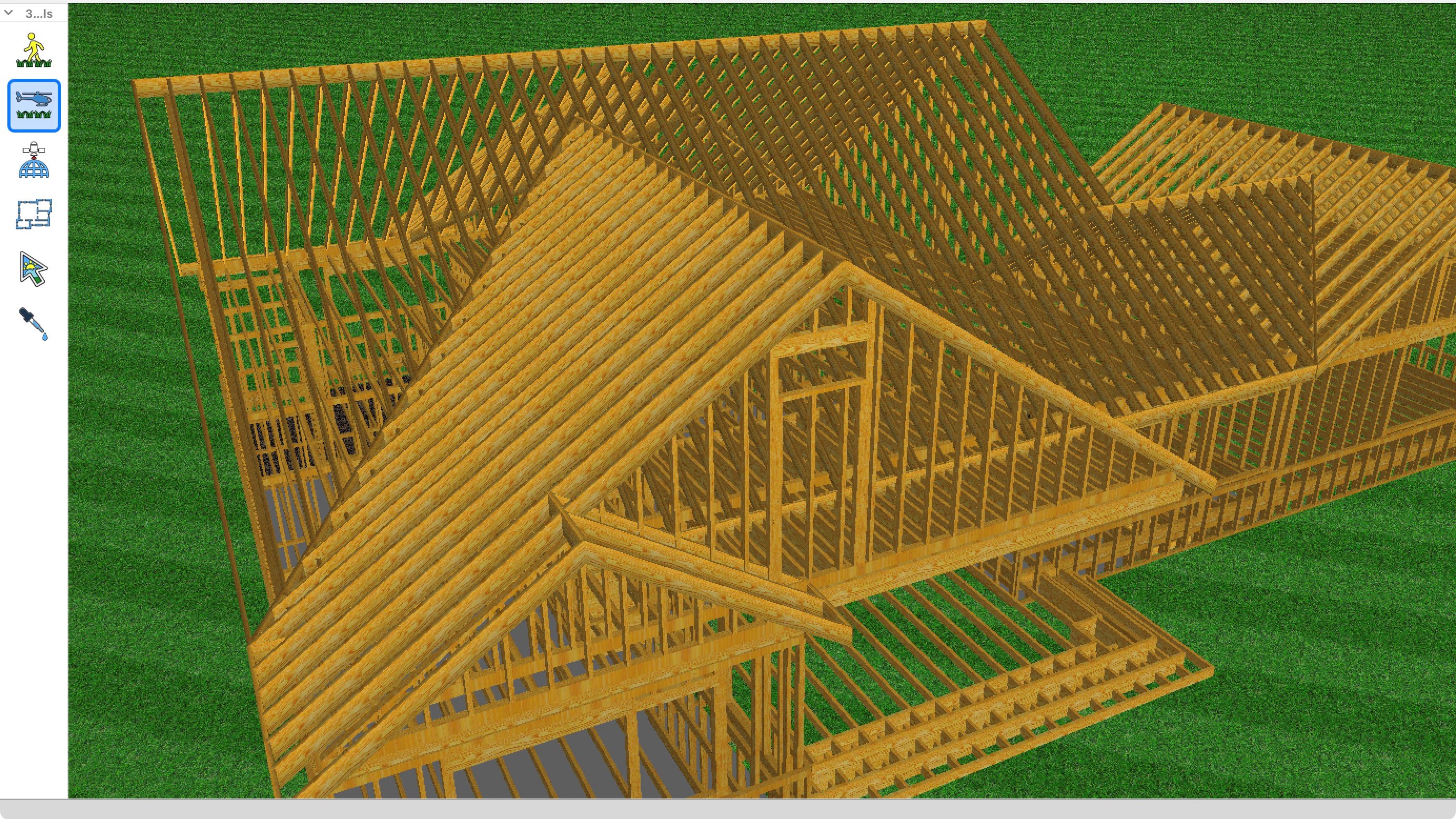
We did find it hard to navigate in 3D. There are two main options: Walkthrough and Flyaround, and it seems you need to switch between them in order to actually manage to go where you want to. It can get frustrating, although it might well be something you get used to the more you familiarise yourself with the software.
Final verdict
For the most part, FloorPlan is easy to use. There are many features designed to speed up the creation process, the help menu is but a click away, and the interface is friendly and inviting. You could get a design done in very little time, which is a definite plus. Fine tuning and customising is just as easy, and it’s only marred by a potentially glitchy 3D interface where we struggled to select some objects (but not others). It’s definitely worth a look if you’re interested in 3D home and landscape designing.
Need help on your next creative project around your home? Check out our roundups of the best home interior design software and the best architecture software
Steve has been writing about technology since 2003. Starting with Digital Creative Arts, he's since added his tech expertise at titles such as iCreate, MacFormat, MacWorld, MacLife, and TechRadar. His focus is on the creative arts, like website builders, image manipulation, and filmmaking software, but he hasn’t shied away from more business-oriented software either. He uses many of the apps he writes about in his personal and professional life. Steve loves how computers have enabled everyone to delve into creative possibilities, and is always delighted to share his knowledge, expertise, and experience with readers.