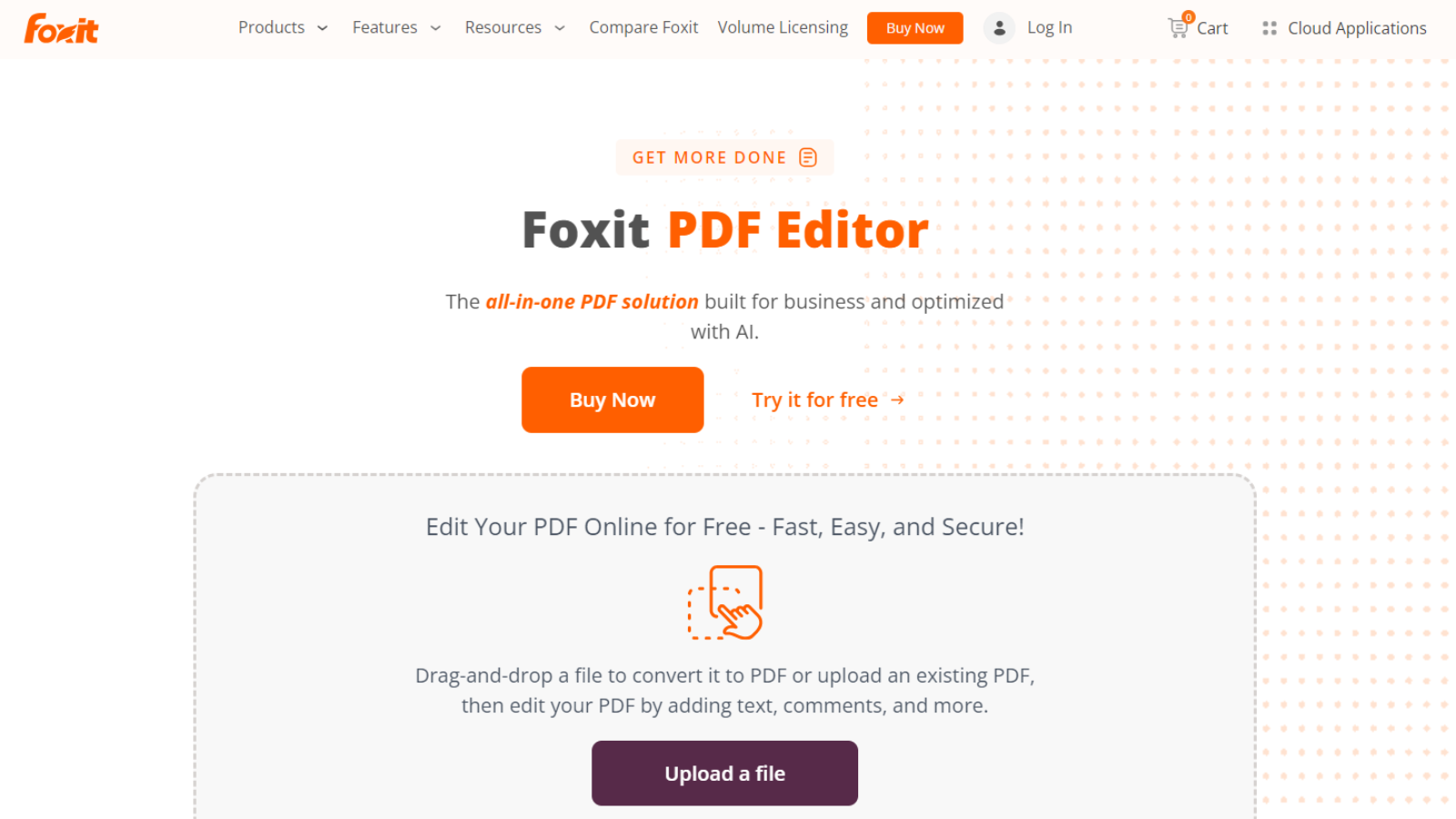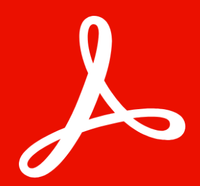TechRadar Verdict
Foxit PDF Editor is a great app for businesses who need to manipulate, edit, redact and otherwise alter PDFs on a regular basis. Its core functionality is very good, but if you’re more of a casual user, it might be better to find a cheaper alternative.
Pros
- +
Multi-platform
- +
Easy to use
- +
Great OCR
- +
Powerful redaction tools
Cons
- -
Convert from Webpage can be glitchy
Why you can trust TechRadar
Editing PDFs can be very important for businesses - and a limited PDF editor will stifle productivity and slam the brakes on otherwise efficient workflows.
Foxit’s PDF Editor sidesteps all of that, and more besides, making it easier to tweak an existing document. No more going back to the software where the file was originally created, performing the changes, exporting it as a PDF, only to discover another problem and go through the whole process again.
We took the latest version of this software out for testing, to see how it compares to the best PDF editors we've reviewed.
Foxit PDF Editor: Pricing
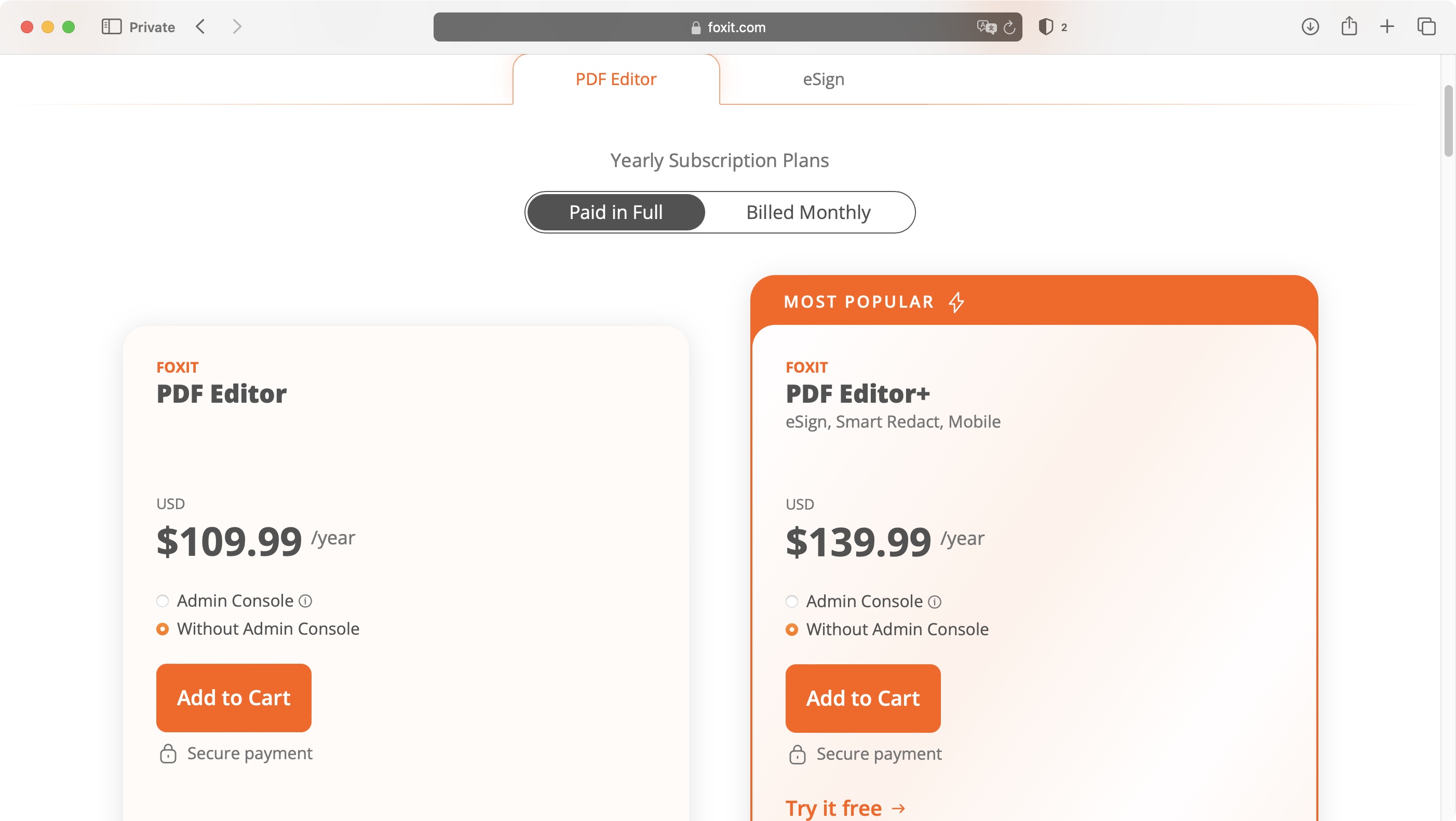
- Flexible pricing with free trials, monthly & annual subscription, and perpetual licenses
Foxit’s PDF editing software comes in two editions: PDF Editor, and PDF Editor+.
PDF Editor is the cheapest option. It’s designed to work on the web and on Desktop computers (be they Mac or Windows), includes an AI assistant, advanced editing capabilities, the ability to convert PDFs to Microsoft formats, it can scans files and OCR them, it can compare two versions of a document to review all differences, and offers the ability to password protect PDFs. You can have this for $110 a year, or $11 when billed monthly.
PDF Editor+ is aimed more at professionals and businesses and as such includes more advanced features, including the ability to sign documents (which includes legally binding signatures), request signatures, and track responses in real time, allows you to redact sensitive information, and grants you access to Foxit on your iOS or Android device. This will cost you $140 a year or $14 a month.
There are no free versions of Foxit PDF Editor, although you can try Editor+ free for 14 days. For alternatives, we reviewed the best free PDF editors.
You can check out Foxit PDF editor by clicking here.
- Pricing: 4/5
Foxit PDF Editor: Interface & experience
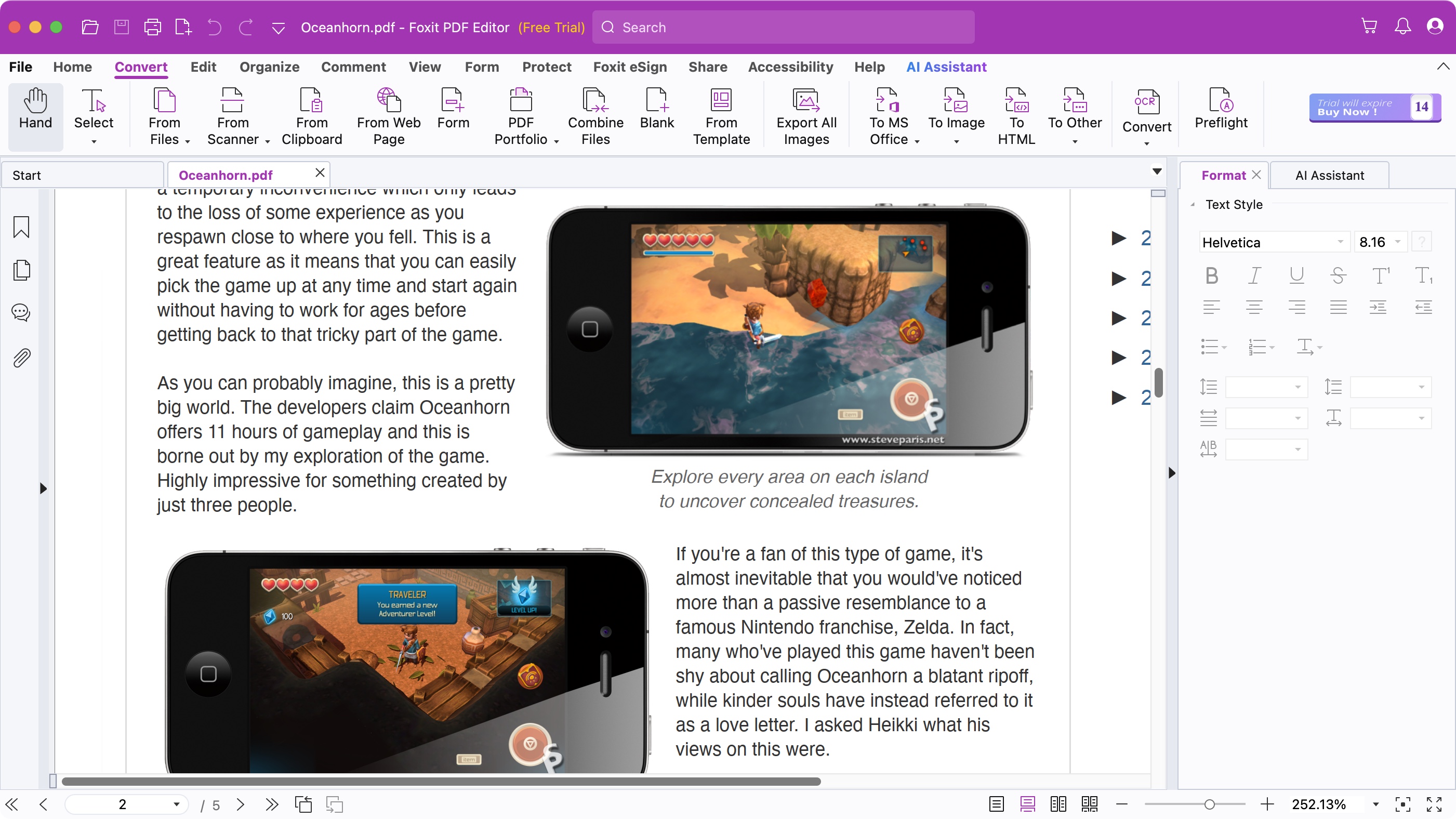
- A clean, easy to understand interface
The interface is quite simple, with a row of commands at the top, representing different aspects of the work you wish to carry out, such as ‘Edit’, ‘Convert’, ‘Protect’ and ‘Share’.
Click on any of them and the row of icons beneath it changes to display the tools suited for the selected action. The interface is well organized, only showing you the tools you need when you require them. If you're looking for a less overwhelming alternative to Adobe's Acrobat software, Foxit may serve you very well.
If you just opened the app, you’ll also see some ‘Tool Wizards’ in the middle of the interface, which allow you to quickly access frequently performed actions, namely ‘Edit PDF’ and ‘Merge PDF’.
- Interface & experience: 5/5
Foxit PDF Editor: Editing
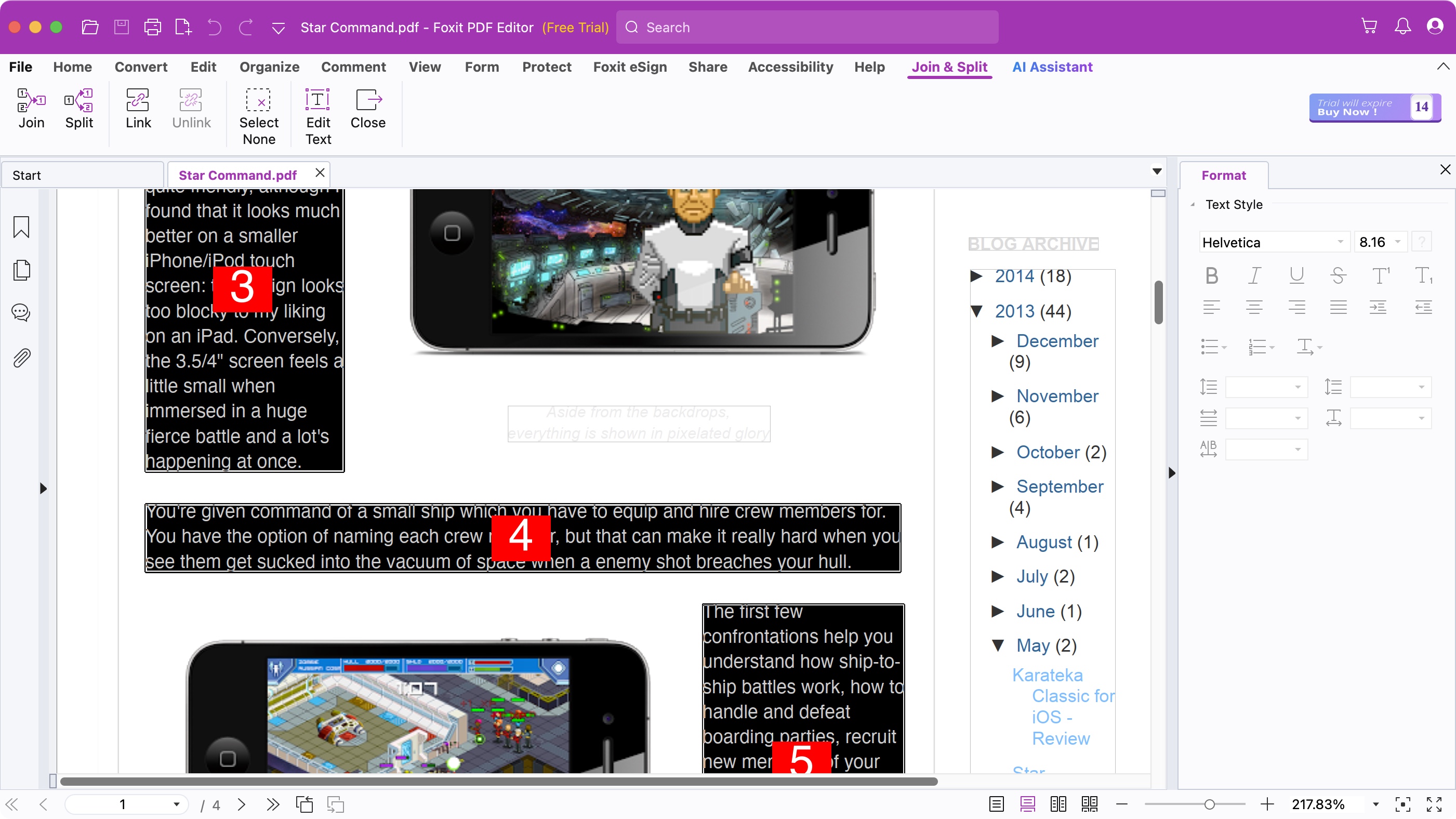
- Almost as easy as using a regular word processor
Should you need to make changes to an existing PDF, you need to take a trip to the ‘Edit’ section - which is actually automatically selected once you open a document.
You’ll find your PDF is divided into text boxes, which can be selected, moved around and resized at will. The text contained within one will automatically reflow as you alter its size. This also happens when you alter the content of these boxes.
You might notice that the main body of the document will likely be split up into multiple such text boxes, making editing a bit of a pain, as words won’t automatically flow from one box to another. However, Foxit has solved that problem with its ‘Link & Join Text’ feature.
Select it, then click (in order) the boxes you wish to connect together. Once done, go back to your editing, and you’ll be able to write seamlessly through the boxes.
When it comes to text tools, you have the basics you’d expect from any word processor. You’re able to change the font, its size, color and alignment. Bold, italics, underline, strikethrough, and so on, are also available, as are options to alter character, line and paragraph spacing, and character scale.
Foxit PDF editor pretty much covers most, if not all, the functions you’d need to make your necessary changes. There’s even a built-in spellchecker. It is the most versatile, flexible and extensive PDF editor we’ve yet come across.
- Editing: 5/5
Foxit PDF Editor: Conversions
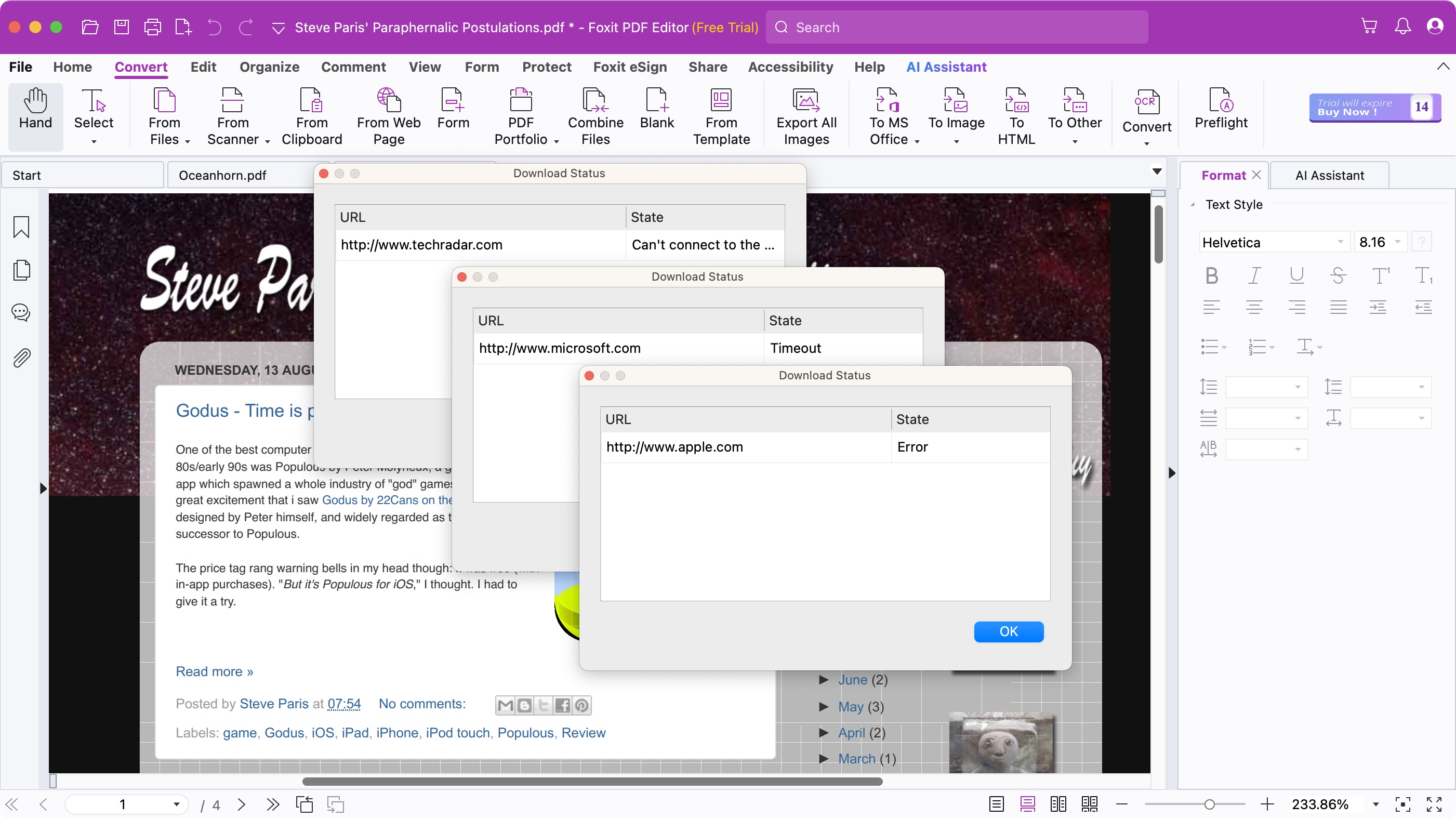
- Convert data from one file format to another
Foxit PDF Editor can also help you convert documents into other file formats, such as Office docs like PDF to Word, PDF to PowerPoint, and PDF to Excel. You can also convert RTF, plain text, HTML and even various image formats. This level of flexibility is great should you need to extract the content of the PDF to create something new based on it.
This conversion process works in the opposite direction too, allowing you to convert files like Word to PDF. You have options to convert from an existing file, from your scanner, based on copied data stored in your computer’s clipboard, or even convert HTML to PDF.
The latter sounded interesting but we encountered some problems: we tried converting www.techradar.com, www.apple.com, and even www.microsoft.com, but we only got various errors for our troubles. It seems it might only work for less complex, less animation heavy, less processing-in-the-background pages.
Regarding the scanner option, it’s great that Foxit PDF Editor can connect directly to your device. You can even choose for the software to automatically perform an OCR pass automatically, enabling you to edit as soon as the process is done.
This OCR software functionality isn’t restricted to the scanning process, meaning that you can use it to convert any scanned PDF in your possession. You’re given two main options: turn the scanned image into a searchable one (meaning you can use the search field to find specific text only), or convert the file to make the text editable. We found the results to be pretty good.
- Conversions: 4/5
Foxit PDF Editor: Online collaboration
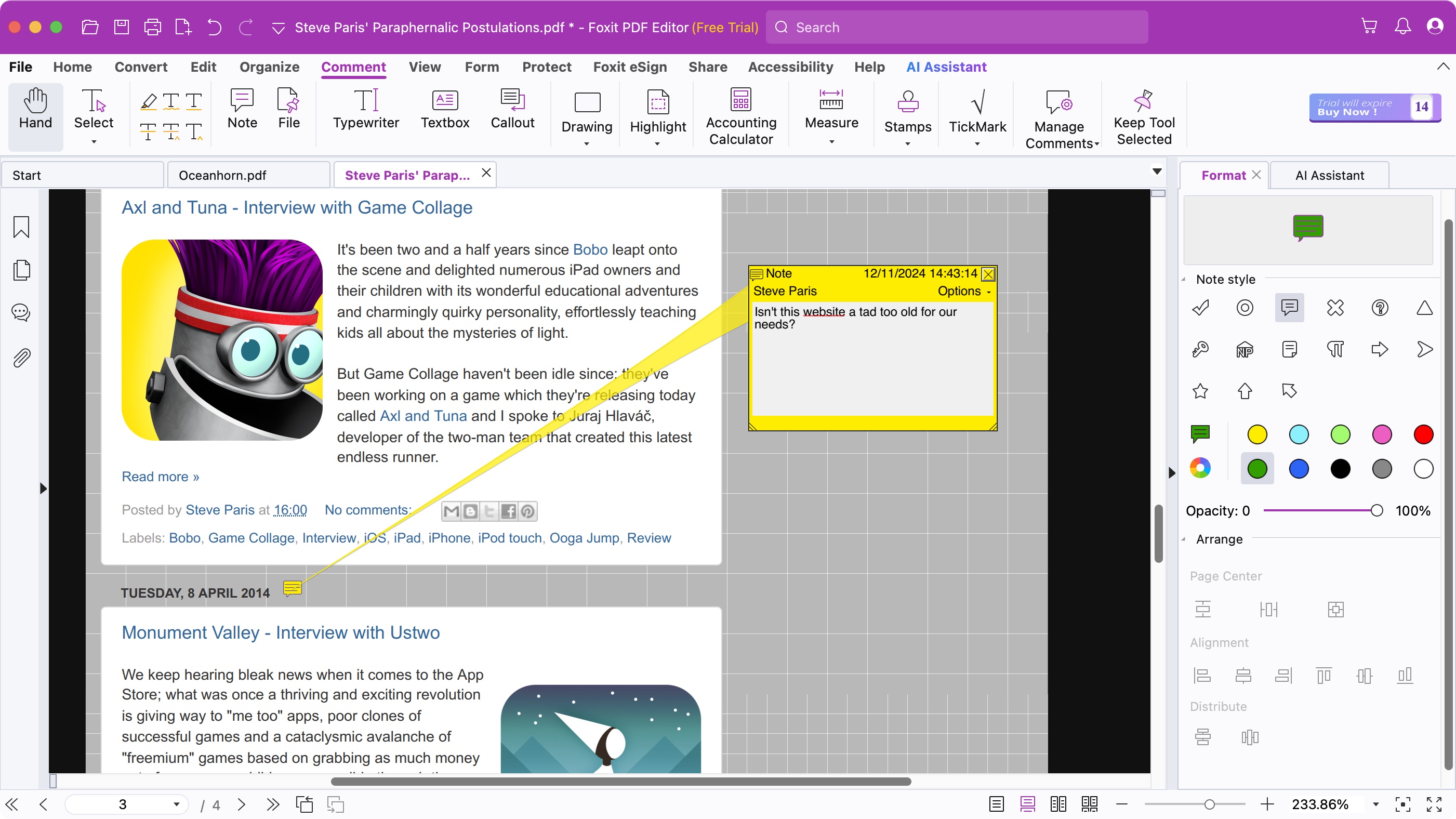
- Work as a team, thanks to a long list of annotating tools
As Foxit PDF Editor is aimed at businesses, it stands to reason that you’ll find online collaboration tools. These are located in the ‘Comment’ section.
From there, you and your team are able to highlight text (with multiple colour choices), link said highlighted section to a note, add a free floating note, strikeout, replace, or insert text, draw shapes, and more. There are many options here to make sure other members of your team know exactly which changes need to happen.
- Online collaboration: 4/5
Foxit PDF Editor: Data redaction
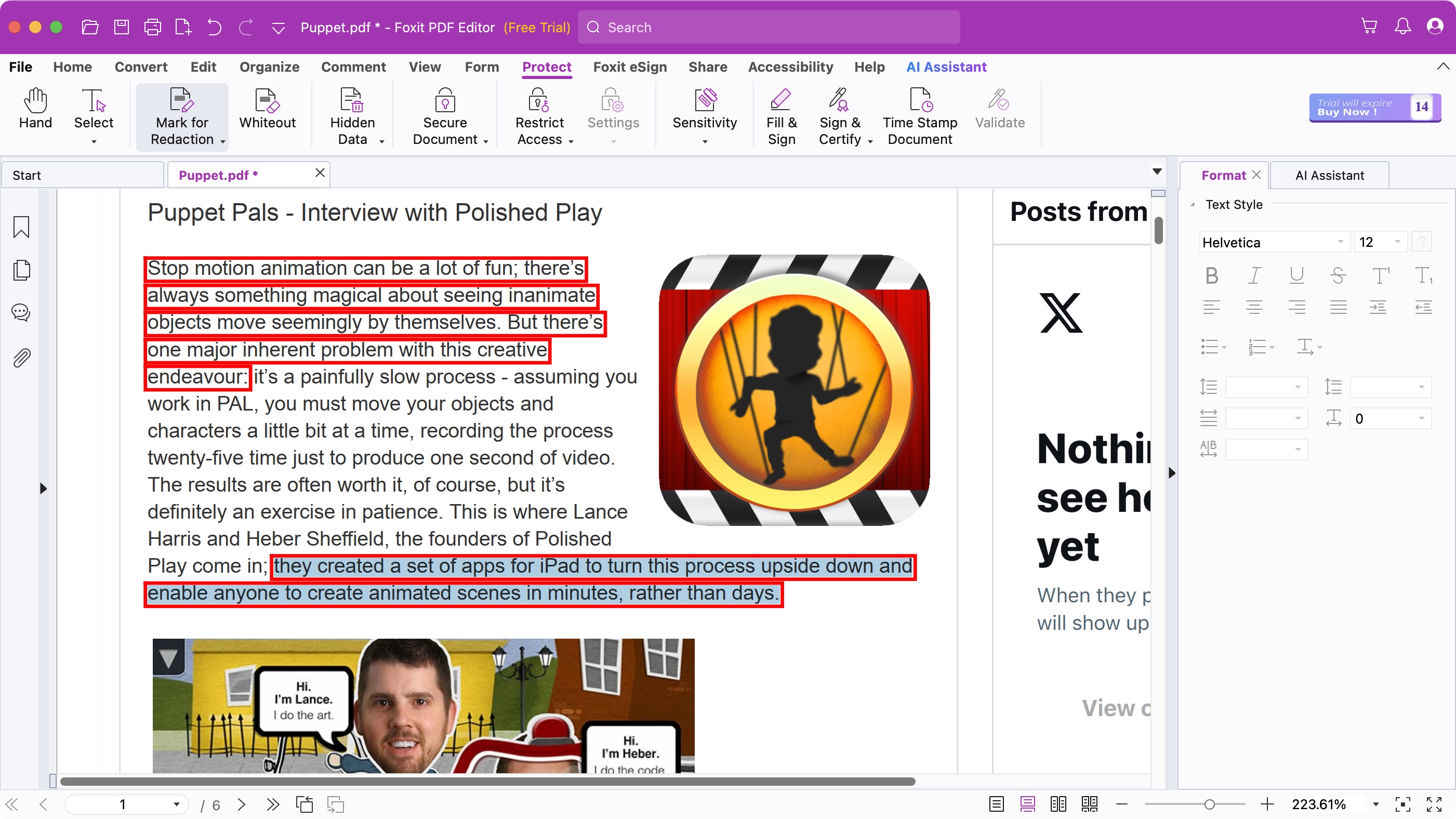
- Keep sensitive information away from prying eyes
Businesses need to protect their information. In certain industries, it’s absolutely imperative to stay compliant with global data laws - with the threat of operational, financial, and reputational damage hanging over any firm that doesn’t treat data security seriously.
There are basic ways to redact information, usually by placing a black box over sensitive data, but if it’s not done right, you can still select, copy and paste what was supposed to be restricted.
Foxit PDF Editor doesn’t work like that.
The tools for this job reside in the ‘Protect’ section. From there. You could use ‘Whiteout’, for instance. This is a simple one: click and drag the section you wish to delete, and it’s permanently removed from the document. You can’t even undo this. It’s also not possible to see if any info was there in the first place.
Another option is the ‘Mark for Redaction’ tool. This allows you to select text to be blacked out. You have more control than the Whiteout tool, although you don’t appear to have the ability to edit your selection (undoing your action is possible though). Once you’re ready, click on ‘Apply Redaction’, and after confirming this, the chosen content is no longer selectable or editable (or undoable).
It’s a powerful tool which also allows you to perform search and redact options, automatically looking through the document for a specific word for instance, or instructing Foxit PDF Editor to redact all phone numbers or emails in the file.
- Redactions: 5/5
Foxit PDF Editor: AI
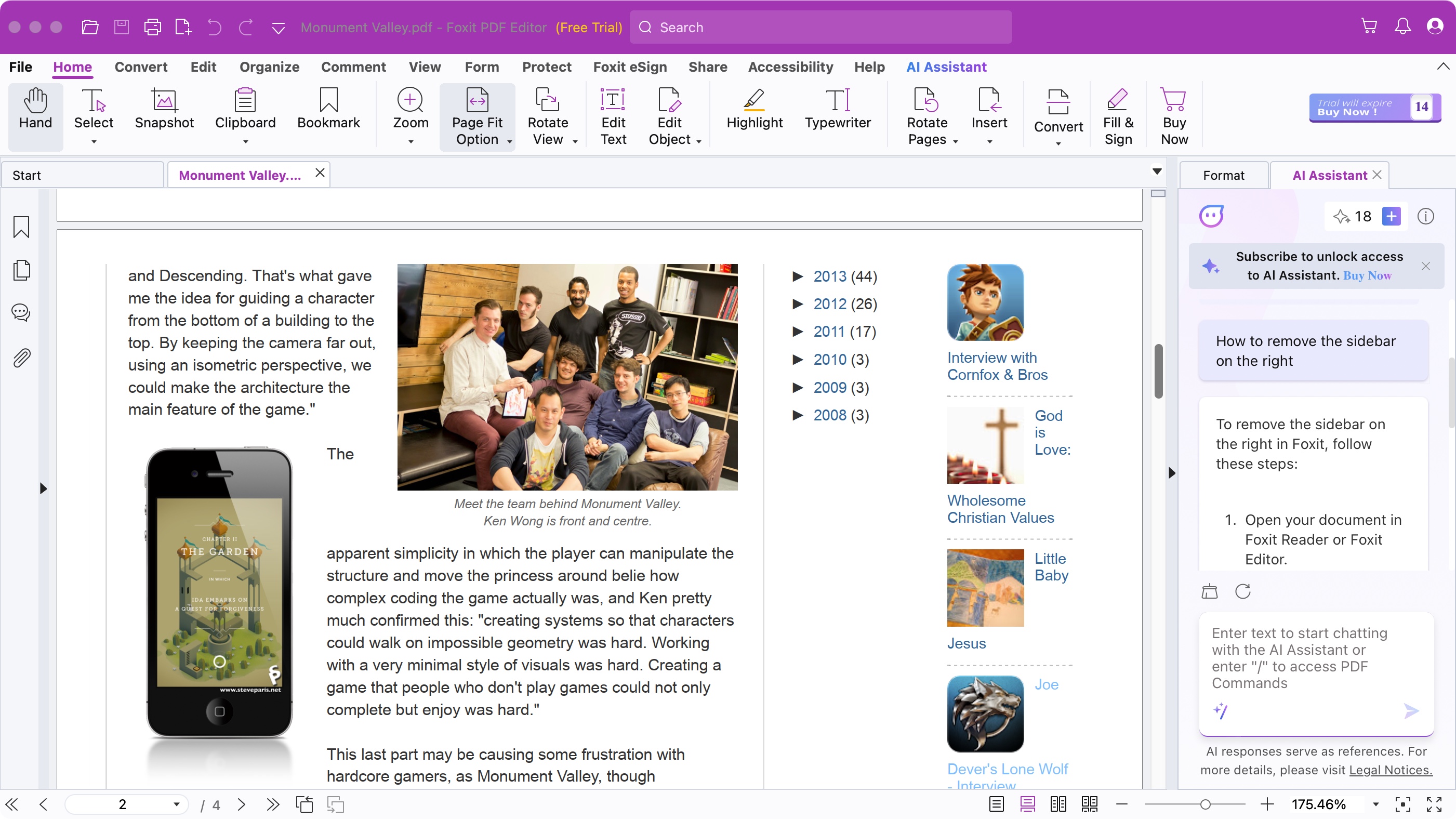
- AI is one of those features you need to try to see if it’ll work for you… or if it’ll be as useful as a MacBook Pro’s Touch Bar
It seems software isn’t software these days without some kind of AI creeping into the code, and Foxit PDF Editor is no exception. The latest version comes with an AI-Assistant, which can help you in various ways, such as being able to summarise a document, rewrite it, translate it into over 30 languages, and if you’re not sure how to do something, ask it a question, and it will come up with instructions on how to perform the action you’re struggling to perform.
However, interestingly enough, when we tried that feature, the AI replied to us in French, even though we asked it in English and the document in question was written in English. This glitch only happened once, mind. Maybe the AI got confused by the reviewer’s surname!
- AI: 3/5
Foxit PDF Editor: Scorecard
| Row 0 - Cell 0 | Row 0 - Cell 1 | Row 0 - Cell 2 |
| Pricing | Monthly & annual subscriptions and perpetual licenses available (software dependent) | 4 |
| Interface & experience | Clean UI, simple to find what you need | 5 |
| Editing | Incredibly simple with some clever touches | 5 |
| Conversions | Plenty of conversion tools and OCR functionality | 4 |
| Online collaboration | Good remote collaboration integration | 4 |
| Redactions | Excellent way to remove sensitive data in documents | 5 |
Should I Buy?
Buy it if...
You need to regularly and quickly edit PDFs
Foxit PDF editor is a great tool for businesses, with flexible and fair prices - especially the perpetual license, where available, when you need to modify or edit PDFs on a regular basis. The PDF editing software even comes with a outstanding OCR capability, and being multi-platform is just icing on the cake.
Don't buy it if...
You’re a casual user
Foxit PDF Editor might be overkill though. Most people don’t need to edit the content of a PDF. And combining or splitting PDFs are functions that many traditional PDF readers even include, so shouldn’t be considered ‘Pro’ features.
Alternatives
Adobe Acrobat Standard is our top recommendation PDF editor for most people - though Foxit PDF Editor certainly gives it a run for its money, in our experience.
Apple Preview is a free PDF reader and manipulator for Macs. Coming preinstalled on Apple machines, in our review we hailed its powerful editing tools.
EaseUS PDF Editor is an impressively powerful PDF editor with plenty of tools up its sleeves. We recently re-reviewed this outstanding tool and it's still just as good as it's been for a long time.
For additional PDF editing tools, we tested out the best alternatives to Adobe Acrobat you can get right now.
Steve has been writing about technology since 2003. Starting with Digital Creative Arts, he's since added his tech expertise at titles such as iCreate, MacFormat, MacWorld, MacLife, and TechRadar. His focus is on the creative arts, like website builders, image manipulation, and filmmaking software, but he hasn’t shied away from more business-oriented software either. He uses many of the apps he writes about in his personal and professional life. Steve loves how computers have enabled everyone to delve into creative possibilities, and is always delighted to share his knowledge, expertise, and experience with readers.