TechRadar Verdict
Converting media files can be a tricky process, but Freemake Video Downloader makes it easy thanks to its simple interface and convenient presets, although you do have to pay to remove that pesky watermark, and throttled speed conversion… unless you opt for the free online service, which removes these limitations at the expense of customization.
Pros
- +
No specialist knowledge required
- +
Ready-made output profiles for different devices
- +
Free online service
Cons
- -
Software is Windows only
- -
Free version is crippled with watermark and throttled speed
Why you can trust TechRadar
FreeMake Video Converter is enormously popular, with over 103 million users. Its name implies that it only encodes videos into different formats – and it does that very well – but it's also capable of converting audio files and images, and ripping unprotected DVDs.
Freemake Video Converter provides a good selection of output options, including AVI, WMV, MPG and MP4. It can also burn videos to DVD or Blu-ray, and has preset profiles for games consoles, smartphones and tablets. You can even export the video straight to YouTube (if you need even more tools, take a look at our roundup of the best free video editing software).
There are two ways to make use of Freemake Video Converter: through a dedicated, Windows-only app, or via a webpage. We’ll explore both here.
Freemake Video Converter: Pricing & plans
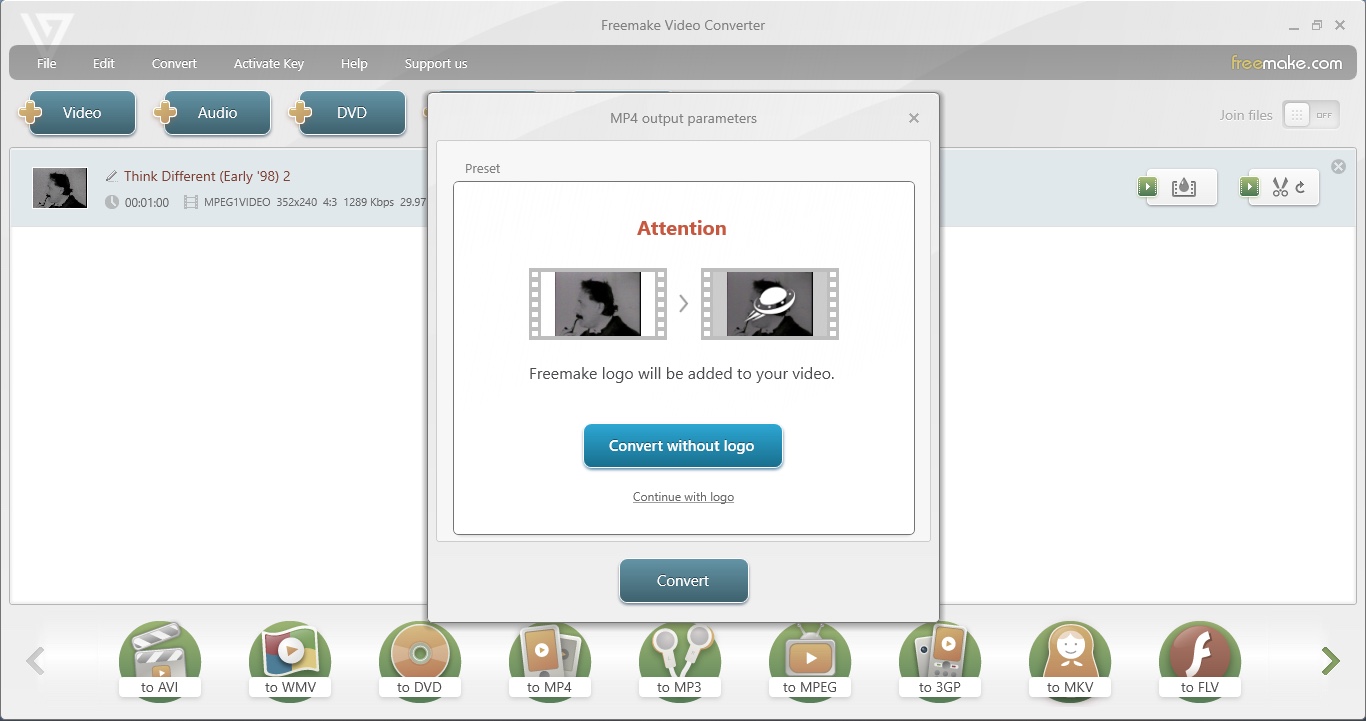
- You can opt for a subscription or a one-time purchase, and it also unlocks more powerful features… but why call an app ‘Freemake’ if it isn’t really free?
Despite its name, Freemake isn’t actually free - you'll want to check out our round-up of the best free video converters for that. Sure, you can use it without paying, but the large watermark in the centre of the screen totally prevents you from using the output, even for casual purposes. So, you have to fork out some dosh.
The cheapest way to do it is paying less than $1 for a week’s access. This removes the watermark and the speed throttling, but you gain nothing else.
A yearly subscription of $70 introduces full HD support, being able to convert embedded videos via their URL, additional presets for TV and DVD, and more. And if the idea of getting yet another subscription doesn’t appeal, there’s also a lifetime one-off price of $100 (currently reduced to $60), offering the same features as those found with the subscription.
- Pricing & plans: 3/5
Freemake Video Converter: Windows App
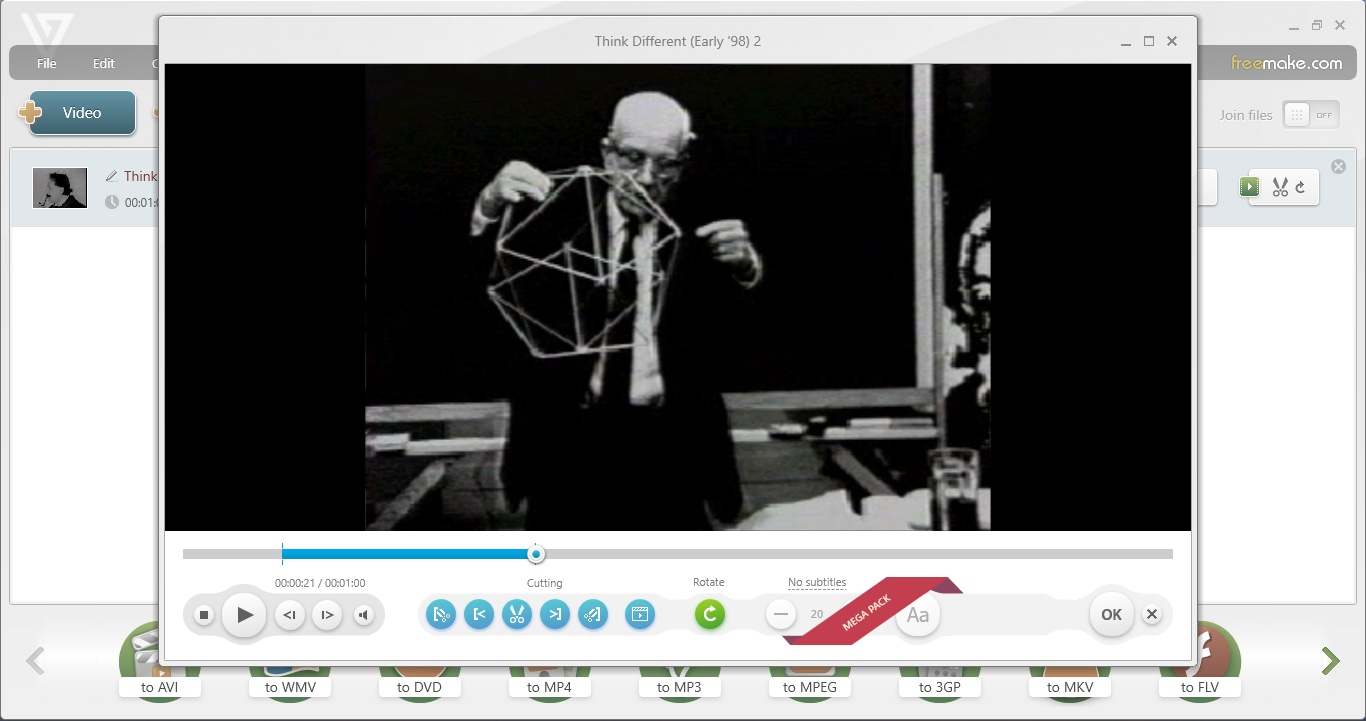
- The app’s name makes you think this is free software - although you can use it for free, its speed is deliberately throttled and a massive watermark is plastered over the output, rendering it pretty much useless outside of a ‘try before you buy’ concept
You can grab a copy of Freemake Video Converter (currently at version 4.1.12 at time of review) by clicking here. No need to log in, or give your credit card details, or anything; just click, download, install, and you’re good to go.
Prior to converting a file, you have the option of turning Freemake Video Converter into a very rudimentary editor by trimming any clip you’ve loaded into the app. This could certainly be of use if you only wish to keep a section of the file you’ve chosen, but there isn’t much else there to do.
To convert a file from your PC or a DVD, simply select the appropriate button from the list along the top, then pick an output format from the one at the bottom. Options include current formats, such as the ubiquitous MP4, to others we thought had been laid to rest years ago, such as 3GP and SWF. There’s also a range of presets to convert your file for Apple devices, Androids, Samsung, and… BlackBerry (is anyone really still using that one?).
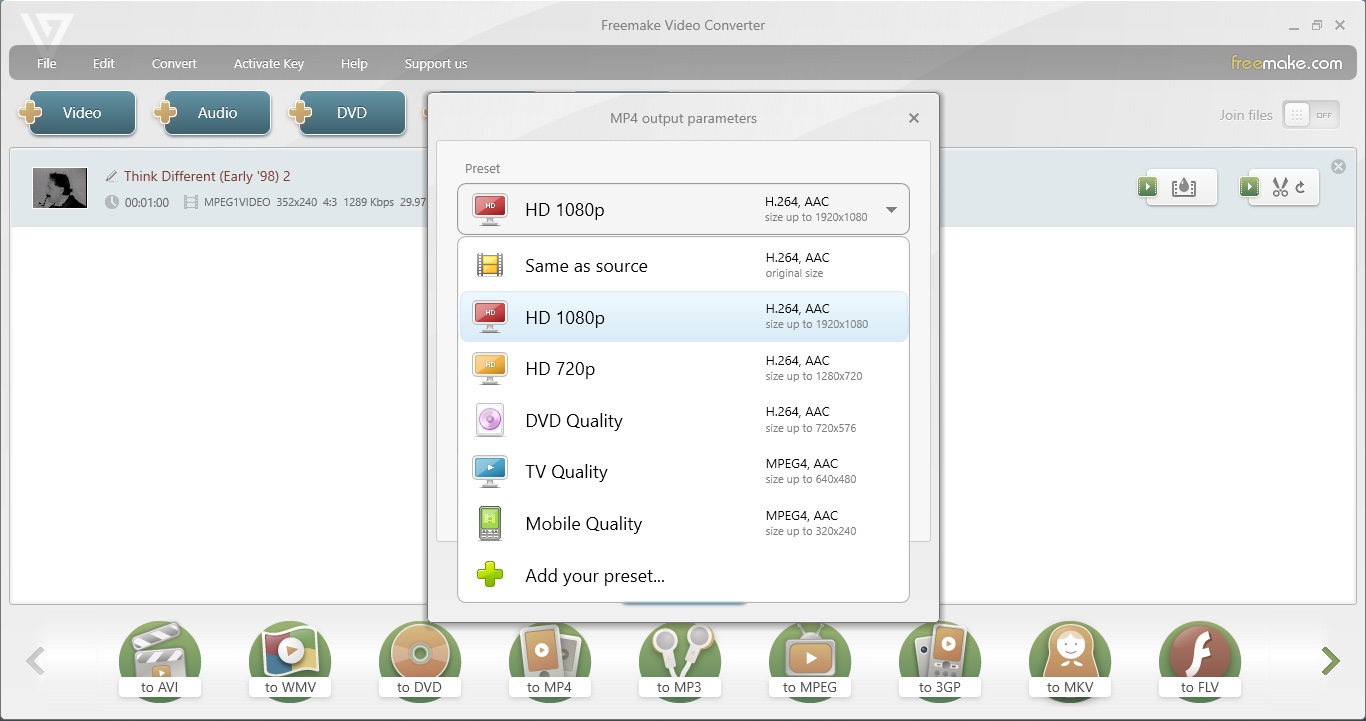
Each destination comes with a handful of preconfigured settings from which you can choose the one will do the job for you. If none appeal, ‘Add your preset’ will grant you access to all changeable parameters to customise the output as you require.
Be aware that not all formats can be read by Freemake Video Converter. In fact we found some ancient ones (which HandBrake, a competing converter, had no problem with), turned out to not be compatible with the software. But more recent ones, even some over 20 years old, were fine.
When you’re ready and click on the ‘Convert’ button, you’ll realise Freemake isn’t as free as its name implies. The first clue is the fact it’ll add a large watermark all over your converted file by default… unless you pay. If a watermark isn’t an concern for you (even though it’s a pretty darn big one), the next clue is the throttled process. That’s right: the conversion is deliberated slowed down… unless you pay…
- Windows app: 2.5/5
Freemake Video Converter: Online app
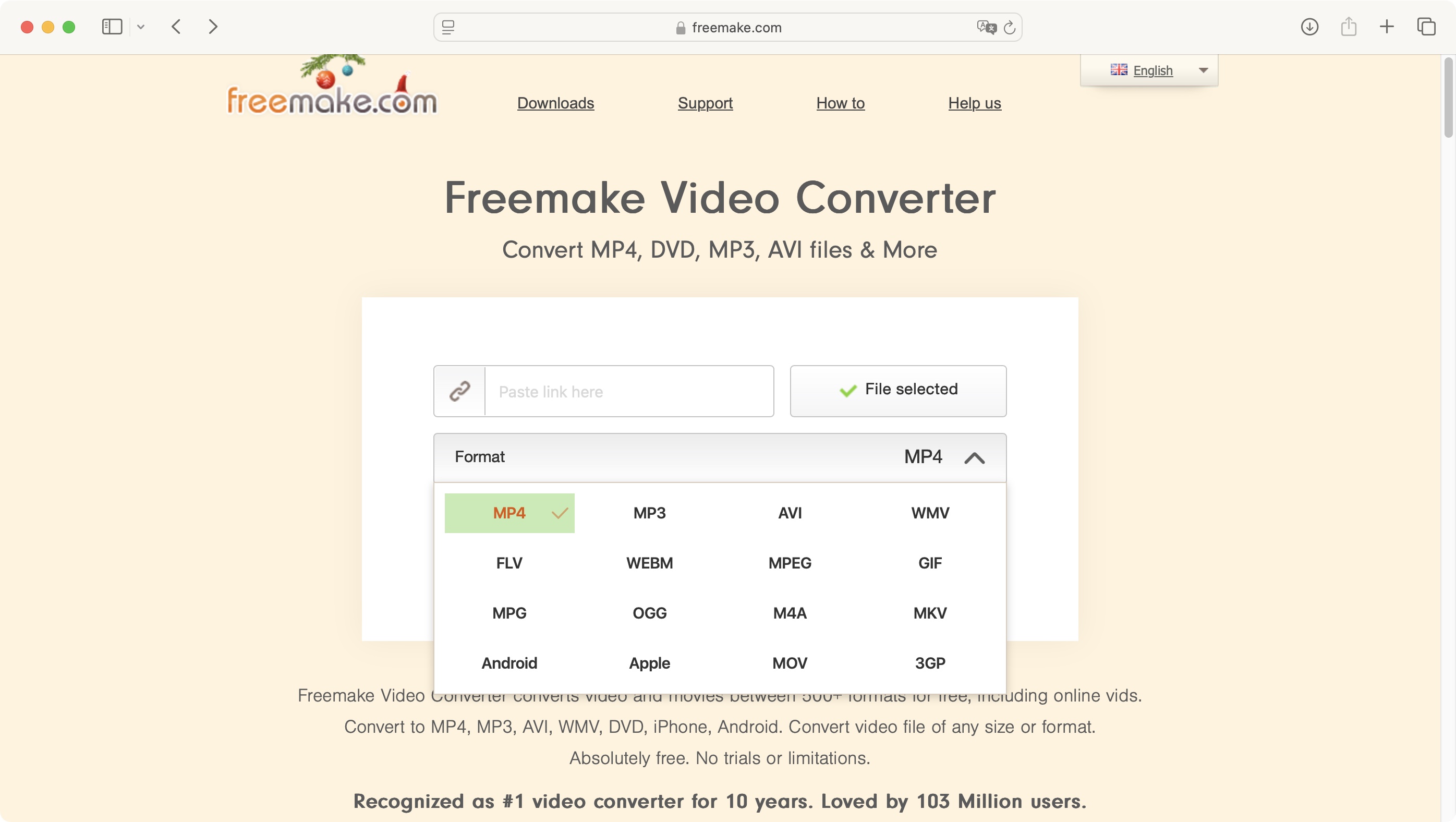
- No changeable parameters: choose the format you want and hit convert. We were able to do this with video files from our own library, but YouTube URLs just refused to work for us
Accessing the online service is done through a different URL, which we actually couldn’t find through Freemake’s main page, but it exists nonetheless: You can check it out by clicking here
Here, as you’d expect, there’s no need to download any software: everything is handled through your browser. You can upload a file from your computer, or paste the URL of a YouTube video.
By default the format Freemake Video Converter will use is MP4, but you’ve got a choice of 15 others. You cannot however access or modify any parameters: you choose MP4, for instance, and that’s it. No tweaking, no fine tuning, no nothing.
Click on ‘Convert Now’ and the online Freemake Video Converter service will get to work… except it wouldn’t for us. For YouTube videos at least. No matter what we tried, we ended up staring at a blank page. Nothing happened.
Thankfully, compatible files from our own computer worked just fine. On the plus side, the conversion was quick, ie, we didn’t notice any speed throttling as was so obvious using the software we’d installed on our Windows PC. And lastly, no watermark. The output’s quality was excellent.
So if you’re looking for a free service that can convert your video files into some other formats, is quick, has no watermark, and doesn’t offer you any parameters to tweak and alter, then the online version of Freemake Video Converter is the way to go.
- Online app: 3/5
Should I buy Freemake Video Converter?
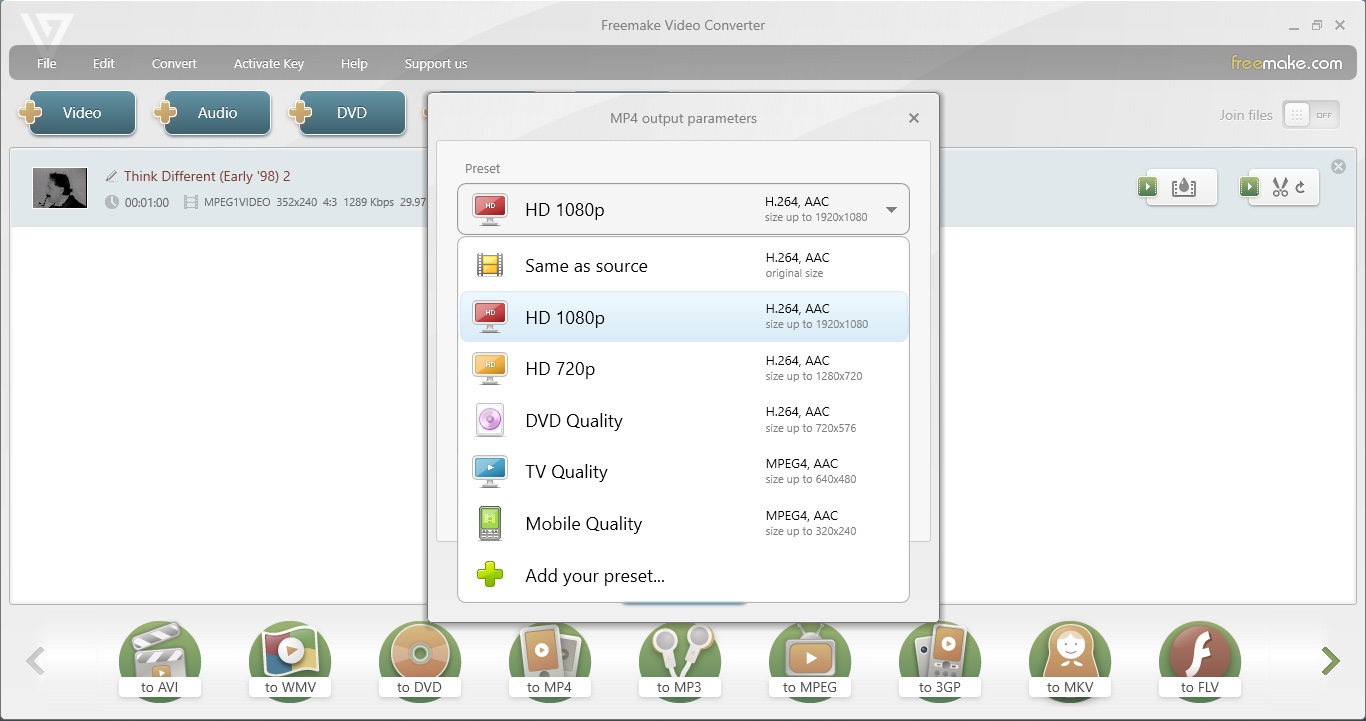
Buy it if...
You need a conversion tool with the ability to either choose a format preset or change the parameters as you please, with a very simple user interface.
For more creative tools, we reviewed the best video editing software and the best video editing apps.
Steve has been writing about technology since 2003. Starting with Digital Creative Arts, he's since added his tech expertise at titles such as iCreate, MacFormat, MacWorld, MacLife, and TechRadar. His focus is on the creative arts, like website builders, image manipulation, and filmmaking software, but he hasn’t shied away from more business-oriented software either. He uses many of the apps he writes about in his personal and professional life. Steve loves how computers have enabled everyone to delve into creative possibilities, and is always delighted to share his knowledge, expertise, and experience with readers.
- Cat EllisHomes Editor
You must confirm your public display name before commenting
Please logout and then login again, you will then be prompted to enter your display name.
