Why you can trust TechRadar
When Pebble originally launched it was only available to iPhone users, but support for Android came at a later date which means the Pebble Steel will work with most people's smartphones. Unless you're rocking a Windows Phone or BlackBerry that is.
When you first take the Steel out of its box and switch it on you'll be asked to download and install the free Pebble app, so head over the App Store (iPhone) or Google Play (Android) and sort that out.
Once you've gone through the simple pairing process for the Pebble Steel and your phone (you'll need to turn Bluetooth on) you'll have access to a variety of options on your handset.
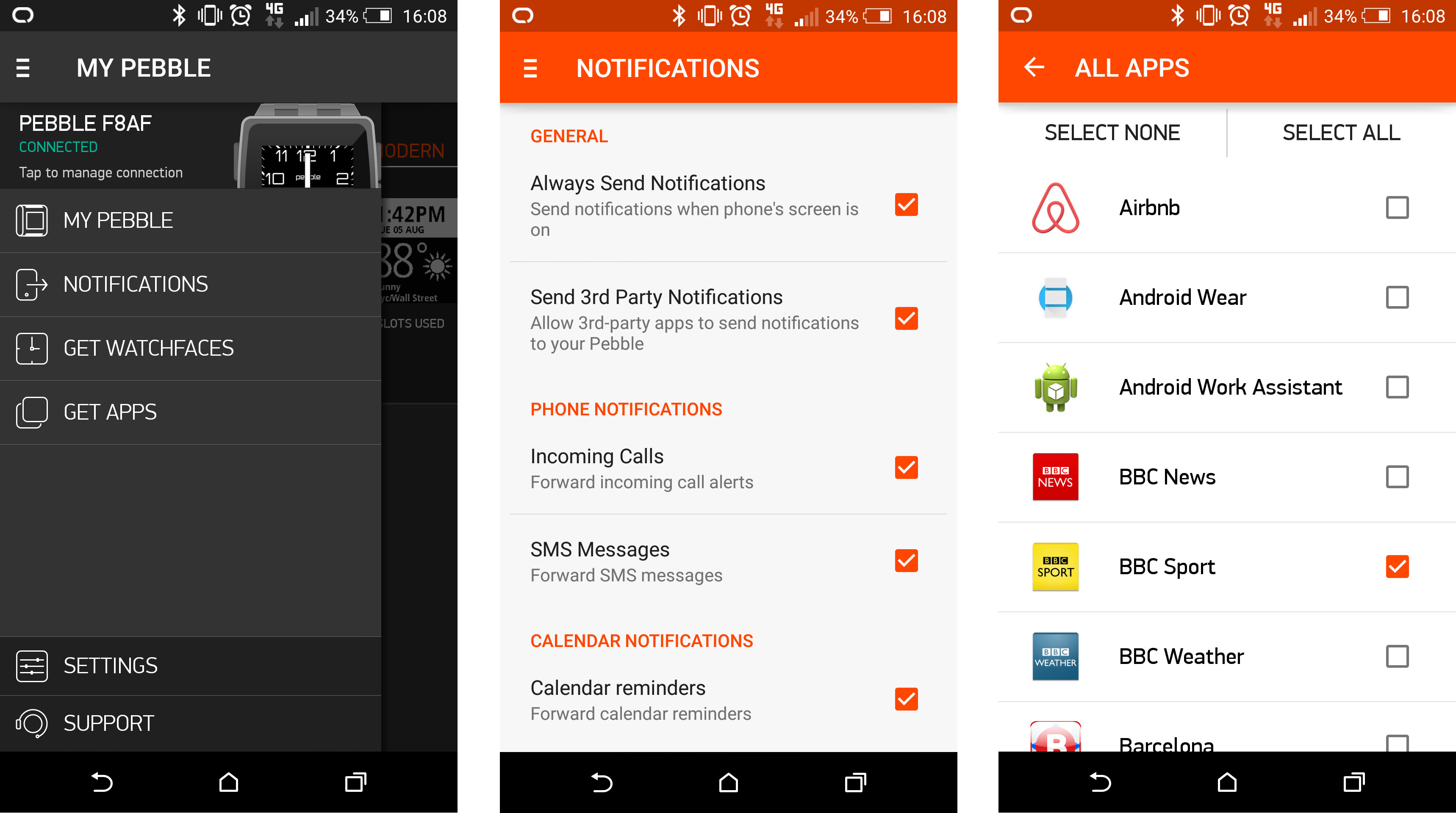
You'll be able to manage the notifications which are sent to the Steel - either turn everything on or tailor them on an app by app basis.
The app is also required when it comes to getting apps onto the Steel, but it can only hold eight apps at any one time - which is one of its biggest weaknesses.

What I found more frustrating is the fact watchfaces, which appear in a separate store of the smartphone app to the "Get Apps" store, count as an app. So if you fancy having a few faces to play with on your Steel there will be fewer spaces for actual apps.
Changing watch faces on the Steel is pleasingly simple, just hit the up and down keys (the two outside buttons on the right of the unit) and you'll be able to cycle through them.

I did find a couple of times during the review period the watchface had changed, with the buttons obviously getting hit during my day to day activities. It's not a huge issue as it's easy to flick back, but it can be a little embarrassing if you turn up to a meeting and your Steel has switched over to the Pokemon theme. Gotta catch 'em all.
Notifications automatically flash up on the Steel's screen accompanied by a gentle, but noticeable vibration, allowing you to instantly read the message without having to press anything.
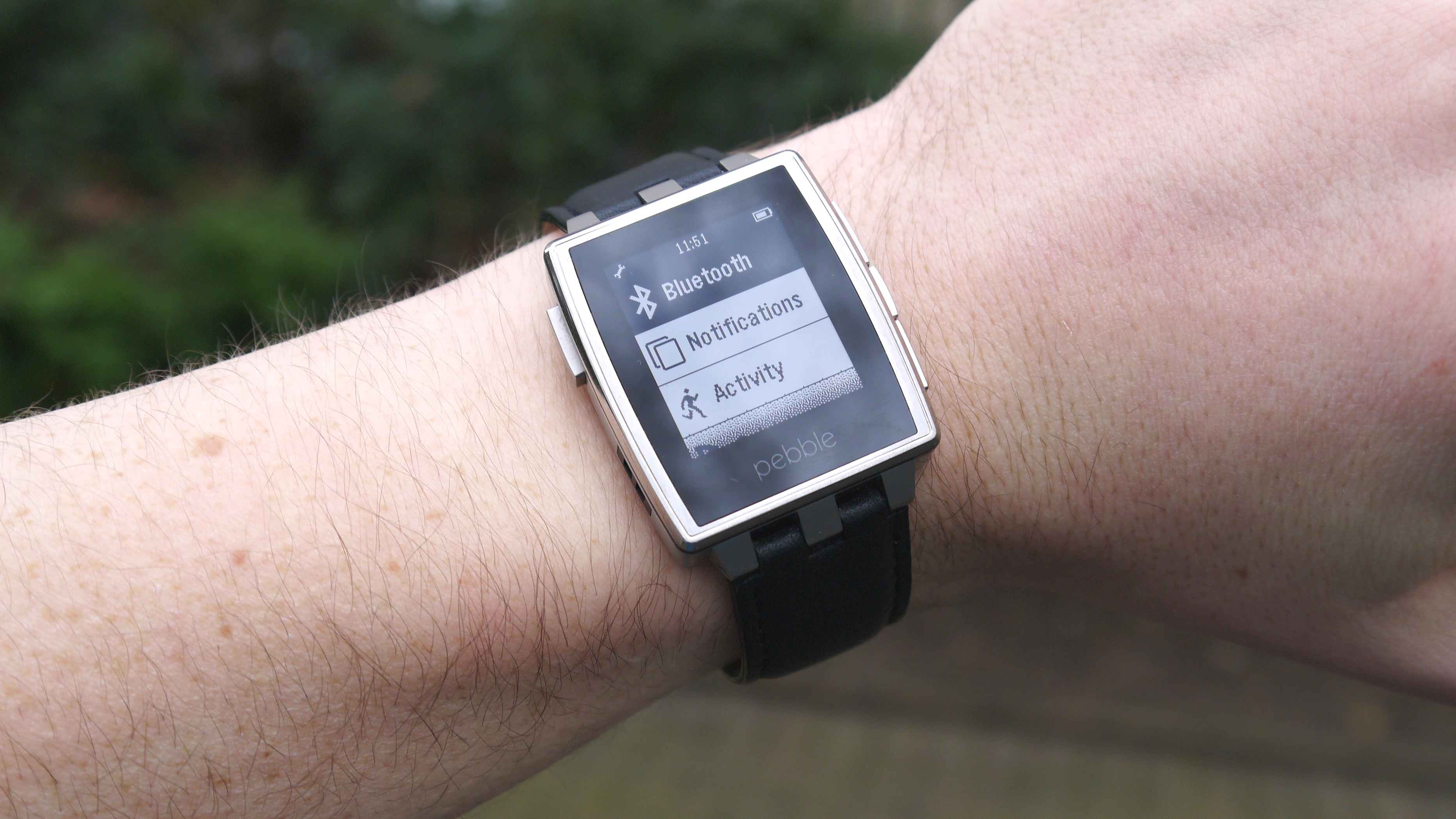
Due to the screen being just 1.26 inches you don't get a great deal of text on the display at once, so you'll more than likely have to use the keys on the right to scroll down to continue reading.
Something I found frustrating is the fact notifications don't automatically clear from the phone/watch when read on the other. This gets annoying, especially when the Steel alerts you to a text message, you get your phone out and reply and the notification is still on the watch's screen.
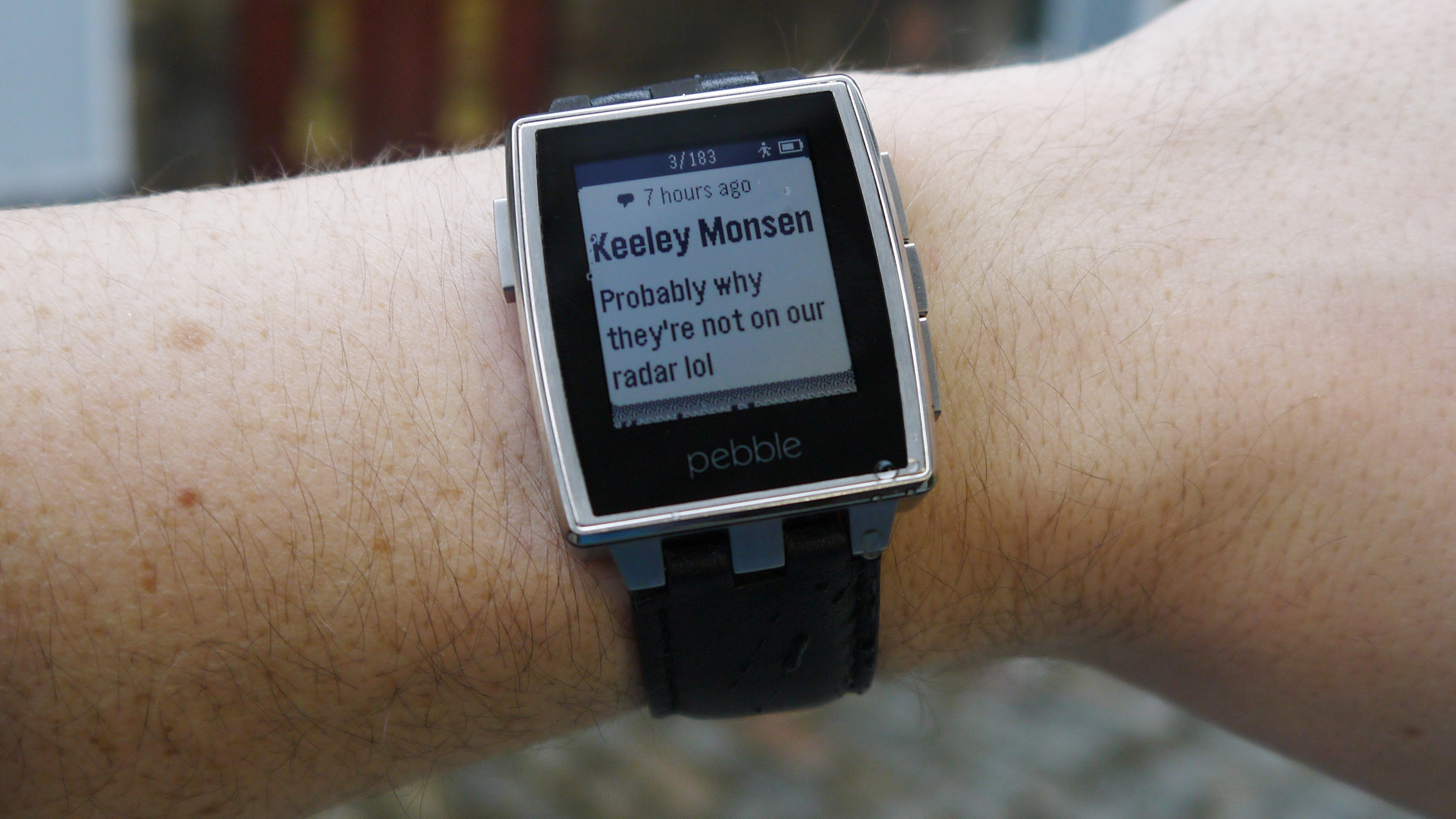
Perhaps I've just been spoilt by the slick integration of Android Wear, but I found this rather irksome.
The interface itself is relatively straightforward, mainly because there are very few options. Click the central key on the right of Steel to enter the main menu, and from here you can get to a historical list of notifications, settings and any apps you have installed.

Alarm and music playback functions are also included by default on the Steel. You can set multiple alarms on the Steel and even set a snooze duration as well, which is a nice feature.
There's no speaker on the Steel, so you're disturbed by the vibration instead. Fine if you're wearing it, but if you've taken if off to go to bed it's unlikely to wake you.

The music controls are less impressive. With certain apps, such as Pandora, you get track information displayed on screen, but when I used Spotify all I got was "no music found".
I could still skip and play/pause my tunes using the buttons on the right of the watch, but it's a jarring and confusing experience.

This is made more confusing by the fact you can select your default music service in the Pebble smartphone app, and if I hit play on the watch Spotify will start up and play me a banging tune. My playlist is just that good, but the Steel acts as if there's no music playing.
In terms of performance the Steel doesn't have any issues, basically because it doesn't have to do a lot most of the time. I was able to skip through menus and scroll past notifications with ease and I never felt like I was waiting for it to catch up.
Current page: Interface and performance
Prev Page Design and comfort Next Page Apps and battery life
TechRadar's former Global Managing Editor, John has been a technology journalist for more than a decade, and over the years has built up a vast knowledge of the tech industry. He’s interviewed CEOs from some of the world’s biggest tech firms, visited their HQs, and appeared on live TV and radio, including Sky News, BBC News, BBC World News, Al Jazeera, LBC, and BBC Radio 4.
