Why you can trust TechRadar
The Sony Smartwatch 2 features NFC technology for easy pairing between watch and smartphone (assuming your Android handset has the contactless tech) - but this is just one step in what turns out to be a rather laborious set up process.
Just to clarify the point I made during the introduction, the Smartwatch 2 will work with any Android handset running Ice Cream Sandwich or higher - and if your handset doesn't have NFC you can use the good old fashioned Bluetooth connection.
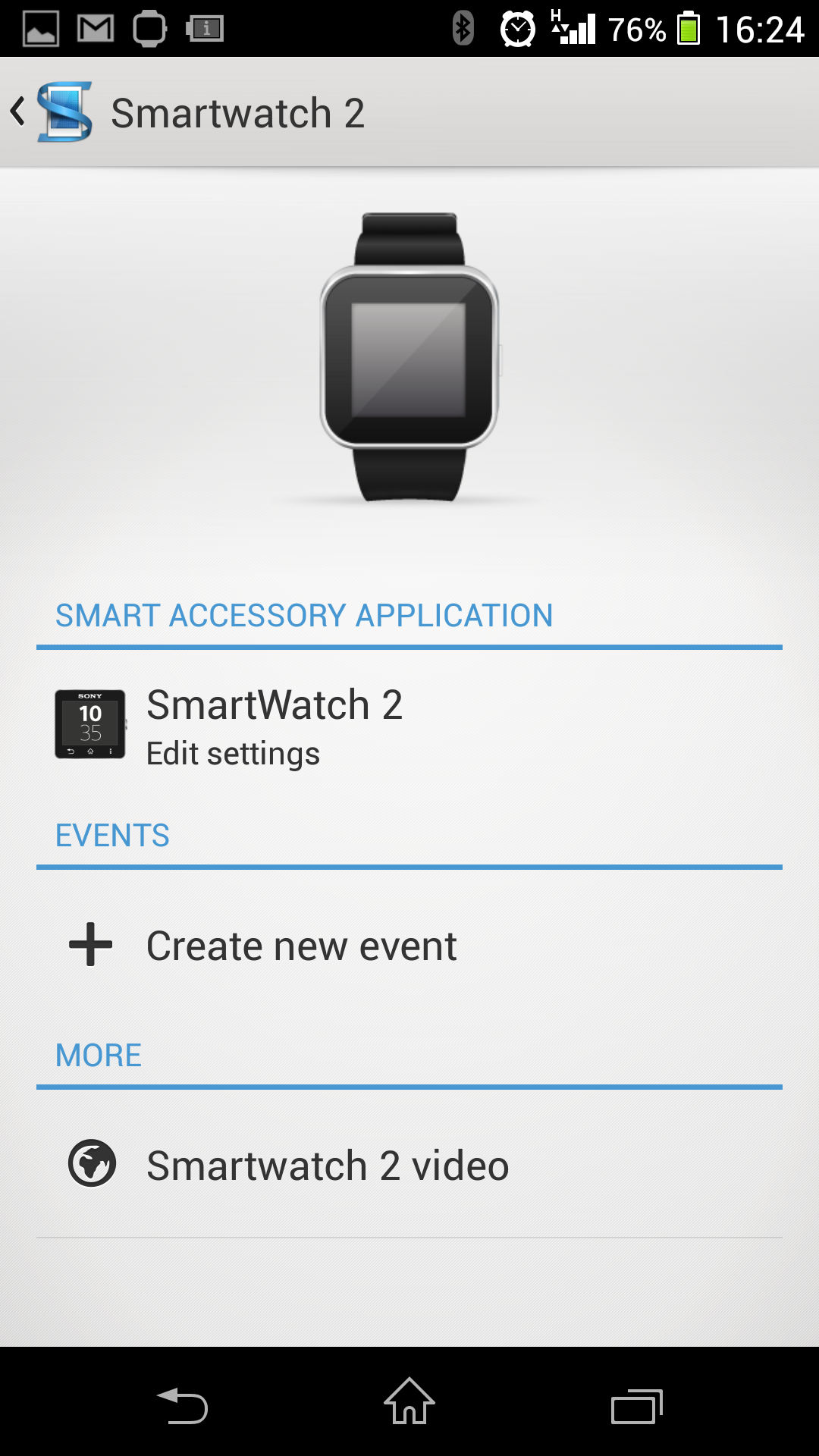
It's Bluetooth which maintains the connection once the Smartwatch 2 is paired to your phone, and if you turn Bluetooth off on your phone the connection with the watch will be lost.
Before you go touching the back of the Smartwatch 2 (yes the back, not the front) to your phone you'll need to download Sony's Smart Connect application from Google Play.
If you have one of Sony's more recent smartphones, such as the Xperia Z1 or Xperia Z Ultra, then the free app will already be installed.
Once installed simply tap the back of the Smartwatch 2 on the rear of your smartphone and hey-presto the two are connected. So far so good, but now it gets a little annoying.
Even though you've downloaded the app and paired the watch your Smartwatch 2 still won't work fully until you've installed various clients via the Smart Connect.
Open up Smart Connect, select the Smartwatch 2 and then tap the Accessory Application option. Here you'll be greeted with a list of apps which you need to install to allow the watch to pick up calls, texts and other notifications.
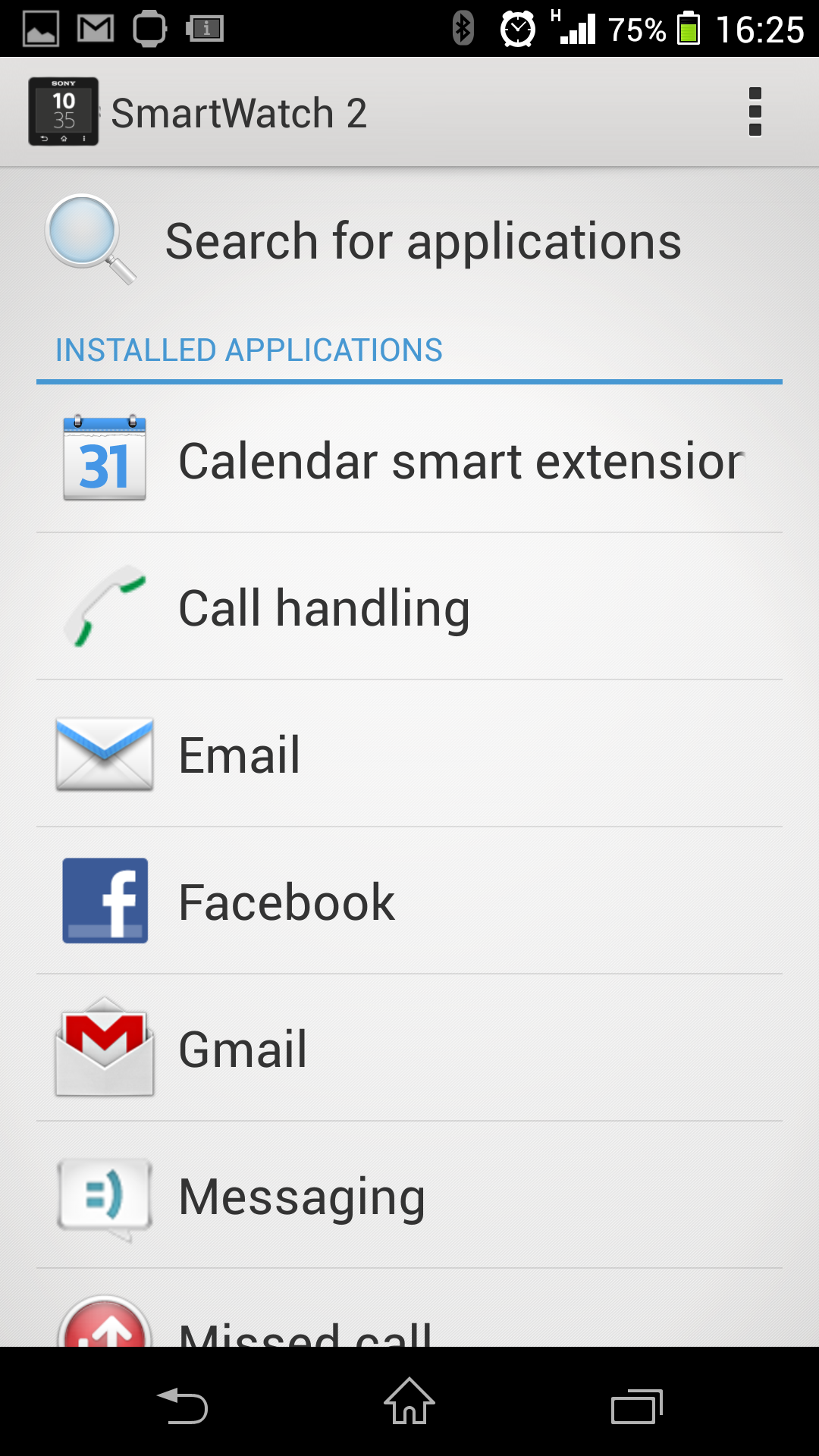
You'll need to install these one by one, with call handling, messaging, missed calls, emails and more all requiring this setup process. Considering the primary (if not only) reason you'll be purchasing a smartwatch is to have quick access to your notifications it's baffling why this process can't be automated.
For some apps, such as call handling and text messaging, you're done - the Smartwatch 2 will pop up with relevant information whenever anyone decides to text or call you - or if you fancy dialling someone from your wrist (although there's no speaker or microphone here).
If you're setting up email, Facebook or Twitter however there's more to do. Even if you've logged into the various accounts on your smartphone, you'll still have to login to them separately via the Smart Connect app for them to work with the Smartwatch 2.
Failure to do this will result in a message asking you to login being displayed on the Smartwatch 2 when you click the relevant app icon.
A word of warning when you do hook up your Facebook and Twitter accounts to the Smartwatch 2 - it can notify you of every update made by all your friends and by default everyone is selected in the notifications options.
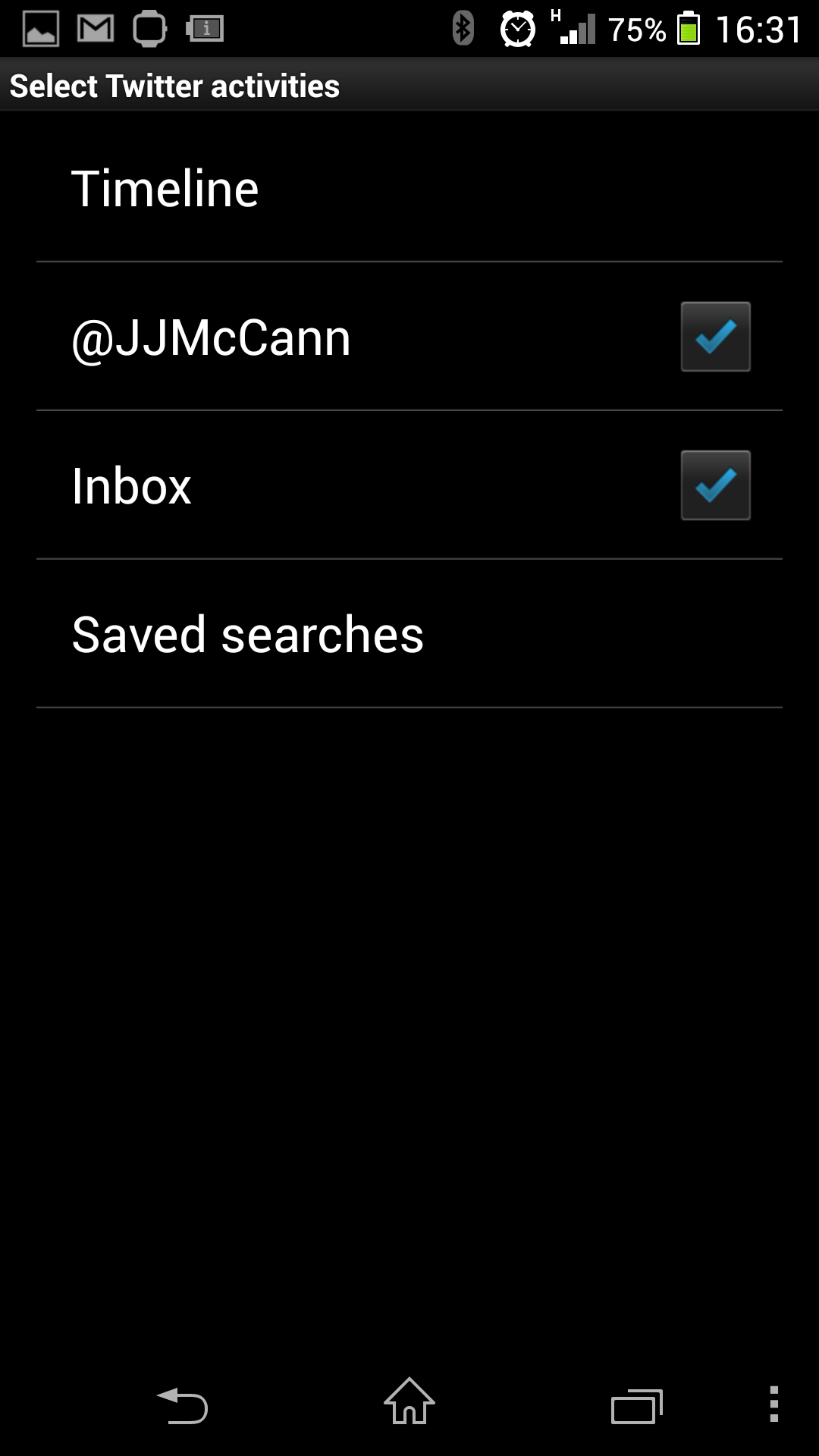
If you don't go in and change this you'll find your wrist constantly vibrating as the steady stream of Facebook and Twitter updates filter through.
To adjust which notifications get to you, head back to the Smart Connect app and navigate to the particular service to then select which (if any) of your friends you want to keep track off.
You can quickly unselect everyone with one click, and if you don't want to be kept up to date with any of your mate's ramblings then you can choose to only get notified when someone interacts with you directly.
The flexibility in terms of notifications is impressive and it allows you to tailor your Smartwatch 2 experience to your own personality. It's just a shame it's a little convoluted.
A useful feature in the Smart Connect app is the ability to remove notifications and message history from your Smartwatch 2. If you get a ton of Twitter messages overnight you can mark them all as read if you can't be bothered to go through them.
If you're concerned about having all your messaging history stored on your wrist you can delete traces of them on the Smartwatch 2 on an app by app basis, without comprising the data on your handset.

TechRadar's former Global Managing Editor, John has been a technology journalist for more than a decade, and over the years has built up a vast knowledge of the tech industry. He’s interviewed CEOs from some of the world’s biggest tech firms, visited their HQs, and appeared on live TV and radio, including Sky News, BBC News, BBC World News, Al Jazeera, LBC, and BBC Radio 4.
