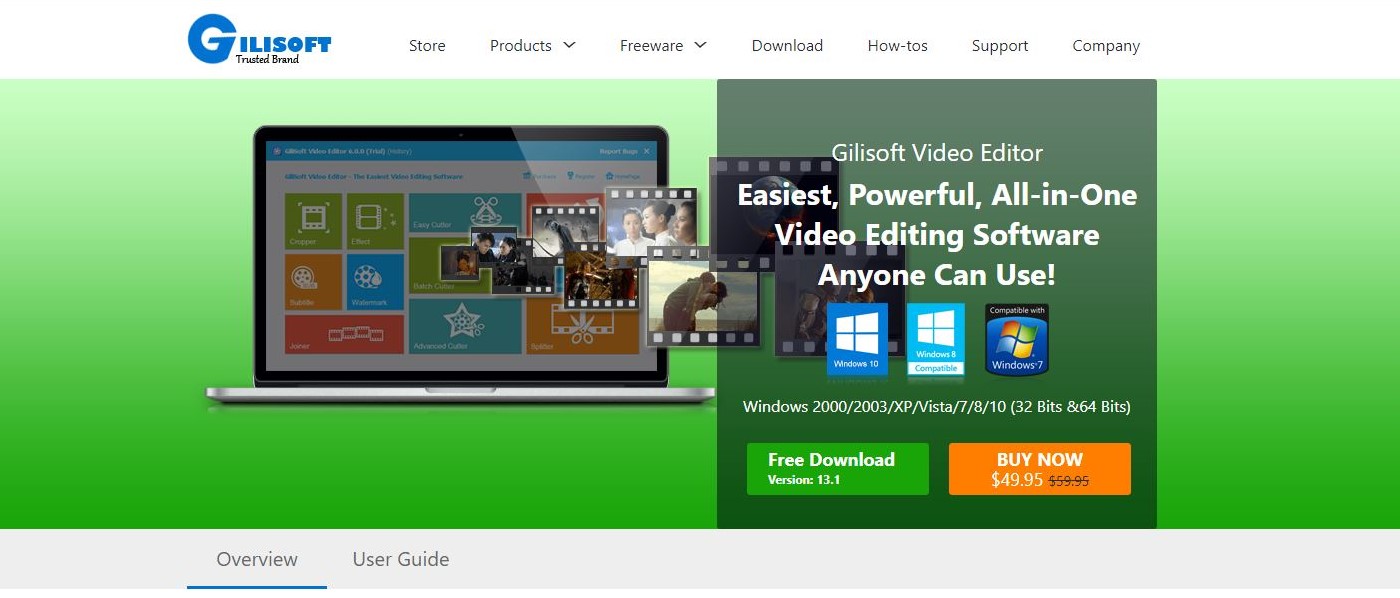TechRadar Verdict
An original interface to help you make the most of a few simple clips you provide it, but it’s far from ideal should you wish to create more complex edits.
Pros
- +
Original interface
- +
Multi-platform
- +
Simple to understand
- +
Interesting Split Screen tool
Cons
- -
Convoluted way of working
- -
Limited tools
- -
Have to save files multiple times
- -
Not designed for long edits
Why you can trust TechRadar
When you work with video editing software, you see a lot of tools that aim to help you do the job right, and after a while you start noticing similarities. Importing footage, previewing it, editing it, refining it and adding special effects, it’s all pretty much identical.
So it was a pleasant surprise to come across Gilisoft’s Video Editor, because it turns the whole concept on its head, so much so in fact that a professional editor would look at it and wonder how to proceed.
- Want to try Gilisoft Video Editor 13.1.0? Check out the website here
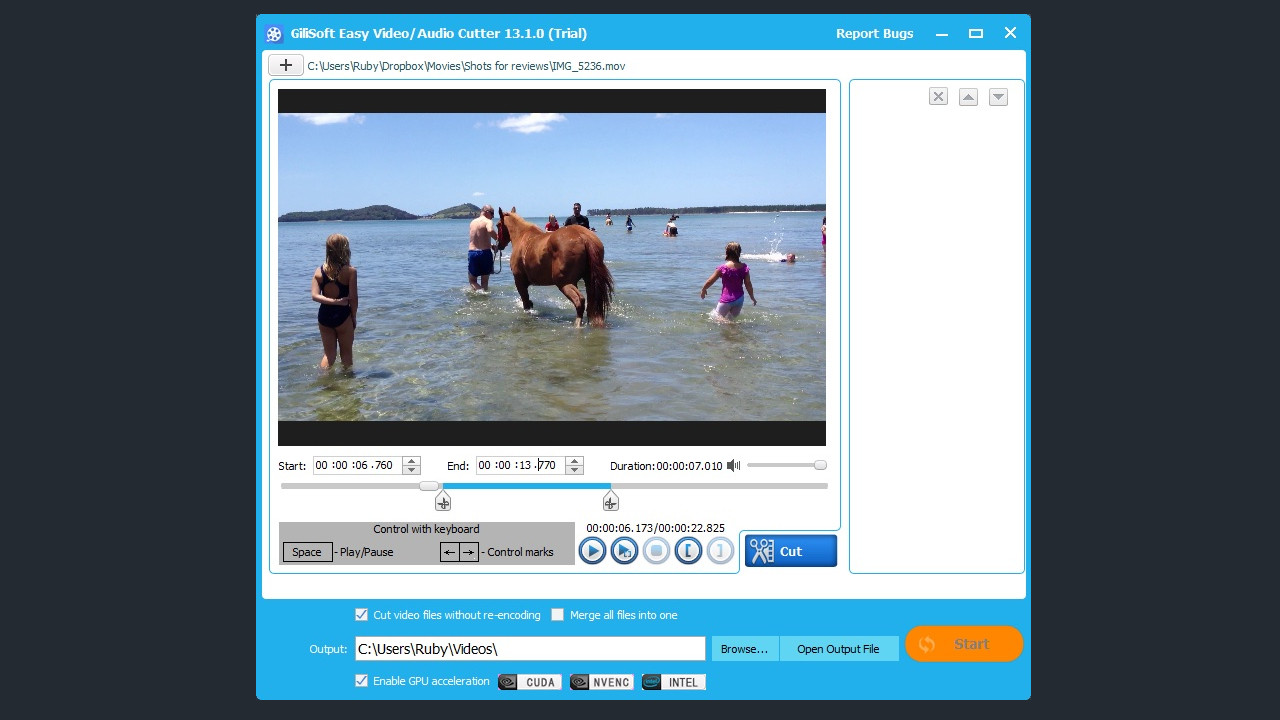
Interface
With Easy Cutter. This section allows you to load a single video file, select a specific section to turn that selection into a new separate file. You can select multiple sections of the same media and Gilisoft Video Editor will save them all as different files, without altering their video format, so there would be no degradation in quality.
Batch Cutter is a way to cut multiple different files in the same way (say, remove the first five seconds of each clip) which feels overly specific. Split Clip, as its name implies, lets you cut a clip into two.
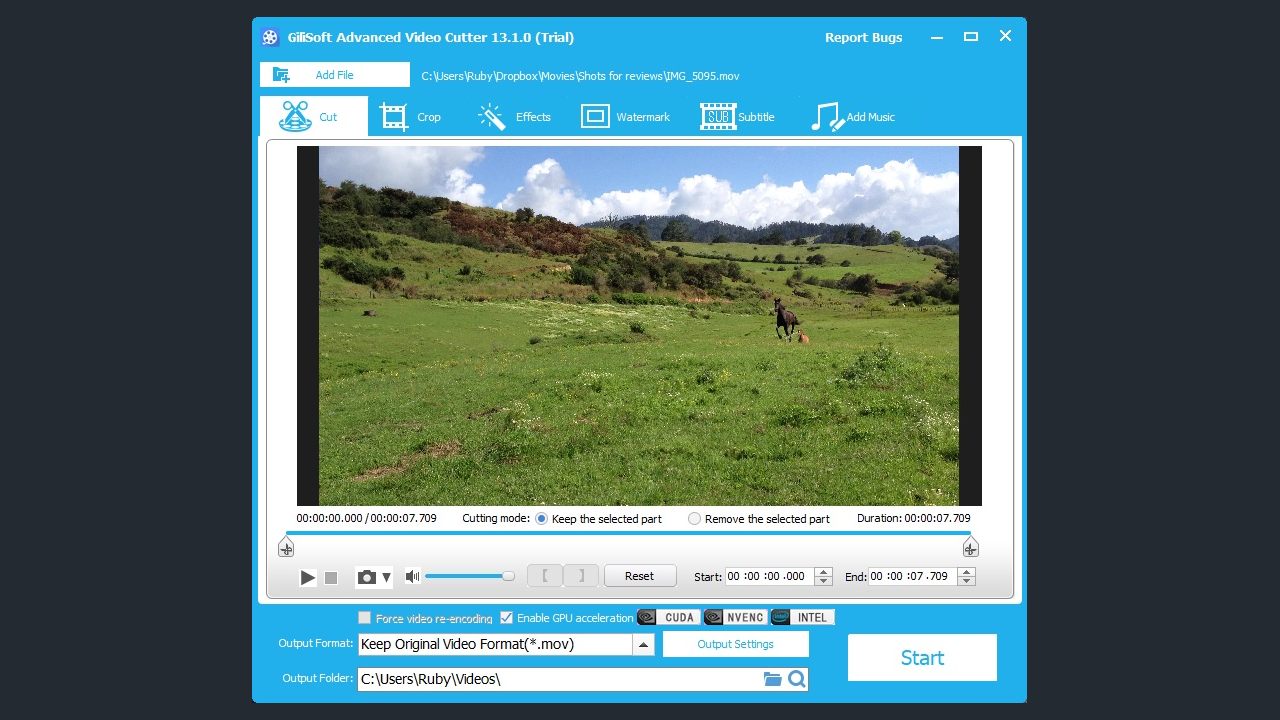
Advanced Cutter looks more promising as it allows you to work on a single clip in multiple ways (don’t be fooled by the ‘Add File’ button at the top: that doesn’t add more footage - it just replaces the clip you’re currently working on.
However, you gain access to more features which you can use in on that same clip in one session: in addition to cutting, you can crop, add effects, a watermark, subtitles, and even music.
But these features feel both very complex and very limited. You can’t simply add a subtitle for instance, you need to import the text from a file. It’s an unnecessary step, especially after decades of desktop video editing tools which allow you to simply type within the app, it’s a mystery why Gilisoft still works that way. You can alter the font style and the text’s position on the screen though, so… there’s that, I guess…
You access to that ‘enhanced’ interface when selecting other tools such as Rotate, Add/Remove Audio, PIP/Watermark, Video Enhancement, Subtitle/Text and Filter/Adjust Speed, so it’s a little odd that all these tools are advertised as different when they simply lead you to the same section of the interface. This does mean however that you can make all the changes you need related to those menus, without having to save the file and reopen it each time you alter the clip in a different way.
Joiner appears to be the closest you have to actually putting footage together: you can select files and Gilisoft will add them, one after the other. You can sort your footage by name or date, or reorder them as you please using the large Up and Down buttons. It’s all remarkably basic and there’s not even a way to preview your assembled footage.
Transitions
You’re able to add transitions in between your clips from the Joiner menu. This adds a merging effect between them. You can set the duration of this transition and have a choice of hundreds of them… except that the vast majority merely have a number for a description, forcing you to select it to find out what they do - hardly user friendly; how many will have the patience to check out over 250 of them?
Within Joiner is an Output Settings menu, where you can change your video’s parameters. By default, they’re set to being the same as the clips you’re joining, but if the files are of different formats that section can be of benefit.
Although you can preview each of the clips you’ve added to Joiner individually, you cannot preview the whole sequence you’re creating, nor the transitions you’ve selected; you must export the lot as a single file in order to do see what the end result looks like, which is far from convenient. This process is definitely not for the meticulous editor.
Once done, you can re-import the completed file to one of the other menus to make further changes should you want to.
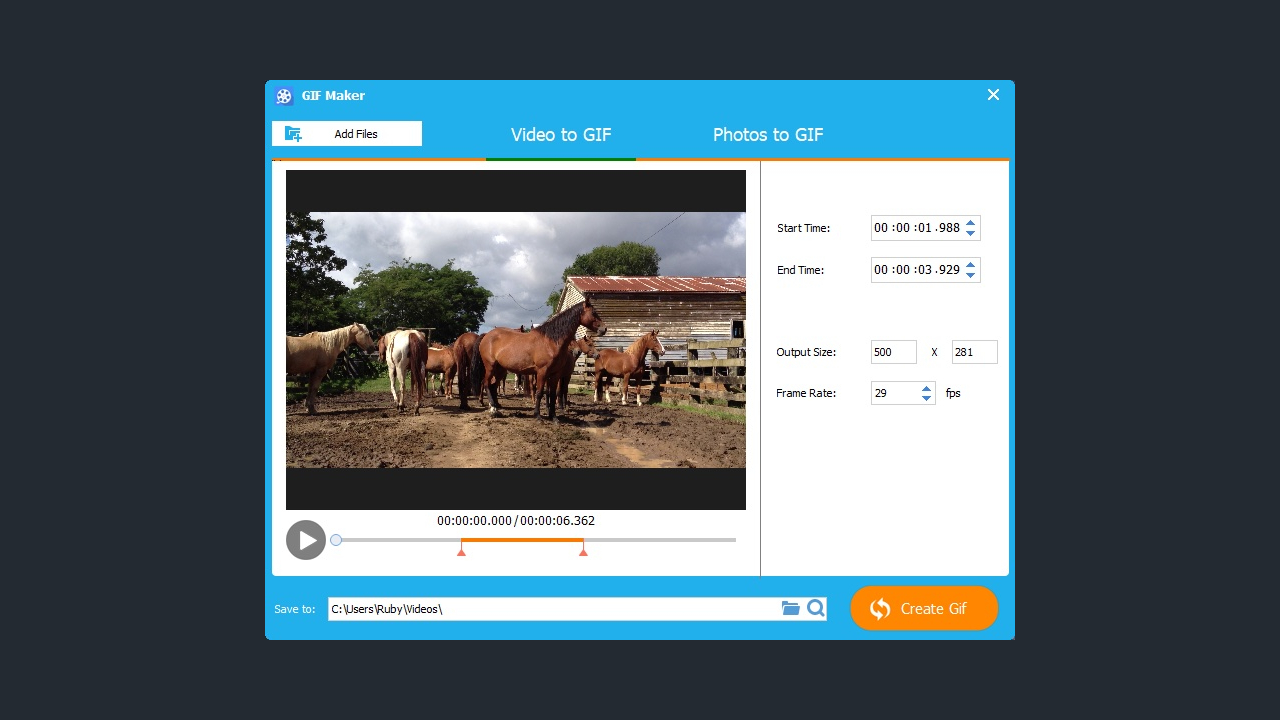
Other features
Some new tools to Gilisoft include GIF Maker - which as its name suggests, lets you choose a clip to turn into a meme. You set its in and out points, select the size and frame rate and click on ‘Create Gif’.
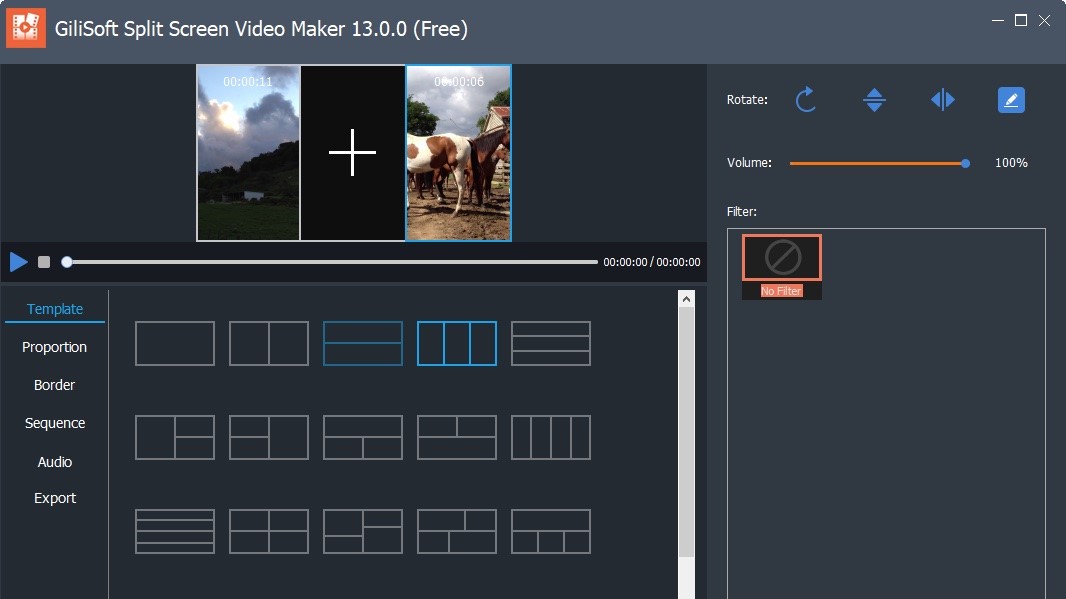
‘Split Video Screen’ is an interesting one - you get to create a collage effect with multiple video clips. You have a few display options, and can alter a handful of parameters. It’s even easy to change the framing of a clip by dragging it in the preview window. It’s probably our favourite section of this software.
The bottom row of tools (ie, Video to DVD onwards), aren’t actually available, but merely lead you to other software Gilisoft produce. There is a delineation between that row and the others, but it could be clearer that was you see is merely permanent advertisement.
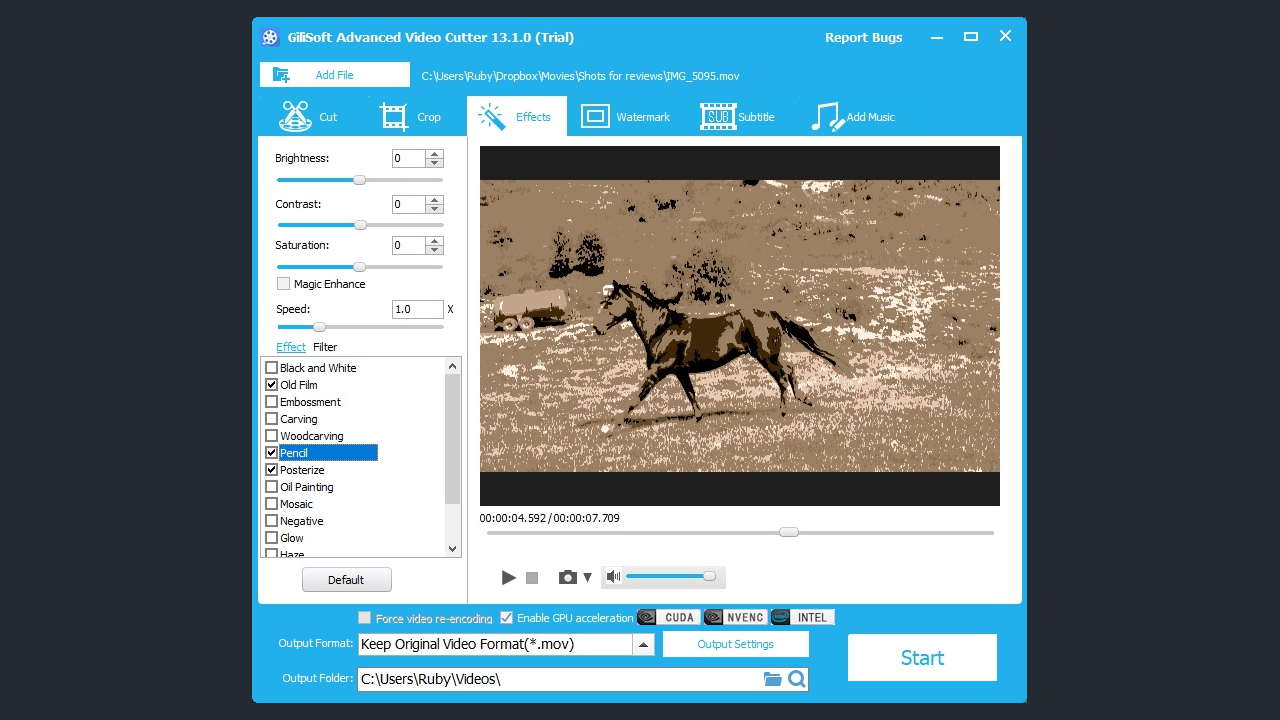
Effects
Everything is pretty straightforward, but also very limited. You only have 14 effects to choose from for instance, in addition to the basics like Brightness, Contrast and Saturation, and those effects are generic, such as Mosaic, Haze, and Back and White. The chosen clip can also be slowed down to a 10th of its normal speed or sped up to 4 times.
The Watermark section is interesting thanks of its ability to allow you to insert a video watermark to your clip, which could be why the developers have ‘improved’ this tool by adding ‘PIP’ (picture in picture) in its menu. But this is nothing new: you could do this with Gilisoft the last time we looked at it.
Final verdict
I can see the appeal of such an app if your needs are very limited, and you don’t want to bother with the headache that a more traditional editing app can be. With Gilisoft you can simply load your clip, trim it, add a basic effect, save it and you’re done in minutes.
However, if you have even slightly more modest needs, then this app becomes a burden. The constant loading and saving of files is quite cumbersome. The inability to preview the whole edit in the Joiner section seriously limits its usefulness, and would really restrict a budding editor to making a movie with minimal precision.
Gilisoft is an editing application in the most basic definition of the term. It isn’t suitable for the creation of complex edits, but that isn’t to say that there is no market for this software: we all shoot quick one-take videos with our phones, and this app would actually be ideal for anyone wishing to play around a little with the resulting footage. In that respect, it definitely has its uses, and the Slit Screen feature could be fun, but if you’re at all interested in moviemaking, you’ll outgrow it pretty fast.
- We've also highlighted the best video editing software
Steve has been writing about technology since 2003. Starting with Digital Creative Arts, he's since added his tech expertise at titles such as iCreate, MacFormat, MacWorld, MacLife, and TechRadar. His focus is on the creative arts, like website builders, image manipulation, and filmmaking software, but he hasn’t shied away from more business-oriented software either. He uses many of the apps he writes about in his personal and professional life. Steve loves how computers have enabled everyone to delve into creative possibilities, and is always delighted to share his knowledge, expertise, and experience with readers.