TechRadar Verdict
Family Link is great with Google's own products – blocking in-app purchases in the Play Store, for instance – but it doesn't do much else. Worth a look as it's free, though, and it could be handy if run alongside another parental control app.
Pros
- +
Free
- +
Easy to use
- +
Restricts use of Chrome, YouTube, Google Play Store, Search
Cons
- -
Very basic web content filtering
- -
No geofencing
- -
Underpowered in most areas
Why you can trust TechRadar
Google Family Link is an Android and iOS parental control app that covers the child-protecting basics, but not much else.
It provides easy access to content-filtering settings in Google apps like Search, Chrome, and YouTube (via its Restricted Mode), for instance, but Family Link doesn't otherwise try to block unsuitable web content.
App management is a little more capable, with options to manually disable unapproved apps, block new installs until you've approved them, and (probably the highlight) manage in-app purchases. But there's no customizable app blocking based on rating or category, and you can't limit the use of specific apps by time in the way you can elsewhere.
- Want to try Google Family Link? Check out the website here
Screen time scheduling is basic, too, and mostly about setting daily time limits and a bedtime. A remote locking option allows you to disable your child's device from your own, which might be useful, but there's no built-in way your child can ask for extra time.
There's a device locator, too, but it's equally limited. You'll see the most recently logged location on a map, but there's no geofencing support, no option to define zones or receive alerts when your child arrives or leaves.
It seems unfair to complain when Family Link is entirely free, though, and Google is at least refreshingly honest about what you can expect. There's none of the usual overselling and exaggerated claims, and even Family Link's Google Play page warns that: 'It does not make the internet safe. Rather, it is intended to give parents choices about how their kids use the internet and encourage conversations about internet use.'
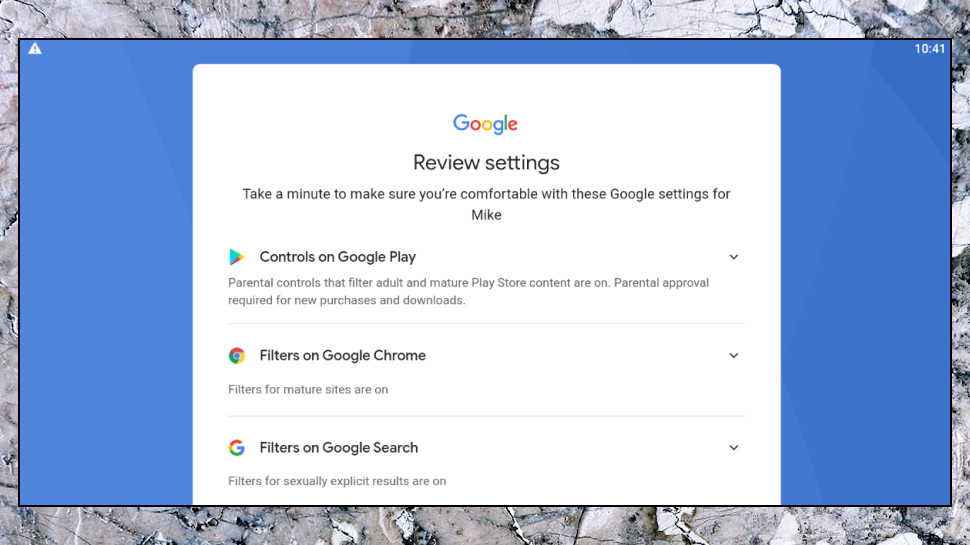
Getting started
Setting up parental controls can be a nightmare with some apps, but Google Family Link does a good job of simplifying the process.
You don't have to figure out whether to install the parent's or the child's app first, for instance, then get into a lengthy configuration process on one, before moving on to the other. With Family Link's initial setup, you install the parent's app on your device, the child's app on theirs, and a wizard walks you through the configuration process.
This impressed us immediately by detecting two accounts on our Android device and demanding we remove one. Most parental control apps don't do that, leaving an opportunity for your child to sign into the other account and bypass your restrictions entirely.
We removed the previous accounts and added our test profile. The app then automatically installed Family Link's child app, and a few taps later we were ready to go.
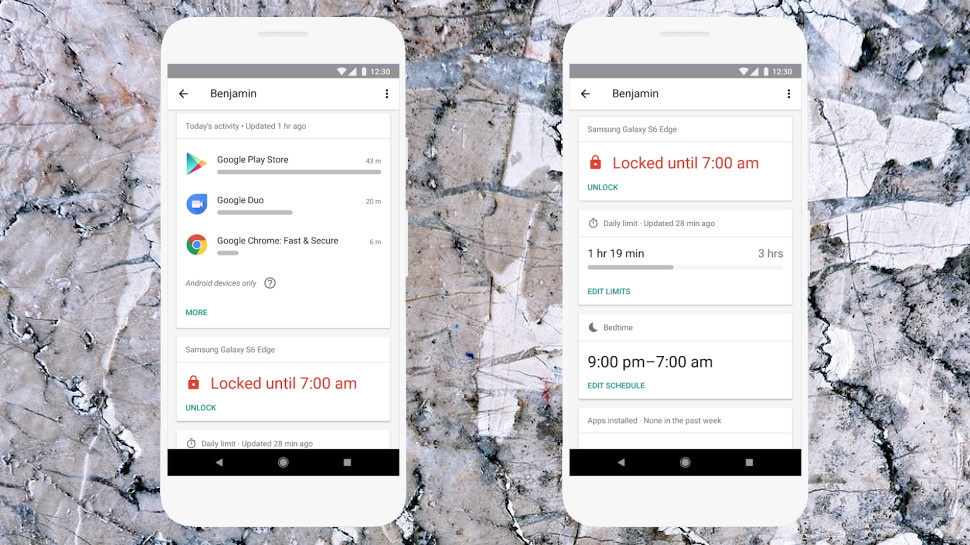
Parent's app
Family Link's Parent's app provides various ways to monitor and manage your child's activities.
Screen time options enable setting a fixed limit for each day of the week, and you can define a bedtime (9pm to 7am for our test nine-year-old) when internet access and app use are blocked. This isn't nearly as flexible as ESET Parental Control, where you can allow or block access to individual 30-minute blocks of time, for example, to prevent app use at lunchtime. But it covers the basics and is easy to use.
App management tools include the ability to limit specific apps for a period of time ('you can only use Facebook for 30 minutes a day'), or block them entirely. Set apps as 'Always Allowed' and they won't count towards your child's usage time, handy for educational apps or anything else you'd like your child to use more often.
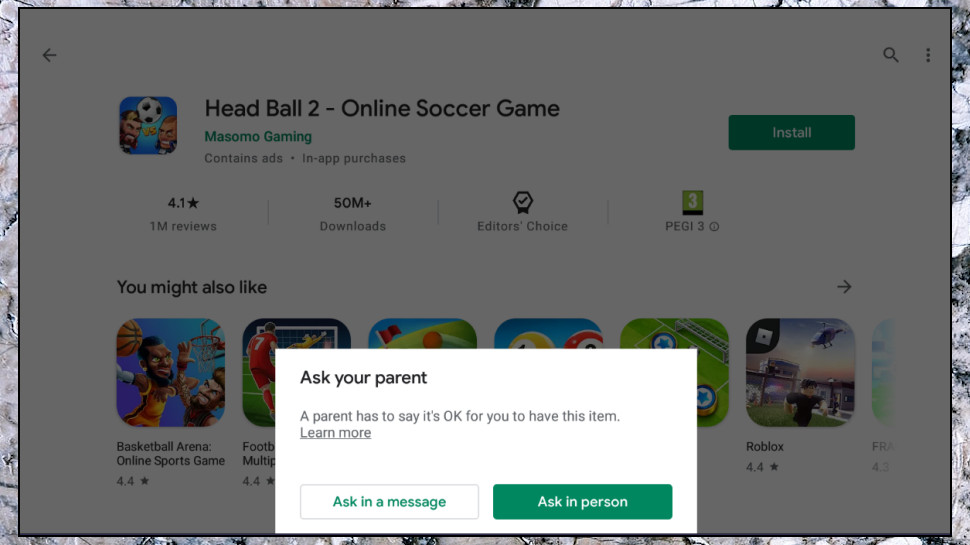
Google Play rules restrict the content your kids can browse, and you can set up the system to require your approval before your child installs new apps or makes in-app purchases (a big plus all on its own).
Web content filtering is, well, basic. The good news is you can enforce Google's Safe Search, filtering the most inappropriate results on Google Search. The bad news is Family Link only allows blocking 'mature sites' (Google defines these as 'sexually explicit' and 'violent'), or limiting web access to only the sites you define, giving you much less fine-tuned control than you'll get with the competition.
There's also a handy bonus feature in an option to ask for permission if your child uses their Google account to log into iPhones, browsers or other apps or platforms, where they might be able to get around Family Link's protection.
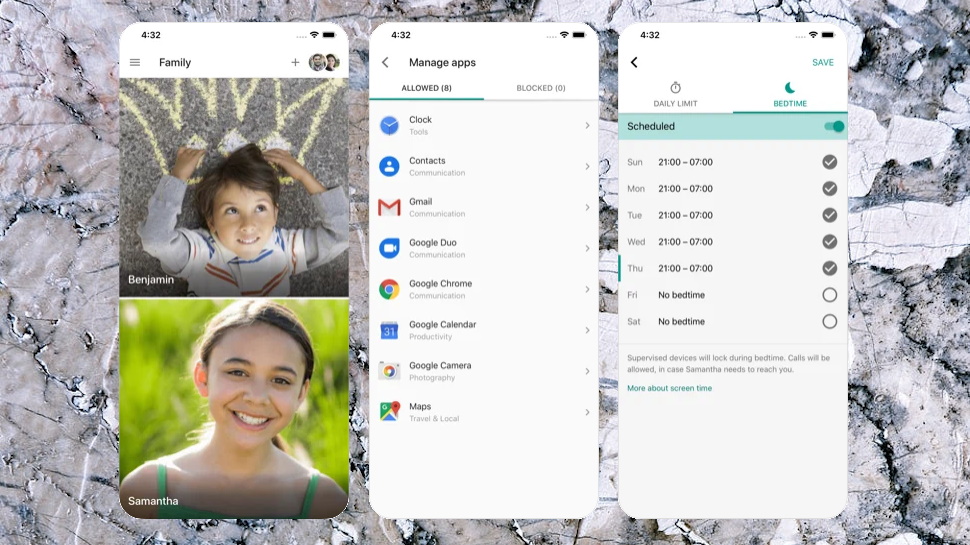
What don't you get?
Normally we spend parental control reviews talking about the various features you get, but as Family Link has so few, it's worth taking some time to point out what you'll be missing.
Family Link can display the current location of a device, for instance, but that's where it stops. Competitors like Kidslox can show you a location history, and almost everyone else supports geofencing, the ability to define key areas (home, school, and more), and receive alerts when your child arrives and leaves.
Family Link doesn't allow you to block websites by category in the same way as the best of the competition. Bark allows you to, for instance, block all streaming sites with a tap, and then you can fine-tune that, maybe only allowing access to Disney+.
There's very little activity monitoring here, beyond app use and browsing history. Qustodio can also record text messages, gives you access to call history, and allows you to view and block specific contacts.
Family Link only works with Android and iOS, a problem if you have a laptop or two you'd like to protect. Kaspersky Safe Kids, Net Nanny, and some others protect both mobile and desktop devices.

Final verdict
Family Link is basic, but Google isn't pretending otherwise. It's an effective way to enforce Google's restrictions on its own products (Search, Play Store, Chrome, YouTube) and that could be enough for some users, but if power is a priority you'll want to look elsewhere.
- We've picked out the best free parental control software

Mike is a lead security reviewer at Future, where he stress-tests VPNs, antivirus and more to find out which services are sure to keep you safe, and which are best avoided. Mike began his career as a lead software developer in the engineering world, where his creations were used by big-name companies from Rolls Royce to British Nuclear Fuels and British Aerospace. The early PC viruses caught Mike's attention, and he developed an interest in analyzing malware, and learning the low-level technical details of how Windows and network security work under the hood.
