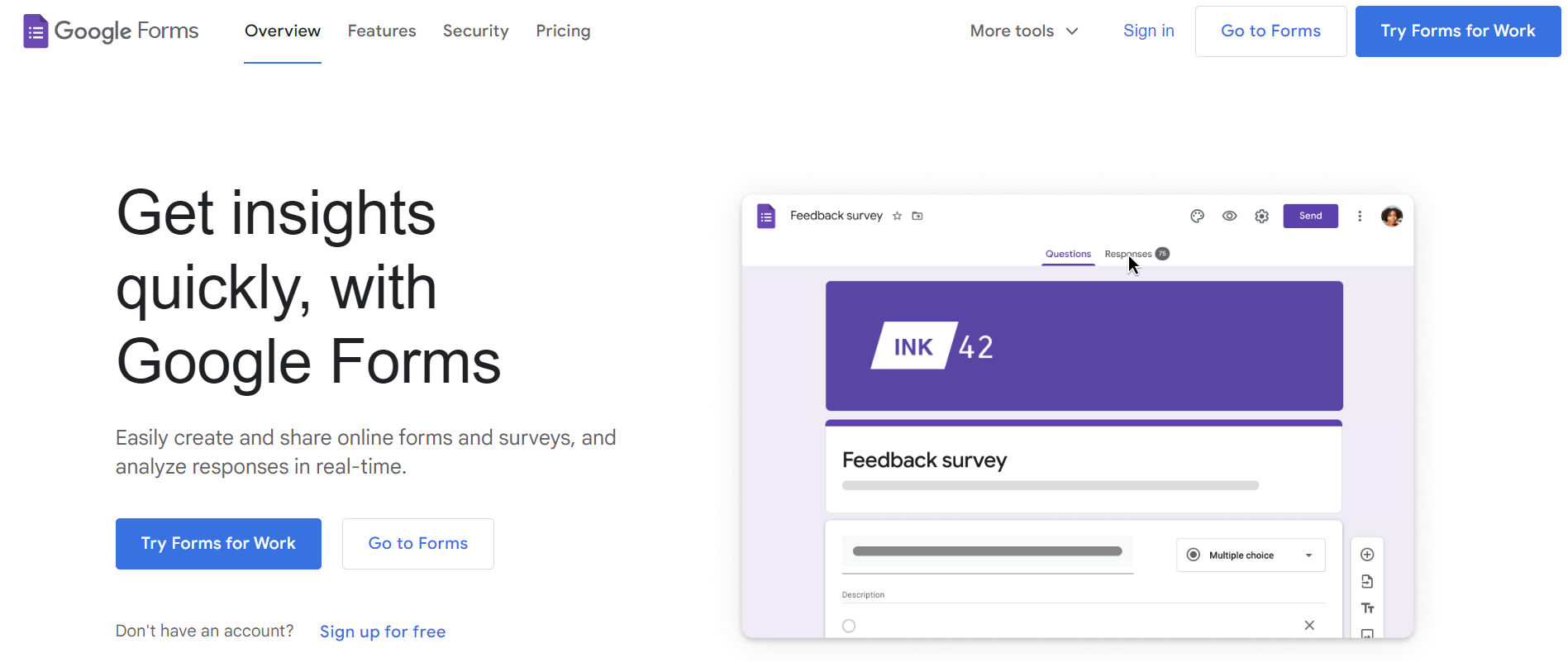TechRadar Verdict
Google Forms is a simplified form builder with basic question types and customization tools. It’s free if you have a Google account and lets you use advanced features like conditional logic at no cost. Made for basic individual and small business use, Google Forms does a good job as a free form builder, with easy visual analytics and basic Excel integration.
Pros
- +
Entirely free and great for personal use and small-scale business
- +
The forms come for free with the Google Workspace ecosystem
- +
Offers conditional logic at no cost
Cons
- -
Limited question types and templates
- -
Not much support for free users
Why you can trust TechRadar
Despite being 100% free, Google Forms is an online form builder that is packed with features like pre-designed templates, excel integration, conditional logic, and more. However, Google Forms can’t be labeled as the perfect form builder for advanced needs. The survey logic you get with it is not the best, and customization options are also somewhat limited.
That said, Google Forms shines through when it comes to assisting in developing polls, surveys, and quizzes. Some of the question types available are dropdowns, multiple choice, checkboxes, linear scale, and more. All file uploads to Google Drive are encrypted, so security is not going to be a concern.
The forms adhere to robust data protection with regulatory standards like GDPR compliance. It ensures the collected data is handled following the legal guidelines. Now, let’s dig into the pricing, features, interface, support, and more to see if Google Forms is the form builder you have been looking for.
Google Forms: Plans and pricing
You don’t need any subscription to access Google Forms. It allows you to create unlimited forms and collect infinite responses for free — all you need is either a personal Google account (which is, of course, free) or a business plan.
With the Personal plan, you get to create forms, docs, sheets, slides, and more, along with secure cloud storage of 15 GB per user without any costs. However, you’ll have to rely on self-service and community forums for support with the personal plan.
The Business Standard plan, at $12 per user monthly, comes with a larger cloud storage of 2 TB per user. Access 24/7 online support with it, and contact the community forum for additional queries.
Google Forms: Features
Google Forms offers a great set of features for a builder that is free to use. While it does miss the advanced features like integrations, field types, and customization tools, it meets most of your personal or basic business needs. Also, there’s no limit to the number of questions that can be added to the forms. Let’s discuss the features in detail.
Templates
Similar to other form builders, Google Forms offers quite a few templates to prevent building a form from scratch. There are about 17 templates in the gallery, like Contact Information, RSVP, Party Invite, Event Registration, Event Feedback, Order Form, and more. The templates can be further broken down into three categories — personal, work, and education. You can edit and customize these templates a bit to suit your needs.
Question types
There are several question types that you can add to your Google Forms to make them interactive. The first one is the short answer using which the respondents can answer a question in a single line. The paragraph type lets the users respond in multiple lines for an in-depth response.
The checkbox question type is similar to an MCQ, where respondents can select from multiple checkboxes. The file upload question type allows for the upload of an image or resume. There are also question types that allow you to select a time and date.
Practically, you wouldn’t need more question types than what Google Forms offers to customize a survey for basic needs.
Conditional logic
Using conditional logic allows the questions on the forms to change based on the previous user’s response. How? Suppose the question is, “Are you satisfied with our service”? Answer A is “Good,” and answer B is “Bad.”
Upon selecting answer A, the respondents will be directed to a different set of questions like “ Glad for the response! What did you like most?” However, if the user selects the second option, they might be redirected to another question asking for the reasons for their response.
This relatively advanced feature makes Google Forms unique while being a free form builder. However, Google Forms’ conditional logic is comparatively simpler than the conditional logic or logic branching of the paid form builders. Besides, you can only apply it to drop-down or multiple-choice questions.
Form approvals
Although the number of integrations is not abundant, the Form Approvals integration certainly comes in handy. Once you’ve installed the Form Approvals add-on, you'll be able to view it through a “puzzle-like” button at the top right of the form. Simply click on the “light-plus” icon once the “Form Approvals” setting opens, and enter the email ID of the approver. You’re all set — each response will now be sent for approval. It’s ideal for forms like “leave approvals.’
You can even set an “approval workflow”, where each form can be sent to different approvers according to their hierarchy. This comes in handy when a particular proposal requires multi-level approval from, say, the team leader, the area manager, and then the zonal manager.
Reporting and analytics
Google Forms will automatically generate reports in the form of graphs that convey information like how many people answered each question in the forms and more. Pie charts are also available to communicate the results of the survey or campaign in a visually appealing manner.
Want a more thorough analysis? Google Sheets will be your friend. You will find the response tab on Google Forms on the right side of the editor. Click on the Google Sheets icon to further sort and analyze the data. How? For example, you can sort the respondent’s ages from sorting it from highest to lowest on an Excel sheet.
Quiz features
The quiz features of Google Forms are an excellent deal for users in the education sector. You can turn your survey into a quiz by simply making a few changes. You can even assign a point value to each question for an easy job.
Upon doing so, the grades will be automatically calculated with the form submission. The auto-grading feature is ideal for teachers as well as students — the respondent gets back results instantly, saving a lot of time.
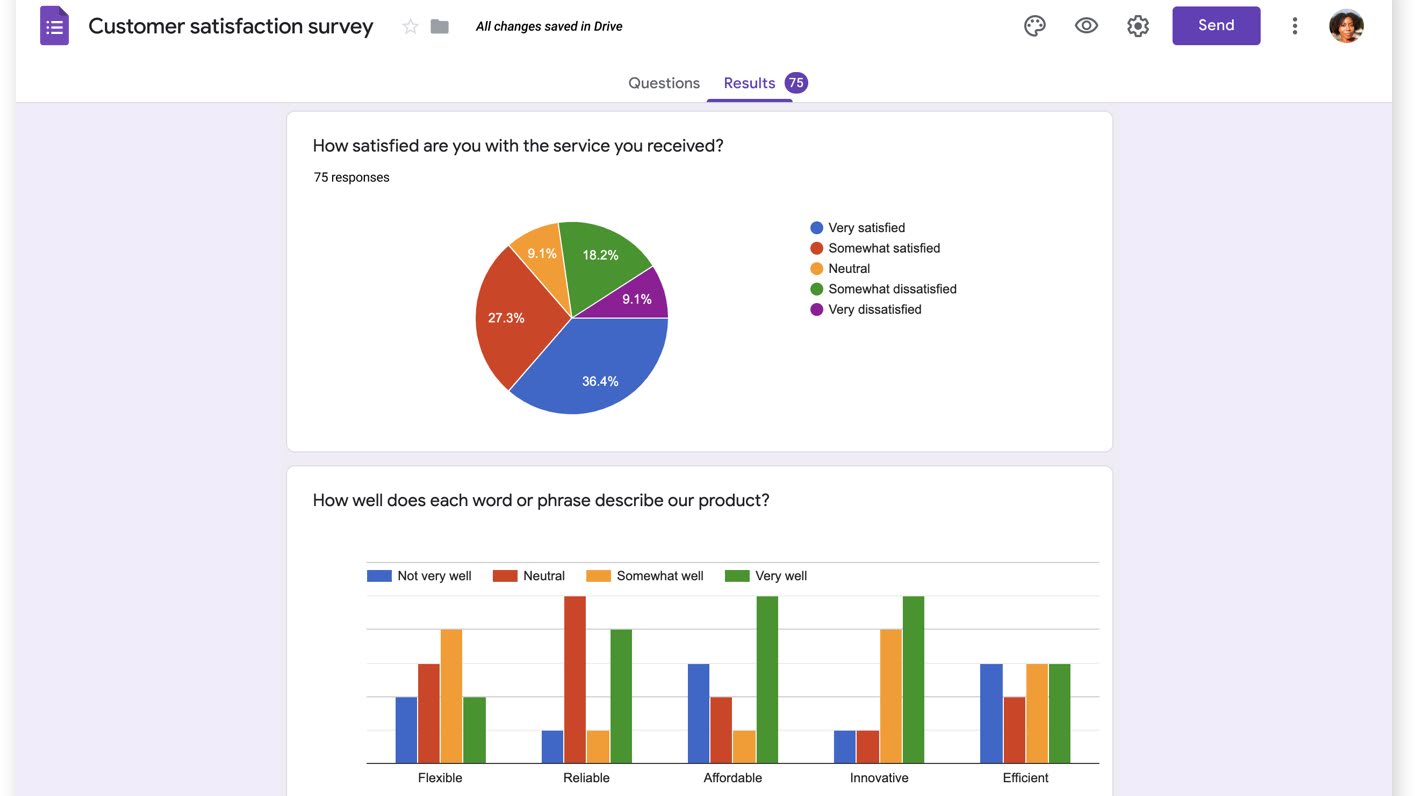
Google Forms: Interface and in use
Like every other Google app out there, using Google Forms too is a cakewalk. It has an intuitive and user-friendly interface, ideal for beginners. Since it’s really basic and does not have any complicated advanced tools, it’s so much easier to navigate and learn than other complex and highly configurable form builders.
There are not too many settings to tweak and you can build a simple form in just a few minutes. Besides, you can also copy the previous questions while creating new forms to save time. The easy-to-use theme customization menu makes it effortless to change the form’s color and fonts. The drag-and-drop allows you to rearrange the questions in a few clicks. This is hands down one of the easiest form builders I have come across.
Google Forms: Support
Since it’s a free-form builder, the absence of a one-to-one support system is reasonable. However, competitors like Feathery provide basic email support even with its free plan.
That said, the support documents and step-by-step guides are enough to help you navigate a simpler product like Google Forms. However, if you have access to the premium subscription, you can expect some technical support. The support team assures to be available 24/7 through email, chat, and phone.
Google Forms: The competition
While there are several competitors for Google Forms, the top two are probably JotForm and Survey Monkey. Both JotForm and Google Forms are excellent form builders that let you create surveys and simple forms for free.
If you’re looking for a free, easy-to-use builder with basic requirements, Google Forms is the answer. On the other hand, JotForms is perfect for individuals looking for advanced features like thousands of templates and hundreds of integrations.
Now, Survey Monkey too offers a free plan. However, the number of surveys you can create remains limited in Survey Monkey. On its paid plans, Survey Monkey offers features like branching logic for advanced surveys. Overall, if you want to create forms for personal or small-scale use, Google Forms is a great fit.
Google Forms: Final verdict
The availability of unlimited forms and responses makes Google Forms an unmissable product. From collaborating with other G suite ecosystems like Excel to using conditional logic, you could not have asked for more at no cost. If you’re already in a Google workspace and want to create forms without advanced logic or question types, Google Forms will get the job done.
However, it isn’t meant for large-scale or even mid-scale businesses — you’ll have to look at some other forms like JotForm and Feathery. The final decision comes down to your needs and budget when deciding.

Désiré has been musing and writing about technology during a career spanning four decades. He dabbled in website builders and web hosting when DHTML and frames were in vogue and started narrating about the impact of technology on society just before the start of the Y2K hysteria at the turn of the last millennium.