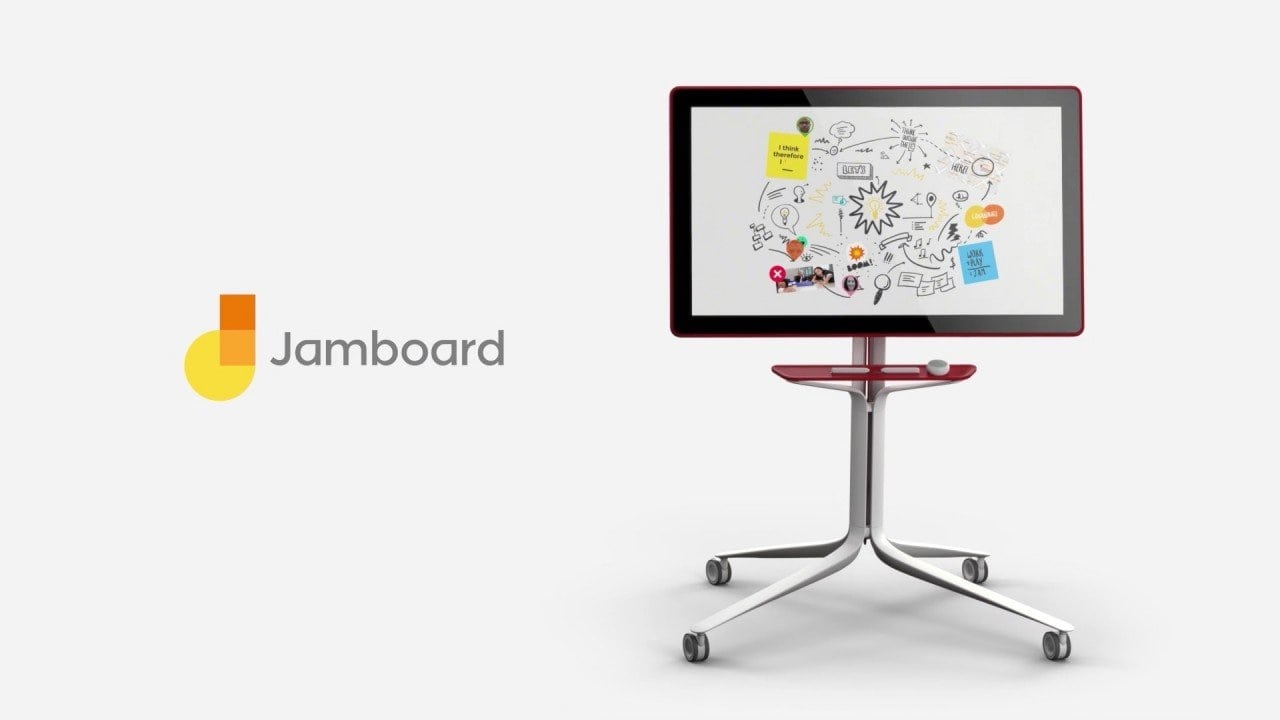TechRadar Verdict
Google Jamboard is a highly shareable, easy-to-use whiteboard app for schools and businesses. But the wonky assistive drawing tools and the lack of a type-based text input system do create a slight inconvenience.
Pros
- +
Easy to use
- +
Shareable
Cons
- -
No direct text input
- -
Predictive drawing could use an improvement
Why you can trust TechRadar
Google Jamboard is a large-screen digital whiteboard that enables users to communicate ideas and share information in meetings and classrooms, both physically and virtually.
Google Jamboard is also the name of the software that powers the physical whiteboard, and it is now available as a standalone app for touchscreen devices. For this article, we will be focusing on this software.
There are a lot of whiteboard apps in the market, but Jamboard quickly distinguishes itself from the crowd with features that just work. It is not as powerful as a sketching or graphic design app, nor does it try to be. Instead, it focuses on quality-of-life features that make it easier to take notes, convey ideas, and explain concepts as if on a real whiteboard.
Google Jamboard: Plans and pricing
Jamboard, the screen-based digital whiteboard from Google, costs USD $4,999 per kit + USD $600 handling fee. This is a one-time fee paid on purchase, with no recurring annual fees attached.
Google Jamboard, the app, however, is completely free to use and is available to any and all users of Google Workspace. If you own a touchscreen device with a large enough screen to draw on, you can download the app from Google Play or iTunes.
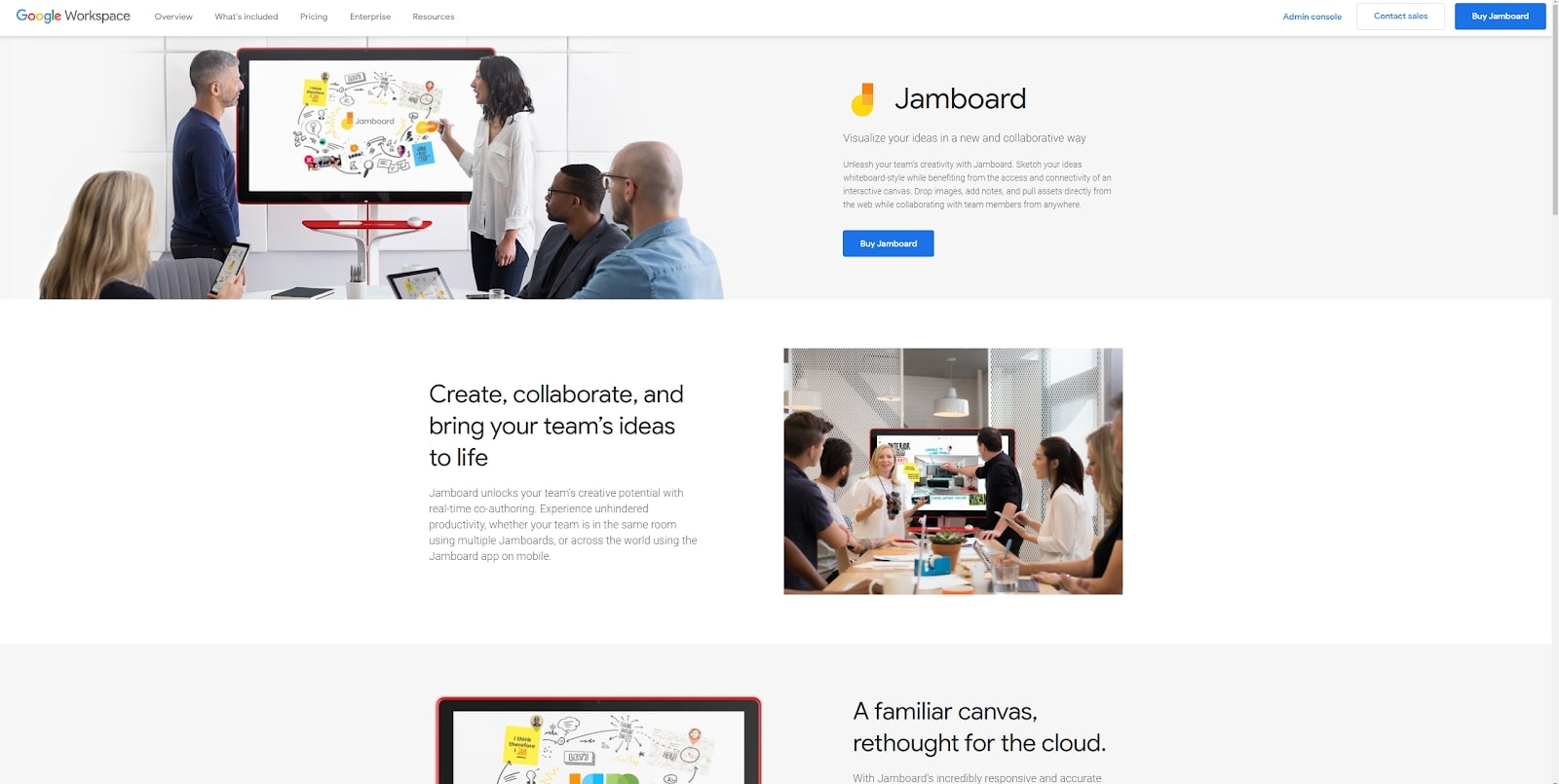
Google Jamboard: Features
Jamboard is not meant for individual use. It is primarily intended for businesses and educational institutions, who can use the service during virtual events such as video conferencing, and online lectures to encourage collaboration between participants through a common screen.
As with any other whiteboard app, you use a touchscreen device and a stylus to write and draw on a blank screen. For this review, we tested Google Jamboard on an Apple iPad Pro with the Apple Pencil.
However, you can use any touchscreen device, although a tablet is preferred over a smartphone for the larger screen size. If you don’t have a stylus, you can even use your own fingers to draw, but it won’t be as precise.
On Jamboard, every project is presented as its own separate slideshow or Jam, with each slide working as its own frame. You can have up to 20 frames per Jam. Every slideshow or presentation is saved to the cloud in Google Drive, allowing you to access them remotely from any device or location.
Each individual frame serves as a blank screen representing a whiteboard. You can use this space to draw pictures, write text, type notes, and even insert images. There’s a nifty little feature that automatically translates your handwriting into typography as you write with your stylus.
You can also insert images to your frame directly from your device library or Google Drive. In addition, you can choose to automatically convert your drawing into shapes, although this feature does need some work in terms of accuracy.
Multiple pen colors are available, including black, blue, green, yellow, and red. The eraser tool will enable you to delete what you just wrote, while the selection tool can be used to move around text and drawings. Finally, the laser tool is useful for pointing at specific parts of your presentation during an online screen share.
A few additional features include the ability to add stickers from a very limited selection and add sticky notes into which you can directly type your text instead of writing with your pen. There is an undo button, as well as options to share your frames as images or PDFs. You can even share the entire Jam directly as a Google Drive link.
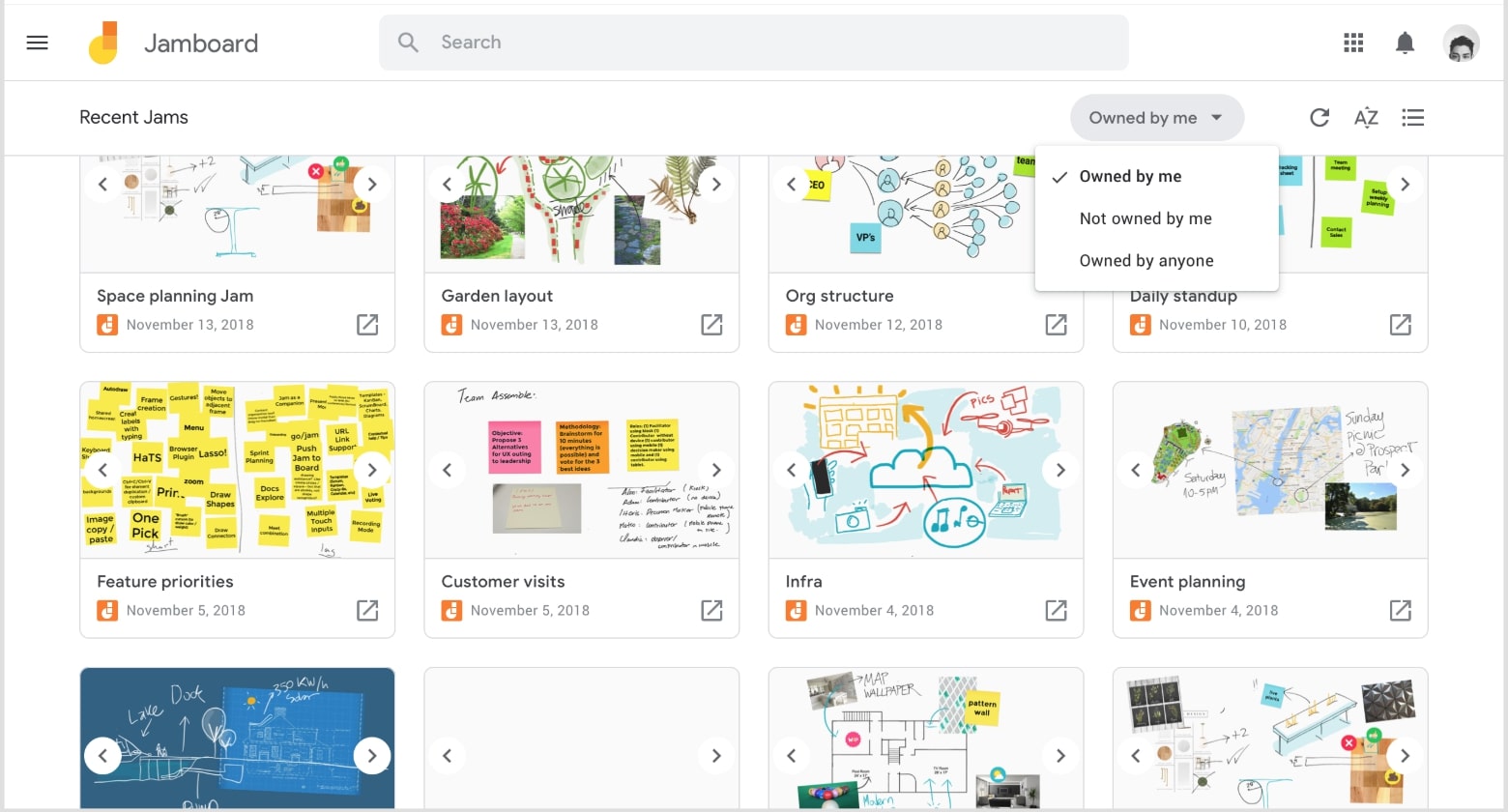
Google Jamboard: Interface and in use
The interface is simple enough, and the majority of the workspace is taken up by a blank white space representing the whiteboard.
Towards the left of the screen is a floating toolbar containing all the tools for drawing and writing on the whiteboard, including the pen tool, eraser, and laser tool. To the bottom right are the undo and redo buttons, represented by two u-shaped arrows.
Finally, there’s an options menu to the top right represented by three dots. Tapping on this opens up a few options to export your project and share it with other people.
Google Jamboard can be accessed from a downloadable app on iTunes and Google Play. On computers featuring touchscreen monitors, you can also visit jamboard.google.com to access the web-based version.
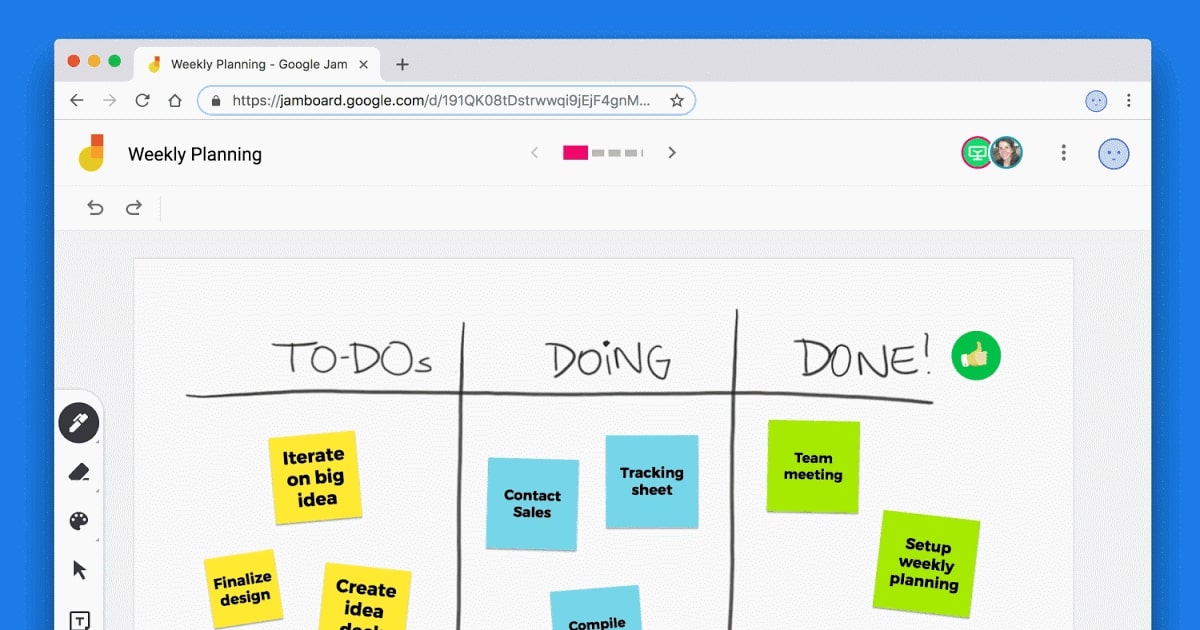
Google Jamboard: Support
For users who purchased the physical version of Jamboard, there’s a community forum and help center that can be accessed for support.
People who are just using the app or web-based version of the product don’t have any special support available to them. However, they can use the same support and community resources that come with the rest of Google Workspace.
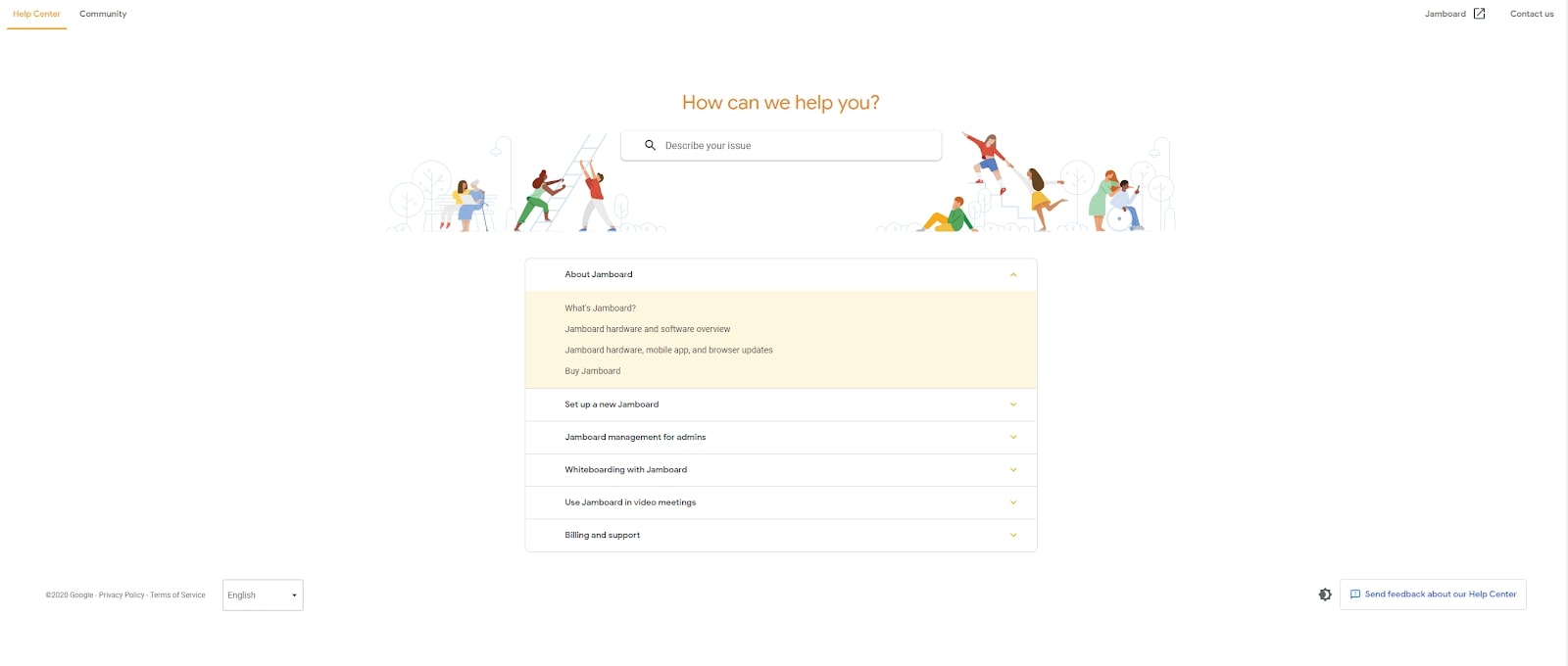
The competition
The biggest competitor to Google Jamboard is probably Microsoft Whiteboard, a similar application with a slightly different interface. It has been built especially for the Microsoft Office ecosystem and the Microsoft Surface device lineup.
A slew of other whiteboard apps is also available, including the cross-platform application Miro. Unlike most whiteboard apps, which are meant for teachers, Miro has been created for business users with collaboration in mind. It allows users to exchange messages via chat, leave sticky notes for each other, and even embed third-party team-based applications like Slack.
A few other apps worth considering include AWW, Witeboard, and Stormboard. There are also a number of web-based whiteboard applications that you can use, but these are perhaps better suited for a mouse-and-trackpad arrangement than your standard touchscreen interface. Examples of web-based whiteboard apps include Ryeboard and Draw.Chat.
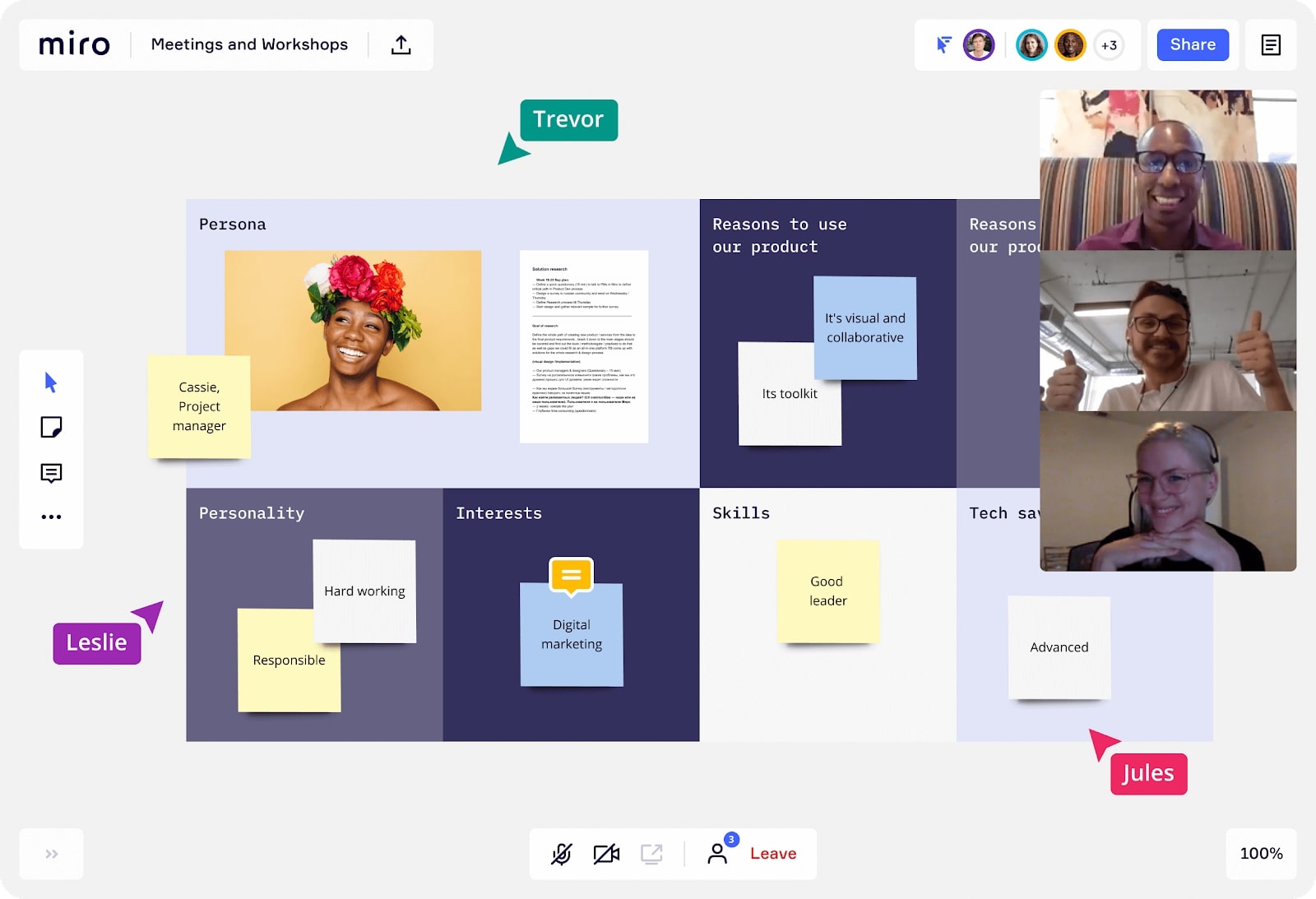
Final verdict
Google Jamboard is a simple but efficient whiteboard app that gets the job done well. It also works well with the rest of Google Workspace. The cloud-based environment is good for collaboration, and sharing your work with others is especially easy.
A few things could use improvement, however. Right now, the only way to add text to the whiteboard is to use an assistive drawing tool to scribble the letters onto the screen with a pen or use a sticky note. A simple textbox tool that allows you to input text via typing would be a welcome addition. The predictive drawing tools would also benefit from an accuracy boost.
- We've also featured the best flowchart tools.

Ritoban Mukherjee is a tech and innovations journalist from West Bengal, India. These days, most of his work revolves around B2B software, such as AI website builders, VoIP platforms, and CRMs, among other things. He has also been published on Tom's Guide, Creative Bloq, IT Pro, Gizmodo, Quartz, and Mental Floss.