TechRadar Verdict
Despite being restricted to having to use Google Chrome for ‘a smoother design experience’ (something other similar services don’t do), we found using Homestyler to be easy, and very flexible. The free plan lets you explore what’s on offer, marred only by the fact that too few objects needed to decorate your project are free.
Pros
- +
Easy to use
- +
Very responsive
- +
Many customization options
Cons
- -
Works best in Chrome
- -
Too many items are Premium
Why you can trust TechRadar
Being able to work straight from your browser has distinct advantages. Not only does this mean the service is platform agnostic, but you can also work from any machine, using any available browser.
That’s the theory anyway, and sadly, Homestyler is one service that breaks this expectation: Google Chrome is the browser they recommend. They’ll allow you to run it on Firefox, although you will be warned that it “cannot perfectly support the 3D design tool”. That's better than if you attempt to run it on Apple’s Safari; try, and you’ll be told “we don’t support your browser at this moment” (they’ve been saying that since at least 2021!). Opera doesn’t appear to have any warnings or restrictions, though.
So, browser compatibility aside, how does Homestyle measure up to the best interior design software out there?
Homestyler: Pricing and plans
- Having a free plan is great to get a feel for what’s on offer, and the paid-for upgrade options introduce powerful design tools. The ability to purchase higher resolution renders is welcome if you end up using that part of the service a lot
Browser discrimination aside, you’ll be pleased to learned that Homestyler offers a free plan called ‘Basic’. It obviously has some limitations, but a lot of those can be alleviated with he use of coins - a type of currency Homestyler uses.
‘Basic’ introduces you to Homestyler’s online way of working, and grants you an unlimited number of 1K renders, 3 AI credits in total, and if you need other renders, such as 2K, or videos, that’s where those coins come into play. One thing you cannot remove with that plan is the Homestyler watermark.
A major feature ‘Basic’ doesn’t support, is the ability to set up custom lighting, being able to work on multiple floors (although you can add 3), edit your virtual environment to get the perfect lighting conditions, download a coloured floor plan, export a BOM file (Bill of Materials), and more. If you need any of those, you’ll have to pay for the privilege.
‘Pro’ starts at just under $5 a month. Not only does it come with everything we’ve listed as not being included in ‘Basic’, but it also grants you a set number of renders per month (such as 2K, 4K, panoramas, and video). You also get ‘Speed Previews’, the ability to remove that pesky watermark, and 100 Ai credits per month.
‘Master’ will cost you a tad less than $10 a month, and its main difference with ‘Pro’ is the fact most renders, aside from video and 12k panoramas, are now unlimited.
If you work in a group, then ‘Team’ might be better suited for you. At a cost of $19.60 per seat per month, you gain collaborative tools, such as ‘Shared Space’, ‘Member Management’ and ‘Asset Protection’.
- Score: 4/5
Homestyler: Getting started
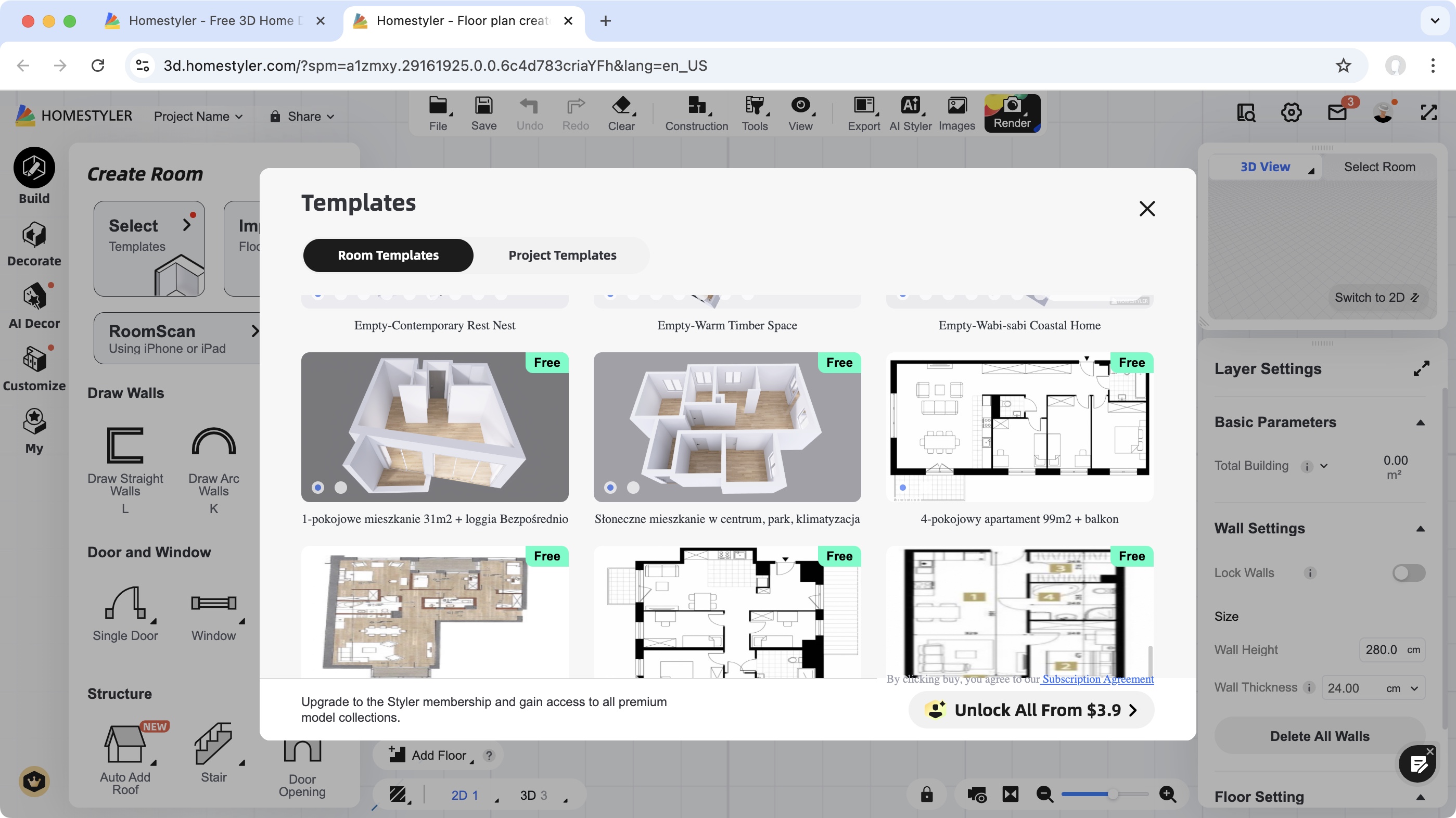
- Busy, yet easy to understand, interface, with a good number of templates and tutorials to help you hit the ground running
Last time we explored Homestyler, getting started felt much more barebones than it does now: you only had a handful of templates to base your project or, or, of course, you could start from scratch. Now, you can import an image or a CAD file, and the template section has been greatly beefed up, even including some designs you’ll need to pay for to use (from 200 to 500 coins).
You’ll also find a handful of tutorials to help you find your way around the interface, but in all honesty, if you’ve dabbled with other such services, you’ll understand its intricacies very quickly.
The interface is busy, but easy to manage: you have a sidebar on the left with various categories, such as ‘Build’ tools to create walls, windows, stairs, etc, ‘Decorate’ to furnish your project with as many objects as you could want (many are labelled as premium, meaning they aren’t free), an ‘AI Decor’ section to let the computer do all the furnishing for you (most of these are premium), and ‘Customise’ options to fine tune your build.
To the right are Inspector menus, with many changeable parameters, and a resizeable 3D view, which allows you to explore your build, as you assemble it in the central part of the interface.
- Score: 4/5
Homestyler: Design
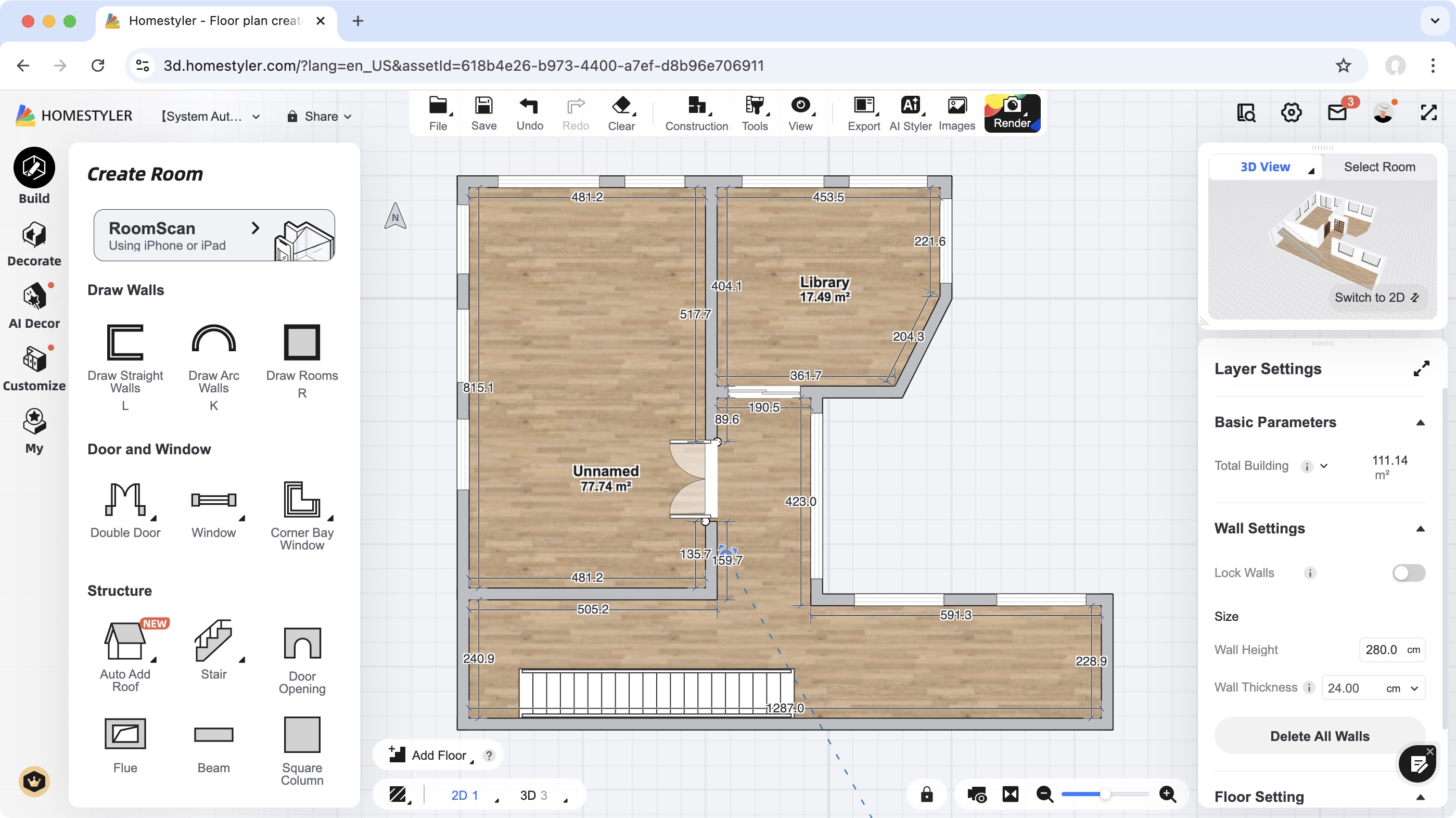
- Numerous design options, all but a click away, with immense customizability, allowing you to build your home exactly as you wish, and switch between 2D and 3D view to get a better feel for your creation
The design process is pretty simple, and has had a few improvements recently, such as an automated roof building system, and support for multiple languages.
To start your project, go to the ‘Build’ category, and choose to add a wall, an arc wall, or a room. Rinse and repeat. In addition you have door and window options, and various structural additions such as a beam, a flue, a set of stairs, etc. All this is done - initially at least - as a 2D floor plan, but it’s a simple matter to switch to a 3D effect to get a better feel for what you’re creating - although you lose the ability to make structural changes in that view.
Click on an object you’ve added to reveal various editing options. You could, for instance, split a wall, connect it to another, align it with another, or even turn a straight wall into an arc one (or vice versa), as long as you’re in 2D view. Every object is also fully editable: having selected it, you can drag it to another location. Should you do this with a wall, this can and will affect adjoining walls, lengthening or shortening them, depending on the action you’re performing. Note that you’re not restricted to designing a single floor: you’re able to add additional levels, including multiple basements. When you do this, Homestyler duplicates your ground floor, speeding up the design process. Navigating through your levels is done via a menu at the bottom, or you can see them all at the same time, by switching the main design section to 3D.
The entire process is very well implemented, and is actually quite fun to use. You’ll be flying through your project in next to no time.
- Score: 4/5
Homestyler: Furnishings
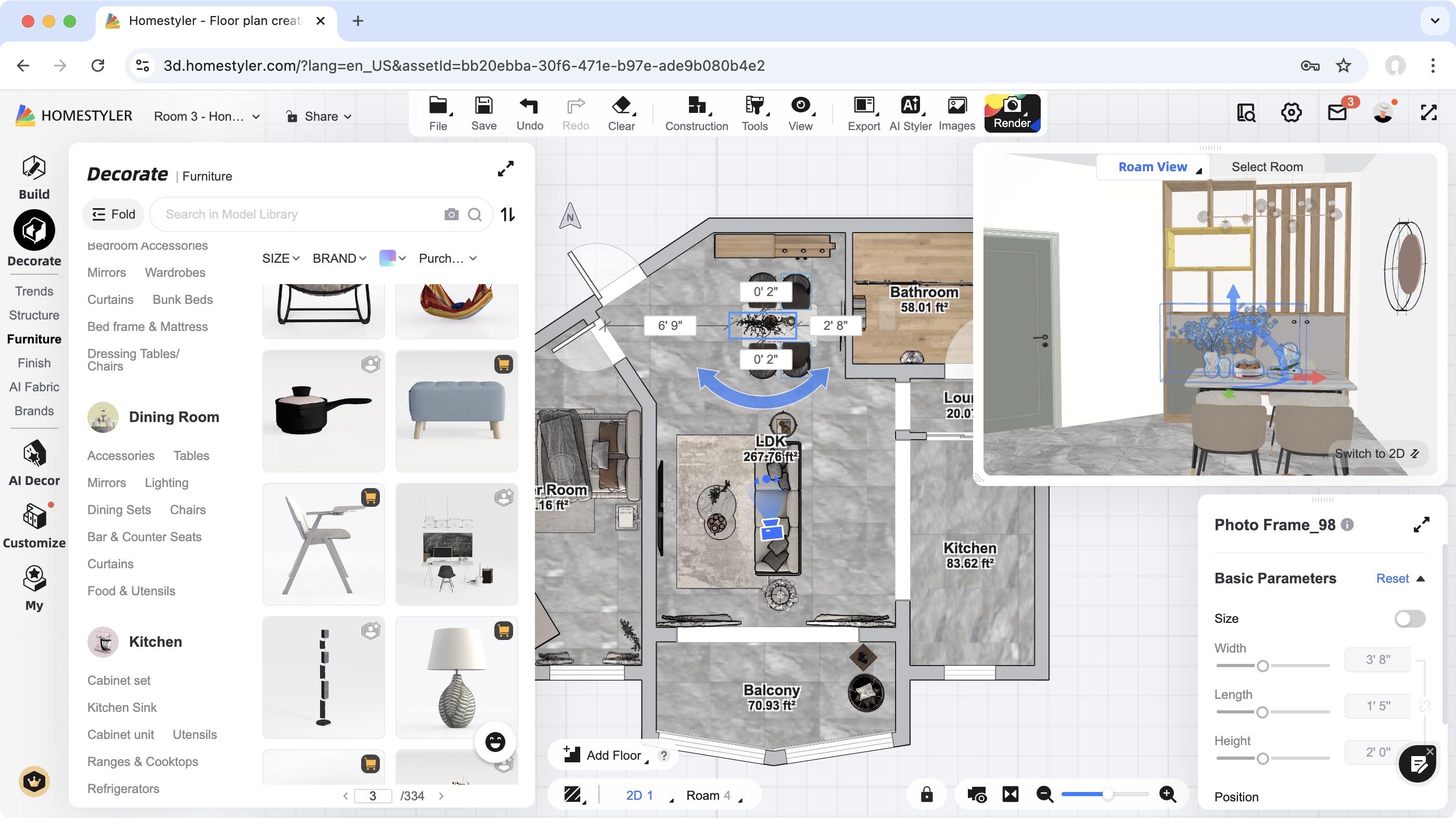
- Numerous options to furnish and decorate your project. You can do it all manually, base your choices on the latest trends, or use AI to do the lot for you
The ‘Decorate’ category is broken down into various sub-sections. You have your usual, like ‘Furniture’ and ‘Finish’, which do what they say on the tin, all broken down by type, which you can scroll through and find the one you need, or use the search field at the top to get there quicker. You’ll find many items are premium, and actually, it’s not that clear at a glance which items are free or not: some have a ‘premium’ tag to them, but many that do not, are also restricted, which can get confusing, not to mention frustrating. Thankfully, you can narrow down what you see through various filters, meaning you can hide all those you need to pay for.
We found ‘Trends’ interesting, as is collates items of a similar style, making furnishing a breeze (although these are pretty much all premium items). But do you know what’s more of a breeze? Letting the algorithm do all the work for you. And this is where ‘AI Decor’ comes into its own. Scroll through the various styles, select one, and after a few seconds, your house will be totally furnished. You are still free of course to rearrange stuff, if the AI hasn’t got it quite right, but it certainly is a massive time saver.
- Score: 4/5
Should I buy Homestyler?
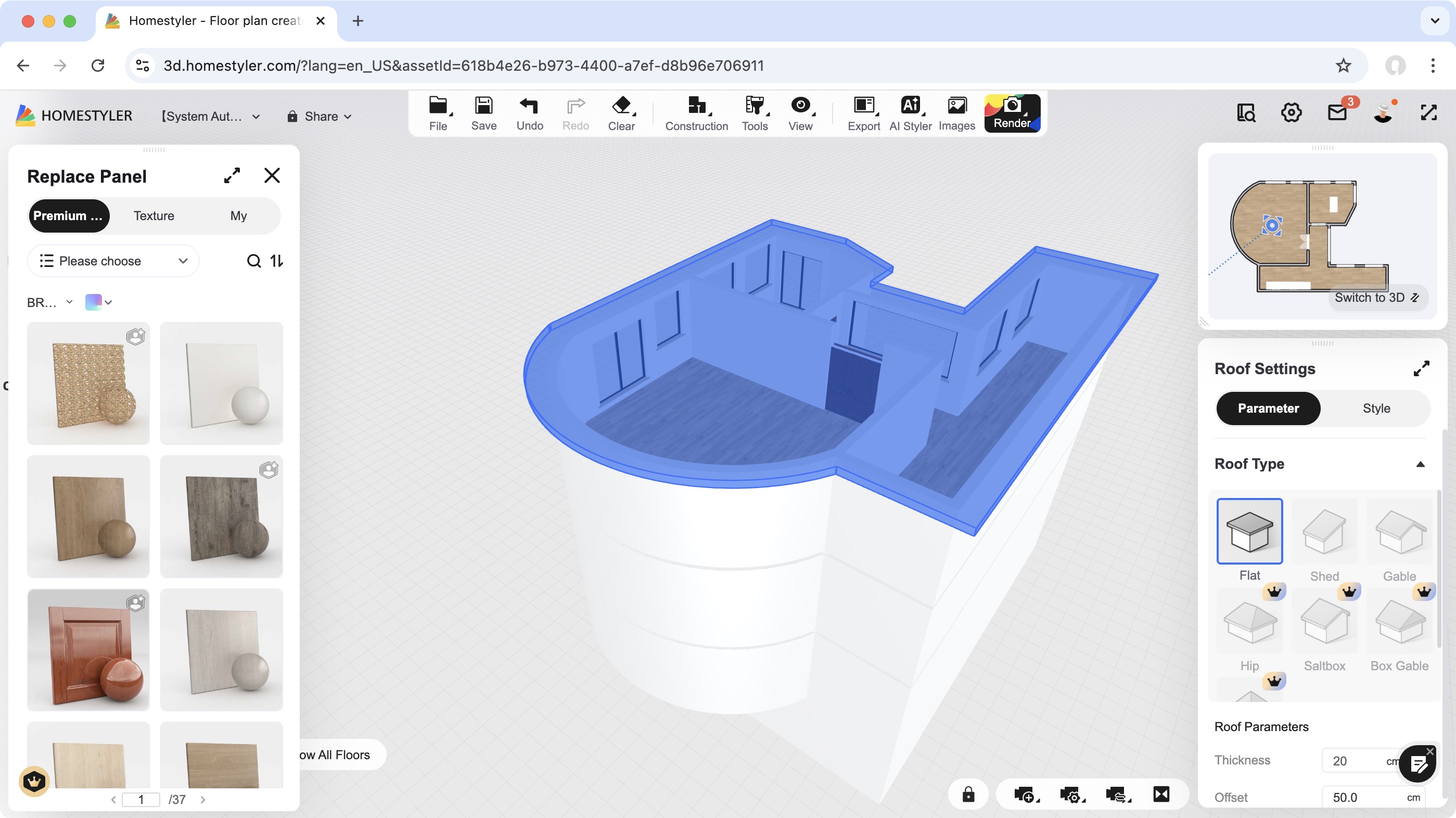
Buy it if...
You need to design a project through your browser, need it to be simple to use, with tons of options, which you don’t mind paying for, and don’t view being restricted to Google Chrome as an issue.
Don't buy it if...
You don’t like being told which browser to use, and would prefer it if more items were free, so you can decorate your project however you please.
For more tools, we reviewed the best landscape design software and the best architecture software.
Steve has been writing about technology since 2003. Starting with Digital Creative Arts, he's since added his tech expertise at titles such as iCreate, MacFormat, MacWorld, MacLife, and TechRadar. His focus is on the creative arts, like website builders, image manipulation, and filmmaking software, but he hasn’t shied away from more business-oriented software either. He uses many of the apps he writes about in his personal and professional life. Steve loves how computers have enabled everyone to delve into creative possibilities, and is always delighted to share his knowledge, expertise, and experience with readers.
You must confirm your public display name before commenting
Please logout and then login again, you will then be prompted to enter your display name.
