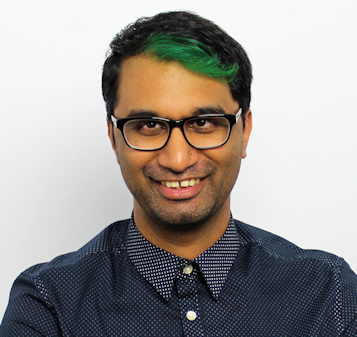TechRadar Verdict
The Huawei WiFi Q2 Pro is incredibly easy to set up, and offers good coverage for small apartments and spaces. It’s also easier to expand further, though advanced users may find the app a little too simplified for their needs.
Pros
- +
Easy to setup
- +
Good network coverage speeds
Cons
- -
App needs an advanced mode
- -
Firewall needs more fine-tuning
Why you can trust TechRadar
Mesh Wi-Fi networks are a great way to get rid of spotty internet access around your home. They’re fairly straight forward to set up, require little intervention, and generally perform quite well when it comes to speeds and coverage.
The Huawei WiFi Q2 Pro is a great offering for home users who need a bit more from their standard Wi-Fi routers, and its ease and seamless expansion makes it very easy to set up and forget about.
Price and availability
The Huawei WiFi Q2 Pro is available now, and the two-pack – one base station and one extender – will set you back AED 649.
Design
Sleek and nearly cylindrical, the Huawei WiFi Q2 Pro keeps everything to a minimum. Apart from a glowing light near the base of the unit, there isn’t much to see on the WiFi Q2 Pro. This makes it great to set up even in plain sight, as it doesn’t look too garish. There’s only a single button on the front which helps pair up additional Huawei routers or extenders.
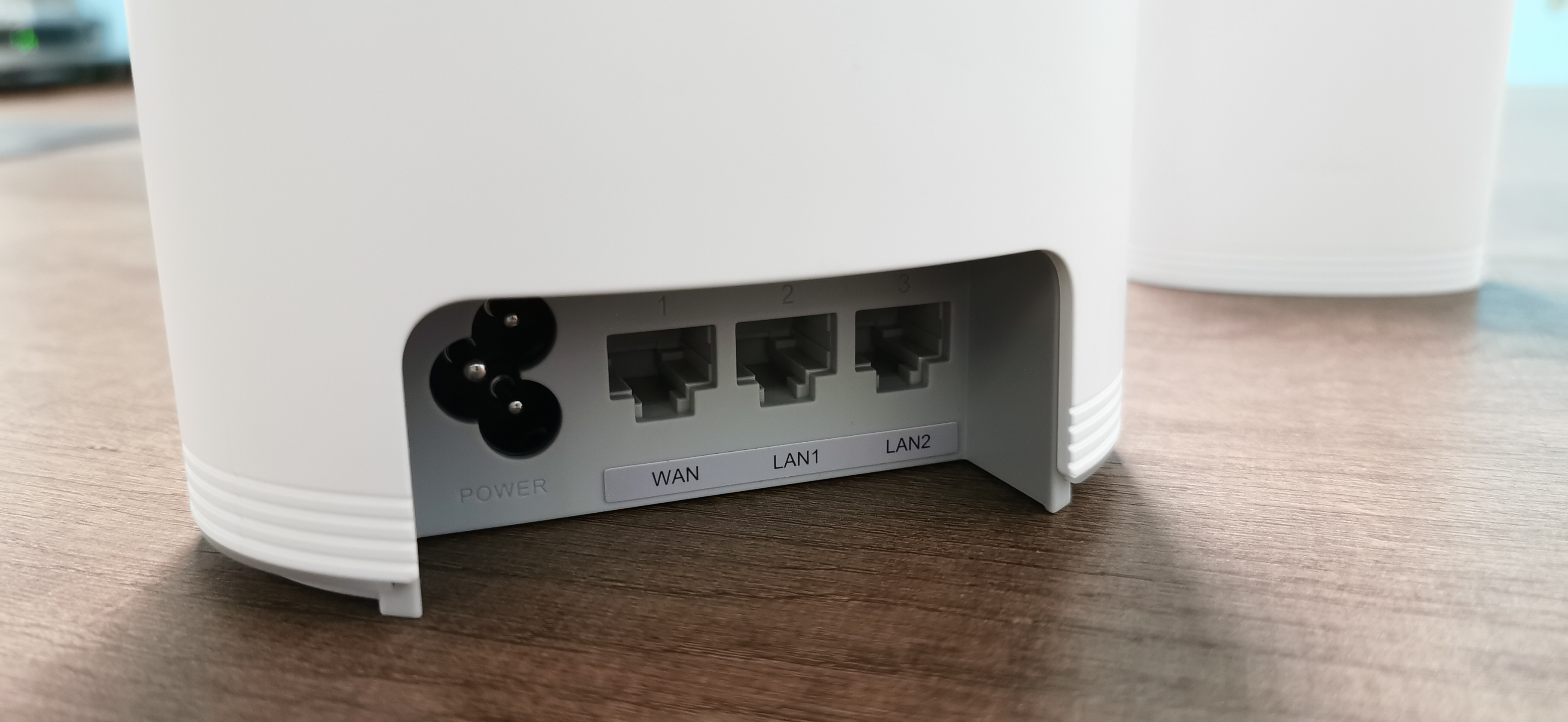
At the back you’ve got a reset hole, power, and Ethernet ports for WAN and LAN connectivity. It’s good to see two LAN ports available on this router, which makes it great for wired Internet access for a PC or games console. Most other mesh routers only offer a single Ethernet port, so the extra port is definitely a welcome addition.
The wireless extender is similarly designed, just a quarter of the size of the router. It only features a single Ethernet port at the bottom along with the reset hole and a tiny LED indicator on the front. You can connect up to 15 extenders to a single base station, though this of course will vary based on how your network is set up. They connect both wireless and via powerlines to nearby routers, and will automatically adjust to the correct system for optimal speeds.
Setup and performance
What we immediately liked about the WiFi Q2 Pro was how easy it is to set up. You simply plug in the base router, connect Internet access to the WAN port, and download the accompanying Huawei Smart Home app. Once the app launches, you can quickly connect to your new router, assign an SSID and password, and – that’s it. We were up and running with our new network in a little under three minutes, which makes this system so easy for anyone to set up.

Similarly, getting the extenders connected was also a breeze. Just plug them in and wait a few minutes, and your router will automatically detect them. Full marks to Huawei for making this such an easy system to get up and running.
The app itself is very easy to navigate around, though you’ll find that there are limits to what you’re allowed to change. For example – as with other mesh networks – there’s no option to have a 2.4 and 5GHz running under different names. The system names both networks with what you choose, and your devices will automatically connect to whichever network is stronger as you navigate through your house. The system will also detect nearby Wi-Fi channels and pick the best one to ensure you have the best speeds.
You can use the app to monitor which devices are connected to your network, run quick diagnostics, set up a guest Wi-Fi, and restrict Internet usage times with parental controls. Disappointingly, you’ll have to manually login to the WiFi Q2 Pro’s local web portal to truly unlock that potential of this router. Settings such as DHCP assignment, port forwarding, VPN setup, and other advanced tasks are all only accessible to the web portal.
There’s an advantage and disadvantage to this – the advantage of course is that less technical users can happily set up the WiFi Q2 Pro without any fuss, but the disadvantage is that advanced users then have to use the web portal to perform advances tasks, instead of using the app which is more convenient. The other note is there’s some discrepancies – you can’t add URLs to filter out on the app, but you can do this on the portal. The WiFi Q2 Pro also has a built-in firewall, but there are no configurable options, which is a shame.
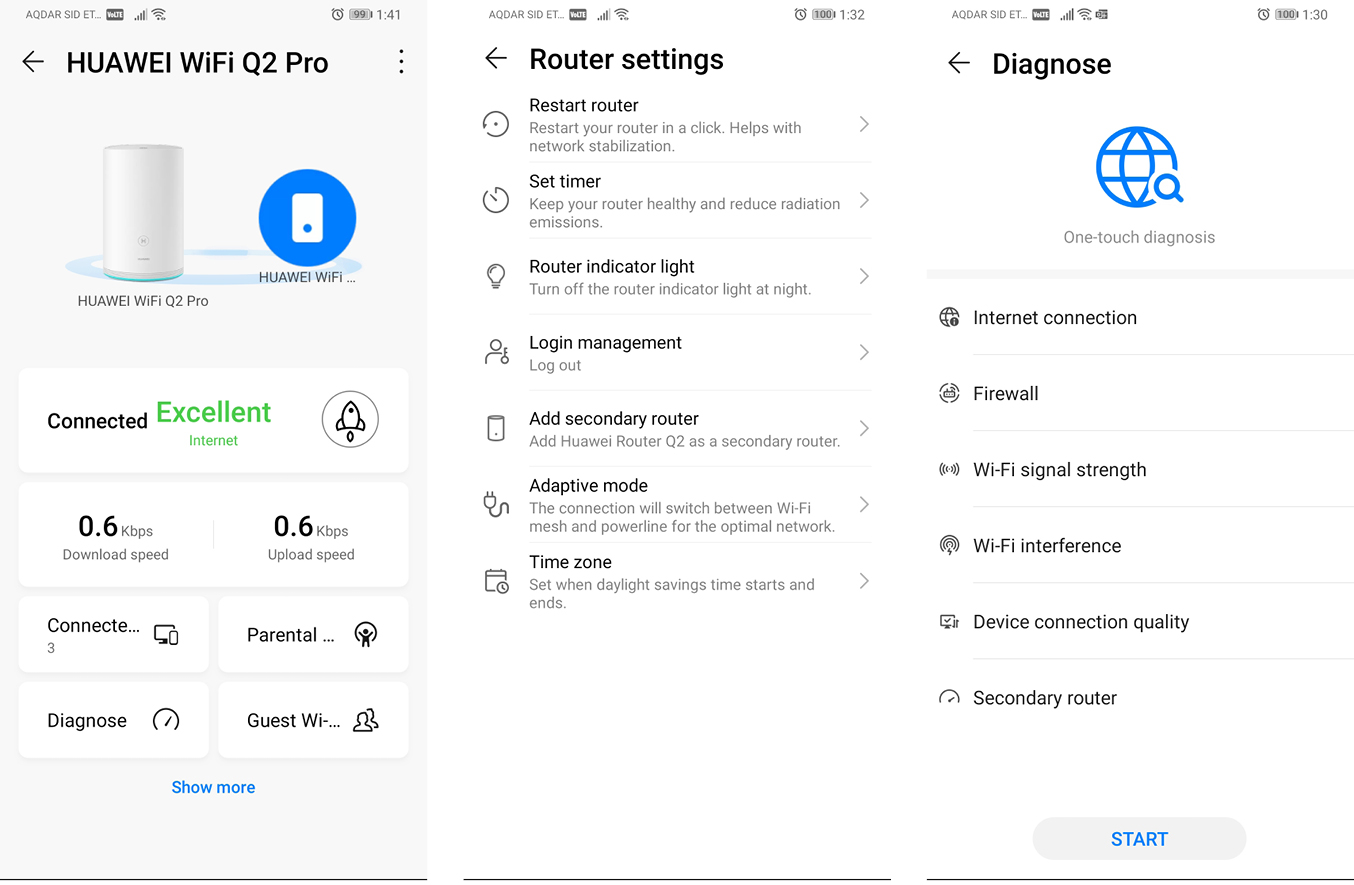
The feature you’ll want to know most about of course, is just how good the WiFi Q2 Pro is at providing good Wi-Fi coverage around your home. In our first 600 sq ft studio house test, it pretty much enveloped the entire house with strong Wi-Fi, especially in areas like the kitchen and hallway which previously would struggle with proper reception. We placed the base router in the living area, and placed the extender just behind and adjacent concrete wall. Streaming speeds and general web browsing was consistent all over the apartment, which was great.
For our second, larger 1,300 sq ft 2-bedroom apartment we quite obviously ran into a few speed issues and spotty Wi-Fi. You’ll definitely want to get a 3-pack or more wireless extenders dotted around the house to cover a space of this size, just to ensure that Wi-Fi coverage is smooth across all areas. In both tests cases, when devices were with range of a router or extender, speeds were excellent and uninterrupted, even with multiple streaming sources being active on the network.
Final verdict
The Huawei WiFi Q2 Pro is a foolproof way to set up a mesh network at home, and features a very easy setup process. A base router and single extender can easily cover around 800 sq ft, but anything bigger than that or across multiple floors will certainly require more planning.
The accompanying app feels a little bit too basic at times, so you’ll want to familiarize yourself with the web interface if you truly want to make good use out of the WiFi Q2 Pro. We’re hoping that the app will be updated in due time to allow for these advanced features, but apart from this the WiFi Q2 Pro performs excellently as a no-nonsense mesh Wi-Fi system.
A former IT & Marketing Manager turned full time Editor, Nick enjoys reviewing PC components, 3D Printers, projectors, and anything shiny and expensive. He can also be found baking up a storm in the kitchen, which we are more than happy to encourage.