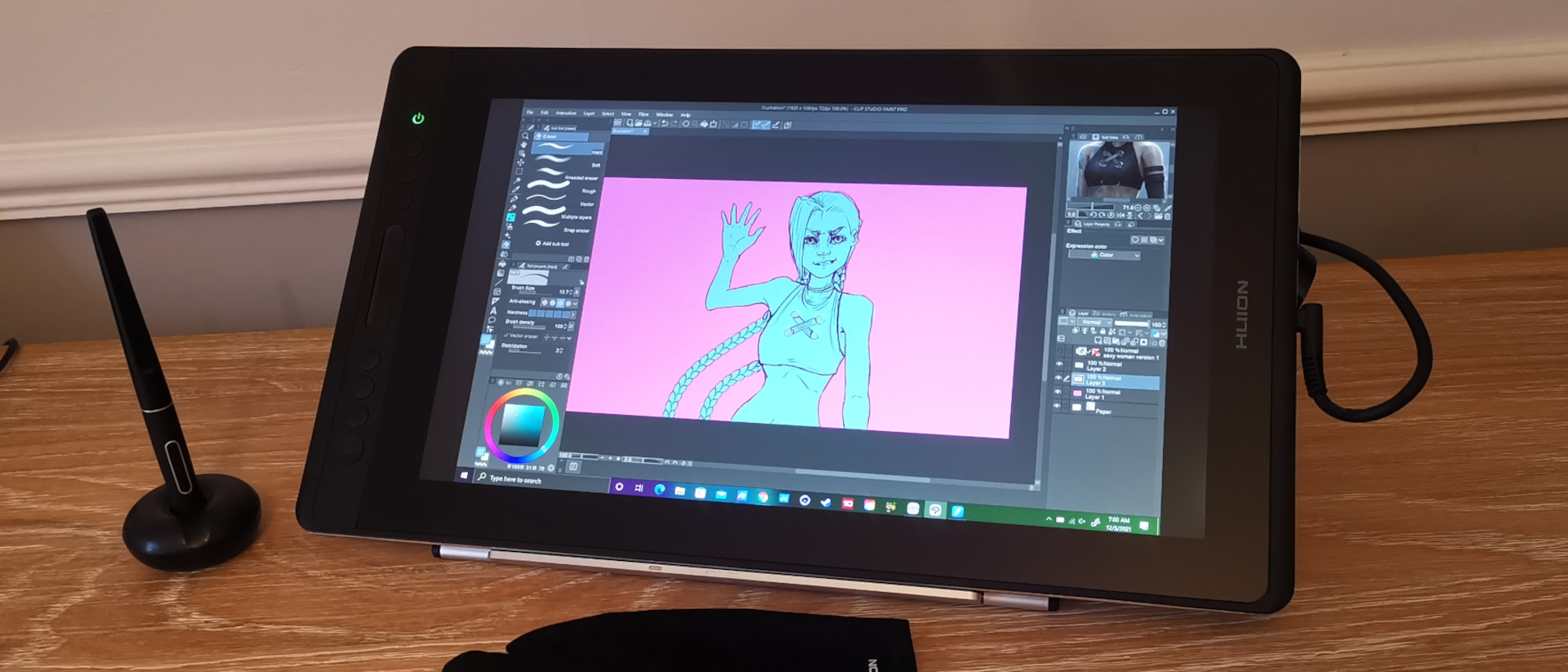TechRadar Verdict
The Huion Kamvas Pro 16 is a great, affordable graphics drawing tablet that proves If there was ever a sign that Wacom should start to worry about the competition, it's now. There are a few things that still slightly underperform against the well-established tablet manufacturer, but the Kamvas Pro 16 has more advantages than disadvantages over its closest market rival, the Wacom Cintiq 16.
Pros
- +
Lots of useful accessories included
- +
Laminated screen for better accuracy
- +
Built-in Macro buttons
- +
Affordable for a display tablet
Cons
- -
Not a 4K display
- -
Power button is inconveniently placed
Why you can trust TechRadar
Huion Kamvas Pro 16 two minute review
The Huion Kamvas Pro 16 is a display graphics tablet that targets the entry-level market for students, first-time display tablet users or simply those on a tight budget who want to make the jump from older, outdated hardware.
While several years ago Wacom dominated the drawing tablet market with its Cintiq range (as well as the general graphics drawing tablet market thanks to the Intuos and Bamboo product lines), we're seeing more competition appearing that can actually give Wacom a run for its money.
The Kamvas Pro 16 isn't to be confused with other products in the Huion family with a similar name such as the Kamvas 16 (2021), the Kamvas Pro 16 (4k) or the Kamvas Pro 16 Premium. You could say that this is an issue off the bat, but providing you're aware of the different specifications (and your own requirements), it's not difficult to make sure you're buying the correct product.
There are a few different configurations available on the Huion website , but the specifications of the tablet are the same regardless of the options you select as you're only changing the regional power adapter and selecting optional accessories. Something to note is that the Kamvas Pro 16 doesn't come with a stand as standard, so if you're used to working with one, remember to select the 'with stand' option.
In the box you get an artists glove, a pen stand that contains 10 replacement nibs, a screen cleaning cloth, a power adaptor and the Battery-free PW517 Pen, alongside all the cables and guides to get you set up.
These are the specifications for the Huion Kamvas 16 Pro:
Screen size: 15.6 inch
Screen resolution: 1920x1080p (full HD, 16:9)
Screen type: Laminated anti-glare etched glass, IPS
Contrast: 1000:1
Pressure Levels: 8,192
Color gamut: 120% sRGB
Stylus: Battery free,
Ports: HDMI/USB out
Weight: 1.35 kg (without stand)
Product dimensions: 437.8 x 251.2 x 11.5mm
The base model without the stand will cost you $469 / £399 / AU$699 while with the stand included that price jumps up to $499 / £445 / AU$739. That's cheaper than its main rival, the Wacom Cintiq 16 which retails for $649.95 / £529 / AU$999, though there are some slight differences between the two that could persuade you to ignore that extra cost and stick with Wacom.
The main one is that Wacom has a fairly dedicated userbase, and its drivers and software tend to have few issues and fantastic support. That said, modern display tablets have caught up fast, and you shouldn't ignore what other brands are bringing to the table.
The Wacom Cintiq 16 has integrated, foldable legs, while the Huion Kamvas Pro 16 has an optional stand (that can also lay flat when needed). The Wacom stylus is also marginally better than the Huion one, but you'll only notice that with a trained eye and lots of previous experience using graphics tablets, and the Huion stylus is by no means a slog to use. The Kamvas Pro 16 also has a better Color gamut coverage ratio, with 120% sRGB over the Cintiq's 96%.
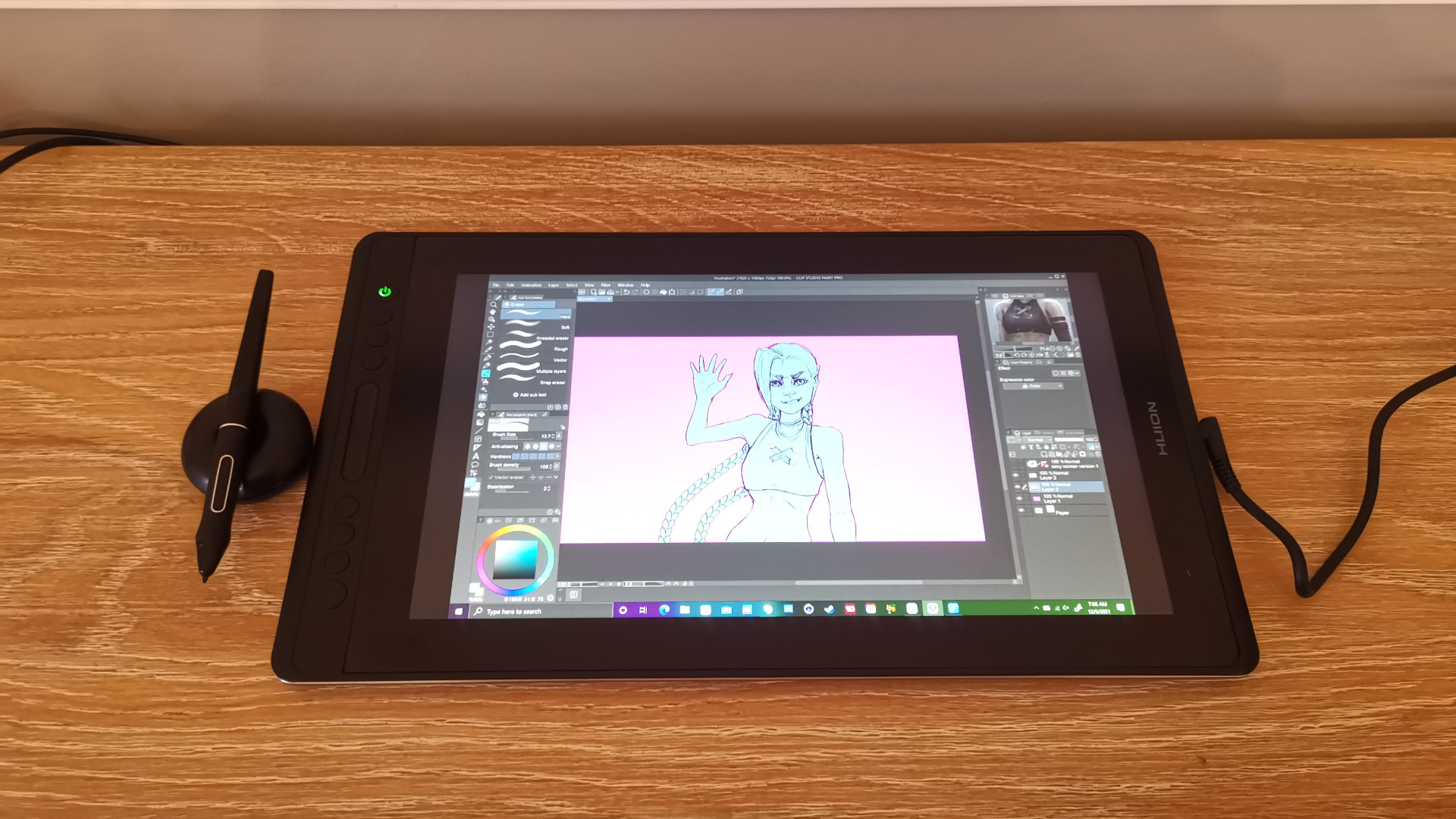
The biggest benefit outside of the cash you'd save by buying the Kamvas Pro 16, though, is the integrated buttons located along the side of the tablet. These mean you don't need to buy a separate macro pad such as the Mini Keydial KD100, allowing you to set frequently used commands in applications such as Adobe Photoshop to the programmable buttons. Wacom has been leaving buttons off its display tablets in recent years, which is a real shame for folks that don't want to use a separate accessory.
There are six buttons on the Kamvas Pro 16 that you can allocate commands to, with two additional buttons; the topmost being the power switch and the bottom one being a function key. Both of these are slightly larger, but otherwise hard to distinguish if you're not paying attention, as we discovered after switching the tablet off midway through sketching on several occasions.
It would have been nicer to space the power button a little further from the other keys. There is also a longer, touch-sensitive button for switching brushes, scrolling and zooming, which you can switch between using the function key, though you can't add any other functions outside of those three commands.

Otherwise, the six buttons are clicky and responsive, and you can put the tablet into a 'left-handed' mode which means you can have them across the right-hand side rather than the left. The product has to be larger overall to accommodate them so you're not getting an edge-to-edge display, but it's not unreasonably cumbersome for a 16-inch graphics tablet.
If you're used to larger laptops and have a laptop back or backpack that can accommodate them, this will fit with no issue, and it's surprisingly light, weighing in at just 1.35kg. Outside of the buttons, the design feels like a premium tablet, with a brushed metal rear and rubber grips to prevent the tablet from slipping on surfaces, and it's also very slim. Where larger display tablets feel more like PC monitors, this is closer to an iPad or other tablet device.

The Huion Kamvas Pro 16 starts to feel a little warm after an hour or so of use, but it never gets to an uncomfortable temperature. Most of that heat is located along the top of the display, which means you'll have fewer issues if you're right-handed, but if you move it to left-handed mode then that heat will sit directly where your wrist is resting.
This is pretty inescapable with most display tablets though, and it's far from the warmest we've tried. Huion has done a great job at managing thermals overall, especially when compared to some of its older products.
The PW517 pen is fantastic, a great upgrade from older Huion styluses that required a battery to operate. This battery-free pen is lighter as a result, with two buttons that are defaulted to right/left click mouse functions.
The Wacom Pro Pen 2 is marginally better and feels higher-quality, but we're nitpicking here. If you use an expensive Wacom Cintiq daily then you'll notice a difference, especially as there is a slight 'squish' on the Huion PW517, but it's barely noticeable and won't be an issue if this is your first display tablet.
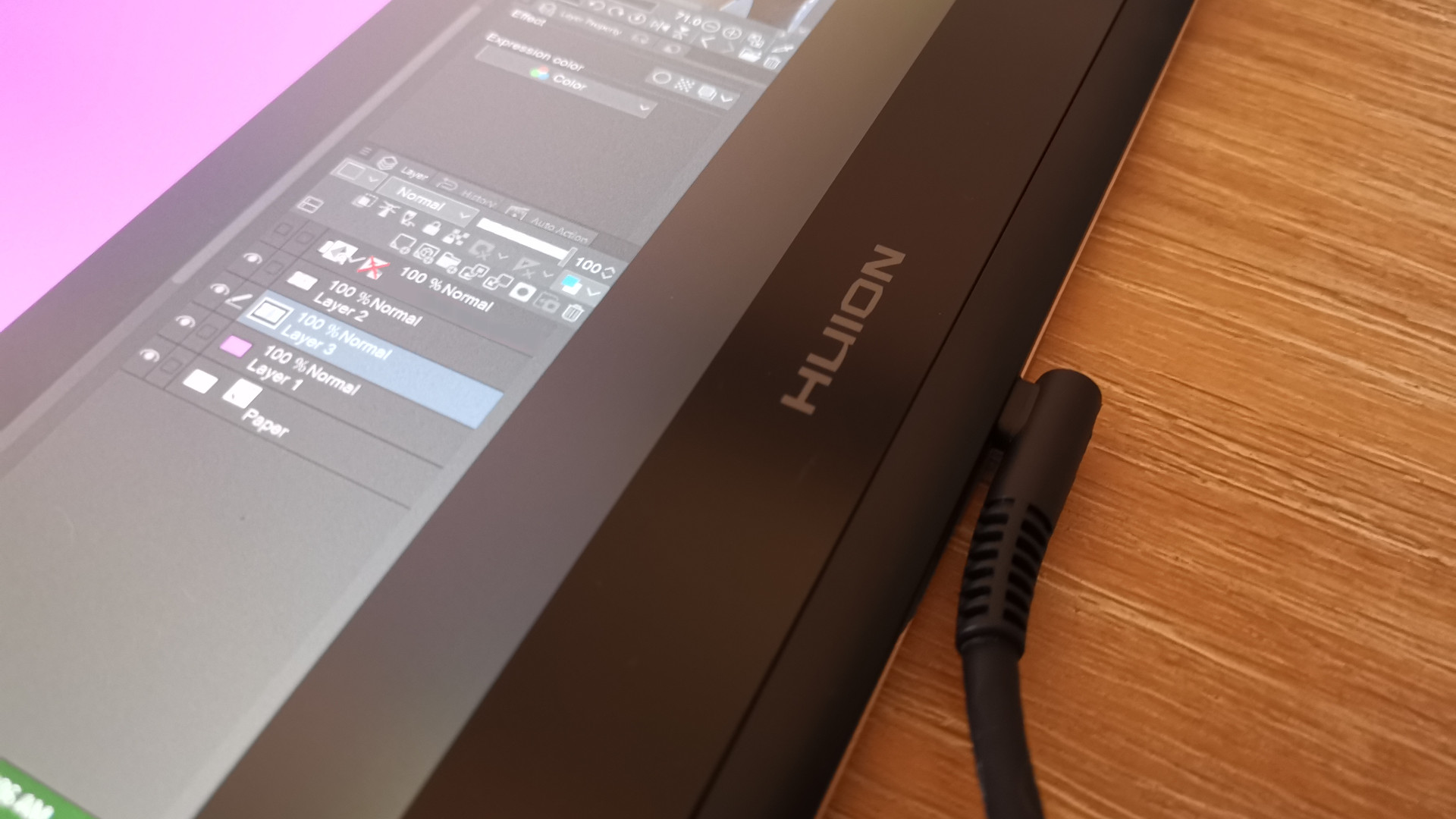
We had to recalibrate the display when we first booted everything up, but it's unlikely you'll come across a tablet that you won't have to tweak a little to get it perfect. You can do this easily by installing the Huion driver.
Speaking of which, Huion drivers and software have come along in leaps and bounds in recent years. Wacom still offers more customization if you need it (allowing you to allocate hotkeys per application, while switching between apps will mean you need to manually switch them with Huion), but it all feels very robust and easy to use, and we didn't experience any issues in the weeks of testing the tablet.
You can adjust things like the pressure sensitivity of the pen, and allocate commands to the two pen buttons and the six available buttons on the tablet, but there's no option to create profiles, so if you use different actions in differing apps, you'll need to pop in each time and manually change these, which can get a tad cumbersome.
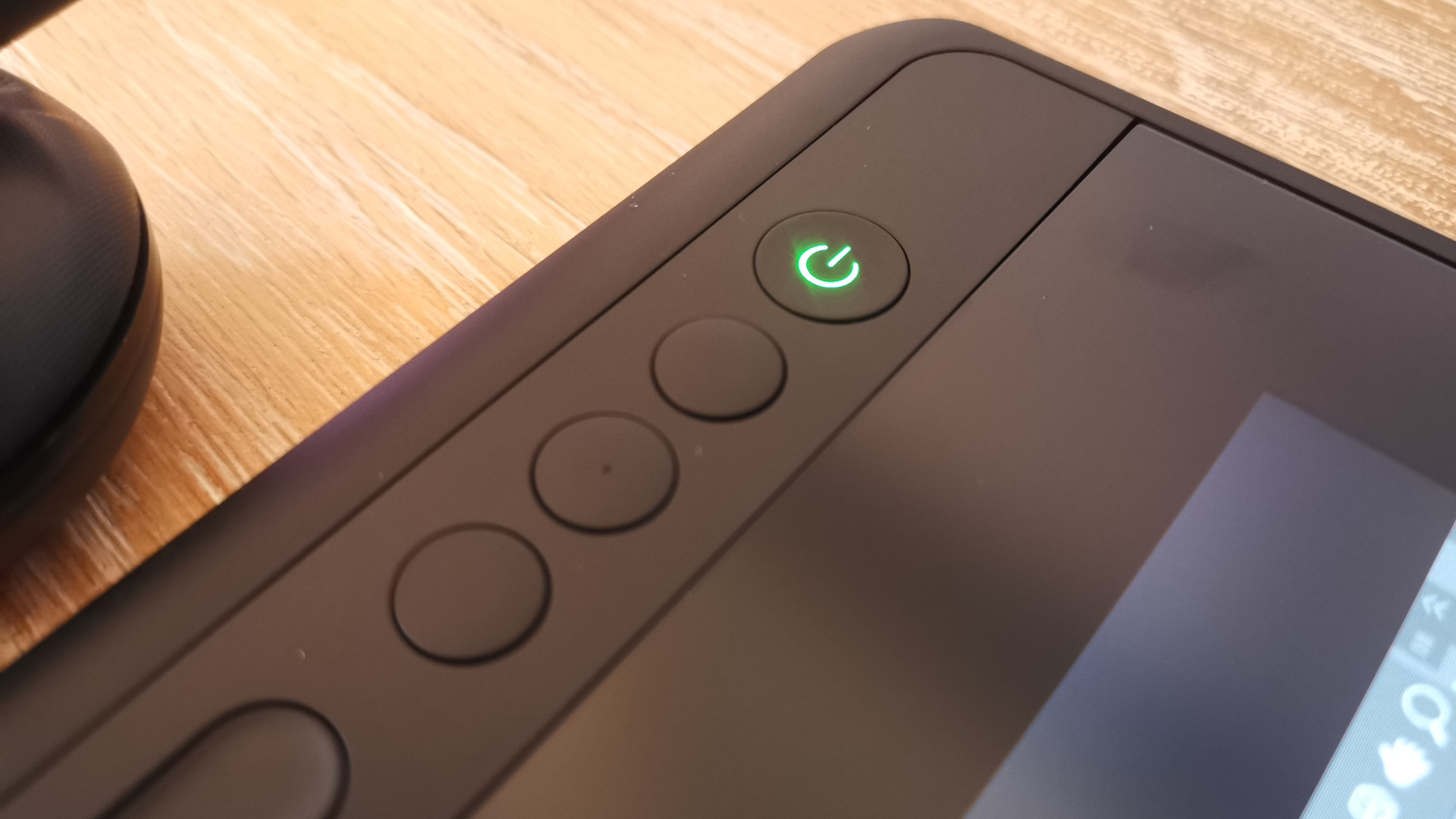

The surface of the Kamvas Pro 16 is etched glass which gives it a slight paper-like texture to draw on, which is much nicer than drawing on a smooth, glossy surface. The grit is only slight, not enough to feel like you're running your pen nib over sandpaper, but if you plan on using the tablet daily you'll certainly need those extra pen nibs stored in the donut-shaped stylus stand.
We used the tablet on a fairly beefy gaming PC (equipped with an RTX 3070 Ti, a 7th generation Intel Core i7 processor and 32GB of RAM), a Huawei MateBook 14 laptop and a budget-friendly creative laptop - the Asus VivoBook. There was no distinguishable difference using any of these devices so the hardware required will be more relevant to the apps you're running than the tablet connectivity.

The display on the Kamvas Pro 16 is laminated, meaning that there's no gap between the glass and the LCD surface beneath. This means there's almost no parallax - in other words, the cursor is touching the pen nib, giving a more authentic drawing experience - which gives it another upper hand against the Wacom Cintiq 16 which lacks a laminated surface.
There was very little jitter to the lines that we drew with a physical ruler, certainly nothing that can't be fixed by adjusting the line smoothness in the illustration application of your choice. The brightness is perfectly ample, reaching around 180 nits.
In all, this is a fantastic graphics tablet that balances budget, size and features to appeal to a pretty wide market. Anyone new to using a dedicated display tablet likely won't notice the small criticisms, and industry veterans who have been using Wacom's products for years can at least appreciate how far Huion has come as a rival brand. If you pick one up, we doubt you'll be disappointed.
Buy it if...
You're new to display drawing tablets
You'll need a laptop or computer to use the Kamvas Pro 16, but it's one of the better display tablets on the market right now at this budget, ideal for students, hobbyists or even professionals.
You need something manageably-sized
At 16-inches, this is the perfect middle ground between large, cumbersome displays and petite portable tablets. Most projects can be completed on a tablet of this size, and its dimensions mean it'll fit into a generously sized backpack.
You need a Wacom alternative
Wacom has a very devoted following, but its products can be pricey, and some people new to digital illustration won't have a crazy amount of cash to drop on a drawing tablet. The Huion Kamvas Pro 16 is a fantastic alternative that doesn't scrimp on quality despite its low cost.

Don't buy it if...
You really want a Wacom
People who love Wacom products are fairly loyal. The Kamvas Pro 16 is a really great competitor, but if you want Wacom-specific perks like drivers and pens, stick to what you know and love.
You don't have a HDMI port on your device
While non-display tablets only use a standard USB-C or USB-A, you'll actually need a free HDMI and USB-A port to use the Kamvas Pro 16, and it needs an external power source too. That's a lot of cables, so if that will bother you, buy a non-display tablet instead.
Jess is a former TechRadar Computing writer, where she covered all aspects of Mac and PC hardware, including PC gaming and peripherals. She has been interviewed as an industry expert for the BBC, and while her educational background was in prosthetics and model-making, her true love is in tech and she has built numerous desktop computers over the last 10 years for gaming and content creation. Jess is now a journalist at The Verge.