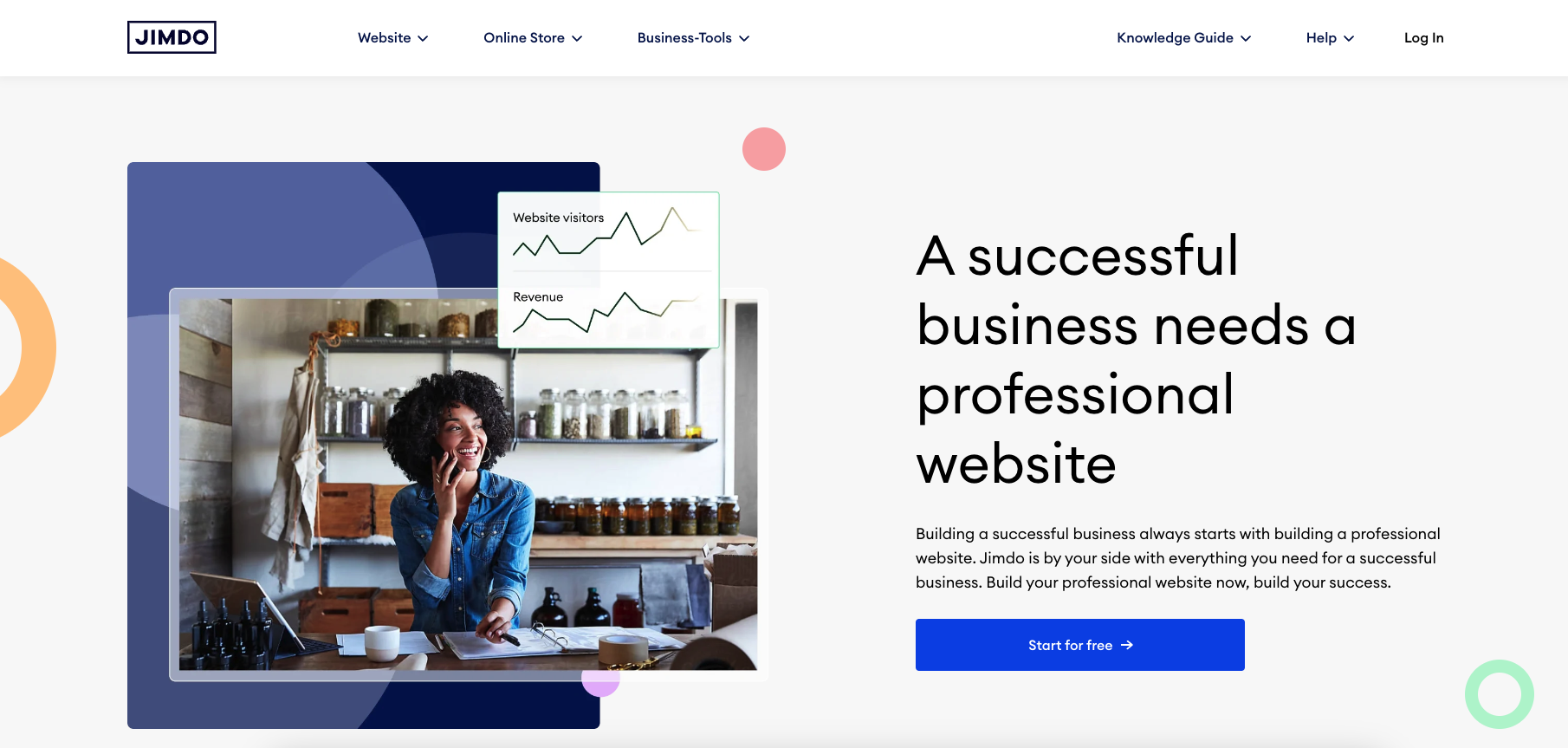TechRadar Verdict
Strong in some areas, weak in others, Jimdo is likely to divide opinion. If your needs are simple, it's worth a closer look.
Pros
- +
Affordable
- +
Mobile optimization
- +
SEO features
Cons
- -
Limited design options
- -
Support available only to paid customers
- -
Charges cancellation fees
Why you can trust TechRadar
Our Jimdo review gives you all the insight and information you need to decide whether this is the best website builder for you.
Jimdo offers some great tools and features and is a serious contender for those looking for an affordable and easy-to-use website builder platform. In fact, Jimdo even offers one of the best free website builder plans on the market which is a great option for hobbyists or those who want to try before they buy.
Our experts have tested the website builder and have now written up this in-depth review of the Jimdo platform, helping you get a better understanding of what it offers and whether it’s right for you.
What is Jimdo?
Jimdo is an online website builder that provides you with an intuitive platform to create beautiful, modern websites with no need for coding experience. It uses a drag-and-drop interface, making it easy for anyone to get started quickly. With Jimdo, you can build stunning sites in minutes even if you have no technical experience.
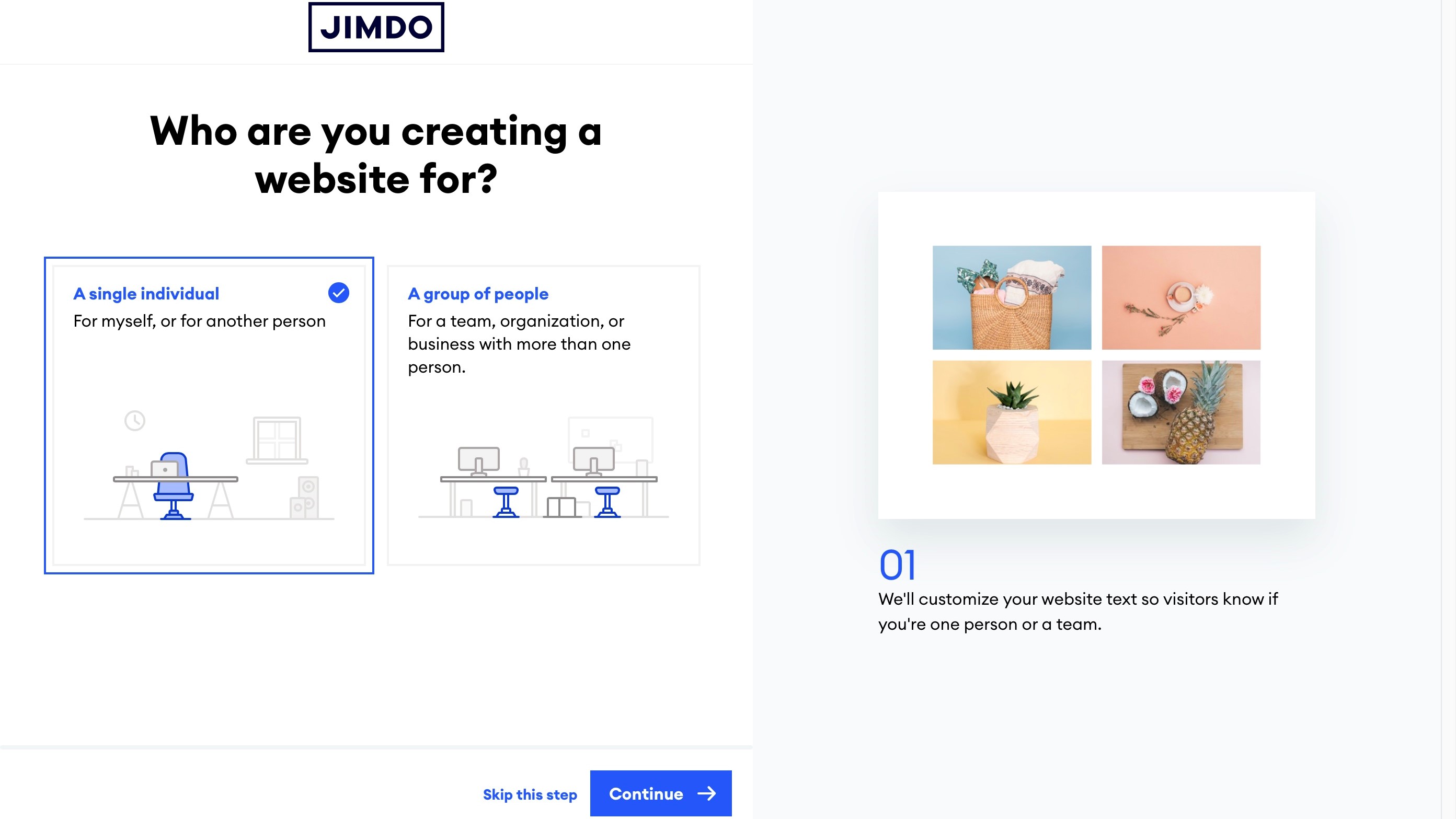
Jimdo features
With Jimdo’s professional domain feature, I was able to get my own domain name for my website all in minutes. Having a custom domain name helps build trust with my customers, making them feel more comfortable when they visit my website.
The multiple pages feature of Jimdo let me create a lot pages on my site so that visitors can learn more about the products and services I offer on my test site. This helps me make sure that visitors see all the best parts of my business at once instead of having to search around for various pieces of information. This also means they’re more likely to stay on the page longer and take action - like signing up for a newsletter or buying something from my site. Jimdo makes it easy for me to optimize my website for Google searches so that more people can find me online. It provides step-by-step instructions on how to improve my ranking on Google so that I can drive even more traffic to the site.
Jimdo also offer GDPR-compliant legal pages feature. With this feature, all of my legal pages like imprint, privacy policy, terms & conditions are now covered by trusted shops guarantee - giving me peace of mind knowing everything is taken care of properly.
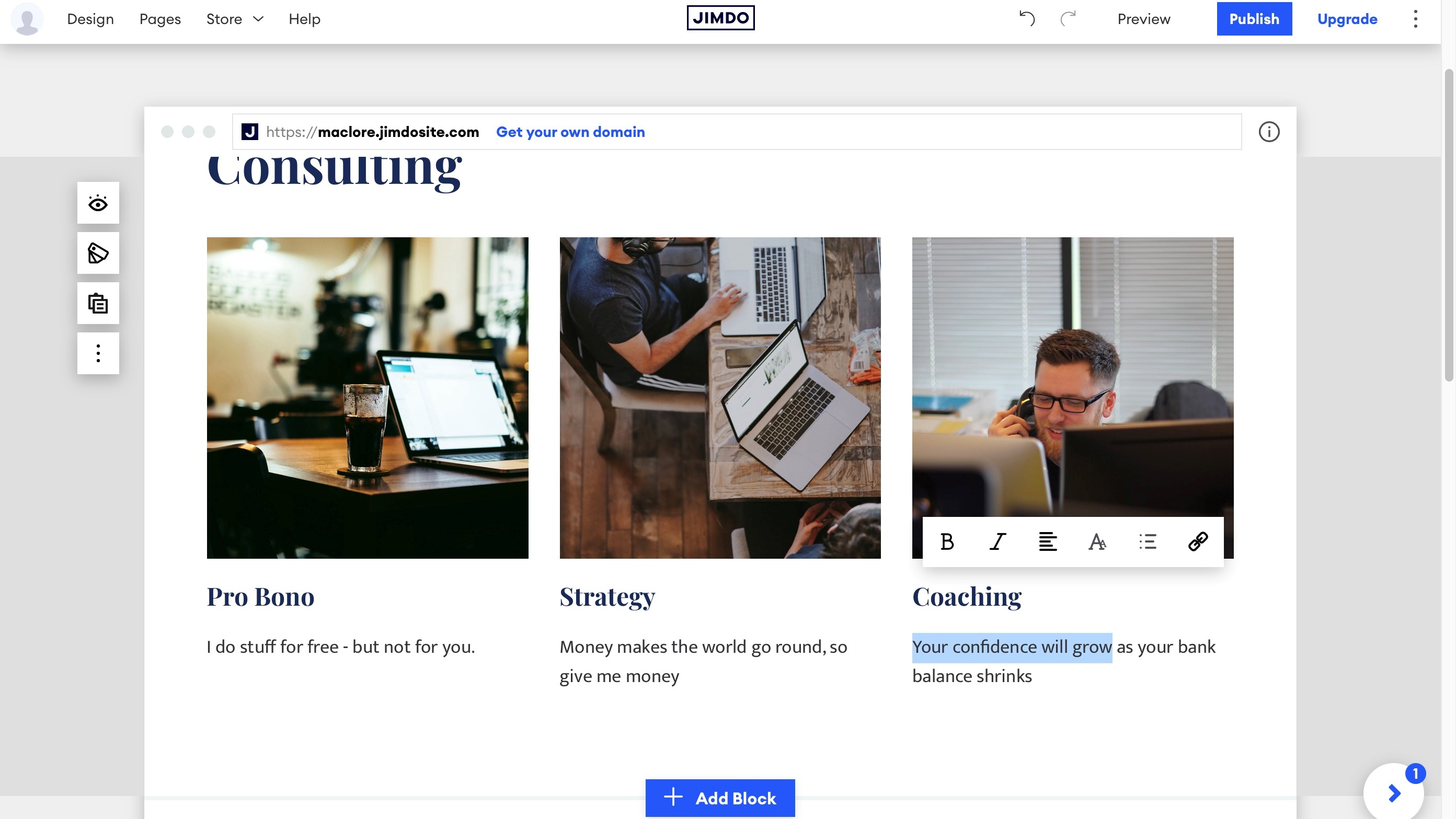
Jimdo tools
The contact forms tool was one of the first things I tried out and I was really impressed by how easy it was to set up. With just a few clicks, I had my form ready to go. It also allowed me to customize the questions and fields on my form so that I could get the exact information that I needed from potential customers or clients.
The mobile-optimized tool is what really sold me on Jimdo's website builder tools. It allows me to create a website that looks great on any device, whether it be a desktop computer, laptop or smartphone. This means that no matter where my customers are accessing my site from, they will always get an optimal viewing experience.
Another great tool offered by Jimdo is the Image library tool. This allows me to quickly and easily find images for my website without having to worry about finding images from third-party sources or worrying about copyright issues. The library has an excellent selection of high-quality images that can be used in various ways on my site.
When it comes to optimizing my site for search engines like Google, Jimdo's advanced SEO tool has been invaluable in helping me do this quickly and effectively. With this tool, I am able to easily add meta tags and descriptions for each page on my site which helps ensure that my pages are properly indexed by Google so they can be found more easily by potential customers or clients who are searching online for services or products related to mine.
Jimdo’s statistics tool enables me to get detailed insights into the performance of my website in real time. With this data, I am able to identify which pages are bringing in the most traffic and which ones need improvement so that I can maximize the viewership of my site. This has been incredibly useful for ensuring that visitors are accessing the content that matters most to them and for finding areas where I can modify existing content or create new content as needed.
One thing that makes Jimdo stand out from other website builders is its professional design analysis tool. This feature goes beyond basic design elements like colors and fonts; it helps me ensure that everything about my site looks modern and up-to-date while remaining consistent across all devices (mobile phones, tablets, etc.). It also helps me keep track of any technical errors on the back end so they can be fixed quickly before they cause any major issues with visitors accessing my site.
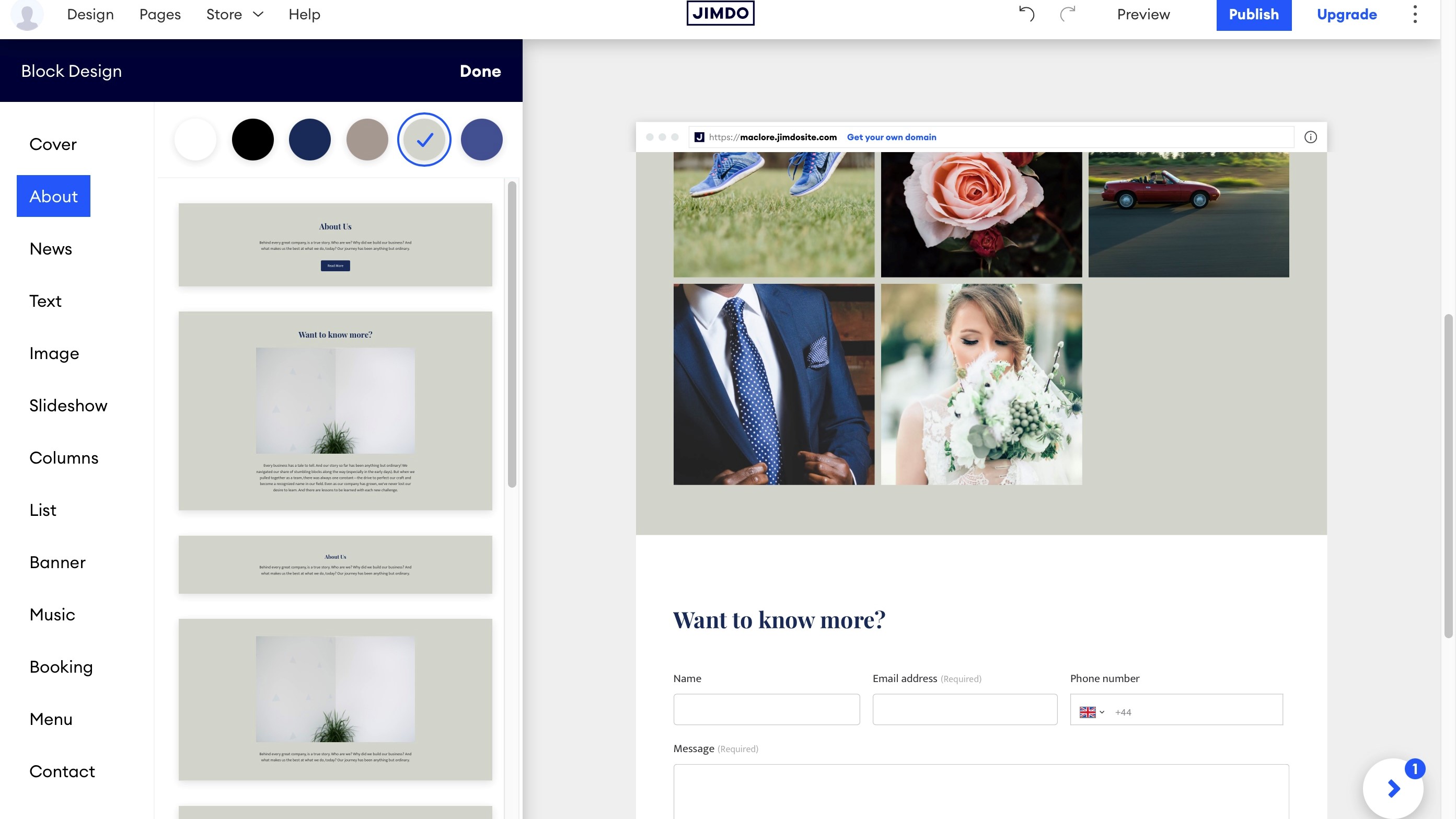
Editing the content of each block is done by clicking on the section you wish to change. If it’s text, you’re offered basic formatting tools, like alignment, bold, underline, changing the heading, turning selected text into a list, or adding a hyperlink. We did say it was basic. If you want to change the default fonts, that option can be found in the ‘Design’ menu, top left of the page.
Is Jimdo easy to use?
The first thing that struck me when opening up the Jimdo website builder dashboard was how easy it was to navigate. As soon as you log in, you’re presented with two main options: “create a beautiful website - no coding required or the editor - for coding experts”.
If you choose to create your own site from scratch, there are simple tools available that allow you to drag and drop elements onto your page. This makes it incredibly easy for anyone to create a professional-looking website in no time.
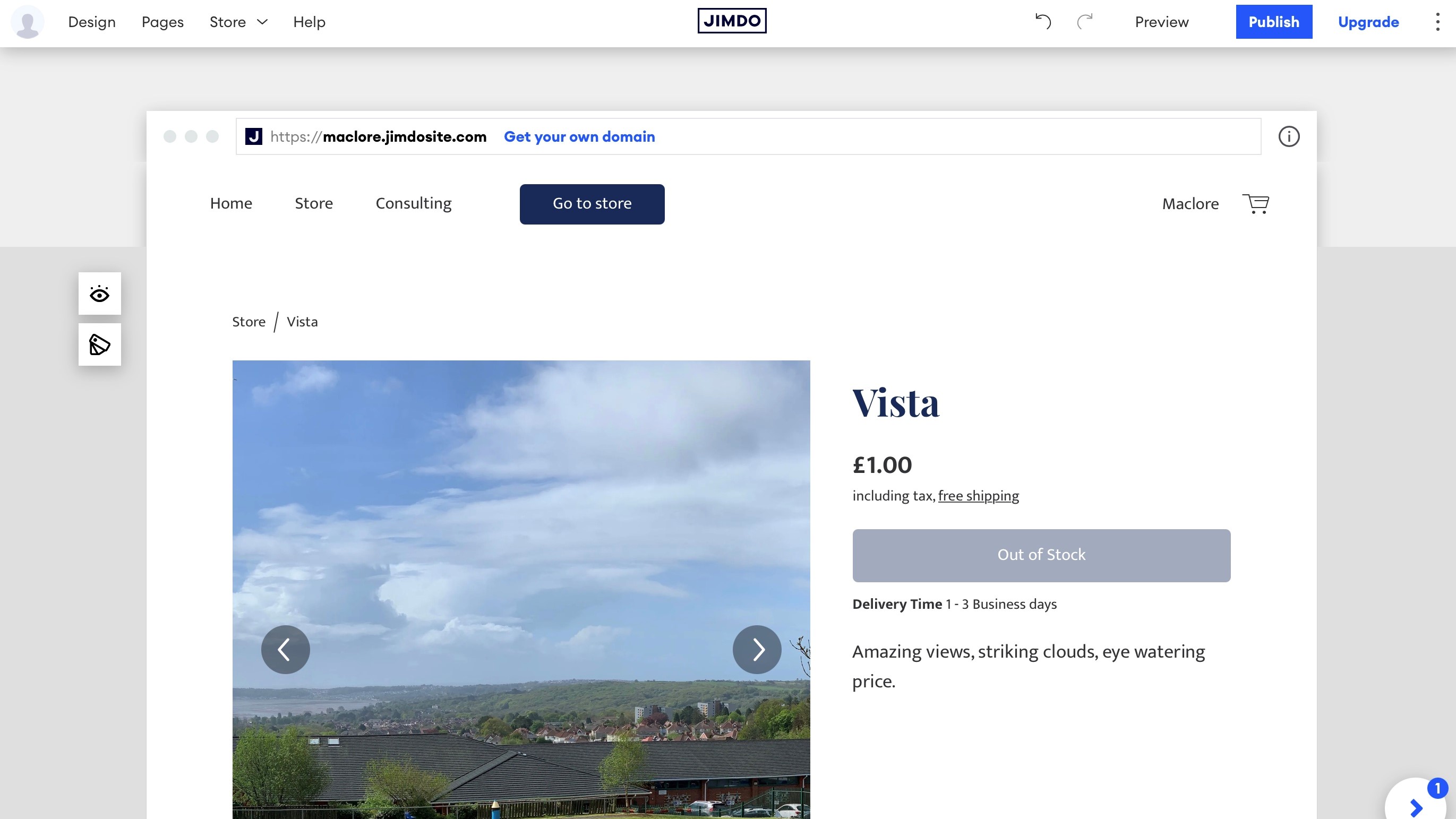
Ecommerce tools on Jimdo
Everything you need to create your online store can be found in the ‘Store’ menu, top left of the web page. This is where you can fill in your business details (address, contact info, etc), set up PayPal or Stripe business accounts, and build your product inventory. It’s all very simple and straightforward.
There doesn’t appear to be a way to import a whole list of items (via a CSV file or similar), so you’ll need to add them all one at a time. We also couldn’t find a way to sell digital goods which was disappointing.
Jimdo pricing and plans
| Row 0 - Cell 0 | Play | Start | Grow | Business (online store) | VIP (online store) |
Price per month (when paid annually) | $0 | $11 | $17 | $21 | $28 |
Jimdo offers a free Play plan to get you started. Unsurprisingly, this plan is pretty limited and requires you to use a .jimdosite.com domain. However, this is a great option if you are just creating a hobby website or looking to test some of the Jimdo features before committing to pay.
To get rid of on-site ads and connect a custom domain, you will need to go for the Start plan. This plan is still a little simplistic but does offer you everything you need to create a professional website, so it is ideal for startups, freelancers, and more serious hobbyists.
If you want to really grow your website, the aptly named Grow plan could be for you. You get everything from the Start plan along with tools for Search Engine Optimization (SEO), visitor statistics, and personalized support (within 4 hours).
Online stores have two plans to pick from: Business or VIP. Business gives you all the ecommerce basics such as the ability to add product variants, social media marketing, and social selling tools. VIP takes this one step further, offering unlimited storage and professional design review.
Jimdo security
Jimdo offers top-notch security features such as SSL Certificate. An SSL (Secure Sockets Layer) certificate is similar to a digital passport that verifies the identity of a business online. A valid SSL certificate ensures that the website you are visiting is legitimate and safe from malicious attacks. This means that all websites built using Jimdo are automatically protected from malicious attacks. Additionally, Jimdo offers other features such as malware protection and daily backups.
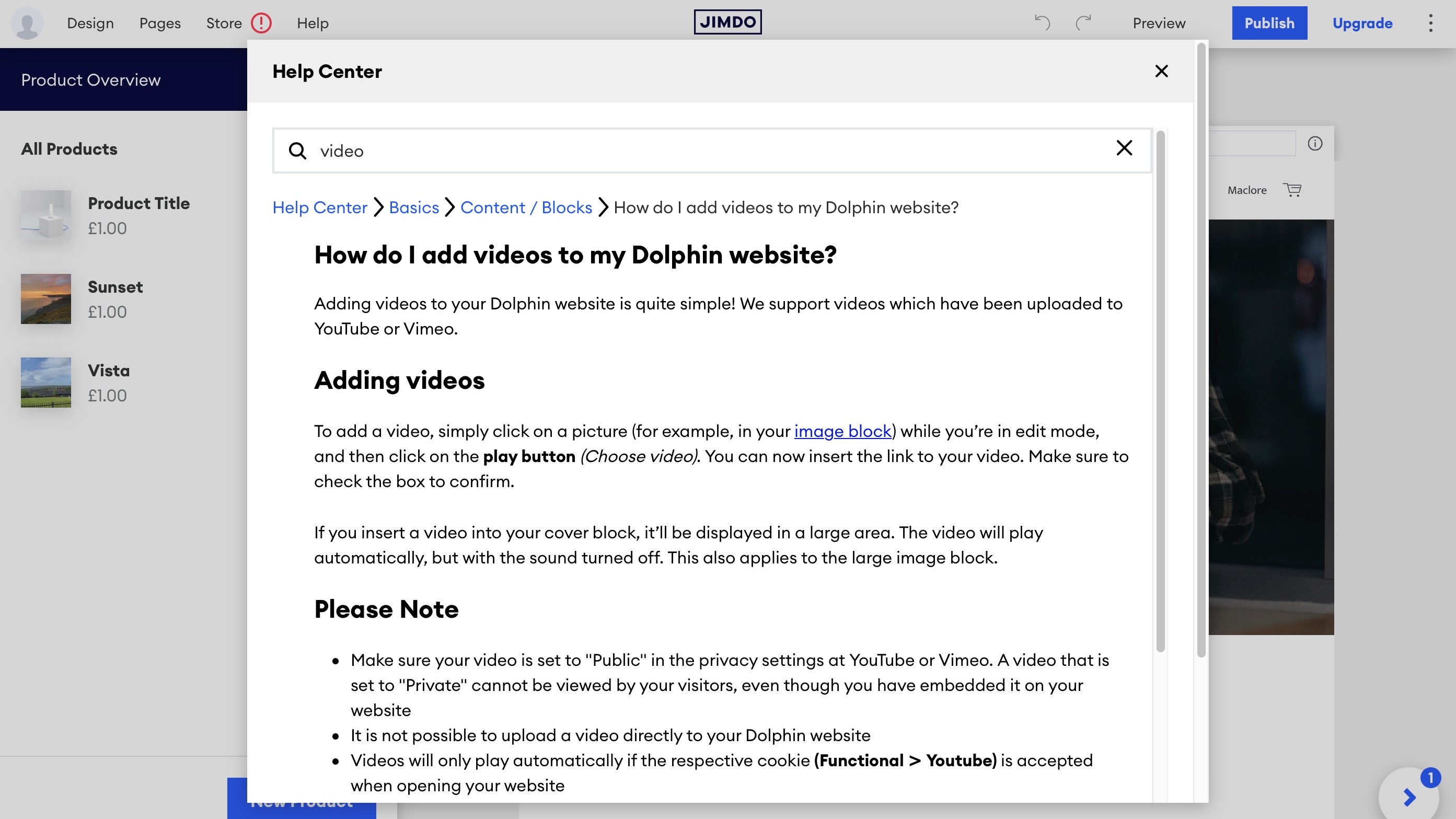
Jimdo support
The first method for getting assistance from Jimdo is submitting a ticket. This can be done directly on the website, under the “Help” tab located in the navigation bar at the top right side of every page. Once you click this tab, you will see an option that says “Submit A Ticket” which allows you to fill out a form with all of your relevant information including your name, e-mail address, type of inquiry (such as technical issue or billing question), and additional comments if needed. Once this form has been completed and submitted, you will be able to track your ticket status online in order to find out when it has been answered.
The second method for getting assistance from Jimdo is accessing its help center which can also be found under the “Help” tab. In the help center you will find helpful guides on topics such as setting up your website, managing content, design features, SEO optimization, ecommerce features, and much more. The help center also contains frequently asked questions along with step-by-step tutorials in order to make sure that you are getting answers quickly and accurately. It should be noted that only paid plans have access to priority support from Jimdo’s customer service team via email; free plans must rely on submitting tickets or accessing the help center for assistance.
Jimdo alternatives
One of the main competitors of Jimdo is Wix. Wix offers a comprehensive set of tools to help you build and manage your website quickly and easily. Its drag-and-drop editor makes it easy to customize your site and add media, while its range of themes allows you to create a professional-looking site without having any coding skills.
Weebly is another popular website builder that is often compared with Jimdo. Weebly has an intuitive drag-and-drop editor and hundreds of templates that make it easy to customize your site. It also offers features like built-in analytics, ecommerce tools, and support for multiple languages.
Squarespace is another great alternative to Jimdo if you want an easy way to build and manage a beautiful website. It has a modern interface with plenty of features designed for businesses who want their sites look professional and polished. Squarespace also offers powerful blogging tools, as well as integrated ecommerce features if you plan on selling products or services online.
Is Jimdo right for you? Summary
Jimdo is a good choice for businesses looking for an easy-to-use platform with plenty of powerful features at an affordable price point. With its intuitive drag-and-drop interface and comprehensive suite of tools and services, it was the perfect fit for my business - and could be just right for yours too! So if you’re looking for a website platform that will give your business a leg up without breaking the bank, then definitely consider checking out Jimdo.
All these factors add up to make it one of the best small business website builders on the market - although with some more advanced tools, businesses of any size could benefit from using the Jimdo website builder.
Jimdo FAQs
What are the disadvantages of using Jimdo?
One of the first things I found out about Jimdo was the priority email support is only available to paid plan users. This could be a problem if you have questions or issues and need help from customer service quickly.
Another downside of using Jimdo is that it is limited in customization, which could be an issue if you want to get creative with your website design.
Is Jimdo free to use?
Yes, Jimdo offers you a free plan that you can use to build a website without any cost. However, this plan is limited, for example you cannot connect a custom domain, you only get 500 MB of storage, 2 GB of bandwidth, and you don’t get access to customer support. You will also have ads displayed on your website.
A free website builder can be a great way to test a platform or get a hobby online, but it will rarely offer the level of functionality needed to create a professional presence online.
Can I use my own domain name on a Jimdo website?
Yes, Jimdo allows you to connect a custom domain to your website on all plans. You can also purchase your domain directly through the Jimdo platform, making the process quick and easy.
However, if you opt for the free plan, you will not be able to connect your own domain. Instead, you will be allocated a ‘.jimdosite.com’ for your site.
Is Jimdo reliable?
After building my website on Jimdo, I can confidently say that it is reliable. The user-interface was intuitive and easy-to-use, making the entire process smooth and straightforward. The templates were also visually appealing and had useful features like galleries and contact forms integrated into them.
Ruby has been a freelance technology writer for over four years and has a passion for information technology and the Internet in its entirety. She has a wide range of specialities including web hosting, streaming (Firestick, Kodi, and APKs), VPN, information technology, and affiliate marketing. Ruby is a graduate of Bachelor of Science in Commerce from the University of the Philippines, and regularly codes in her free time.
- Owain WilliamsB2B Editor, Website Builders & CRM