Why you can trust TechRadar
Notifications
- Notifications arrive instantly
- Does a good job of keeping you organized
One of the biggest selling points of the Kate Spade Scallop Touchscreen Smartwatch is its ability to keep you organized, with notifications, an agenda to sync up your calendar, and Google Assistant on hand.
Once you’ve signed into your Google account and used the app to specify the notifications you want, the smartwatch is fast, slick and delivers notifications from a connected smartphone as soon as they come in.
You can swipe up at any time and your notifications are displayed one by one. You then swipe to the left to dismiss them. A few of the watch options are great for calendar events, as they show up all day to remind you you’ve got an event coming up.

Interface
- Easy-to-use interface
- Includes exclusive animated faces
The Kate Spade Touchscreen Smartwatch’s interface will take a day or so to get used to for most people, especially if you haven’t tried Android Wear before. But it’s relatively easy once you get the hang of it and the big, bright screen makes it easy to work out.
Users can customize the home screen directly on the watch itself with the exclusive, animated Kate Spade faces we mentioned earlier. Beyond just staring at the home screen, navigation is simple.
To access notifications, just swipe up and each will appear one after another. If you’d like to launch an app, pushing in the watch’s side button will serve up the app launcher, which lets you scroll through a selection.

Once the watch is synced up to your Google account, you can download native apps, listen to stored music via Google Play Music and much more, all thanks to the latest update to Android Wear.
Compatibility and app
- Compatible with Android and iPhone
- Initial setup can be slow but the app is simple
The Kate Spade Scallop connects to both Android and iPhone phones via Bluetooth. Once you’ve downloaded the Android Wear app, you’re prompted to sign in to your Google account, so everything can sync up with the smartwatch.
We found this process took some time and dropped in and out a lot, this could have been because of our specific Wi-Fi or Bluetooth connections, but it happened a few times. We also found that in iOS if you close the app down you’ll need to reconnect everything again. This is a real pain if your phone or the app freezes.
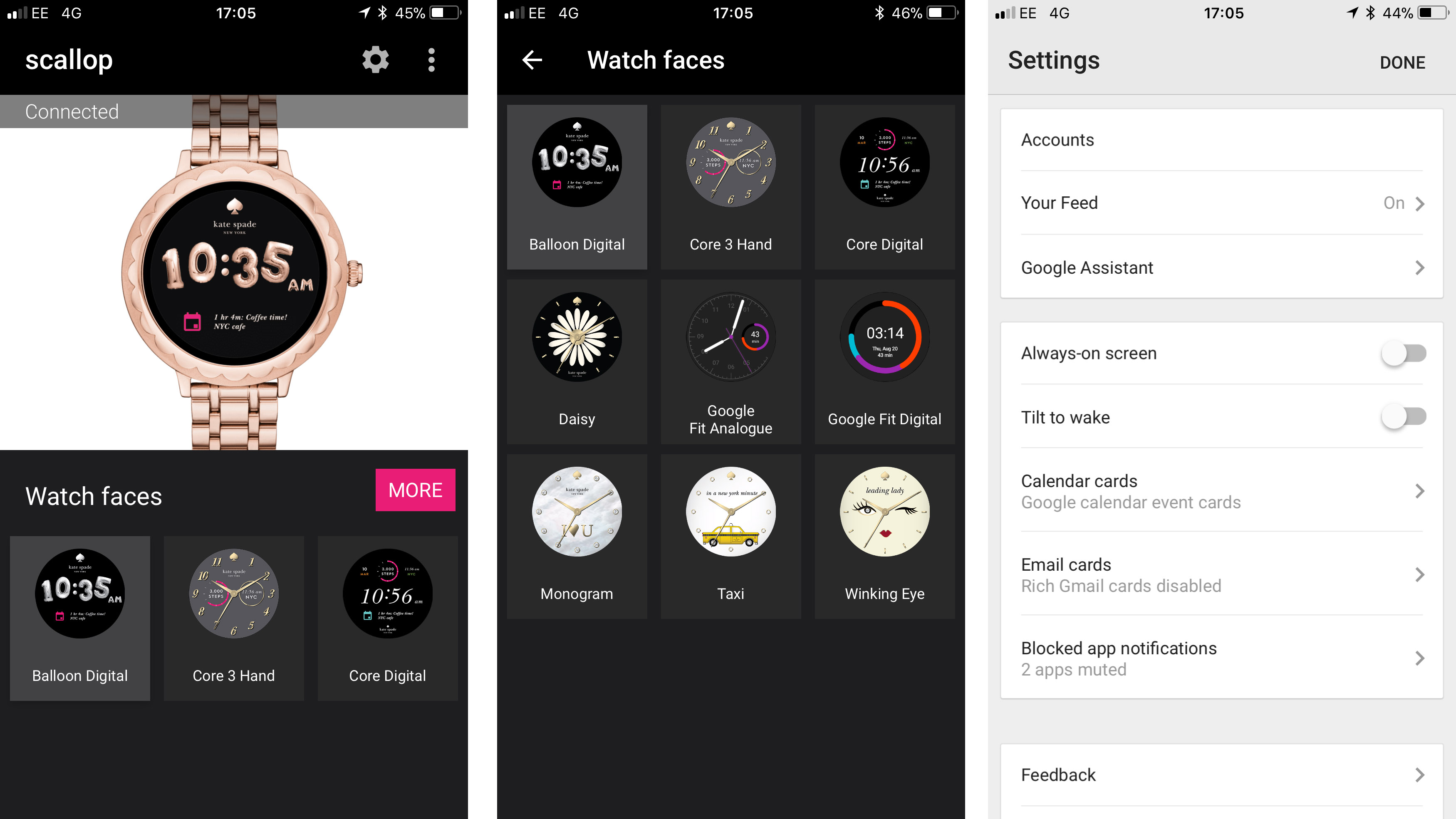
The Android Wear app itself is super simple, there’s a card at the top that tells you the status of your smartwatch (whether it’s connected or not) and then underneath that there’s the watch faces that you can choose from. Hit ‘More’ and you can see a selection of nine different styles.
Back on the home screen you’ll find the settings tab. This is where you can check your Google account is active, set up Google Assistant, tweak settings about your screen, like activating ‘Tilt to wake’ and specify which notifications you want to appear on your smartwatch.
Current page: Notifications, interface and app
Prev Page Performance, fitness and battery life Next Page Verdict and competitionBecca is a contributor to TechRadar, a freelance journalist and author. She’s been writing about consumer tech and popular science for more than ten years, covering all kinds of topics, including why robots have eyes and whether we’ll experience the overview effect one day. She’s particularly interested in VR/AR, wearables, digital health, space tech and chatting to experts and academics about the future. She’s contributed to TechRadar, T3, Wired, New Scientist, The Guardian, Inverse and many more. Her first book, Screen Time, came out in January 2021 with Bonnier Books. She loves science-fiction, brutalist architecture, and spending too much time floating through space in virtual reality.

