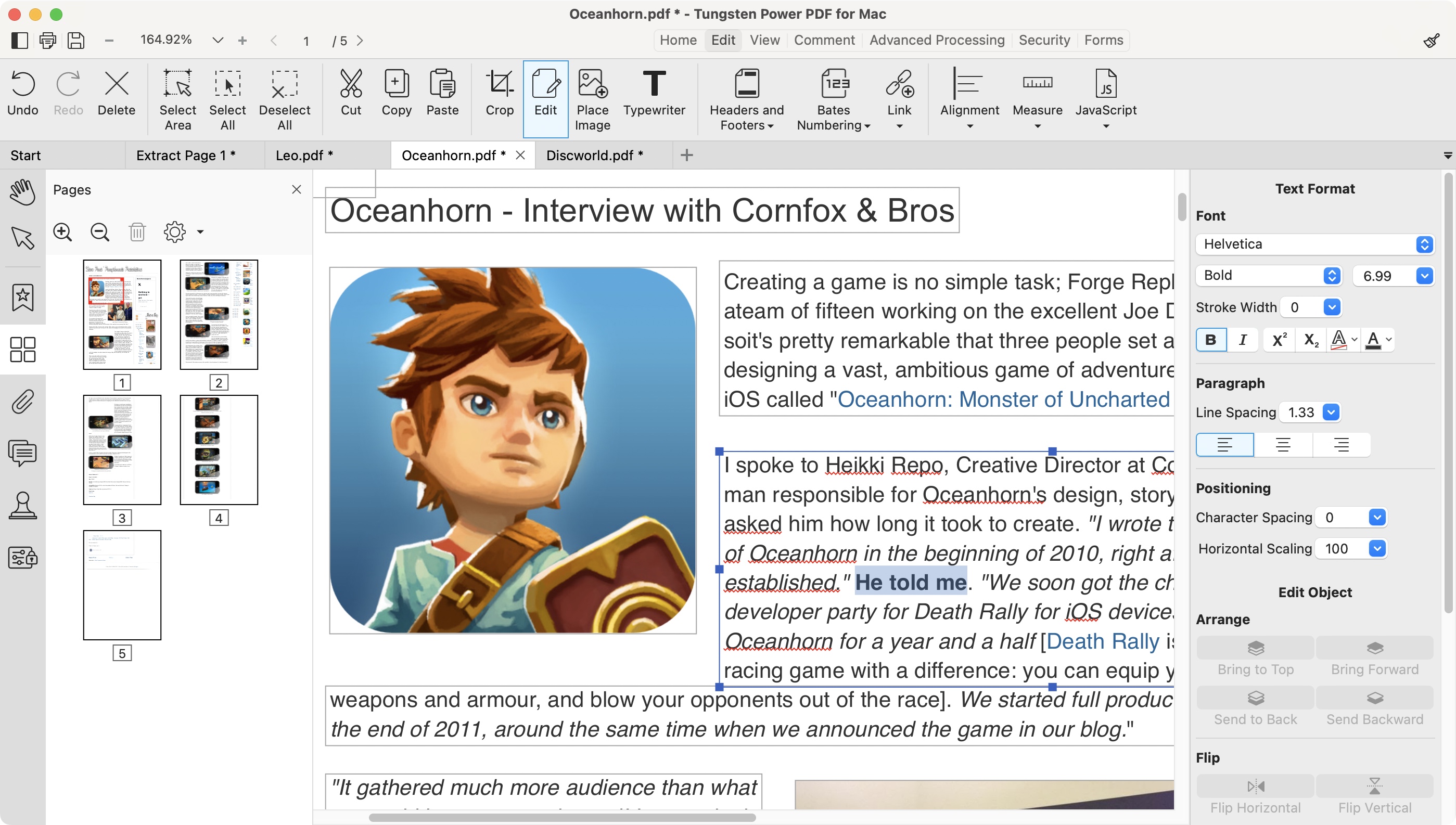TechRadar Verdict
If you’re looking for a tool to easily make annotations to existing PDFs, convert other file formats into PDFs, as well as editing a PDF’s existing content, then Tungsten Power PDF caters for it all, and more, in a well designed interface.
Pros
- +
Multi-platform
- +
Clean interface
- +
Many tools to alter and annotate PDFs
Cons
- -
Some tools not present in Standard PC version
Why you can trust TechRadar
When we last reviewed Tungsten Power PDF, it was known as Kofax Power PDF - so, we wanted to see what's changed with this software beyond the name.
Having tested the best PDF editors around, we were curious to see if Tungsten Automation's app still deserves a place in the round-up of top-rated apps around.
Tungsten Power PDF: Pricing & plans
- A multi-platform tool with a two-week free trial
Power PDF is available on a free 15-day trial, no credit card required, although you will need to give them your name, email address, and country of residence, in order to gain access to the link to download it. We appreciate the fact the software is multi-platform, although puzzlingly there are some disparities between platforms. You have ‘Power PDF for Mac’, and ‘Power PDF Standard’ and ‘Power PDF Advanced’ for Windows.
The specs for Windows include a minimum of 1.5GHz CPU, 1GB of RAM and 1GB of Storage. You also need to have anything from Windows 8.1 to 11 installed. Mac users require MacOS 10.15 to 14 - although we tested it on Sequoia (MacOS 15) and it worked fine there too.
Should you decide to purchase the software (yes: purchase, not subscription!), Standard for Windows or the Mac version will set you back $129 / £95 / $171AUD. Windows’ Advanced version is available for $179 / £131 / $237AUD. As you’d expect, Advanced has more features, which we’ll dive into later in this review.
You can check out the software by clicking here.
- Pricing & plans: 4.5/5
Tungsten Power PDF: Interface
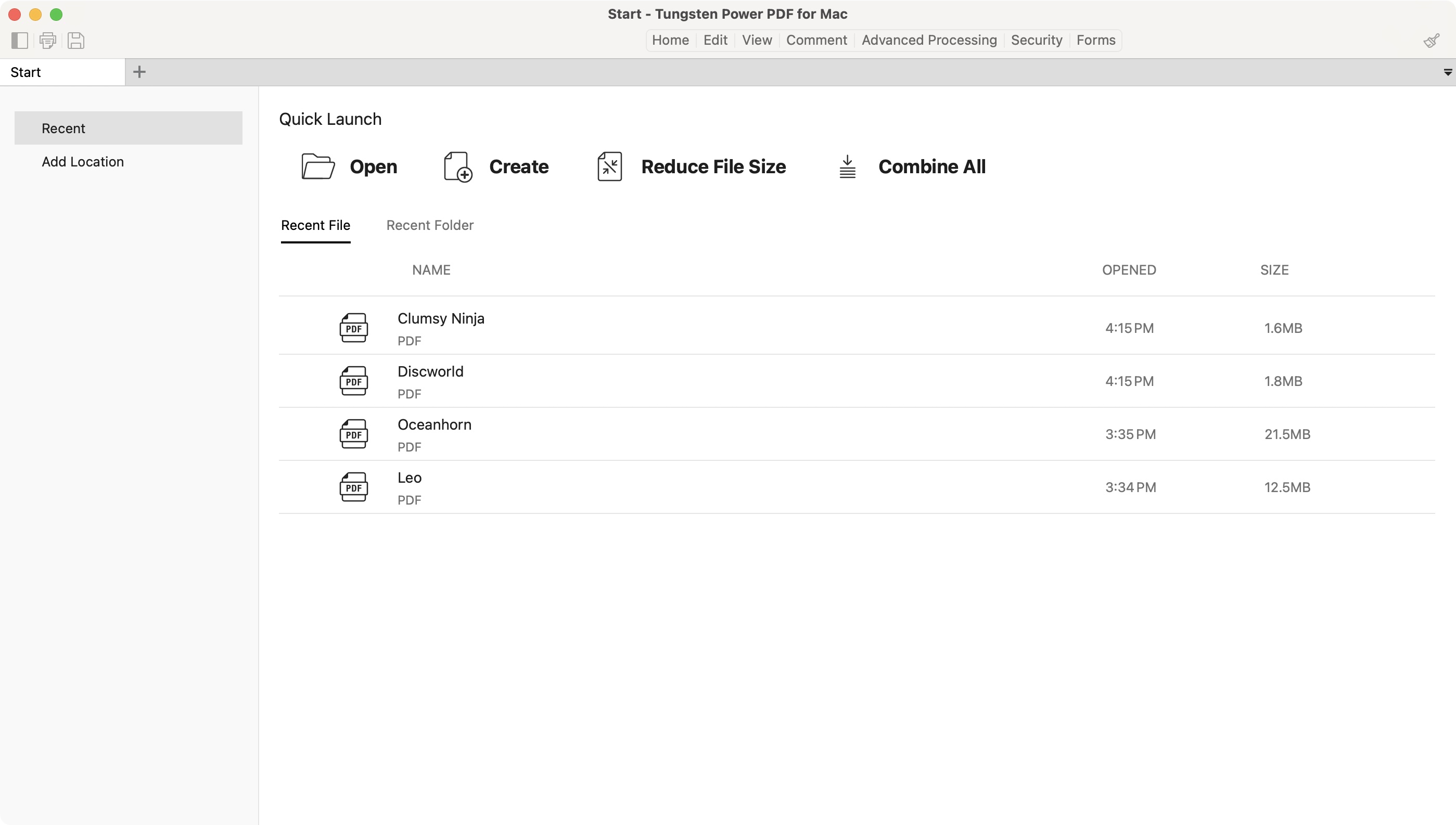
- Clean traditional interface makes it easy to find all the tools you need
Launch the PDF reader and editor and you’ll find the interface to be very clean and uncluttered. There’s a small menu bar at the top with seven options. Click on one to reveal a series of contextual tools represented by large icons right underneath that menu bar, all specific to each category. The bulk of the interface highlights some frequently used tools and your recently opened documents, or showcases the PDF you’ve got currently open.
One thing we greatly appreciated is a welcome improvement to the interface since we last explored this software: prior to this version, Tungsten Power PDF was very old school, with each new file opening a brand new window with its own menu bar, tools, etc. Now, each opened file appears in its own separate tab, within the main window, decluttering your workspace massively.
- Interface: 5/5
Tungsten Power PDF: Tools
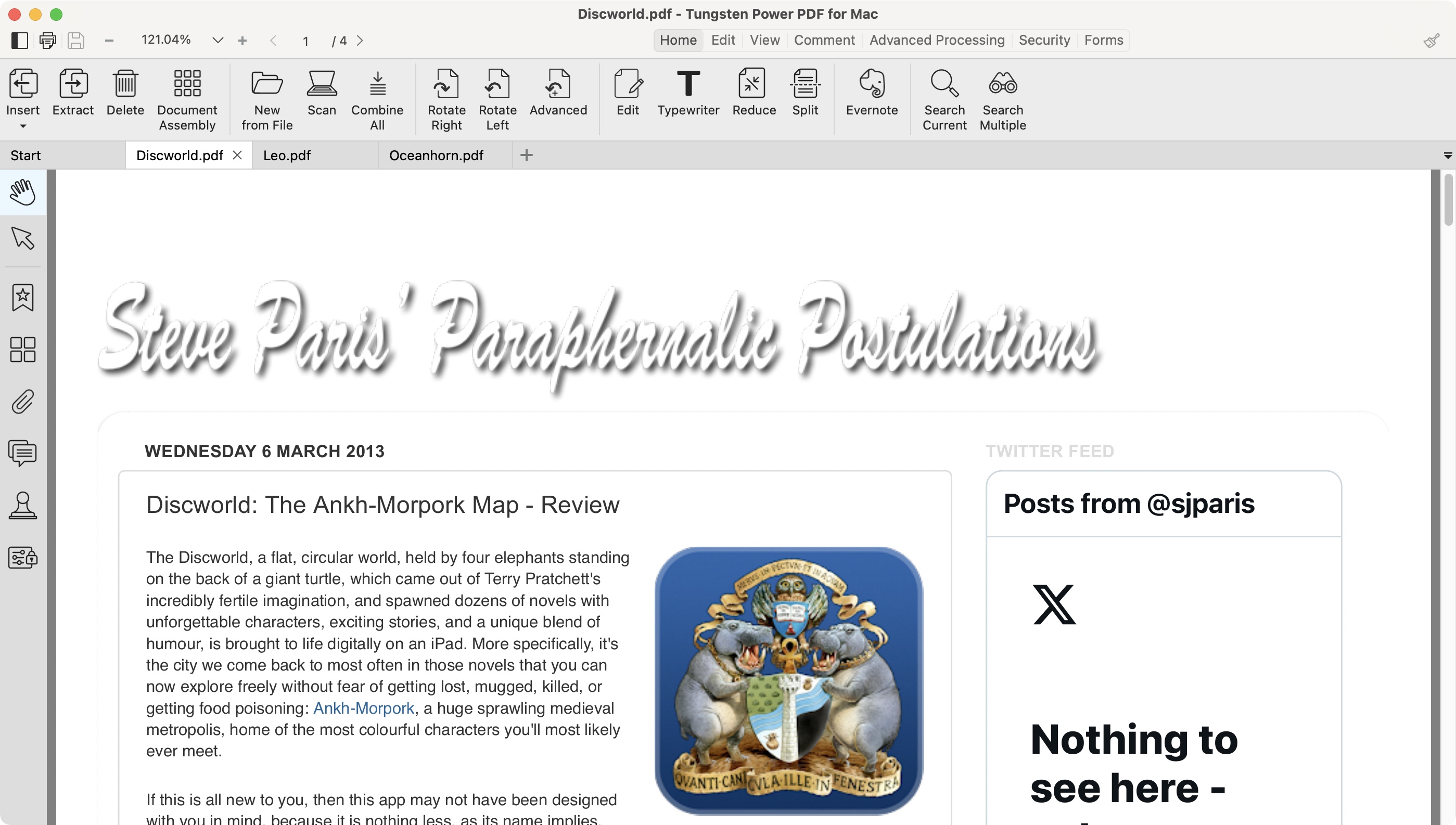
- Many excellent tools to annotate, reorder, and otherwise modify existing PDF, and create new ones
If you’re familiar with such PDF tools, you’ll find the features instantly recognisable. Being able to convert any Microsoft document (Word, Excel and PowerPoint) to PDF, or grab files directly from your scanner is but a few clicks away. A browser extension is available for Chrome and Edge to allow you to open and create PDFs directly from there (although this is superfluous on Macs, as they've been able to do this as standard from any app, since the early days of Mac OS X).
All this is pretty basic stuff. What’s more interesting is how you can modify an existing PDF - and Power PDF doesn’t disappoint.
You’ll find a lot of hands-on manipulation is possible, like dragging the thumbnail of a page from one document onto the sidebar of another (although you’ll have to open those files as two separate ‘instances’ for that to work: you can’t move pages that way from one tab to another). But it doesn’t end there: if you need to reorder the pages of a PDF, just click on its thumbnail and drag it up or down the list to change its position.
Right-click on a thumbnail grants you access to more controls, such as being able to rotate a page or even delete it (although handy keyboard shortcuts are also available to invoke such commands more quickly).
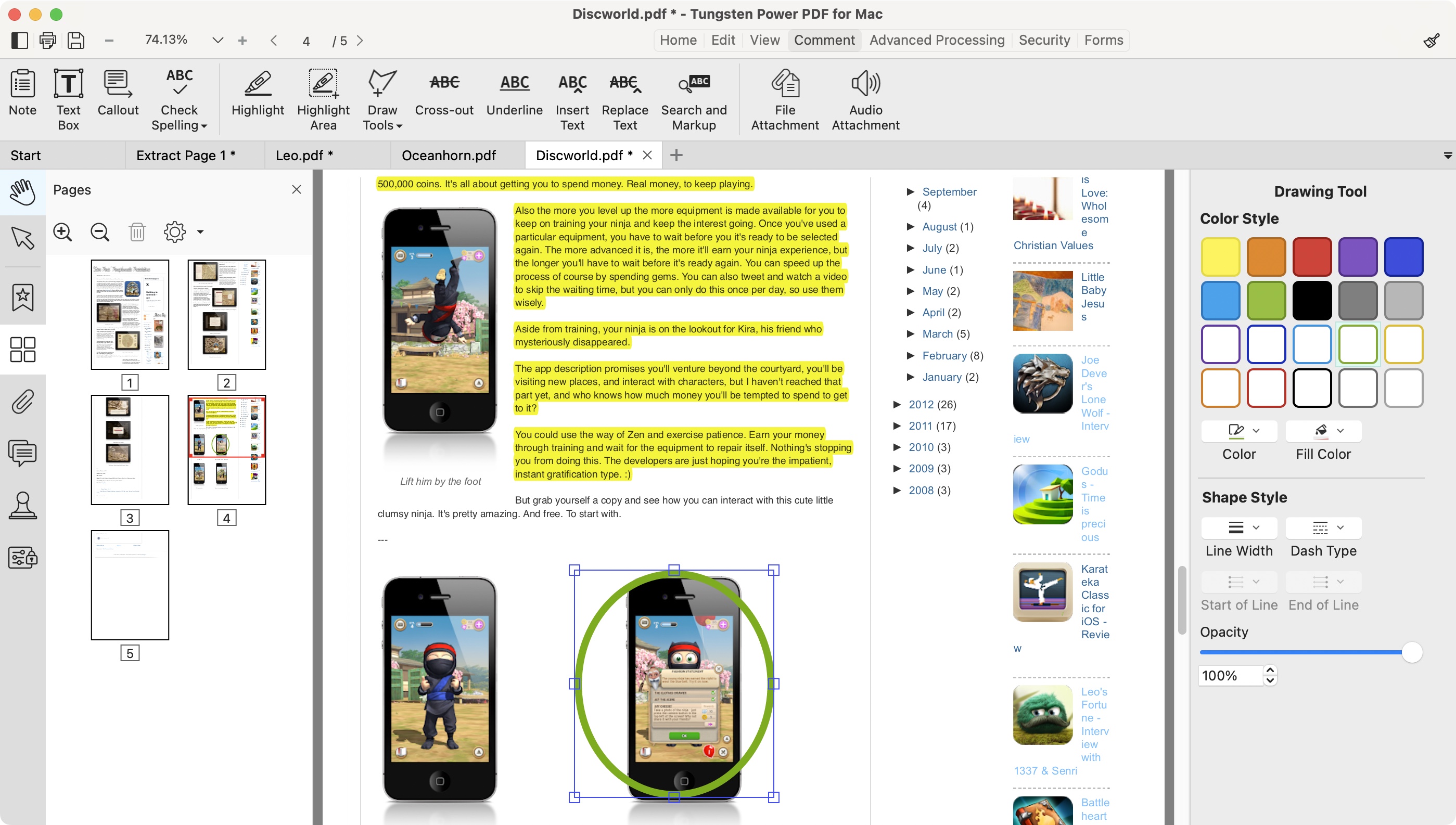
You’re able to annotate a PDF with ease - most handy when collaborating with others, or if you need to set reminders for yourself. The options here are quite extensive. You have a highlighting tool with a choice of colors, as well as the ability to underline, squiggle or strikethrough content. Annotations are done by adding a text box, speech bubble, callout, or even an attachment, among others.
You can create forms with various options such as checkboxes, radio buttons, dropdown menus, add shapes (polygons, rectangles, ovals, that sort of thing), and there’s even a freehand tool. With all of this available, you can alter a PDF, or even create one from scratch, to your heart’s content.
Other tools allow you to look for specific sections with the help of a handy search field. You’ll also find an OCR tool, and the ability to apply digital signatures with the built-in eSign software. There’s a lot there to enjoy, including what is probably the most important aspect of PDF software: being able to edit the original content. In that respect, Power PDF does an excellent job: it’s well implemented, and easy to use, allowing you to select paragraphs, edit them, move them around and resize them, and do the same for images and other media.
- Tools: 4.5/5
Tungsten Power PDF: Advanced options
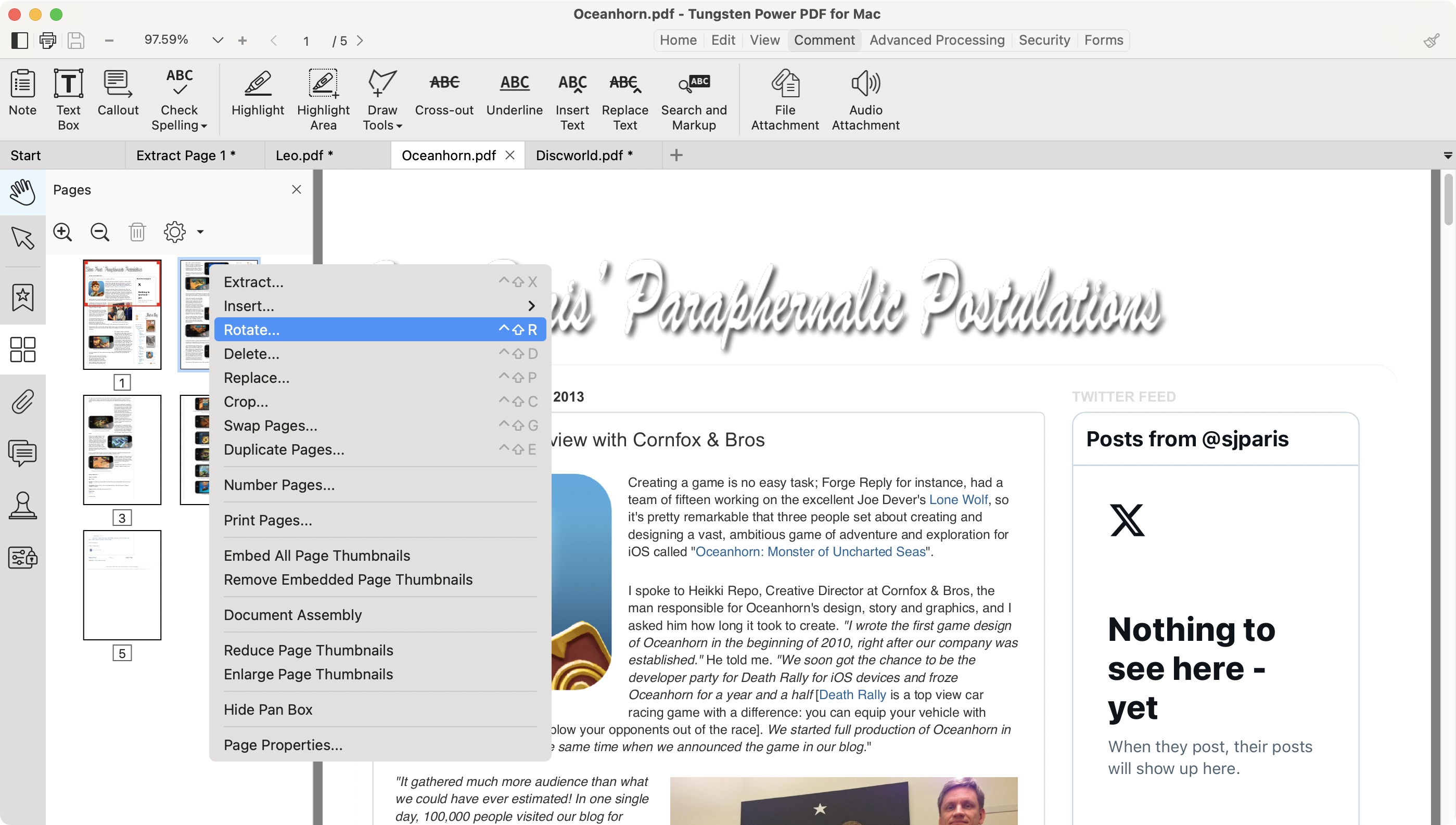
- Some Standard tools for Macs only included in the Advanced PC version
Interestingly enough, the Mac version possesses a couple of tools not present in the Standard Windows version. These include the ability to redact text and graphics from PDF files.
It could be because many of the other tools Tungsten Power PDF offers are already present in Apple Preview. One of the best free PDF editors available, which comes bundled with every Mac, so a few additional power options are most welcome.
The Advanced version is a more powerful - and more expensive - package, which also has other features not present in the Mac version, such as password protection, batch processing, and real-time collaboration. It’s clearly designed with businesses in mind, and as most of those work with Windows, which could explain the lack of support for Macs for those tools.
- Advanced options: 4/5
Tungsten Power PDF: Scorecard
| Row 0 - Cell 0 | Row 0 - Cell 1 | Row 0 - Cell 2 |
| Pricing & plans | Buy once, own it forever | 5 |
| Interface | Clean, classic, easy to navigate | 5 |
| Tools | Packed with file modification tools | 4.5 |
| Advanced options | Upgrade for more powerful tools on PC | 4 |
Should I buy?
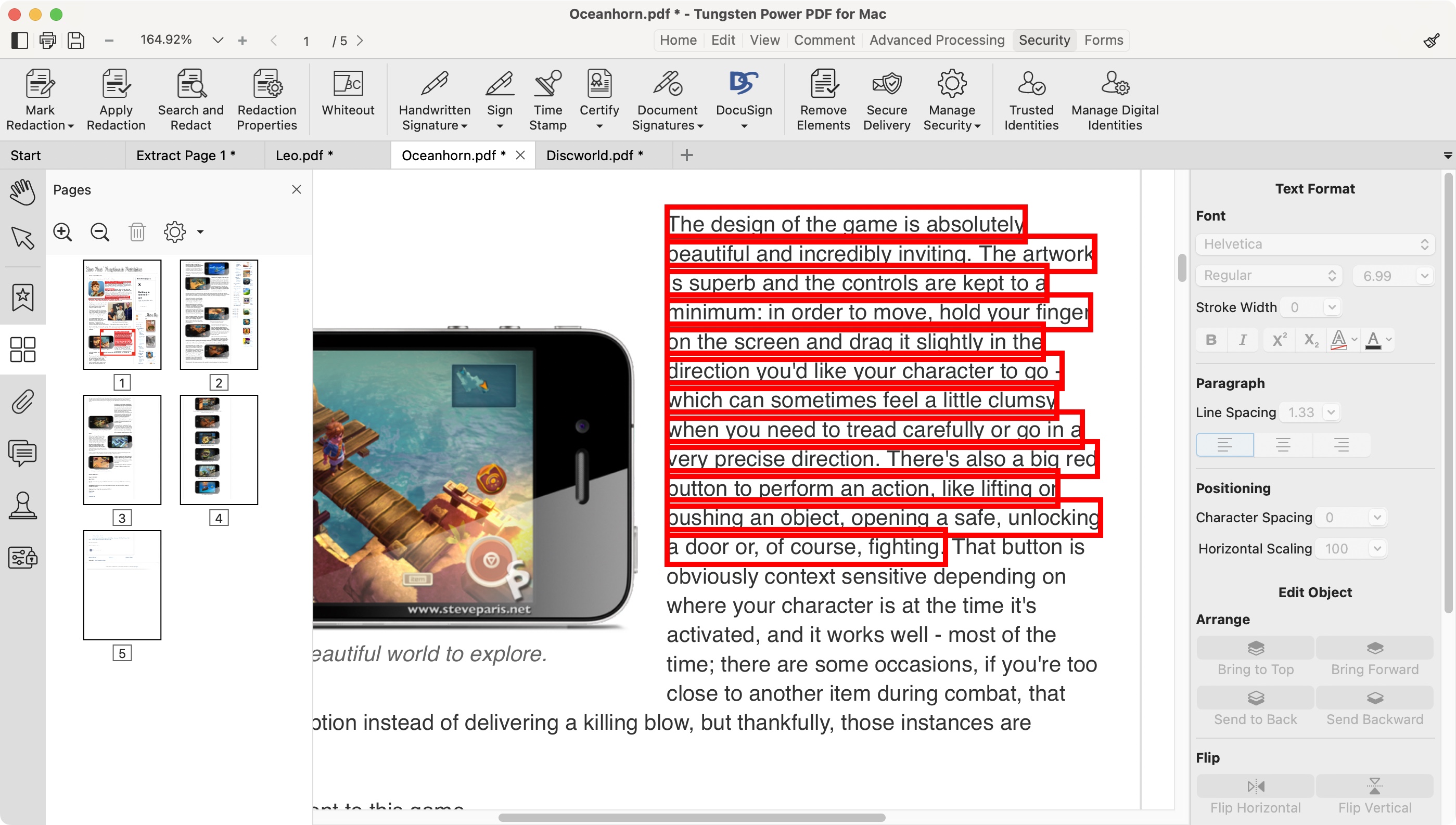
Buy it if...
You need to make alterations to PDF documents, reorder pages, delete some altogether, make annotations, add text - the list is quite extensive, and would cater to most needs short of radically altering the PDF’s existing content.
Don't buy it if...
Your needs are more basic than that, and all you require is just the ability to read a PDF, or complete a form. In this case, Tungsten Power PDF risks being overkill.
For more PDF tools, we reviewed the best alternatives to Adobe Acrobat.
Steve has been writing about technology since 2003. Starting with Digital Creative Arts, he's since added his tech expertise at titles such as iCreate, MacFormat, MacWorld, MacLife, and TechRadar. His focus is on the creative arts, like website builders, image manipulation, and filmmaking software, but he hasn’t shied away from more business-oriented software either. He uses many of the apps he writes about in his personal and professional life. Steve loves how computers have enabled everyone to delve into creative possibilities, and is always delighted to share his knowledge, expertise, and experience with readers.