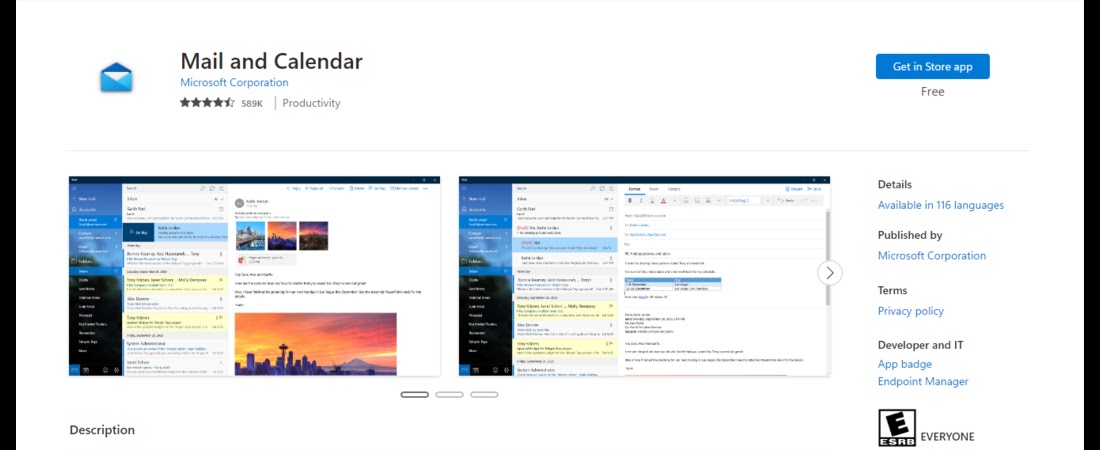TechRadar Verdict
A very user-friendly email client.
Pros
- +
Free to use
- +
Calendar/To-Do integration
- +
Very secure
- +
User-friendly interface
Cons
- -
Windows-only
- -
Limited technical support
- -
No mobile app
Why you can trust TechRadar
Mail and Calendar (formerly known as Windows Mail) is an email client Microsoft developed for users of its popular Windows operating system. It's not to be confused with Outlook, Microsoft’s other well-known email app.
Microsoft released the first version of Mail for the Windows Vista operating system back in 2005. Then, it was a fundamentally new app with advanced features like never before. It had better security, junk email filtering, and email attachment blocking among other notable functionalities.
Microsoft has continued to support Mail from Windows Vista up to the latest Windows 11 operating system. Windows users should recognize it as the email client preloaded on their devices.
Mail and Calendar: Plans and pricing
It doesn’t cost a dime to use the Mail app. Just download it from the Microsoft Store, and you can enjoy all its features for free.
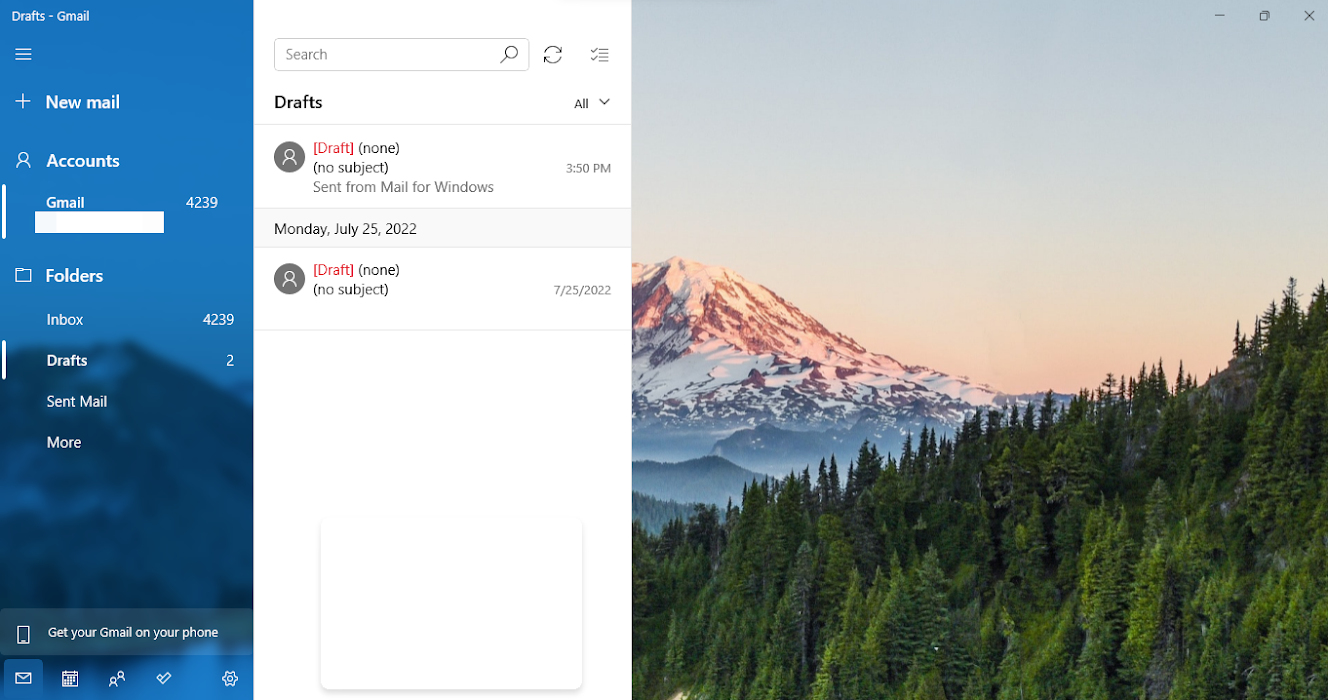
Mail and Calendar: Features
The rationale behind using an email client is to manage multiple email addresses from a single app. Instead of downloading different apps or opening separate tabs on a web browser, you can add multiple accounts to Microsoft Mail and monitor all your emails from it.
After launching the app, the first step is to add an email account. It supports emails from Outlook, Google, Yahoo, iCloud, an in-house Microsoft Exchange server, or any other email service using the Internet Message Access Protocol (IMAP) or Post Office Protocol (POP).
Choose whichever email provider you use, and the app will redirect you to an in-built browser pane where you’ll log in and permit it to access your emails. The login process works smoothly if you have valid credentials. Afterward, wait for the emails to sync, and you’re good to go.
You can check your Inbox to see any unread mail you have. After reading, you can reply from the app or forward the email to other email addresses. You can also Archive emails to store them somewhere outside your inbox and retrieve them later.
Microsoft’s Mail uses Bayesian spam filtering to protect users from suspicious emails. This technique works by correlating the use of specific words with spam and non-spam emails and then applying a mathematical formula to calculate the probability of an email being spam or not.
Any new email flagged as spam gets sent automatically to a Spam folder, where it’ll wait for permanent deletion after 30 days. This waiting period is because the spam filters aren’t perfect and may flag a valid email as suspicious. Hence, you can always go to the Spam folder if you expect an email but can’t see it in your inbox. It could be that the app’s filters sent it to the spam folder. If so, you can restore it to the original inbox.
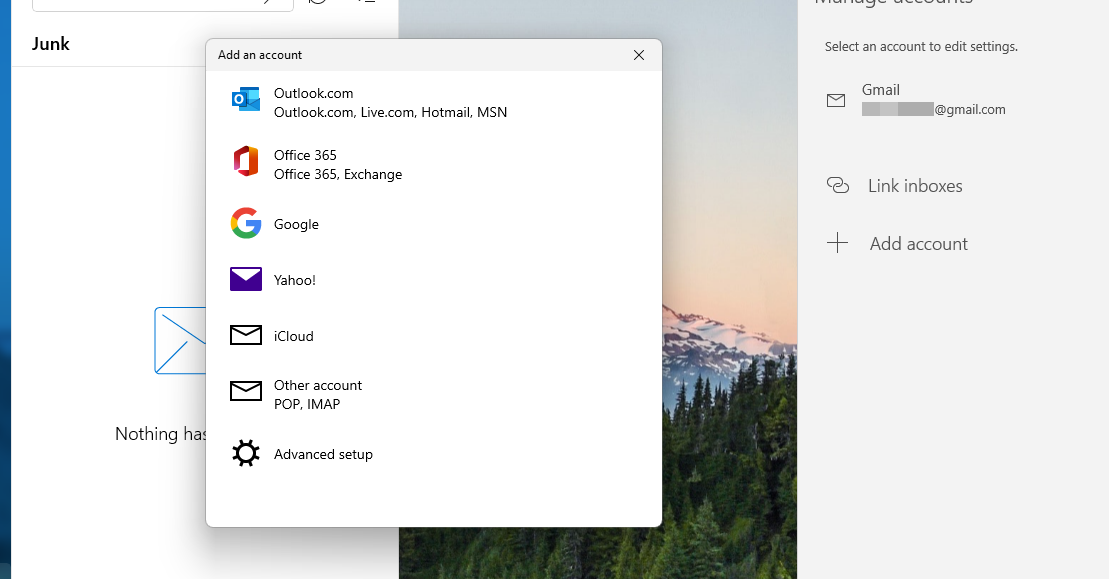
To compose a new email, look for the New mail button and click on it. It’ll open the composition panel, where you’ll type the text you want to send. You can send mail to a single address or multiple addresses simultaneously.
You can attach documents like photos, videos, and PDF documents to your emails. However, this app has a maximum file attachment size limit of 25MB. To circumvent this limit, you can upload the file to an external cloud storage service (e.g., Dropbox or OneDrive) and link to it on the message panel.
This app lets you insert tables, pictures, or emojis into emails. Likewise, you can add a virtual drawing canvas and use your mouse as the drawing pencil to create diagrams. This feature is a unique one that you’ll hardly find in a typical email client.
To ensure you don’t miss important emails, Mail lets you enable notifications for each account. If you do that, you’ll get an automatic alert anytime a new email arrives in your inbox even if the Mail app isn’t currently open. You may include a notification sound to get your attention when you’re not operating your PC.
Mail lets you assign signatures for each of your email accounts. These signatures are text that’ll appear at the end of every email you send, similar to signing a letter. They make the sender look professional and thus are common in corporate settings.
You can create automated replies for every email that arrives in your inbox. This feature is often used to tell people that you won't be responding right away to their emails and to inform them if you’re on vacation or personal leave. It’s beneficial in workplace settings so you don’t leave people waiting for a response without knowing you’re not on duty.
Mail has integration with other Microsoft apps such as Calendar and To Do that come preloaded on Windows PCs. Thanks to these integrations, you can open the calendar or To Do list app inside your Mail dashboard and manage your corporate schedule and tasks.
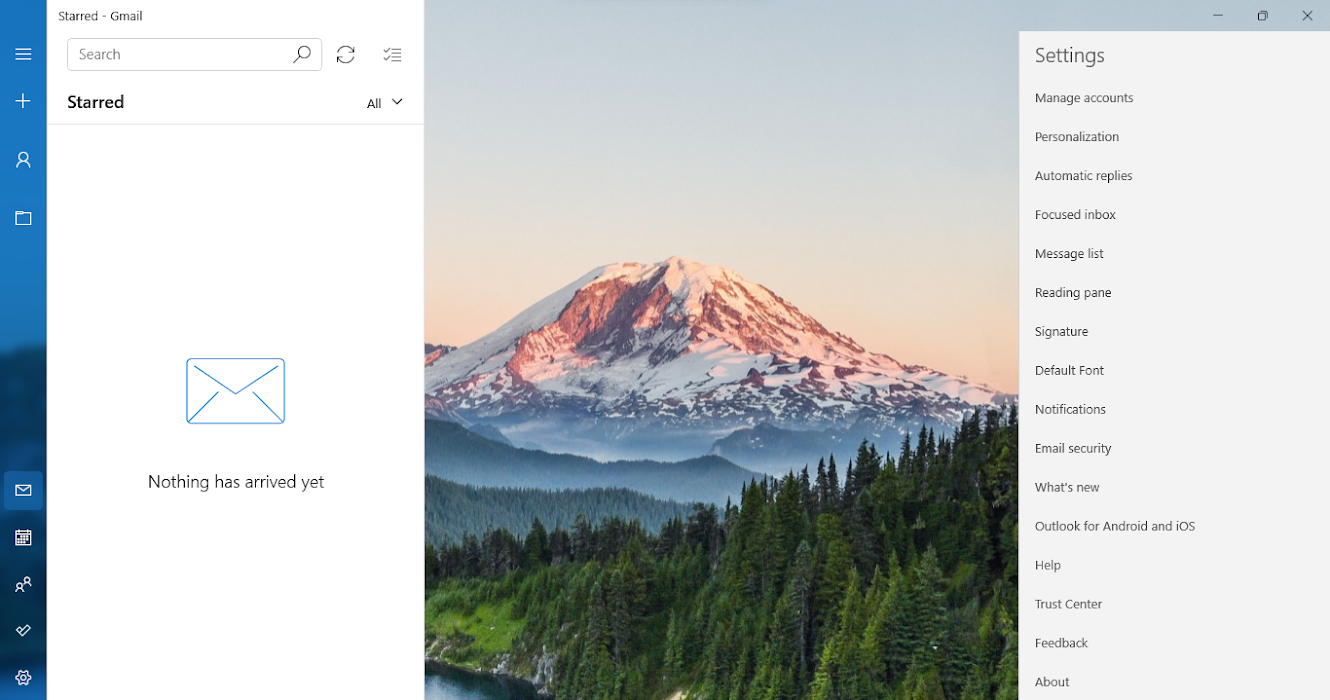
Mail and Calendar: Interface and in use
This app offers one of the best user interfaces for an email client. It’s minimal and uncluttered, making it easy for any user to navigate. You’ll likely find it easy to toy with the app’s features and settings.
Mail and Calendar: Support
If you run into challenges, there’s an internal link to a FAQ page for the Mail app where you may find a solution. If not, you can contact Microsoft's support team directly through email or live chat.
Mail and Calendar: The competition
The best alternative to Microsoft Mail that we can recommend is Mozilla Thunderbird. It’s free and offers much more features than its counterpart. It’s an open-source tool, meaning any willing developer can create features for it and make them available as add-ons. Many developers do, making Thunderbird the email client with the most extensive feature set.
However, Thunderbird has a pretty archaic interface. Microsoft Mail is a much more user-friendly tool.
Mail and Calendar: Final verdict
Microsoft Mail is free and easy to use and comes preloaded with the Windows operating system. Hence, it’s an email client we’ll recommend to every Windows user. It allows users to manage multiple emails seamlessly, which is helpful for both individual and corporate use. However, the app is exclusive to Windows users only– there’s no mobile version or one for macOS or Linux, which we consider a drawback.
Stefan has always been a lover of tech. He graduated with an MSc in geological engineering but soon discovered he had a knack for writing instead. So he decided to combine his newfound and life-long passions to become a technology writer. As a freelance content writer, Stefan can break down complex technological topics, making them easily digestible for the lay audience.