Why you can trust TechRadar
Setup
- User friendly app
- Great audio instructions
- Can create multiple accounts
To get up and running, you need to charge the headset, download the Muse app, create an account and then sync the headset up to it via Bluetooth.
The next step is calibration. To check all of the various sensors on the Muse 2 are working, users are presented with a pie chart with a section dedicated to each sensor. It then fills up when each of the different sensors have a good signal.
This takes a few minutes of adjusting, including moving the band up and down and making it a little bigger or a little smaller. But it’s a simple process and you’re guided through it by an audio explainer, as well as being able to watch the colors in the pie chart filling up one at a time.

Once you’ve done the initial calibration, using the headband again should be relatively easy. Although you do have to check all the sensors are working each time you use it.
In testing, we found seven out of 10 times that process was simple and quick. We noticed a few times that the sensors weren’t working, but it helped to be away from other devices and sat upright - so the problems could have been a mixture of not optimizing our posture and getting some possible Bluetooth interference from other devices.
Because you sign into the app to access your account and simply pair up with the headband via Bluetooth, one headband can be used by multiple users. Obviously, this means only one person can use the Muse 2 at a time, but this is a good option to share among families and partners given it’s quite expensive.
App and tracking
- Fantastic audio feedback
- Sensors collected interesting data
- There needs to be more detailed and personalized information
To begin meditating you can click on the Meditate tab where you select which kind of meditation you want, including Mind (EEG), Heart (PPG + pulse oximeter), Body (accelerometer), Breath (PPG + gyroscope) and just a Timer.
The different kinds of meditation provide different kinds of real-time audio feedback, which you can customize. For example, the Mind meditation has a rainforest soundscape, so when you listen to the audio, you’re told that heavy rain is when you’re not concentrating, whereas light rain is when you’re calming your mind and focusing.
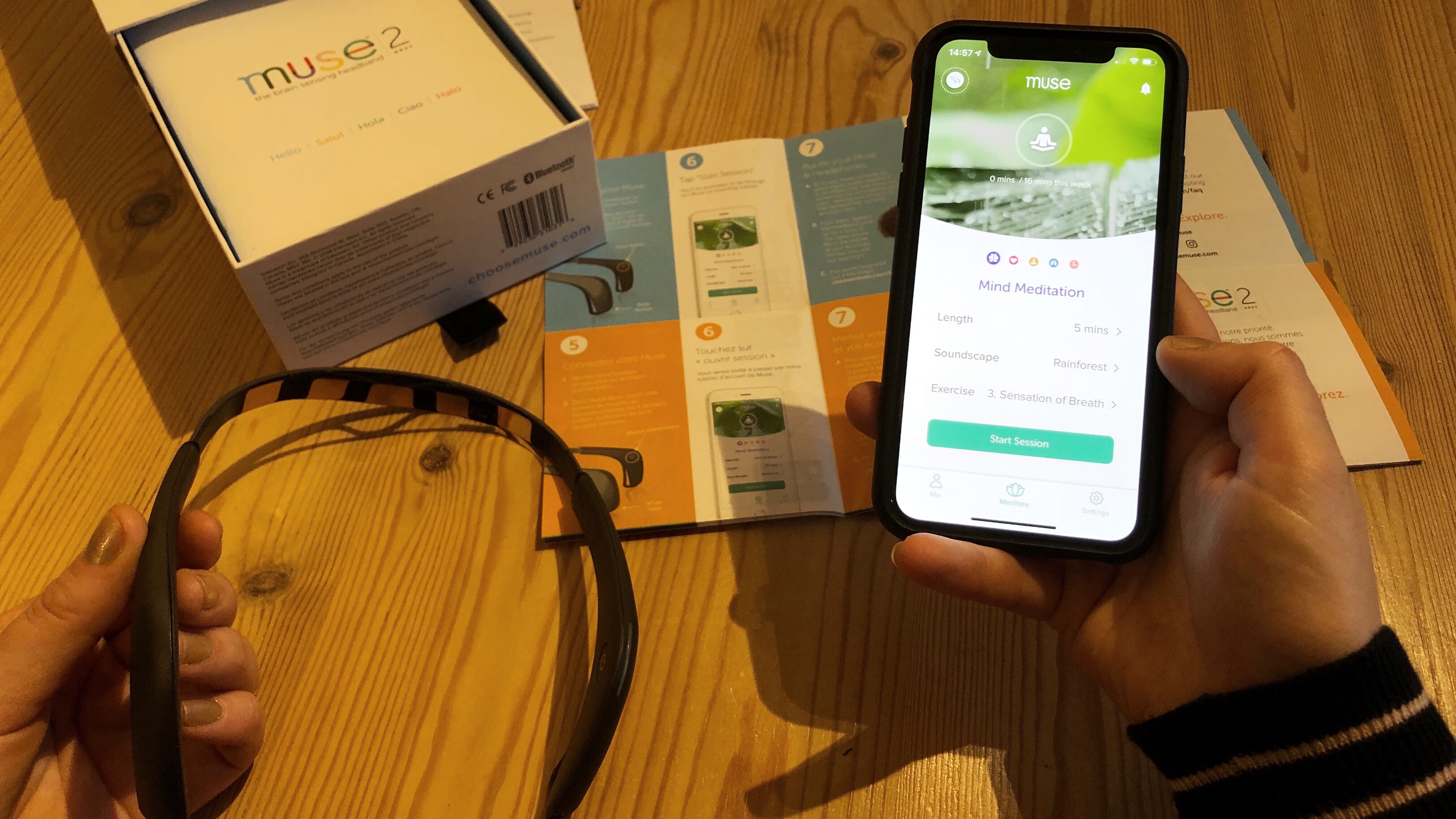
The Heart meditation uses a drum soundscape, so when you listen to the audio it informs you that when your heart is beating fast the drum beat gets faster, and when your heart rate slows down, the drum is slower.
We personally found the soothing, natural sounds, like rain and drums, to be a great indicator as to whether we needed to focus more or calm our breathing. It made a welcome change to hearing a guided meditation tell us our mind could be wandering based on no data, which is often inaccurate and can be jarring.
As well as these audio feedback soundscapes, there are also guided instructions that allow you to try different kinds of practice each time. For example, the first lessons are about just being aware of what your body is doing, the later ones allow you to try and control the sounds.
You can also download a range of different lessons from third-party apps and specialists, such as the Deepak Guides Muse, which is an interactive meditation experience guided by Dr. Deepak Chopra.
The app has a main dashboard, which is where you can view your meditation history, your goals for the week, your challenges and the latest milestones you’ve hit. All of the icons are colorful and really easy to identify, and the various badges and goals provide a good hit of motivation as soon as you log on.
You can click on the ‘meditation history’ option to view a list of all of the times you’ve used the Muse 2 to meditate. Then you can click on one of them to see information about your meditation practice, including a graph presenting all of the data that’s been collected.

You can only do one kind of meditation - and therefore activate one kind of sensor - at a time and they’re all color-coded. So for example, a body meditation that senses your posture and movement is yellow and the graph presented for this kind of meditation shows the ups and downs of your movements based on readings from the embedded accelerometer.
The brain meditation senses your EEG readings and is purple. The graph presented for this kind of meditation shows the ups and downs of your brain activity from the EEG sensor and this is the most detailed information you’re able to view.
That’s because the app allows you to click into the graph and see a detailed breakdown of activity, rather than in other meditations where you’re presented with a graph you can’t zoom into.
The results are interesting and insightful, but it’s a shame you can only interact with the EEG sensor or get these more detailed graph breakdowns during a mind meditation rather than all of the different types.
Not only would it be good to view more detail about the meditation results, it would also be useful to be served a better indication of what your results really mean.
If you meditate daily you can track your progress and calm over time, in order to see how you get on. But after your first few sessions, there’s little to tell you whether you actually did well or not.

Muse attempts to tell you how well you did with each session with some metrics, like ‘Muse Points’, which are rewarded for every second you meditate.
There are also ‘Recoveries’, which keep tabs on how many times you went from Active to Relaxed throughout your sessions, and ‘Birds’, which tells you how many times you heard birds during your meditation, which showed you were in a Relaxed state for an extended period of time.
These stats may sound interesting, but you’re presented with numbers and little explanation as to how they compare to anyone else’s scores. For example, is it good to recover often and is 13 birds good or bad?
Comparison is another aspect that would add a good extra feature to the Muse 2. Although you can share your meditation results, there’s no way to see someone else’s badges or progress.
Sure, some people wouldn’t want anyone viewing their results, but we would have loved to see a league table comparing us to family or friends, like you can do with the Fitbit app, or to be able to get involved in challenges together.
Although we wanted a little more from the Muse 2, the data it collects is not only interesting, but really motivated us and we were excited about meditating again to see how we improved upon the last session.
Current page: Setup, app and tracking
Prev Page Introduction and design Next Page Battery life and verdictBecca is a contributor to TechRadar, a freelance journalist and author. She’s been writing about consumer tech and popular science for more than ten years, covering all kinds of topics, including why robots have eyes and whether we’ll experience the overview effect one day. She’s particularly interested in VR/AR, wearables, digital health, space tech and chatting to experts and academics about the future. She’s contributed to TechRadar, T3, Wired, New Scientist, The Guardian, Inverse and many more. Her first book, Screen Time, came out in January 2021 with Bonnier Books. She loves science-fiction, brutalist architecture, and spending too much time floating through space in virtual reality.

