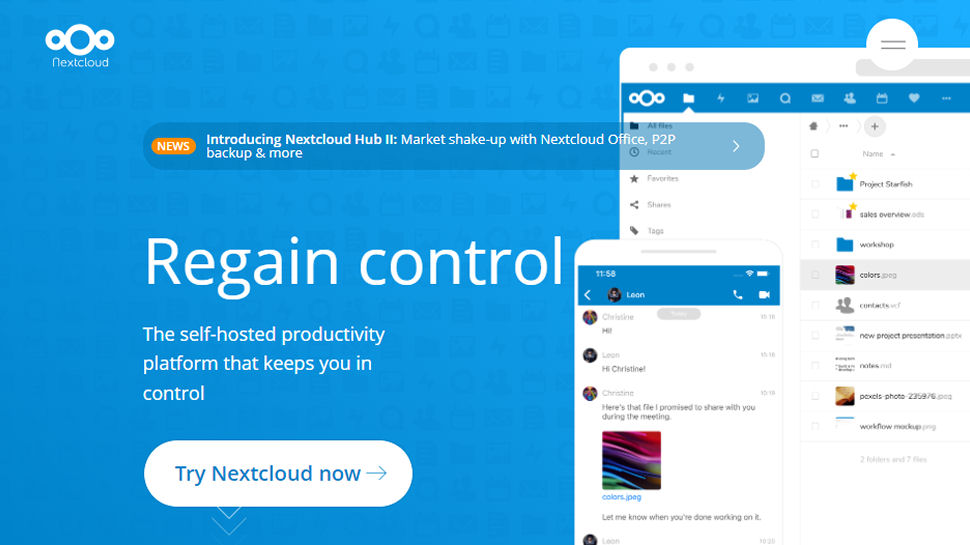TechRadar Verdict
Nextcloud is a highly configurable cloud storage platform that's both easy enough for newbies to use, yet has the power big business needs. A must-see if you've outgrown Google Drive or Microsoft OneDrive, especially if you'll take advantage of Nextcloud's sharing and collaboration tools.
Pros
- +
Open-source software
- +
Stacks of cloud storage features
- +
Highly configurable
- +
Free for a year with our Hostinger deal
Cons
- -
Self-hosted versions can be complex to manage
Why you can trust TechRadar
Cloud storage services are great for ad-hoc backups, accessing key documents from anywhere and easily sharing files with family and friends, but they also have a fundamental issue: you're giving all your files to another company, trusting that they'll treat them properly, and (with the likes of Google and Microsoft) hoping that they won't use your activities to build up an even larger database on you than they have already.
Nextcloud is a free open-source cloud storage platform which you can host yourself, using your own domain and almost any web hosting plan (even many of the cheapest.) There's no need to create an account or hand over any personal or payment data (other than for the web hosting plan, anyway), and no restrictions on sharing the service with friends, colleagues, or anyone else.
The core Nextcloud Files package offers easy uploads, syncing, versioning, and file sharing via customisable links. Collaboration tools include the option to add comments to files, and organize them into projects for easier management. But that's just the start.
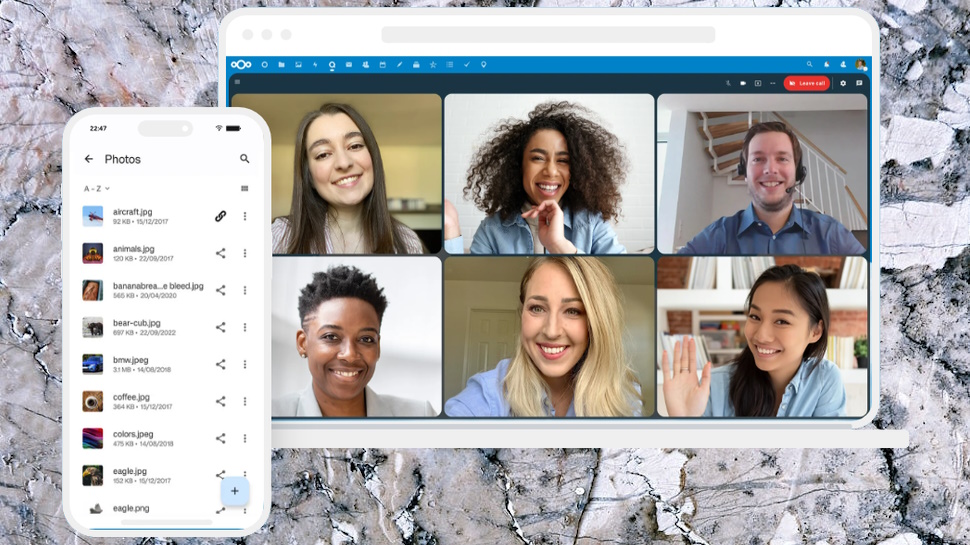
Nextcloud can also be extended with apps. A bunch of these come for free: photo viewer, a video player, password policies (impose a minimum length, say), encryption tools, activity logging and more. But Nextcloud Hub, the company’s collaboration platform, includes a host of others: audio and video conferencing, mail, calendars, antivirus, a built-in Office system, Dropbox and OneDrive integration, search tools, and the list goes on.
If your file sharing needs are simple, though, you don't have to bother with any of that. Installing Nextcloud is easy, mostly just a matter of providing a username and password; it'll probably take you less than a minute. After that, there's no wasting time on wading through dashboards with endless cryptic settings: you can use Nextcloud immediately from your web browser, with no need to do anything else.
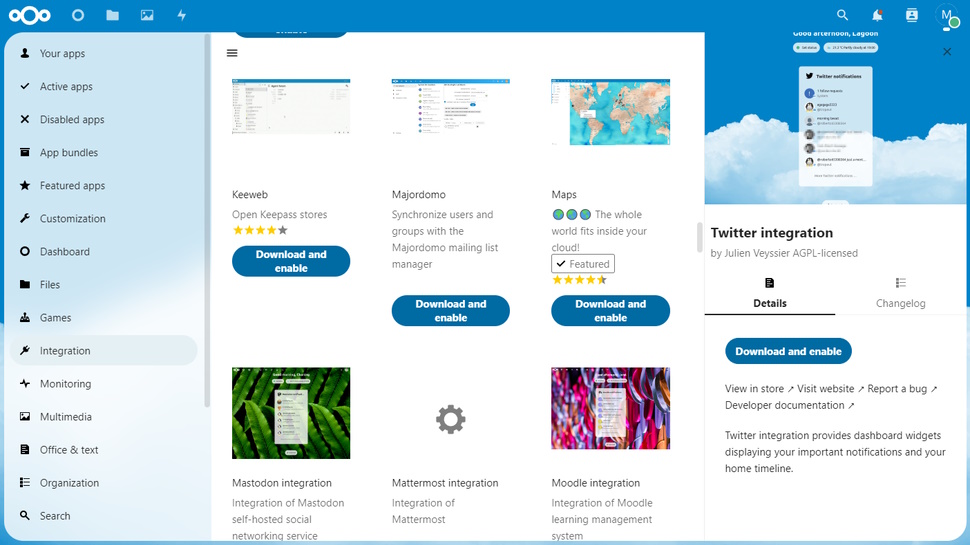
What do I need to run Nextcloud?
There are several ways you can run Nextcloud.
You could run the server on your own hardware, perhaps creating a Raspberry Pi-powered file storage platform in your own bedroom. That's as private a solution as you'll get, giving you complete control over your files. It's free, as you're using your own hardware and internet connection. It's also the most complicated option and outside the scope of this article, but if that could be the best approach for you, there's more advice on the Nextcloud site.
As an alternative, you could get the service from a Nextcloud provider. You'll typically get 2-8GB of online storage for free, with more available at extra cost (prices vary, but basic accounts supporting 50 users start at only $10-$15 a month.) Point your browser at Nextcloud's signup page and the site will recommend a provider. We're not sure why it only shows one by default, but when we clicked 'Change provider', the site displayed eight more.
The third option, and the one we're exploring in this article, is to sign up for a web hosting plan from your favorite provider, then install Nextcloud on your web space. This isn't a perfect privacy solution, as you're still trusting the host to look after your files. But the provider has far less knowledge of what you're doing than a regular cloud storage service, and by using end-to-end and at-rest encryption you can ensure your files stay private.
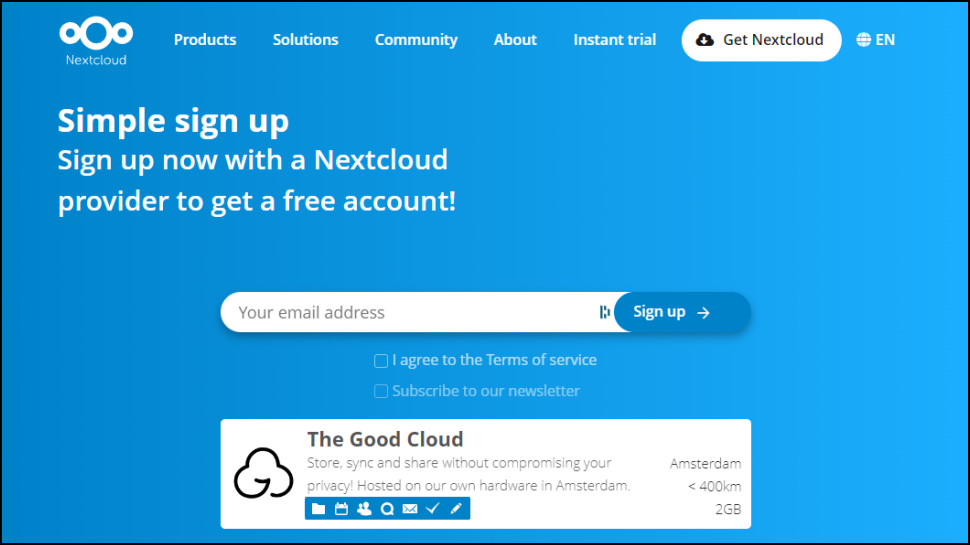
Which web hosts support Nextcloud?
Nextcloud's system requirements are much like any other major web app - PHP, a MySQL or MariaDB database and Apache or nginx as a web server - which means you can install it on even budget shared hosting plans.
If you're shopping for web hosts, look for plans which include Softaculous. It's an excellent auto-installer platform which supports Nextcloud, and can install it within seconds. (If the plan says it includes cPanel, but just mentions 'one-click WordPress installation', there's a good chance it also supports Nextcloud. Ask the provider, though, to be sure.)
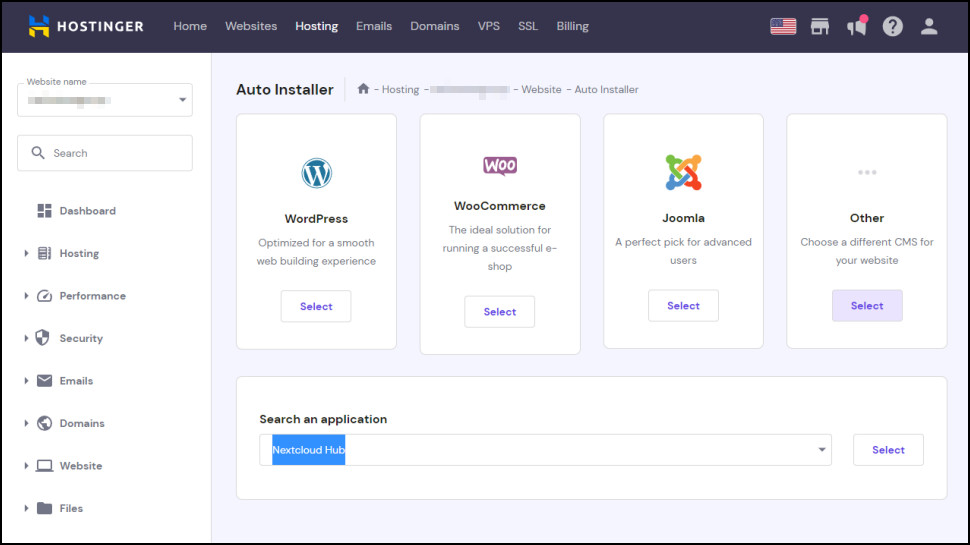
Other providers support Nextcloud in their own way. We've chosen Hostinger for this review, for instance, because even its starter shared hosting plans include an auto installer which makes it easy to install Nextcloud and many other apps.
Even better, right now you can get one year of Hostinger's Single Shared Hosting plan effectively for free, with our exclusive deal. (You must buy the plan as normal, but you then get a 100% refund via Amazon vouchers.) That's not just a free year of Nextcloud: you can use it to host a regular website as well.
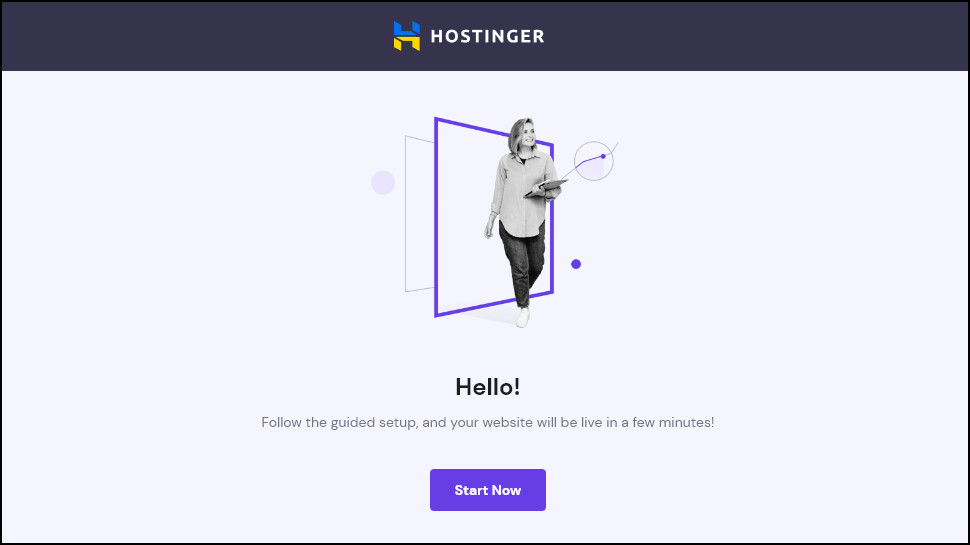
Whatever web host you prefer, there's an important caveat to consider. Most providers have clauses in their contract which say you're not allowed to use their space to store very large files, to host backups or other large content which isn't website-related. For example, A2 Hosting 'reserves the right' to delete any 'large files deemed unnecessary for core website functionality or not containing any valuable data.' Not something you want to hear when you're running a cloud storage system.
Hostinger's policy is more clear. If your account is serving content for other websites, or your account is using more than 10GB of storage, it reserves the right to take action. But if you're storing photos, regular documents, maybe sharing them with friends or colleagues rather than publicly, it's unlikely you'll run into any issues.
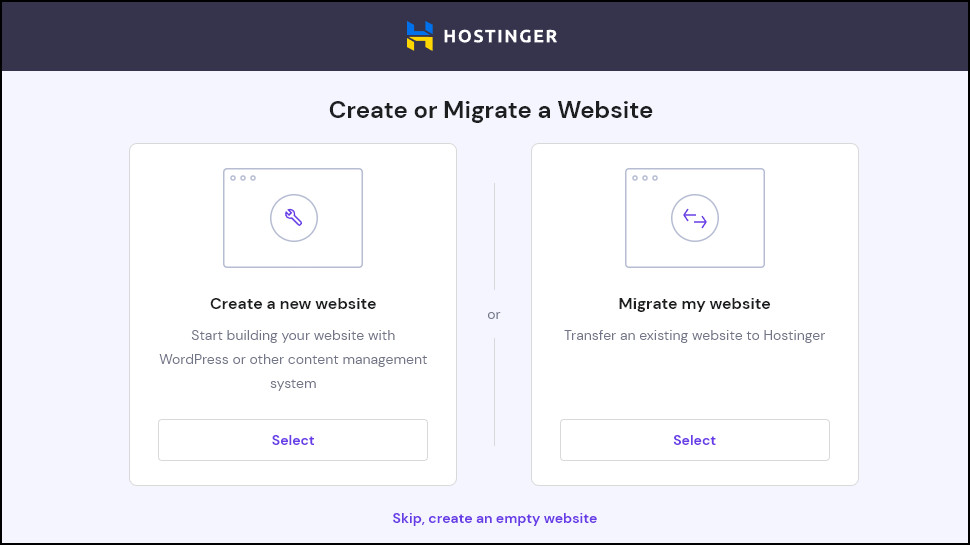
How do I install Nextcloud?
We began our Nextcloud journey by signing up for Hostinger's free deal. This worked much like any other web purchase you've ever made, although there was one extremely welcome technical plus.
Sign up for any Hostinger plan and you're offered a choice of data centers. In our case, the list included North America, Brazil, France, Lithuania and India. That's a big step up from most budget hosts, who don't allow you to choose a data center at all. And it also means there's a greater chance that you'll have a location near you, improving performance, which really does matter with something as speed-sensitive as cloud storage.
Hostinger's setup times are minimal, and we were able to access our web space within around 30 seconds of choosing a data center. Its hPanel dashboard is a highlight, too, a cPanel-like platform stuffed with essential website management tools.
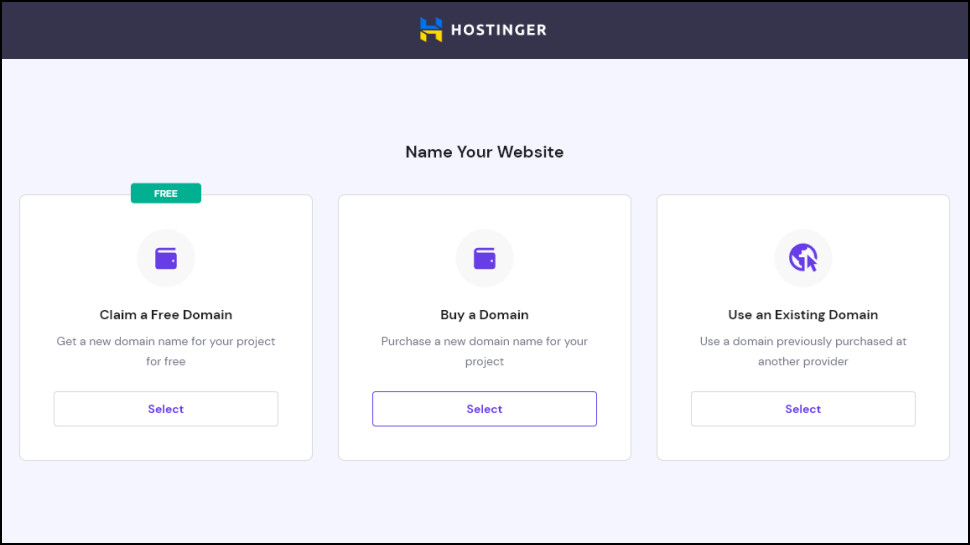
We used hPanel to launch Hostinger's auto-installer, and chose Nextcloud from the list. The setup process began very simply, with only four boxes to complete: a title for your site, then an administrator's email address, username and password. (Even there, the last three are filled in by default with your Hostinger credentials.)
There was a small issue on the next screen, which displayed a warning icon and a fairly technical error message: 'Max. PHP Version 7.4.99 (Current 8.0.28).' That worried us, but only for a moment, because immediately underneath was a dropdown list which allowed us to choose an earlier version of PHP (a scripting language used by many web apps.) We chose PHP 7.4 from the list, and the red warning icon was replaced by a reassuring green tick.
One more click, and that was it, job done, Nextcloud installed. Next up: trying it out.
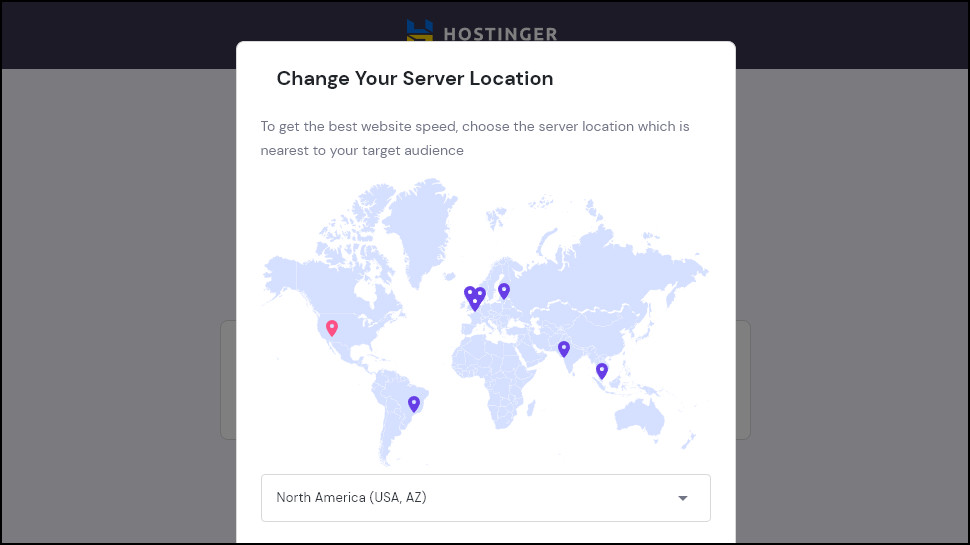
How can I use Nextcloud?
We pointed a browser at our new domain, and Nextcloud prompted us for our login credentials. After entering the username and password we created during setup, the Nextcloud dashboard appeared, and it was time to explore.
If you're used to all the clutter and complications of the WordPress dashboard, Nextcloud will be a relief. Although officially known as a dashboard, it's really more of a desktop; a gorgeous background image, a few icons for handy PDFs you might want to read right now ('Welcome to Nextcloud', Nextcloud Manual' and so on), and a scattering of tiny icons at the top of the screen for key system functions (files, photos, account settings, that kind of thing.)
This good first impression was spoiled a little by Nextcloud's PDF viewer displaying a 'Missing PDF' error when we tried to view the manual. But this odd glitch didn't get in our way. We downloaded the manual in seconds with a couple of clicks, and had no issues viewing it with our own PDF reader. it may not be the best free PDF reader for PDF power-users, but it's a great extra. And when we dragged and dropped a few local PDFs onto our browser window, they were automatically uploaded to Nextcloud, and the cloud PDF viewer displayed them right away.
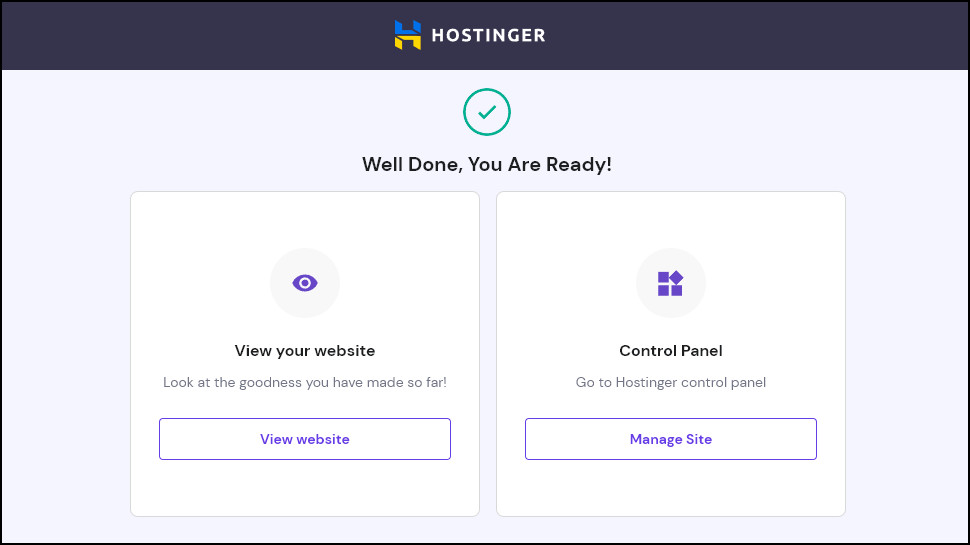
Nextcloud's PDF handling wasn't quite perfect, then, but we could still view all our files, and the service had more success handling other file types. It displays photos in a thumbnail view, for instance, making it easier to find what you need. And if you upload a video, Nextcloud can stream it from the browser without having to download the entire file first, a very convenient touch.
Although the browser view worked well for us, WebDAV support means you can also access Nextcloud directly from Windows' File Explorer, Mac Finder and other WebDAV-capable file managers. We didn't spot this at first (the URL is tucked away in Nextcloud's settings), but once we'd tracked it down, we were able to log directly into Nextcloud from Explorer. Our files appeared in the right-hand Explorer pane and we were able to drag and drop, open and edit them as though they were on our own system. This can be slow if they're large, but it's still a nice feature which makes the service much easier to use.
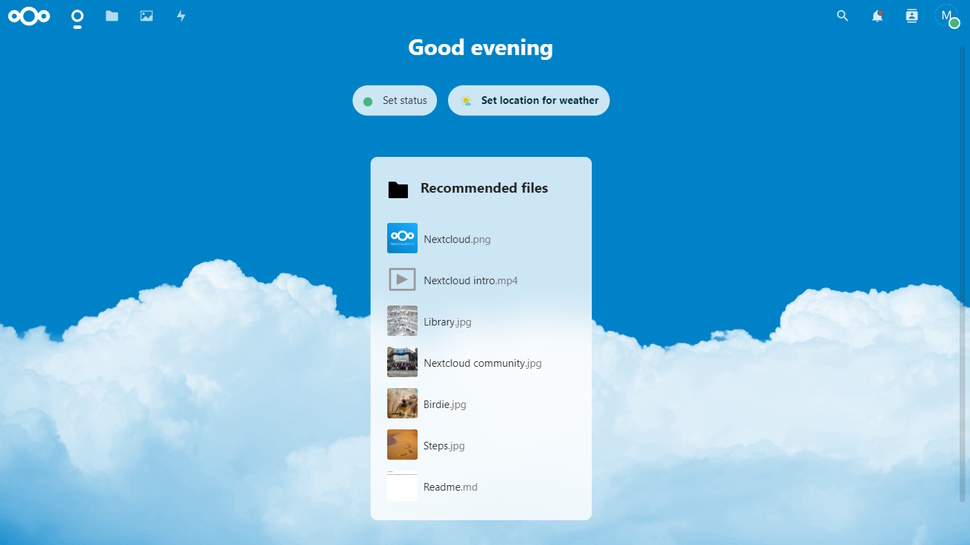
How can I share files with Nextcloud?
Nextcloud allows users to share files via custom links. These can be public (everyone with the link can immediately access the file), or you can share with other users of your Nextcloud, and there are many ways to customize how this works.
You can password-protect files, for instance, or set the link to expire after a set number of days.
A Permissions system offers all kinds of controls over what the link recipient can do with the file. If this is a public link, you might allow users to view the file only. But if it's a password-protected link shared only with trusted colleagues, then you can optionally allow them to edit the file, re-share or even delete it.
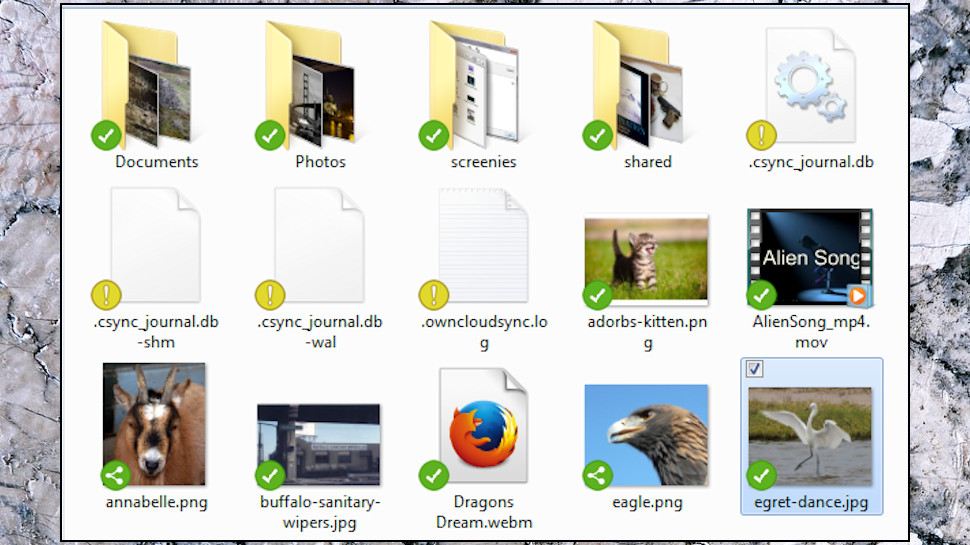
The link can be shared with individuals, or groups of Nextcloud users. A business could then assign its Nextcloud users to different groups (sales, marketing, accounts), and they're able to share files amongst themselves. It's even possible to share files between different Nextcloud servers, perhaps representing different branches of a company.
This isn't as straightforward to use as some of the competition. Right-click a file or folder in any Google Drive view and you'll get the same Get Link option with the core sharing features you need. Meanwhile Nextcloud tucks its sharing function away in a sidebar, displays a Share icon in one file view but not another, and keeps its rules about how you share (permissions, expiry dates etc) somewhere else entirely.
You'll soon figure out how it works, though, and overall, Nextcloud's sharing tools provide a hugely flexible system which can be reconfigured to suit all kinds of situations.
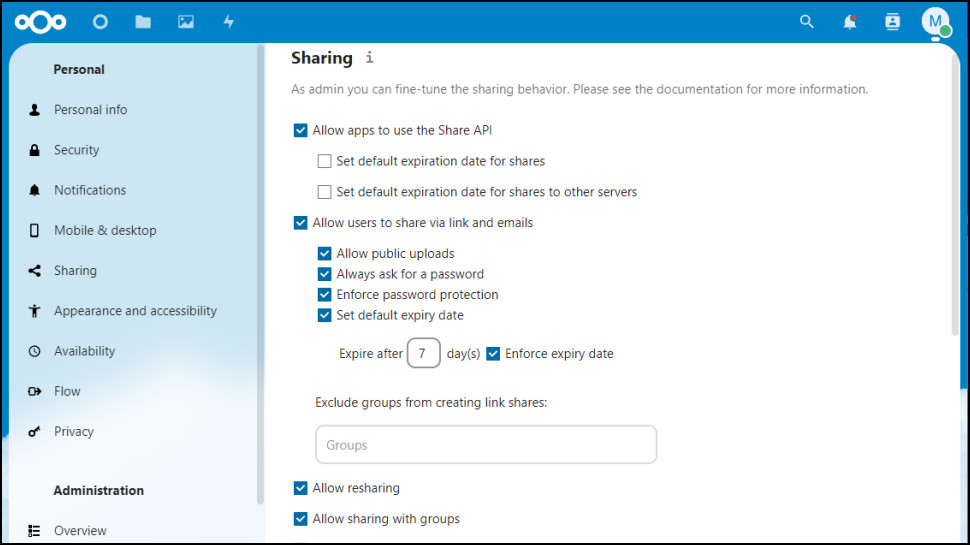
How good are Nextcloud's apps?
Every feature we've described so far can be accessed from your browser, but Nextcloud's free Windows, Mac, Android, iOS and Linux apps extend the service with one or two valuable extras.
When we installed the Windows app, for instance, it set up a Nextcloud folder on our device, and began syncing it with the cloud. This happens automatically, in the background, without you having to take any further steps. But there are plenty of useful configuration options if you need them, including the ability to ignore particular files or file types, and throttle upload and download bandwidth to reduce any impact on your system speeds.
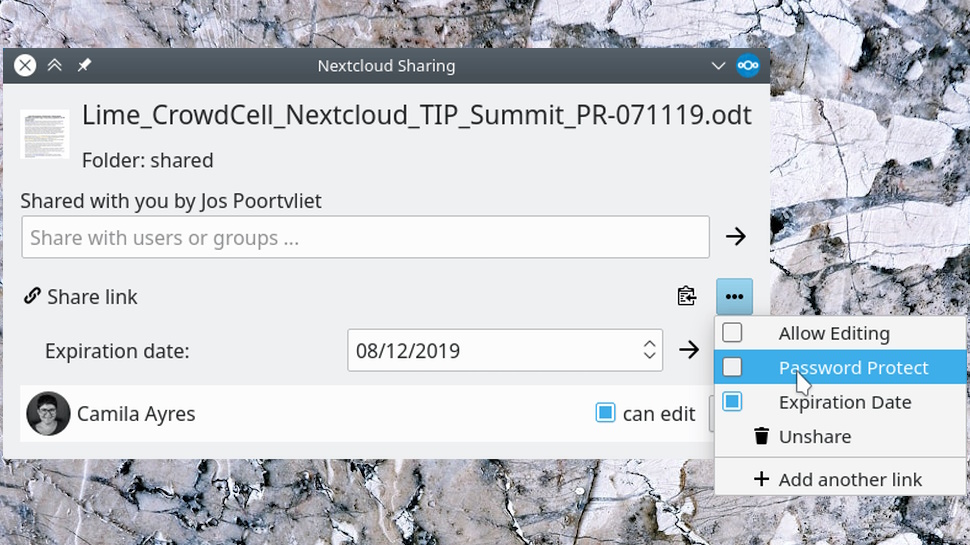
Some cloud storage vendors reserve their best features for Windows, and somehow forget to migrate them to Mac, but not Nextcloud. Its Mac app looks and feels much like its Windows cousin, and also includes the handy bandwidth throttling feature.
The mobile apps have some handy tricks of their own. Install Nextcloud on your iPhone, for example, and it can automatically upload new photos and videos. That could use a lot of data, but as on the desktop, the app has some helpful settings. You can choose to upload photos but ignore videos, maybe, or tell Nextcloud to only upload when you're using Wi-Fi.
Overall, Nextcloud's apps are fairly basic, and can't begin to live up to the power of the web view. But their syncing abilities worked well for us, and if that's what you're after, they're well worth a try.
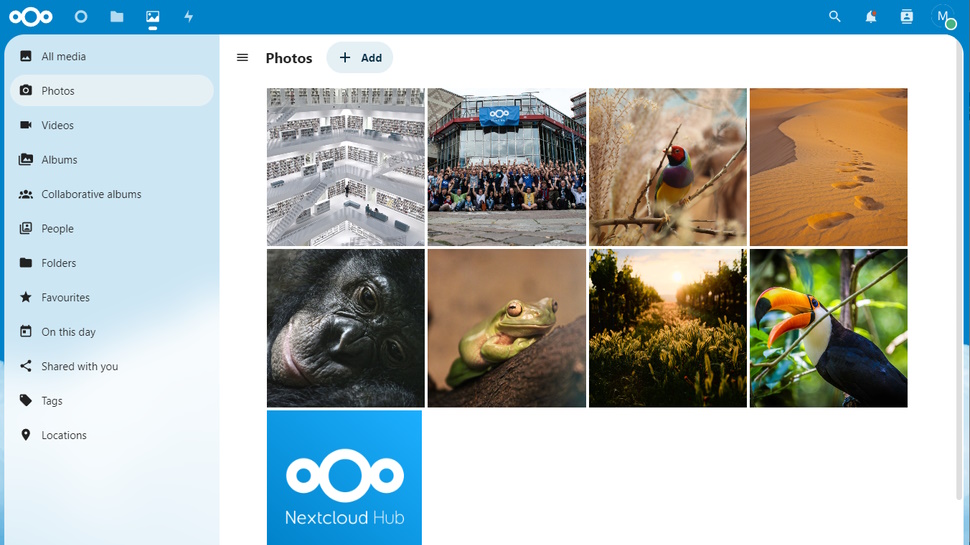
How well does Nextcloud perform?
Nextcloud scores highly for features, but how did our Hostinger installation perform in real life?
Uploading a bulky 1GB zip file to our Nextcloud setup took a reasonable 8:15, only a little slower than the 7:40 we saw with Google Drive.
Download speeds were relatively poor at under 1Mbps. Worse, when we tried to download large files like our 1GB zip, the downloads aborted at around the 60MB point.
What was going on? It's not a general Nextcloud problem (the service has no file size limits at all), so our best guess is it's due to a configuration issue with PHP (the scripting language which powers Nextcloud.) Unfortunately, we couldn't address or even explore that, because you don't get control over that kind of server setting from a shared hosting account.
Although that's disappointing, it won't be a fatal issue for everyone. If you only want to sync photos or normal-sized documents then the chances are you'll never hit this limit. And if it's a concern, upgrading to a hosting account where you do control server settings should resolve the problem. This doesn't have to be expensive - Hostinger's VPS plans start at only $3.99 a month - and the 30-day money-back guarantee gives you plenty of time to run performance tests of your own.
If you prefer something simpler, you can also forget self hosting entirely and sign up with a Nextcloud provider. This gets you web space specially configured for Nextcloud, so you can be sure it's glitch-free. Prices vary hugely, but Tab https://tab.digital gives you 100GB storage and support for 50 users for a total (not per user) cost of $14 billed monthly.
We've also rated the best free cloud storage.

Mike is a lead security reviewer at Future, where he stress-tests VPNs, antivirus and more to find out which services are sure to keep you safe, and which are best avoided. Mike began his career as a lead software developer in the engineering world, where his creations were used by big-name companies from Rolls Royce to British Nuclear Fuels and British Aerospace. The early PC viruses caught Mike's attention, and he developed an interest in analyzing malware, and learning the low-level technical details of how Windows and network security work under the hood.