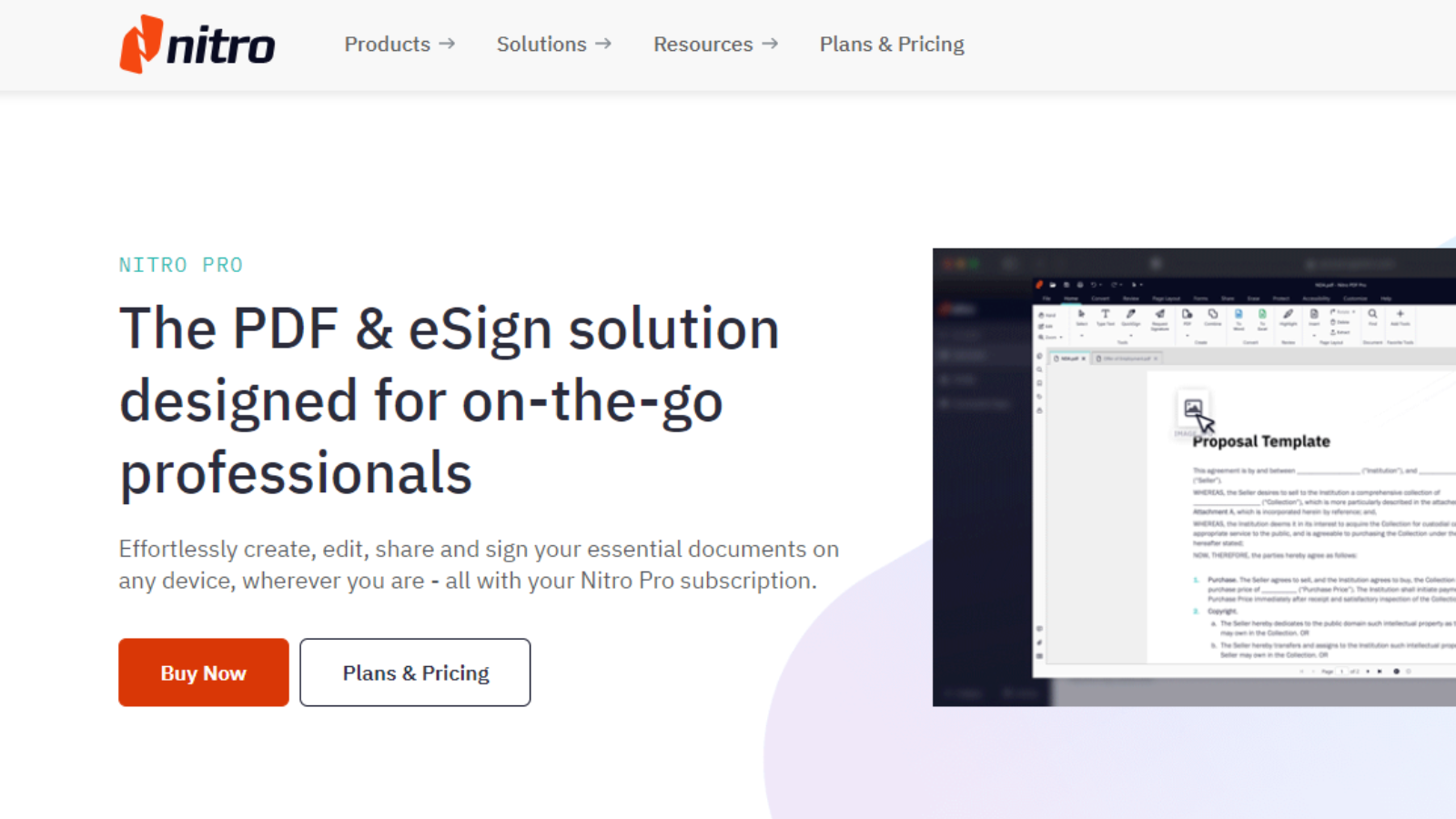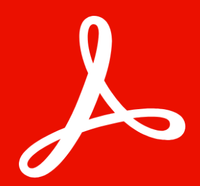TechRadar Verdict
Nitro PDF Pro is a good PDF editing software package that allows you to make changes to documents, annotate them, and perform numerous alterations on them. It also comes with a good OCR, conversion tools. And it’s delightfully easy to use.
Pros
- +
Multi-platform
- +
Easy to use and understand
- +
Good selection of tools
- +
Clever implementation of the various convert tools
Cons
- -
May not offer value to casual users
- -
Text editing alters the line spacing
Why you can trust TechRadar
Nitro PDF Pro - now there’s a name that packs a powerful punch. The PDF editor is positioned as an essential tool for small businesses and individuals, and includes a mass of must-have features, like PDF conversions, eSignatures, OCR. Ideal, then, for improving workflow efficiencies and productivity within a single tool.
Available for Windows and Mac, there’s also a version of the PDF editor app for iPad, iPhone and iPod Touch. But how does the latest version measure up to the best PDF editor software we've used? We put it to the test.
Nitro PDF Pro 14: Pricing & plans
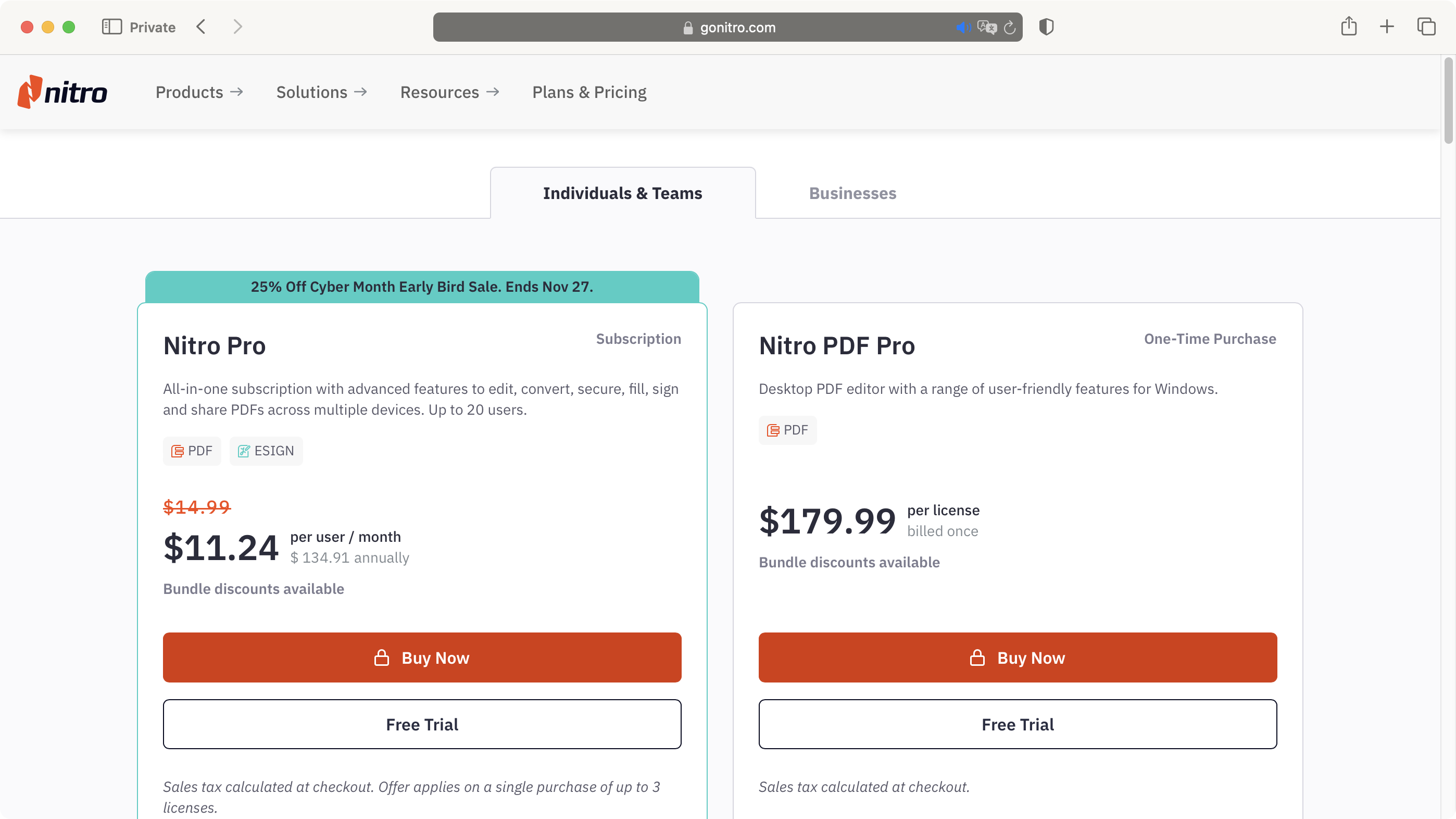
- One-time purchase with volume licensing available
There’s been a few changes since the release of version 14 of Nitro PDF Pro, not least of which is its pricing structure. Don’t worry: if you’re not a fan of subscription services (you know you’re in trouble when car manufacturers are starting to get in on the act), and that aversion is driving you to find the best Adobe Acrobat alternatives: this multi-platform PDF editor can still be purchased outright for the one-off fee of $180.
Yes, that’s not cheap, and you have to pay for every device you want to use this software on. Whether you need a PDF editor for Mac or Windows, the price per licence is the same. It's a far cry from the best free PDF editors available, for sure.
However, you now also have the option of subscribing to the service for $11.24 per user, per month. This ends up being roughly $135 for the year for each person.
Whichever path you wish to take, you’re offered a 14-day free trial, no credit card required (although you do need to set up a free account and give Nitro a valid email address, which has been pretty much de rigueur for most online services for a while now). So hop on over to www.gonitro.com, and let’s check it out.
- Pricing: 4/5
Nitro PDF Pro 14: Interface & experience
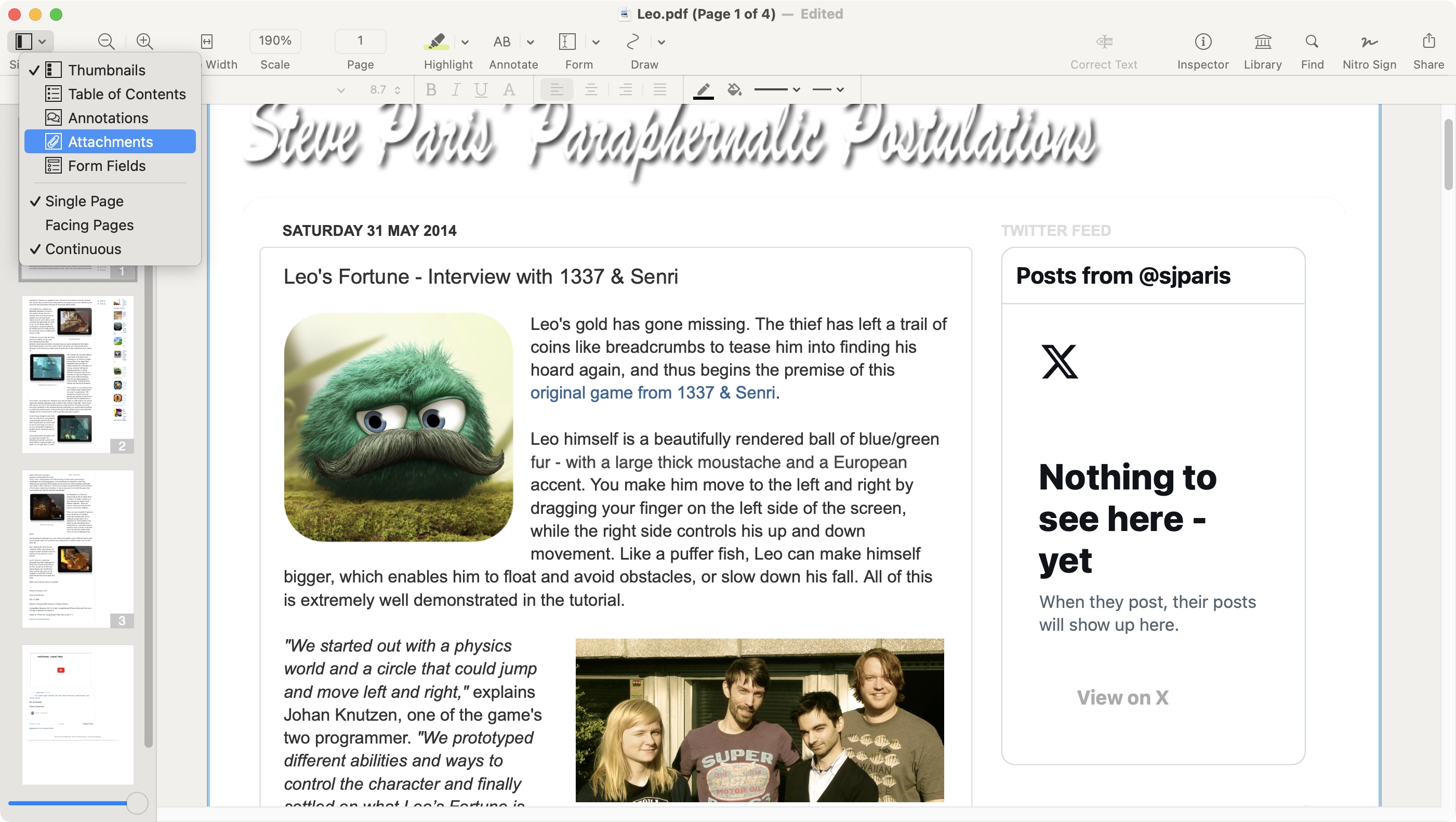
- Clean and doesn’t get in the way
Launch the software, open up an existing PDF, and Nitro PDF Pro’s interface is revealed to you.
The layout is quite clear and simple: all the tools you need are at the top, in a row of large icons showcasing the main tools, with a toolbar underneath, displaying additional ones (which are grayed out if the selected main tool doesn’t support that feature).
There’s a sidebar on the left hand side, which displays by default thumbnails of all your PDFs’ pages, but you can change that to show other useful information, such as your annotations, or any included attachments, among others.
- Interface & experience: 4/5
Nitro PDF Pro 14: Tools
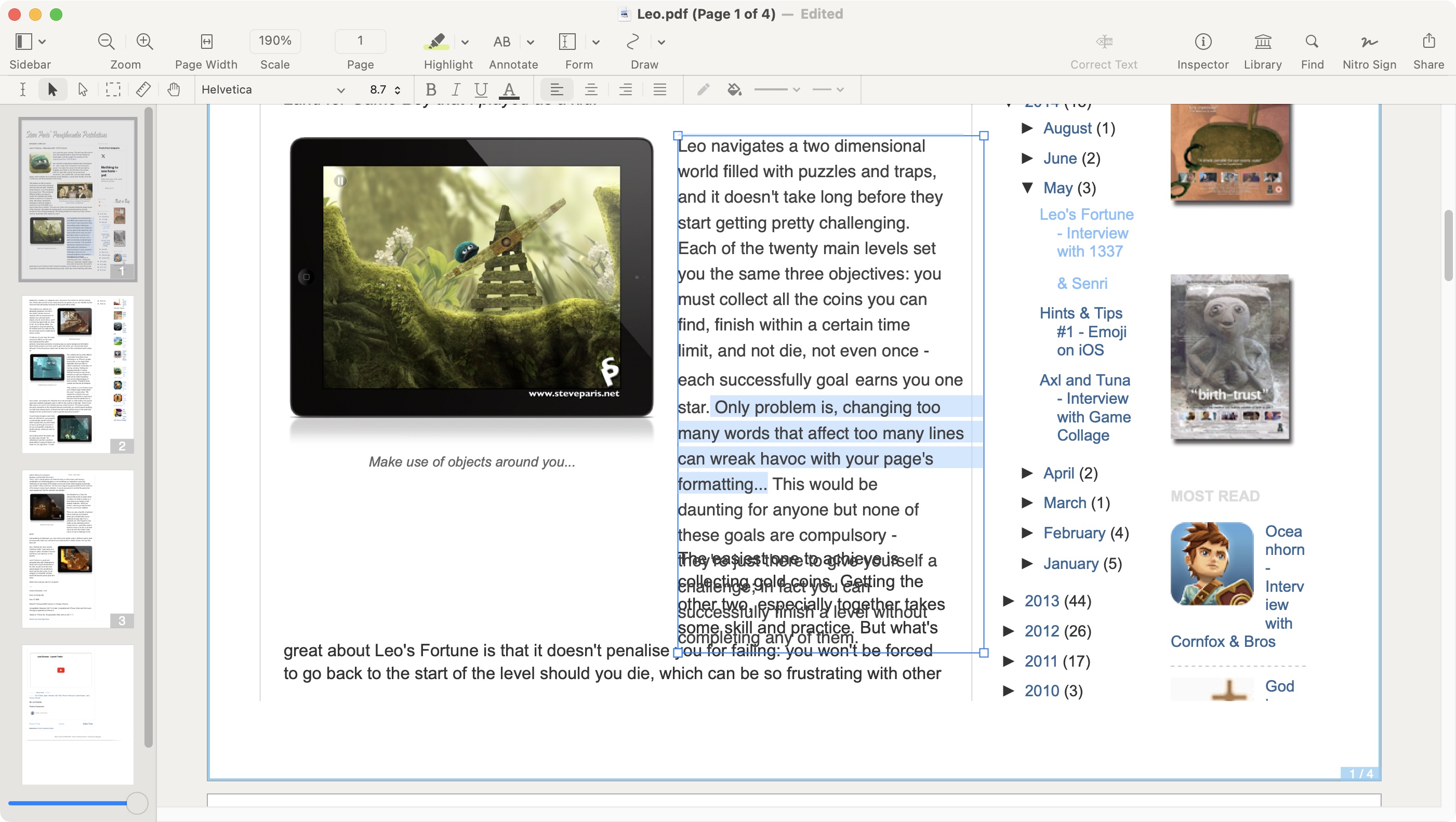
- Pretty much everything you need to annotate and alter a PDF
The purpose of Nitro PDF Pro is to allow you to make alterations to PDF documents, and it comes with all the tools you might expect.
Take online collaboration, for instance. You have at your disposal many ways to leave notes on pages. There’s a highlight tool which allows you to mark text in a variety of colors. You’ll find four default shades, with the ability to create three custom ones should you so wish. You’re also able to underline, strikethrough, or add a squiggle under any part of the PDF you’re working on.
All of this is most useful, but it can be hard to convey exactly what changes you want to see with a bit of a highlighter and some lines over the text. That’s where the Annotate tools come in.
Here, various text boxes reside, from just a plain box, to a comment, a thought bubble, a note (think of it as a collapsible post-it note), and a few others. More than enough for you to populate a PDF with as many comments as you need in order to convey what you need changed to other team members.
Editing the content of an existing PDF is also possible, of course, using the ‘Correct Text’ tool. Select a word, a sentence, or multiple paragraphs, and that tool will transform your selection into a changeable text box.
We did encounter an issue with the PDFs we experimented with: turning a section into editable text affected the line spacing, often making the paragraph overlap the following one. We tried with multiple PDFs. We encountered the same problem with each of them.
Although there are many tools available to modify text, like changing its color, italicizing it, changing its alignment, etc, we couldn’t find one that altered the line spacing. There are other competing software that do a better job at preserving the look of a document, like EaseUS PDF Editor.
- Tools: 4/5
Nitro PDF Pro 14: Document creation
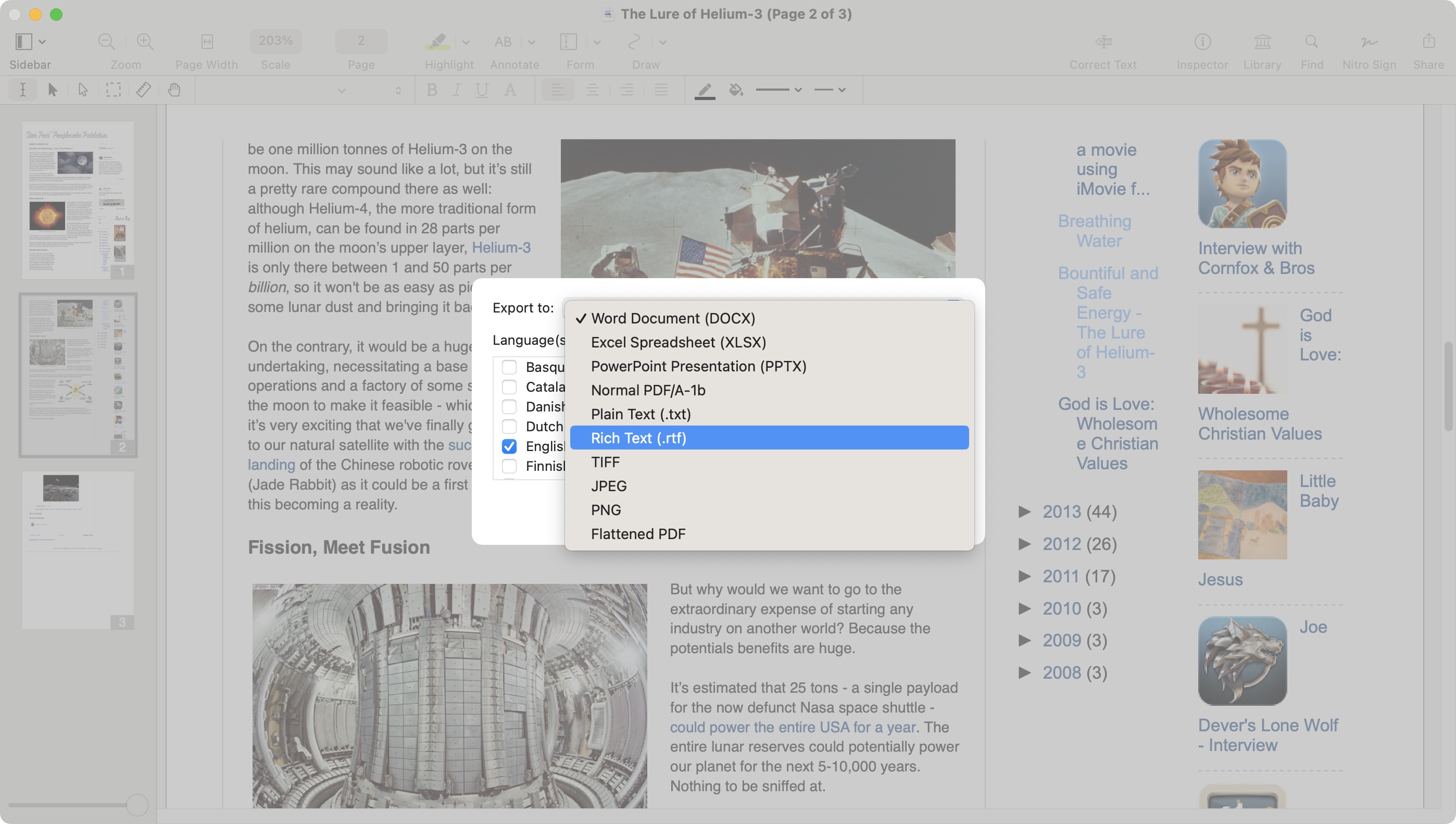
- Start from scratch and convert into other formats
Altering PDFs is one thing, but like so many others, Nitro PDF Pro lets you create documents from scratch, using all the tools mentioned above, and more besides. This even includes form building, something Adobe Acrobat can struggle to present. This is a useful addition as it allows you to stay within a single app when working on all things PDF.
But people don’t always work within one PDF editor app, and that’s where Nitro’s format conversion comes into its own.
Like similar PDF editing software - think Foxit PDF Editor or Readdle PDF Expert - Nitro PDF Pro can convert PDFs into other formats, and vice versa.
However, it doesn’t do this via a dedicated ‘Convert’ command. Instead, the process is a lot more intuitive: need to convert Word to PDF? Go to File > Open, locate it, and Nitro will convert it automatically for you as it opens up in the software.
Nitro PDF Pro is compatible with a wide variety of file formats, including images. When it encounters a file with no selectable text within it, it will offer to initiate the OCR (Optical Character Recognition) process. Select the language the document is in, and Nitro will get to work. We found the results very acceptable, and of course, they are editable.
Should you need to convert a PDF into a different format, just go to File > Export. You have a few options at your disposal, such as Microsoft Office files - Nitro is a easily one of the best PDF to Excel converters and PDF to PowerPoint converters on the market. There’s also RTF, TXT, a handful of image formats, and PDF/A - which is used for archival purposes.
This is not all you can do with Nitro PDF Pro of course: there are other features, which include being able to merge PDFs together from emails to text files to spreadsheets, condensing them into a single, searchable PDF), digitally eSign documents, and create tables of content.
- Document creation: 4/5
Nitro PDF Pro 14: Scorecard
| Row 0 - Cell 0 | Row 0 - Cell 1 | Row 0 - Cell 2 |
| Pricing | No subscriptions - just a one-off perpetual license | 4/5 |
| Interface & experience | Clean, modern, and simple to use | 4/5 |
| Tools | Has just about everything you need to edit and annotate documents | 4/5 |
| PDF creation | Excellent creation and conversion tools | 4/5 |
Should I buy Nitro PDF Pro 14?
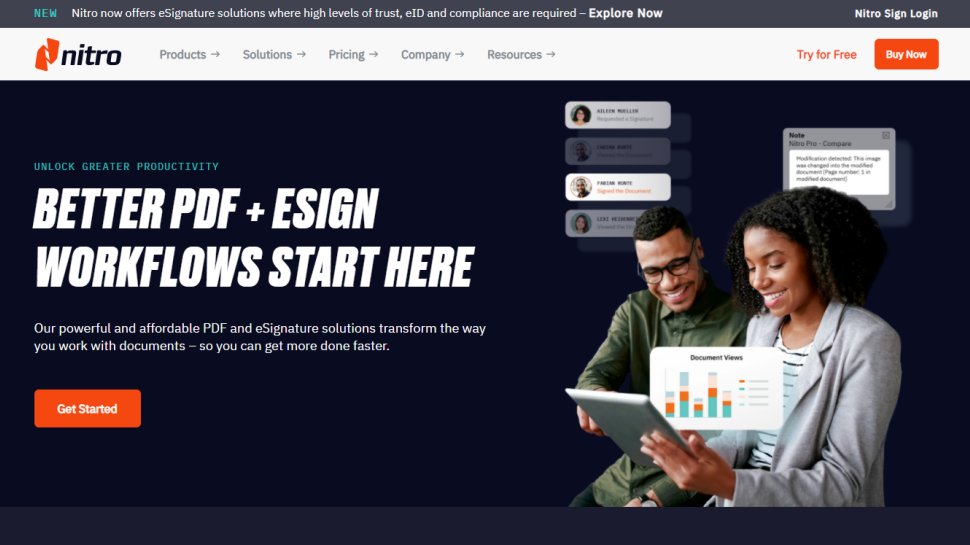
Buy it if...
You need a feature-rich PDF editor
Nitro PDF Pro offers you many tools you would need to edit, annotate or even create a PDF document from scratch. You can bring in documents straight from your scanner, and its OCR capabilities are excellent. If you or your business often need to alter and annotate PDF documents, it might be worth downloading the free trial version and check it out.
Don't buy it if...
You're a casual user or your needs are simple
If your needs are simpler, and you only want to browse through a PDF, then Nitro PDF Pro risks being overkill. It might also not be ideal with you like to edit the content of a PDF without altering its formatting, especially the line spacing.
Alternatives
Adobe Acrobat Standard
The original remains, in our opinion, the top choice for best PDF editor out there. It's rich with features and tools for editing, converting, and organizing all your PDF documents. The workflow and user experience is sublime once you get past the initially overwhelming interface. In our review, we couldn't help but not that "sometimes, the best solution on the market has its reputation for a reason."
Foxit PDF Editor
"Manipulate PDFs in style with a great multi-platform PDF editor" was how we kicked off our review of Foxit's excellent PDF editor. It's packed full of powerful tools, including an outstanding data redaction tool. Ultimately, we found it to be "a great app for businesses who need to manipulate, edit, redact and otherwise alter PDFs on a regular basis."
EaseUS PDF Editor
EaseUS PDF Editor offers much of what Nitro does, although you have the choice of a perpetual license or taking out a subscription. When we tested the product, we found "a powerful, PC-only PDF editing software tool that allows you to manipulate and alter documents with relative ease. It also comes with more standard features, such as a converter, and has good OCR capabilities."
For additional PDF editing software, we reviewed the best Adobe Acrobat alternatives you can download right now.
Steve has been writing about technology since 2003. Starting with Digital Creative Arts, he's since added his tech expertise at titles such as iCreate, MacFormat, MacWorld, MacLife, and TechRadar. His focus is on the creative arts, like website builders, image manipulation, and filmmaking software, but he hasn’t shied away from more business-oriented software either. He uses many of the apps he writes about in his personal and professional life. Steve loves how computers have enabled everyone to delve into creative possibilities, and is always delighted to share his knowledge, expertise, and experience with readers.