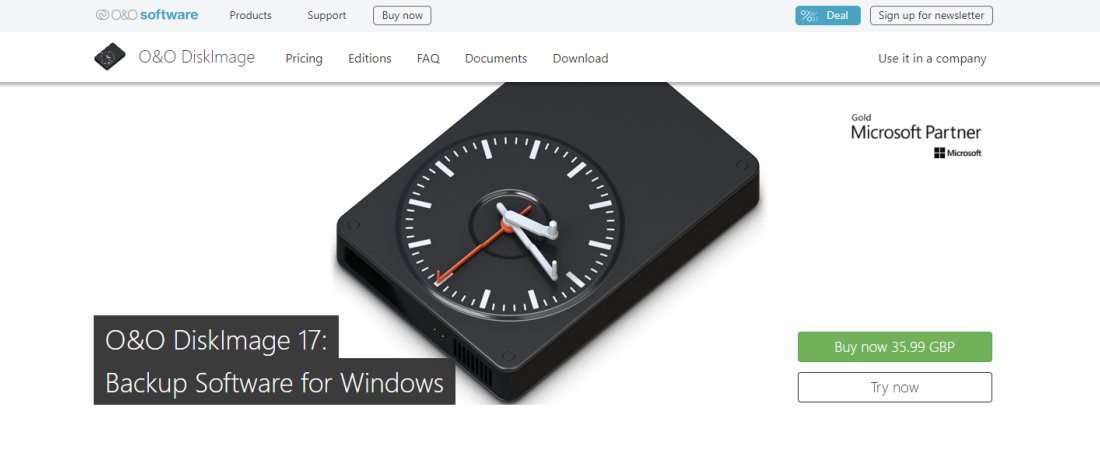TechRadar Verdict
Fast, affordable and easy to use, O&O DiskImage is ideal backup software for small and medium businesses
Pros
- +
Fair, affordable pricing
- +
Good core features
- +
Very fast
Cons
- -
More advanced options elsewhere
- -
Some alternative apps are even quicker
- -
No free version
Why you can trust TechRadar
O&ODiskImage is a backup software product of O&O Software GmbH, a German software company founded in 1997. The name “O&O” refers to the initials of its founders, Oliver Falkenthal and Olaf Kehrer. It develops Windows software for PC optimization, data imaging, disk cloning, backup & recovery, secure data deletion, and administration.
O&O serves individual and enterprise customers in over 140 countries, including 43% of those listed in the “Forbes 100 International”, and it’s got plenty of pedigree when it comes to disk imaging and backup tools – we’ve tested the nineteenth version of O&O DiskImage Professional here.
Plans & pricing
O&O DiskImage 19 Professional has no free version and, unusually, there’s no Home version, either – this is a purely professional piece of software and only available in Professional or Server versions.
That’s pleasingly straightforward, and that trend follows through to the pricing. Professional Edition for one PC costs $50 for a lifetime licence or $70 for five PCs – ideal for smaller businesses. Server Edition costs $299 for a single licence.
Additionally, DiskImage 19 Professional is available in the O&O PowerPack, which also includes O&O Defrag, O&O SafeErase 19 Pro and O&O AutoBackup 6. This bundle costs $60 for a one-PC licence and $100 for a five-PC version. It’s an excellent deal.
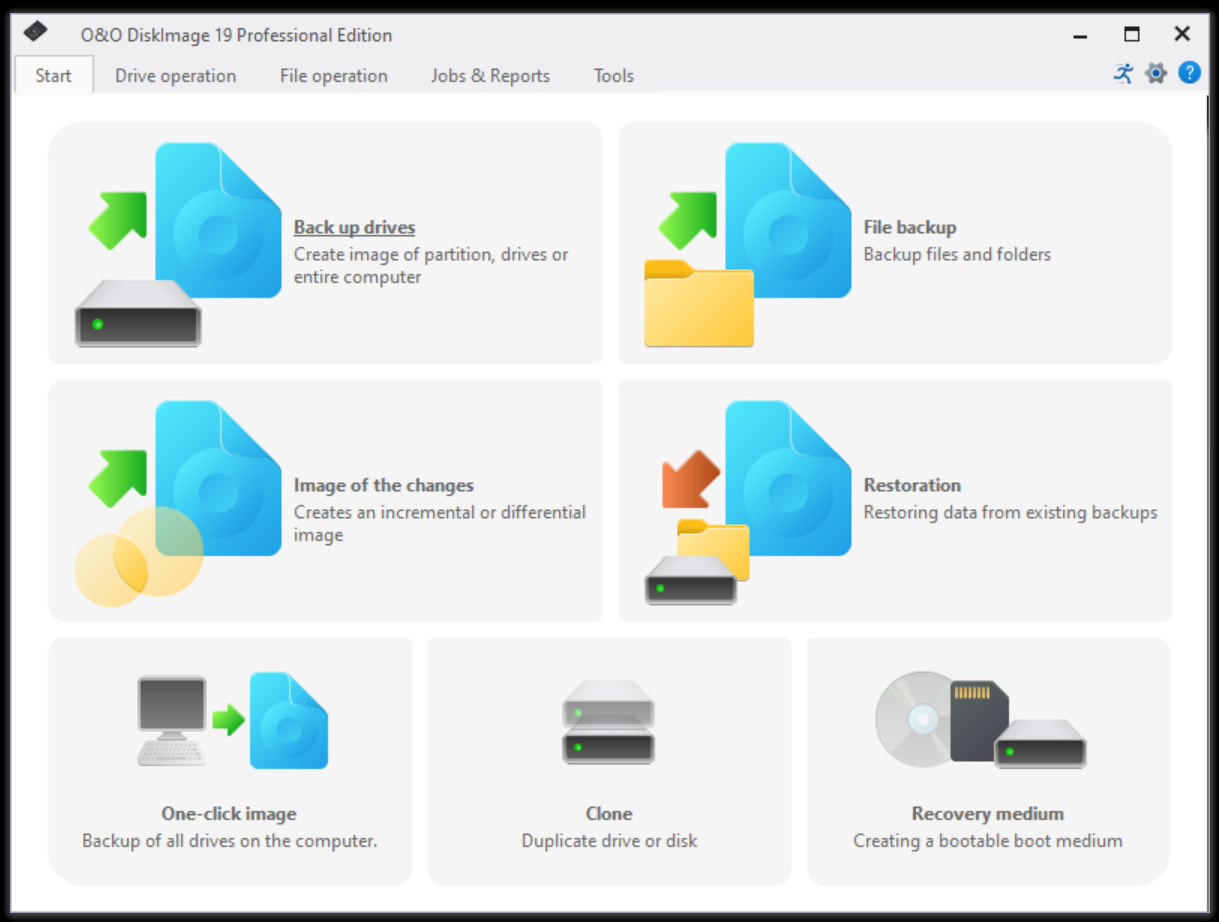
Features
As with most of its contemporaries, O&O DiskImage 19 Professional lets users back up entire computers, operating systems, partitions or drives alongside specific file or folder selections. Those backups can be restored, incremental backups are supported, and it has handy tools for one-click PC backups, drive or disk cloning and the option to create bootable recovery disks.
Elsewhere, O&O offers options to read and validate backup image files, check your drives, map or disconnect network drives, convert or merge backups and mount or unmount drives as local options for users to navigate.
Delve into the advanced options and you’ll uncover more functionality. Multiple compression and encryption options are available, along with password protection, and you can split your backups into units of smaller sizes – handy if you have to store backups across a few different external drives.
You can configure the app to email you when backups are completed and automatically check backups for errors.
When creating a backup job, you can schedule your operations and program the app to complete specific tasks before or after your backups.
It’s a solid slate of backup features, but we can’t help but notice that other tools, like Genie or EaseUS, have more extensive scheduling options, and Macrium’s tools are better for developing commands to use around your backups.
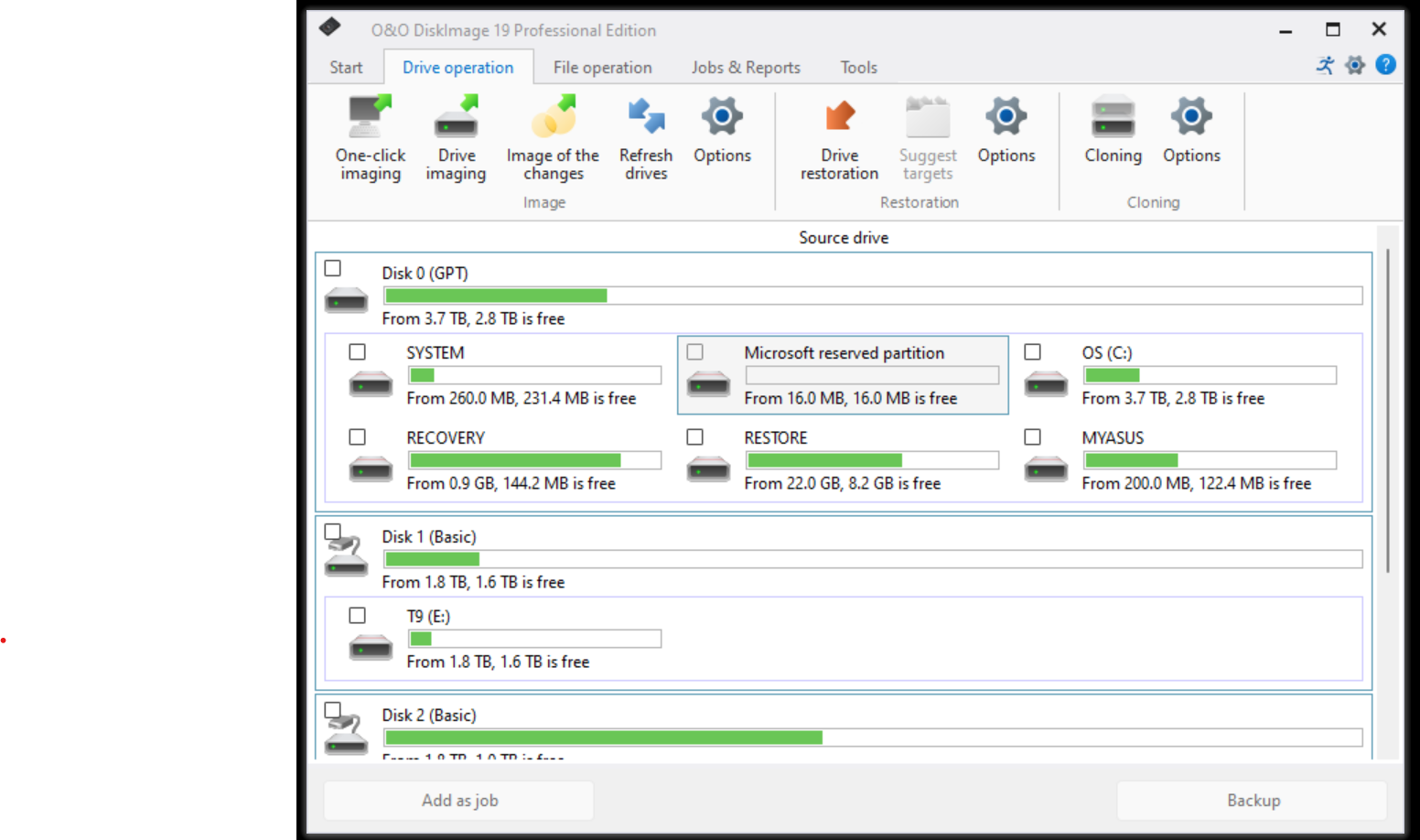
Interface and use
O&O DiskImage 19 Professional has a straightforward interface that makes backup operations easy. Large buttons on the home page signpost users to all critical operations. Start a backup, and a window on the left is used to select what you want to preserve. Then, a wizard-style window allows the backup to be personalized.
Along the top of each window you’ll find large icons pointing you towards frequently-used settings, and the tools at the end of the app are sensibly laid out. If you don’t want to open the full app, there’s an Express version that puts key options in a tiny window – a handy shortcut – and the Start Menu has a link to directly open the backup creation wizard.
There are certainly apps that look cleaner and more modern, but O&O’s interface is straightforward and easy to navigate.
We tested our latest slate of backup apps with a 42GB document folder, a 2.5GB spreadsheet folder, a 162GB folder of media and an 82GB file that mixes all of those file types. We backed them up to three different SSDs to weed out any inconsistency.
O&O’s app proved to be one of the fastest in our testing. In our Media test it averaged 10 minutes and 25 seconds, and it preserved a mixed folder of files in 13 minutes and 2 seconds. It whizzed through our Excel files in just over three minutes. All three averages are comfortably at the top of our results table.
Its 14-minute time working with Documents was a little slower, but it was still in the top half of our results and not something to be worried about. This, ultimately, is a very fast backup app.
O&O DiskImage: Support
O&O’s official website has many support resources – from FAQs, whitepapers and manuals to a busy forum. Support requests can be made via a form, with faster responses available for premium customers, and a direct email address is also available. Sadly, though, there are no phone options.
Competition
Some of O&O’s key rivals in the backup software space include apps from Macrium, EaseUS and Genie9, and they certainly have their strengths – EaseUS and Macrium’s tools offer similar speed to O&O’s apps and some better features when it comes to fine-tuning and scheduling your backups.
Macrium is more expensive, though, and EaseUS is no cheaper. And with a good core offering and generous pricing that includes lifetime options, O&O competes well with a great combination of speed and value.
Verdict
Indeed, those two attributes prove to be some of O&O DiskImage 19 Professional’s biggest strengths. It’s a very fast backup tool with a great set of core features, and its pricing is extremely fair and straightforward.
You’ll get a slicker interface and more features elsewhere, and those in large enterprises may want more advanced options, like SQL support – but for home users and those in small and medium businesses, O&O DiskImage 19 Professional is a great, affordable choice.
Stefan has always been a lover of tech. He graduated with an MSc in geological engineering but soon discovered he had a knack for writing instead. So he decided to combine his newfound and life-long passions to become a technology writer. As a freelance content writer, Stefan can break down complex technological topics, making them easily digestible for the lay audience.