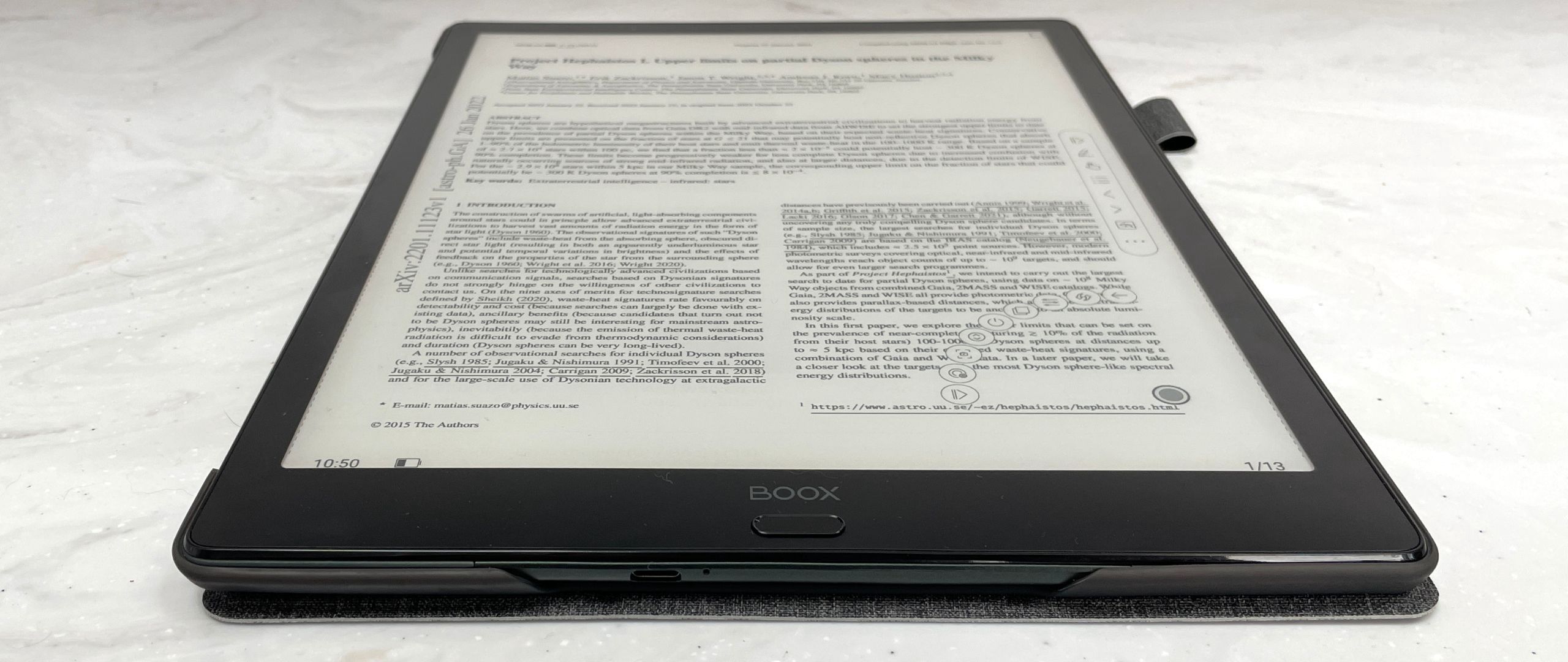TechRadar Verdict
Do you need an A4-sized E Ink tablet? Although there are more portable options in the Onyx lineup we think the Max Lumi 2’s screen size, split-screen annotating and excellent stylus make it the perfect productivity device for anyone who wants to go paperless in style.
Pros
- +
Big screen
- +
Highly customizable
- +
Google Play apps
Cons
- -
Not particularly paper-like to write on
- -
No magnet to hold stylus
- -
Front collects a lot of smudges
Why you can trust TechRadar
One-minute review
You want to go paperless. Completely. But can you really ditch that printer when editing and annotating on a tablet is such a squeeze given their sizes? Cue the Max Lumi 2, a large-format E Ink slate that’s perfectly sized for scrawling on A4 and large documents – and simply luxurious for smaller documents and ebooks.
With 128GB of storage you can fit a massive amount of documents on the Max Lumi 2, and you can easily transfer them wirelessly from phones, laptops and desktop computers via the Boox Drop app.
The Max Lumi 2 supports almost any file type you can think of, but that’s not the clever part. Nor is the endlessly customizable formatting – from tweaking the boldness of text to setting how often the fabulous E Ink Carta 1250 screen refreshes.
The secret sauce inside this 13.3-inch E Ink device is its Android 11 OS, which gives you access to a plethora of apps on the Google Play Store. That opens up a world of productivity, from Kindle and Kobo to Evernote and OneNote, though on the Max Lumi 2 it’s best to stick to the speedy, responsive built-in app for digital note-taking.
Not only can you convert from scribbles to text, but you can use its built-in mic to perform speech to text, too. Everything can be saved as PNG and PDF files and you can even draw in five different layers. There’s even a perfectly usable web browser.
There are a few downsides compared to other products in the Onyx stable; the Max Lumi 2’s screen does feel a little plasticky and not as impressively paper-like as the company’s recent (though significantly smaller) Note Air 2. However, the sheer size, speed and versatility of the Max Lumi 2 makes it worth considering as a permanent device for your new paperless desk and/or home office.
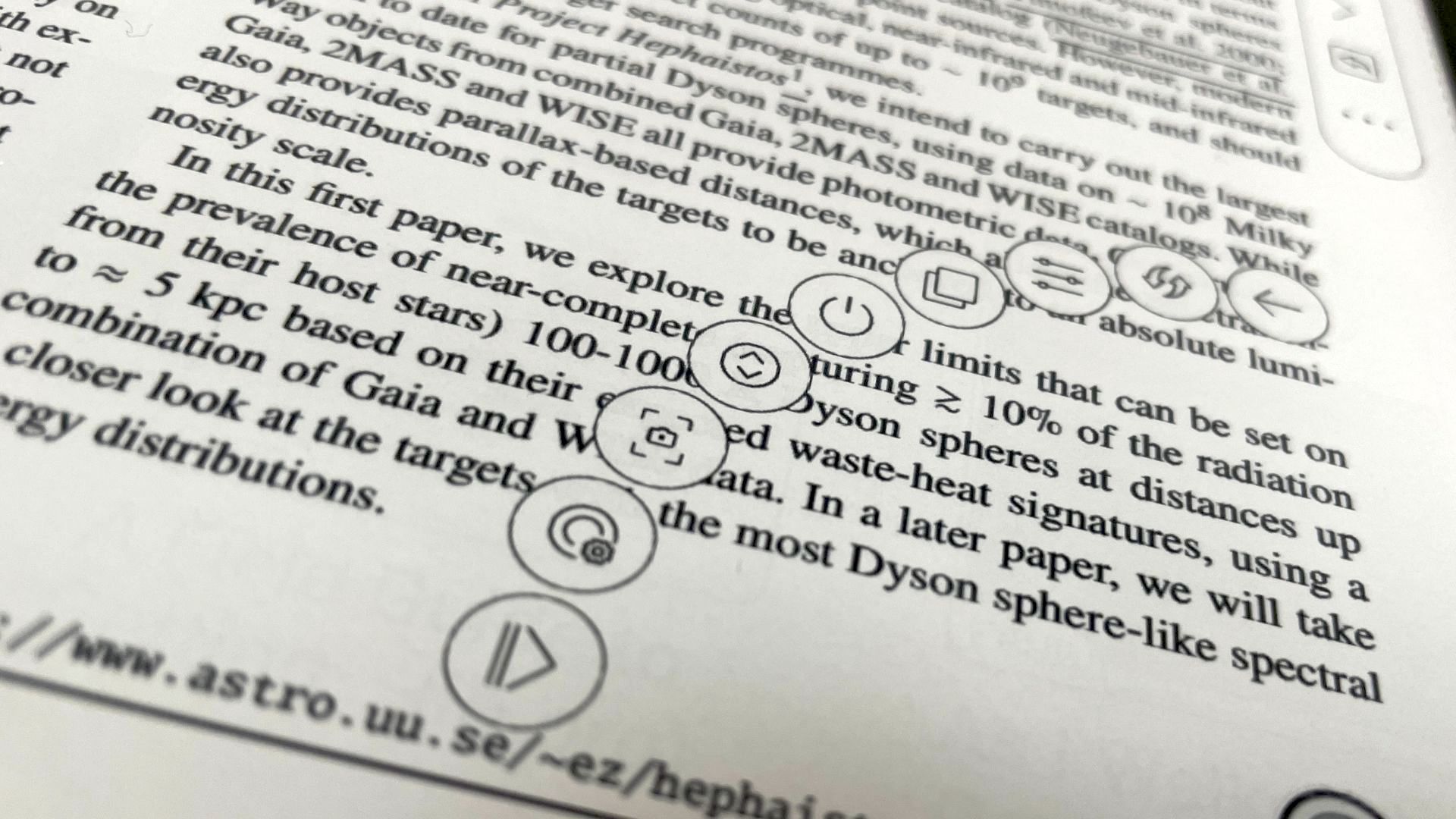
Onyx Boox Max Lumi 2 price and availability
- Out now for $879.99 / £775 / AU$1,220
- Includes a protective slip case
Announced in October 2021 as the follow-up to the original Max Lumi, the Max Lumi 2 is available for $879.99 / £775 / AU$1,220. In the box is a protective slip case and a Wacom stylus with a small box of nibs.
There are dedicated US and EU stores and a special UK warehouse arrangement to avoid import tariffs and paying VAT, which raises the price slightly.
Design
- Weighs 570g
- Front collects a lot of smudges
- Case covers power button
Weighing 570g and measuring 310 x 228 x 7.9 mm, the Max Lumi 2’s aluminum-magnesium alloy chassis feels super-slim yet slightly less substantial than the more solid-feeling Note Air 2. Though almost identical to its first-gen version, this one lacks an HDMI output so can’t be cabled-up to work as a secondary monitor (though there’s an app to do that wirelessly if you so wish).
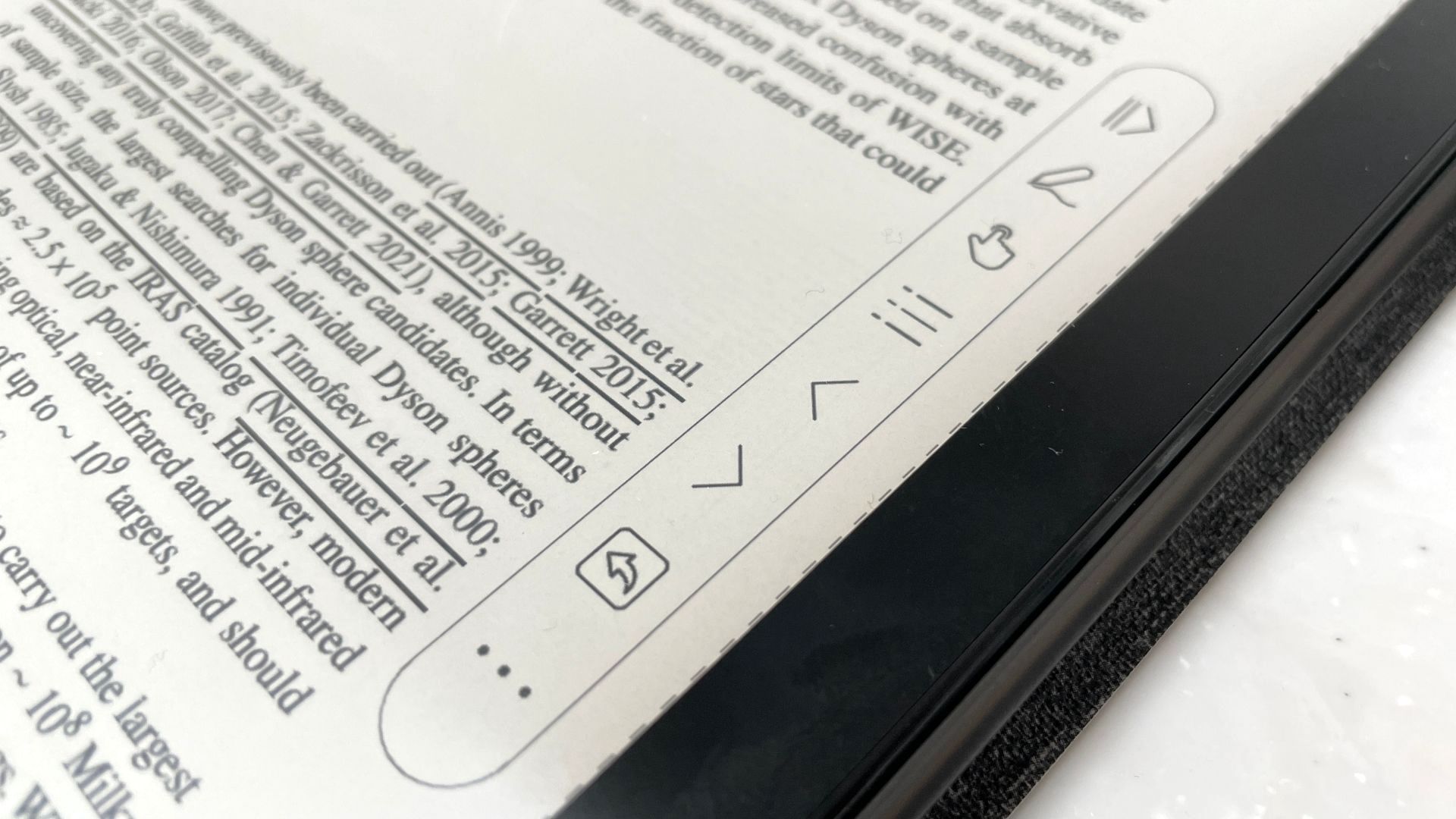
Unlike the Note Air 2, the Max Lumi 2 has no spine on one side, instead including an 11mm wide bezel around three sides, with 24mm at the bottom where you’ll also find a physical home button below the screen and a small Boox logo.
Unlike the previous version, the Max Lumi 2 doesn’t have a headphones slot, though you can use its Bluetooth 5.0 chops to link a pair of earphones or a Bluetooth speaker. Wired USB-C earphones can be connected. The Max Lumi 2 also has two tiny speakers, one on each side of its lower back.
Included in the box is an excellent Wacom stylus, though sadly there’s no magnetic zone on the Max Lumi 2 to attach it to. However, the case provided does include a small loop to secure it, though we did notice that the case covers the on/off switch and makes it difficult to press reliably. Overall it’s a very plain, non-controversial and business-like design.
Display
- 13.3-inch E Ink 1250 Carta Mobius
- 1650 x 2200 resolution (207dpi)
- Moon Light 2 front light
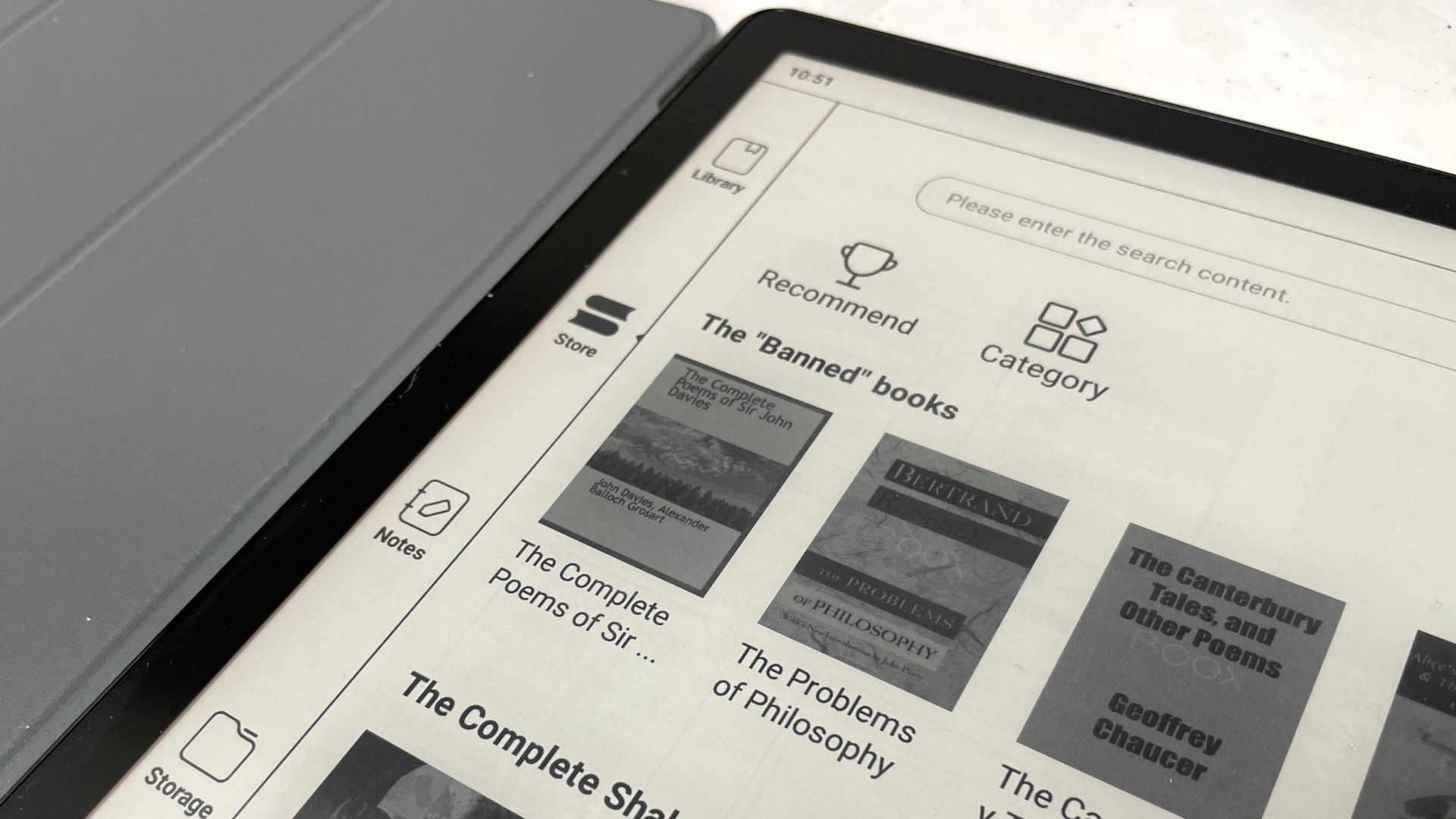
Although all E Ink displays are designed to replicate paper, the Max Lumi 2 doesn’t go as far as other products in the Onyx Boox canon. It’s got an anti-reflective coating and Asahi protective acrylic, but no extra stylus layer to create a bit of friction.
It’s thus noticeably less paper-like and more plasticky to write on compared to the smaller Note Air 2, but it’s perhaps not a huge loss to anyone investing in the Max Lumi 2 primarily for its massive screen. Either way it’s way more paper-like than the glass on traditional LCD tablets…
Around the edge of that screen – which isn’t quite as sharp in dots-per-inch as the Note Air 2, though not noticeably so – are the LEDs that make-up this device’s Moon Light 2 backlight for reading and working in low-light and at night. Out of the box it’s a relaxing yellow-ish light, though you can easily tweak its color and intensity.
As on all Onyx Boox products there’s a choice of different refresh rates to keep the E Ink display as clean, or as fast, as possible. ‘Speed’ and ‘A2’ are the refresh rates that compromise sensibly between refreshed pages and concise-looking text and images. You can even set the refresh rate for when you’re just scrolling through the menus.

Reading, writing and audio
- Luxurious feel to annotating A4 documents
- Split-screen annotating and note-taking
- Audiobooks via speaker/Bluetooth/USB-C earphones
The Max Lumi 2 is really easy on the eye. We tested it out with a variety of A4 PDFs – mostly complicated technical documents and scientific papers – and they proved both easy to read and fast to navigate and annotate.
Onyx is also keen to point out that the Max Lumi 2 is perfect for displaying sheet music. However, if you’re after a truly luxurious reading device the Max Lumi 2 also works really well as a device for ebooks.
The key to that – and to annotating – is its split-screen mode. As well as putting two pages on the screen simultaneously, split-screen can also be used to read a document on one side and make annotations on the other. That doesn’t work so well with A4 documents, of course, but you can adjust the zoom.
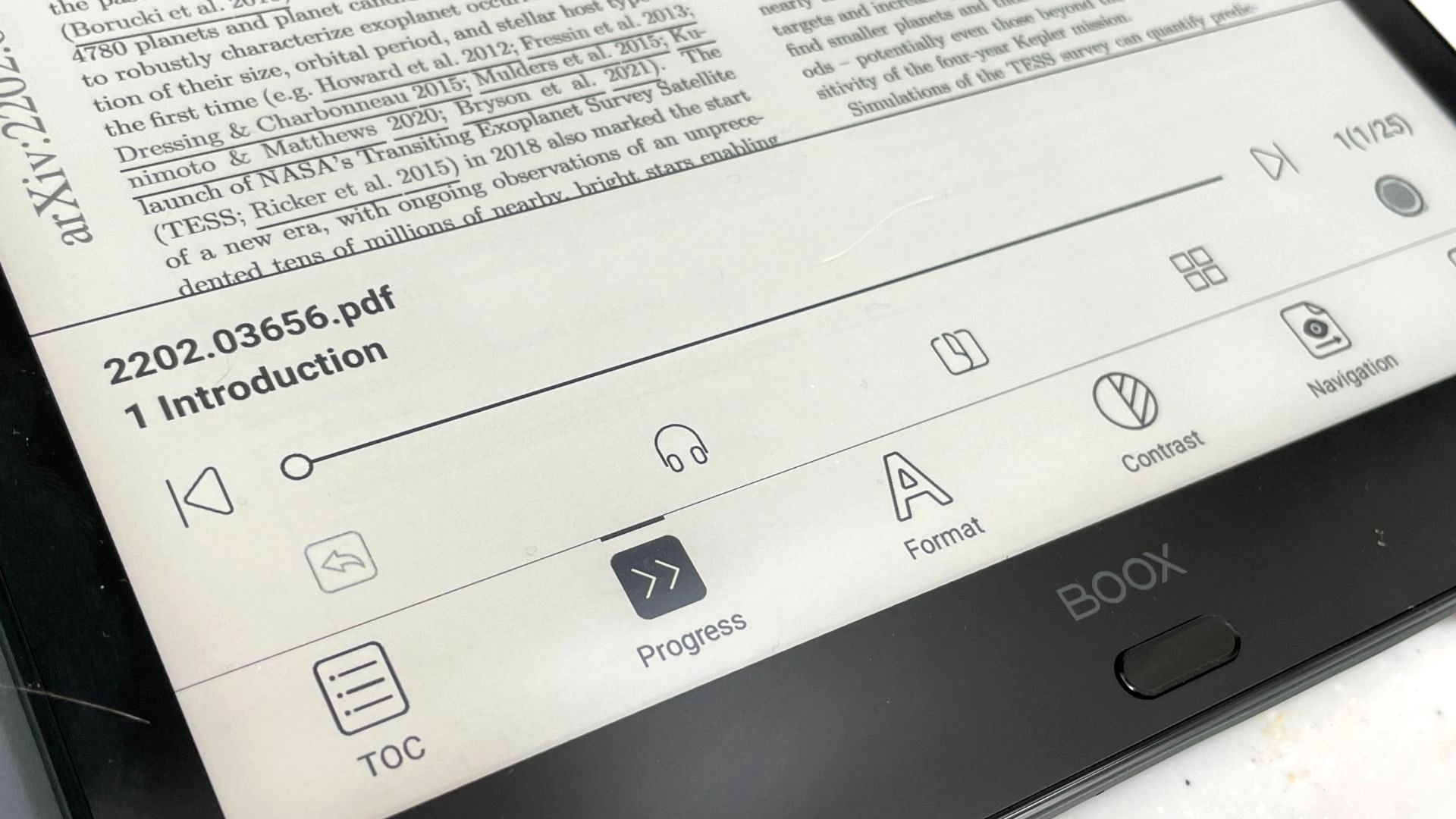
There are endless customization options for how books and documents are displayed, from tweaking the contrast and the zoom to bleaching watermarks. You can also customize the stylus’ line width, the pressure and sensitivity and even write in different colors despite them not showing up on this mono device.
Using the Max Lumi 2 as an audio and music device may seem a little crazy, but it supports the Audible app (as well as other audiobook apps, such as LibriVox) and can play MP3 and WAV music. Its speakers work well enough for audiobooks while music sounds excellent via wireless earphones. It also features a small microphone so you can speak to the Max Lumi 2 and have your words put into text. Scribbles with the stylus can also be converted into text.
Software
- Customized Android 11 OS
- Access to all Google Play Store apps
- Supports virtually all file types
Like all Onyx Boox products, the Max Lumi 2 runs on a customized version of Android 11, the same OS found in half the world’s smartphones. And although it’s not strictly compatible with the Google Play Store – no E Ink devices are because of their inability to play video – a simple workaround gives you instant access to your Google account.
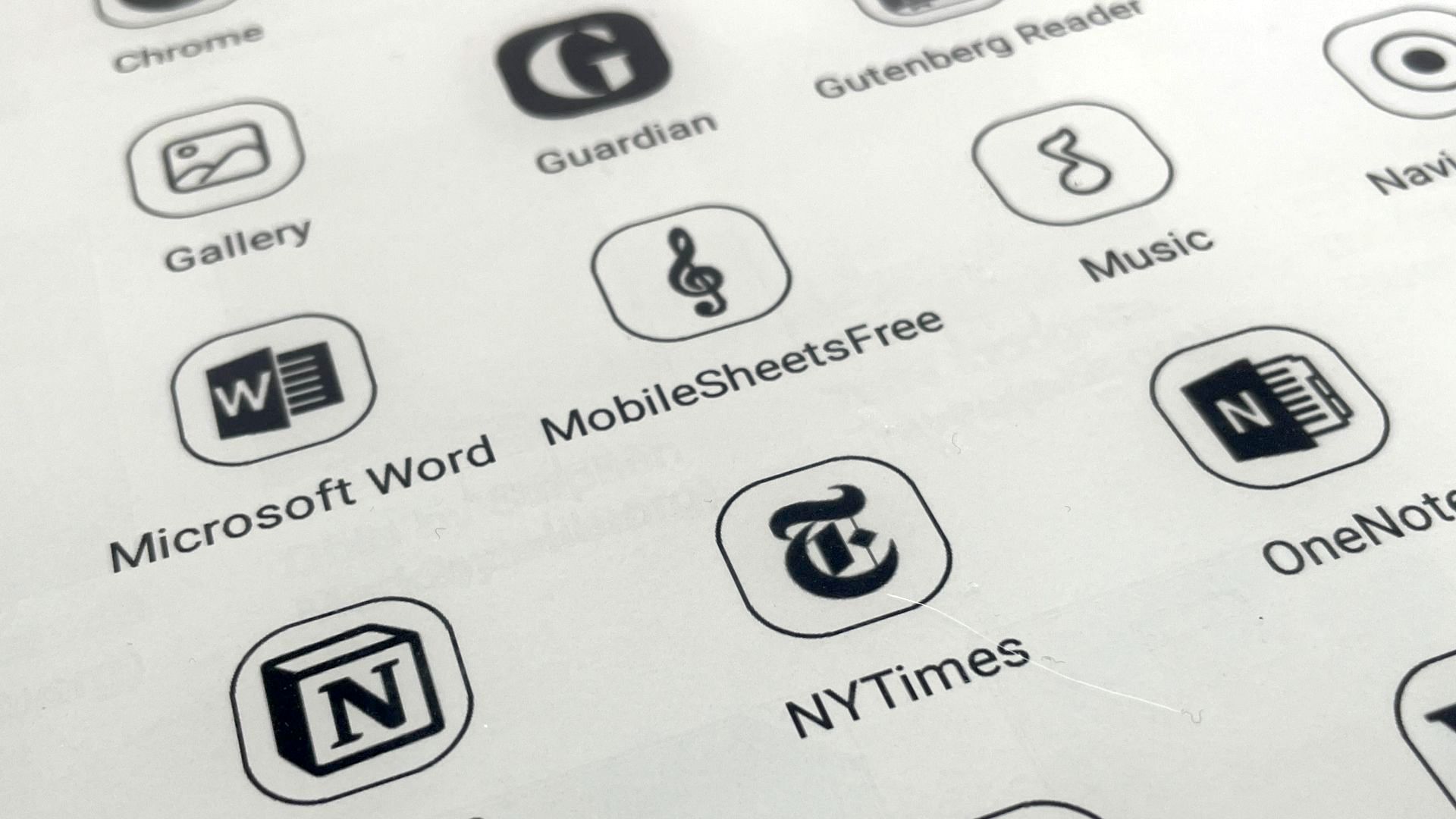
Cue ebook apps like Kindle and Kobo, note-taking apps like Evernote, OneNote and Notion, and news apps like BBC News, Guardian and the New York Times.
However, some of Onyx’s own apps are worth checking out, too. NeoReader is the one you’ll use most – it’s the native way of reading documents on the Max Lumi 2 – while Notes is where to scribble using the stylus if you want to maximize speed and precision (it’s all a bit laggy within Evernote and OneNote).
Other key Onyx apps include the NeoBrowser and BooxDrop, which allows the drag-and-drop of files via a web browser (though only when the Max Lumi 2 is awake and you open the Boox Drop app).
Within those apps is support for numerous file types, the master list being; TXT, HTML, RTF, FB2, FB2.zip, DOC, DOCX, PRC, MOBI, CHM, EPUB, JPG, PNG, GIF, BMP, PDF, DjVu, MP3, WAV, CBR and CBZ.
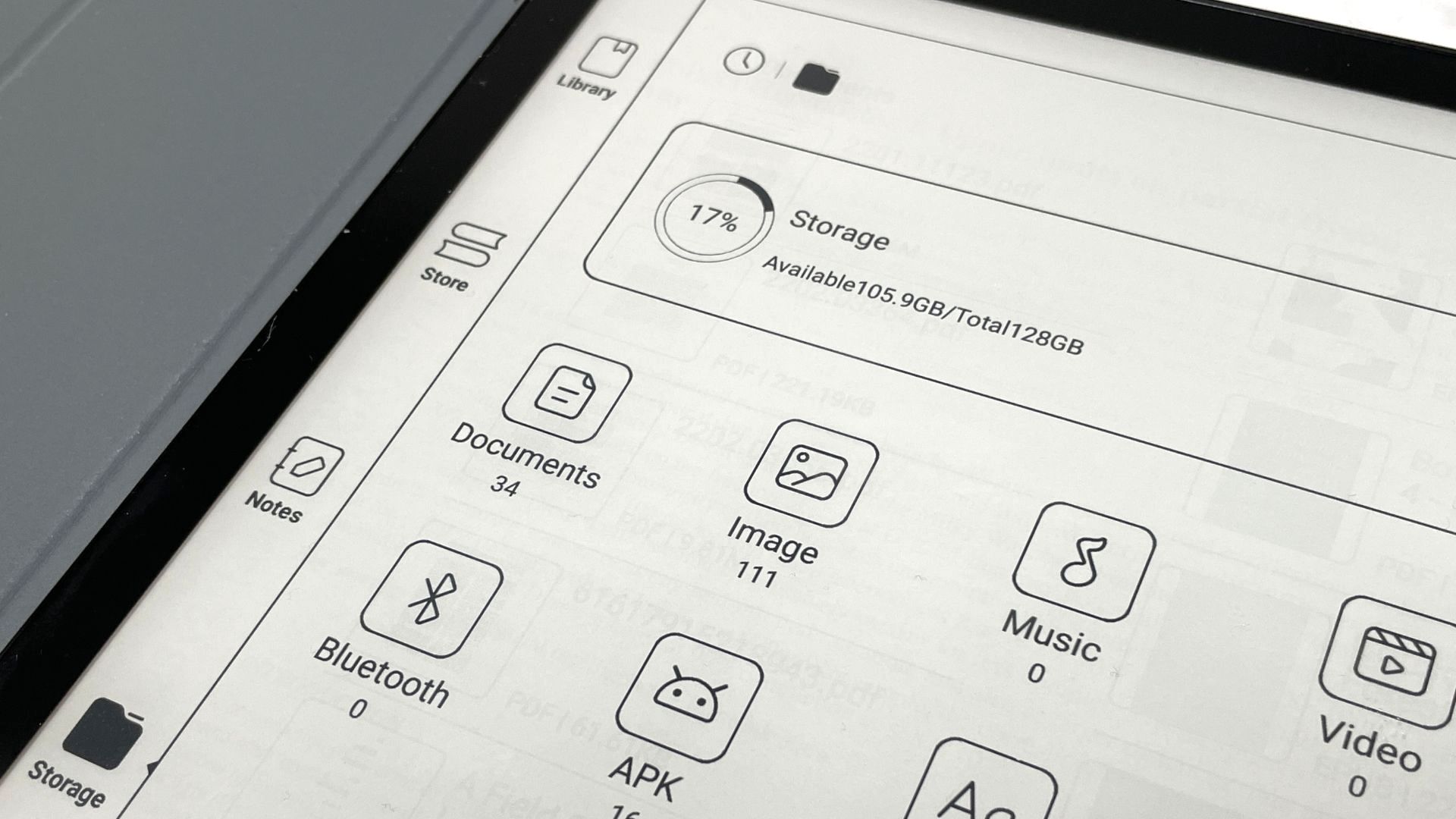
Inside this device is a Qualcomm Snapdragon 662 processor with eight cores/2GHz and 6GB of RAM, and 128 GB of internal memory for storing documents and music.
Battery life
- 4,300mAh battery
- One-month standby
- Stylus is passive
A longer battery life is always a major advantage that E Ink-based devices have over the power-hungry LCD screens of tablets, but the Max Lumi does do a lot.
With WiFi on constantly and its Moon Light 2 front light in use we found that its 4300mAh battery lasted about four or five days of frequent use. You don’t have to recharge the stylus supplied with the Max Lumi 2 because it’s passive, so always ready to use.
Should I buy the Onyx Boox Max Lumi 2?
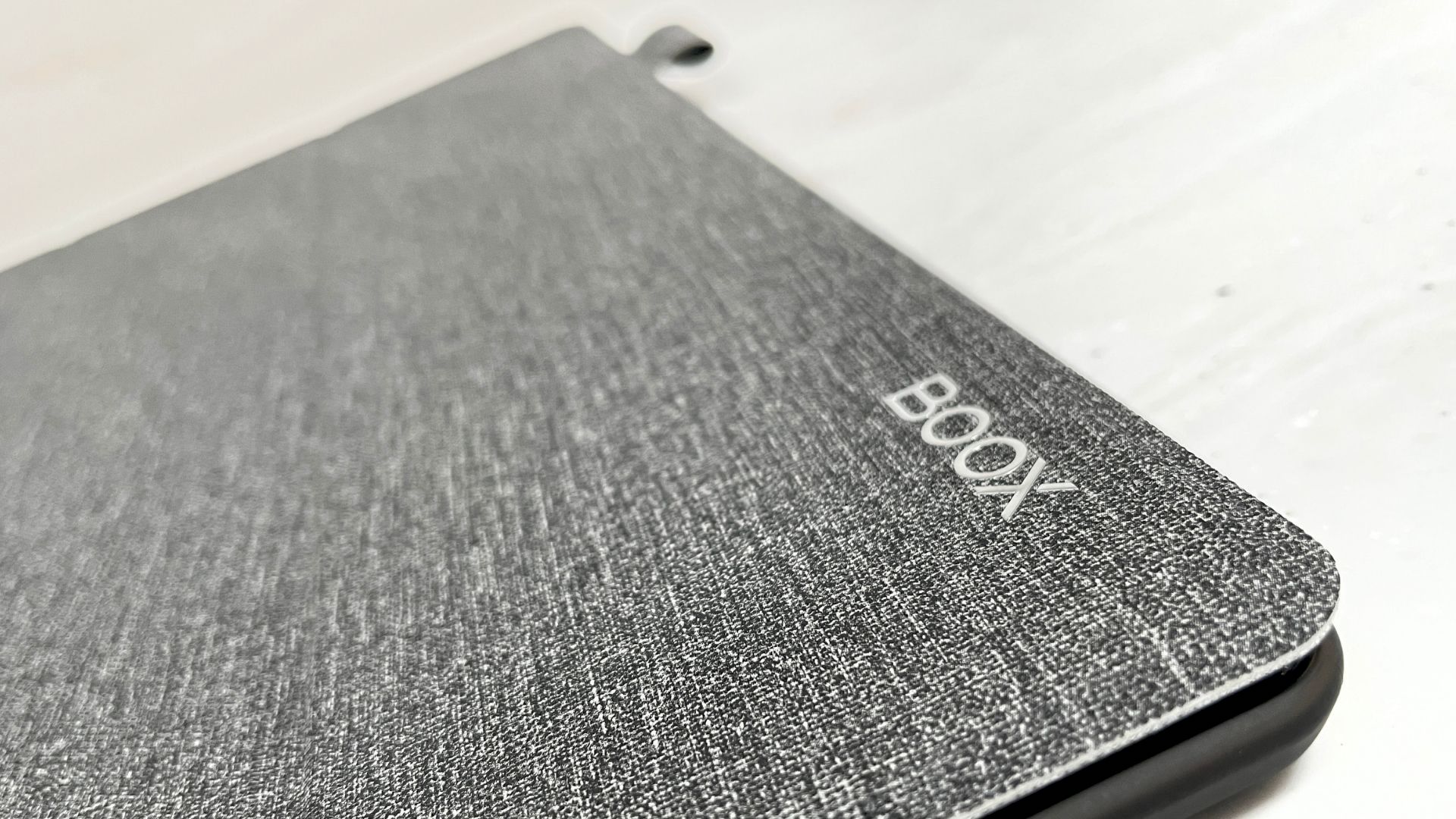
Buy it if...
You edit and annotate a lot
Journalist? Teacher? Lawyer? Editor of reports, books or magazines? If you need to edit and annotate a lot of large A4-sized documents then you’ll adore the Max Lumi 2. Your scribbled-on documents can then be exported as a PNG or PDF file and shared to a PC or Mac very easily.
You’re studying literature
The Max Lumi 2’s split-screen feature takes full advantage of its massive 13.3-inch screen, making it possible to have one page of a book on one side and an empty page on the other for your scribbles, which you can then convert to text.
You want to seamlessly share documents
As well as being able to access documents on Dropbox and many other cloud-based Google Play apps, this device boasts a Boox Drop app that makes it easy to share documents to the Max Lumi 2 via a browser on a smartphone, tablet or computer.
Don't buy it if...
You want the smoothest possible writing experience
Onyx is good at reproducing the feel of writing and drawing on paper while using a stylus, but not on the Max Lumi 2, which feels slightly slippery. If you require the very finest writing experience, head straight for the company’s Note Air 2, though it is significantly smaller.
You always lose the stylus
The trouble with using a stylus is that they are easy to lose. Cue magnetism on most tablets to prevent that. Sadly the Boox Max Lumi 2 lacks a magnet, though its basic wraparound case does offer a loop that secures a stylus.
You want to save money
Given that the Note Air 2 – which has a smaller screen, at 10.3-inch – has a superior paper-like feel when writing and costs around $499.99/£499.99/AU$S655, the extra few inches of real estate on the Boox Max Lumi 2 is true luxury. Yet it makes a real difference if you deal with a lot of A4-size documents.
- First reviewed March 2022
Jamie is a freelance tech, travel and space journalist based in the UK. He’s been writing regularly for Techradar since it was launched in 2008 and also writes regularly for Forbes, The Telegraph, the South China Morning Post, Sky & Telescope and the Sky At Night magazine as well as other Future titles T3, Digital Camera World, All About Space and Space.com. He also edits two of his own websites, TravGear.com and WhenIsTheNextEclipse.com that reflect his obsession with travel gear and solar eclipse travel. He is the author of A Stargazing Program For Beginners (Springer, 2015),