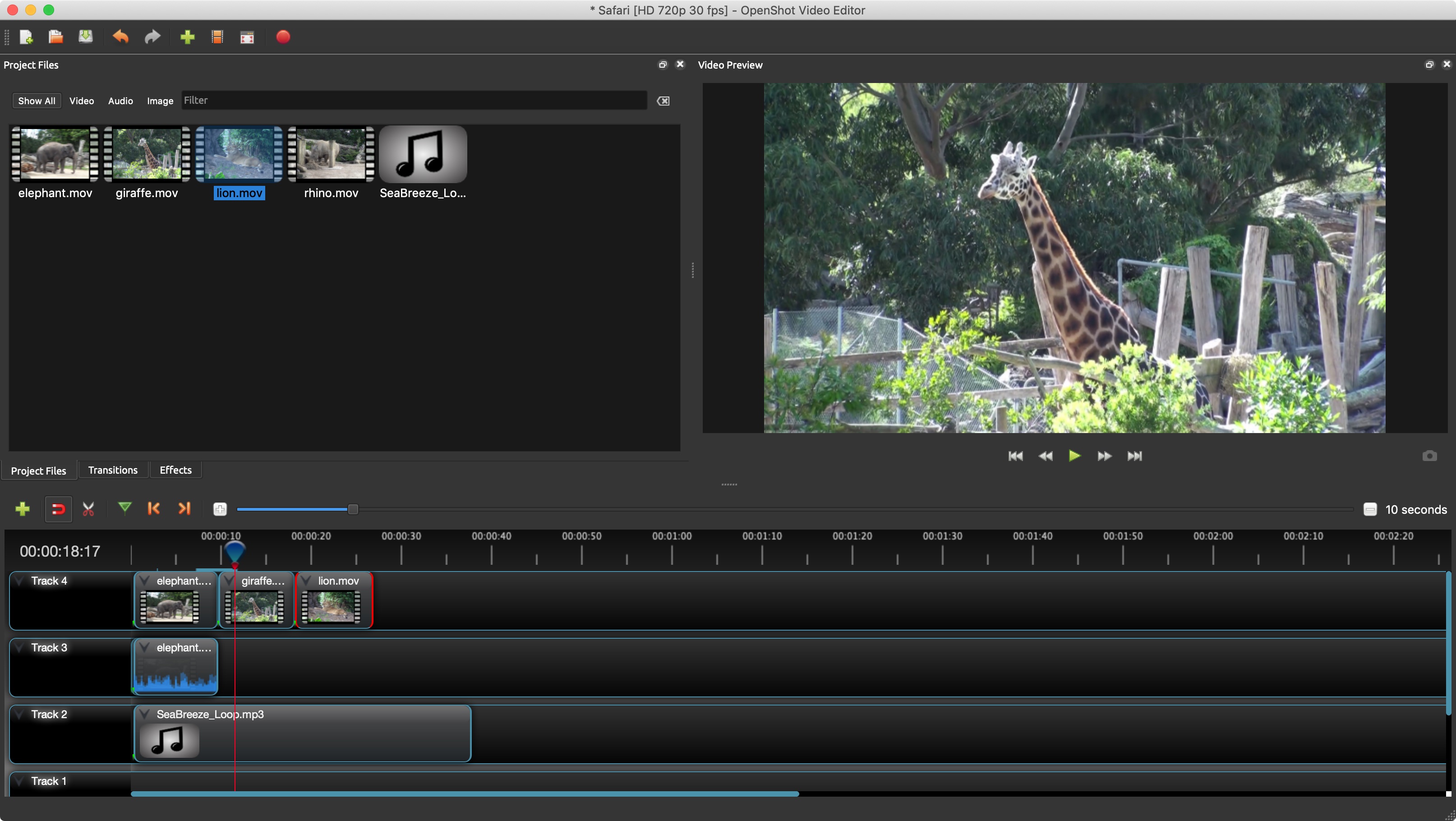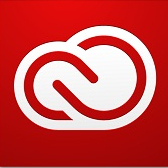TechRadar Verdict
A free video editor which shows potential but is not really ready for prime-time.
Pros
- +
Free
- +
Multi-platform
- +
Regularly updated and improved
- +
Nice-looking interface
Cons
- -
Incredibly slow when effects are applied
- -
Some features don’t work making editing frustrating
- -
Convoluted way of working
- -
Buggy
Why you can trust TechRadar
Update: This review is for an older version.
For the latest release, see our OpenShot 2022 review
-------
OpenShot is a free video editor app for Windows, Mac or Linux, which is a major advantage to entice any budding, but cash-strapped editor.
The interface is pretty basic but offers everything you need from the standpoint of a video editing app. You can switch between the Simple and Advanced views depending on how much information you need to see on screen at any one time. On top of this, you can customise the interface to suit your needs.
The best photo editor overall is: Adobe Photoshop
If you're serious about photo editing, or are thinking about turning your hobby into a job, you can't beat industry standard software Adobe Photoshop. It's certainly not free like the photo editors below, but it's surprisingly good value with an Adobe Creative Cloud subscription.
For instance not only can you resize each section with respect to the others (increase the size of the preview pane and the project and timeline sections shrink to accommodate for instance). You can move panes around to other parts of the interface and those that are already there, resize themselves automatically to make room for it. You can also turn different panels into floating windows.
You can’t however place those windows anywhere you wish on the screen as if they hover too close to another part of the interface, OpenShot will want to dock that floating window back into the main one at that location. Should you close a floating window, it doesn’t reappear into the main interface - in order to see it again you need to select either the Simple or Advanced view again, thereby voiding all your other customisations.
You can import a variety of file formats from audio files, still photos and multiple types of video codecs, including 4K, and have access to an impressive number of transitions and 14 effects. OpenShot cannot open AVCHD files however, which is the default format of most modern camcorders. Your timeline, where you’ll be building your edit, comes with five tracks by default, but it’s a synch to add more should you need them.
Unlike some other video editing apps, you can add any kind of media to those layers: you can place an audio track next to a video track on the same layer for instance, or an audio clip above a video clip, OpenShot doesn’t mind. Being used to a more segregated approach, this feels a little messy, but could be of use to some editors.
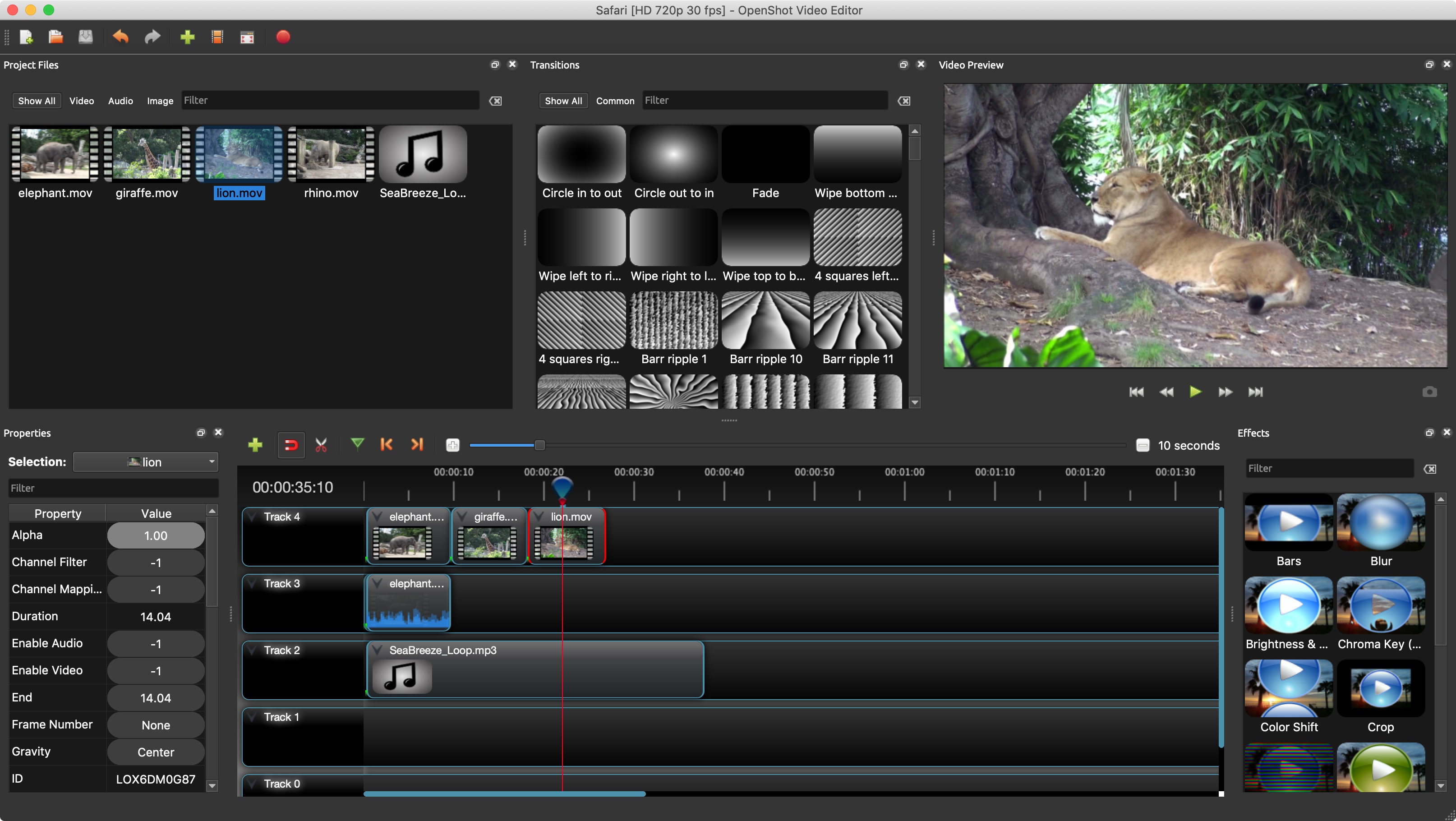
Titles and effects
Titles are added via a floating window: you choose the one you wish to use from a list, type in your text in the required fields, change the font and colour to your liking, and OpenShot will then convert that template into a still image and place it in your Media pane. While it’s in there, it’s still editable, should you wish to make alterations, but that option is lost once you add it to the Timeline. To change it, you’d have to delete it from there, edit the one in the Media pane and add it to your project once again.
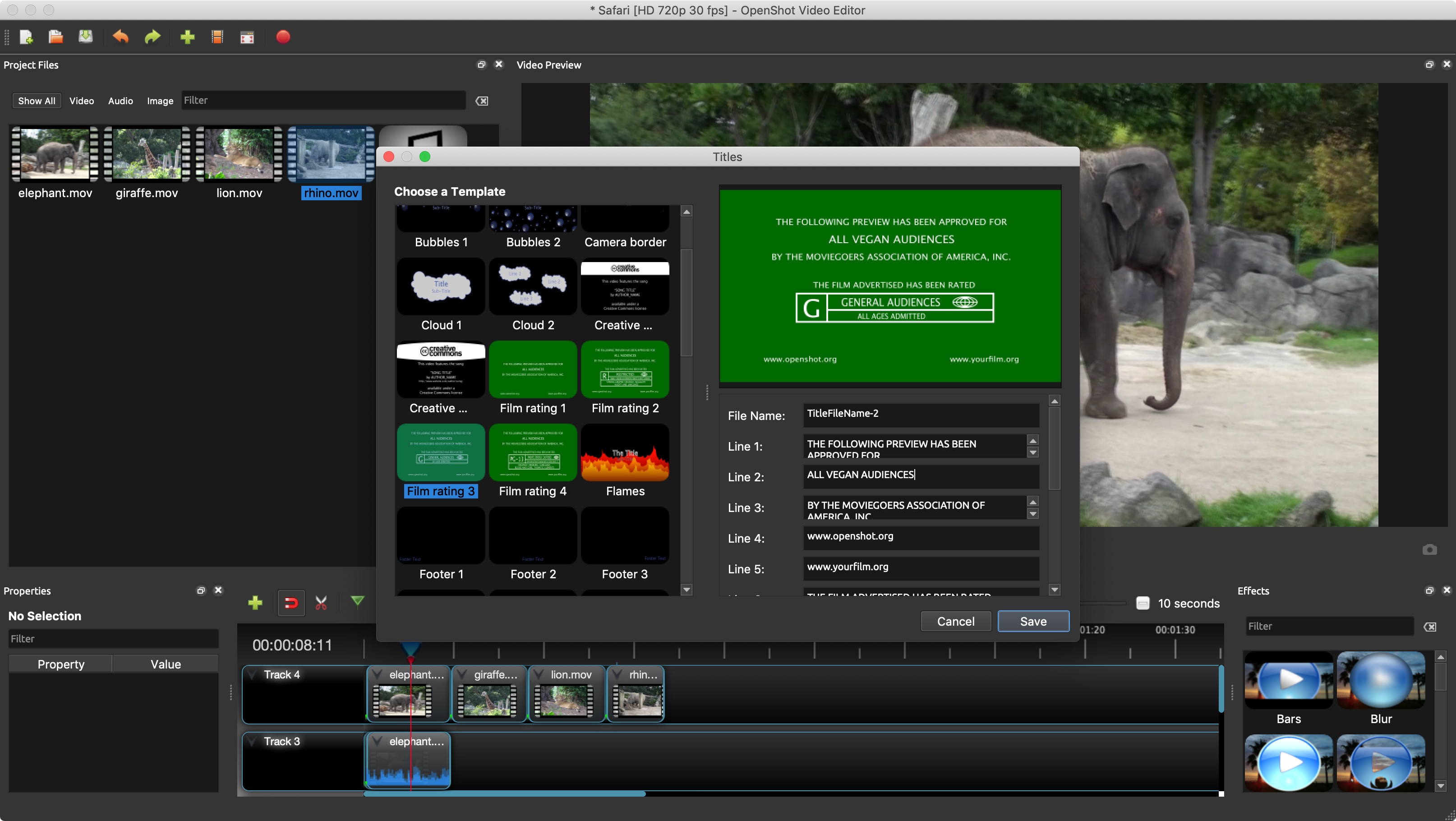
You can add animated titles, and OpenShot offers you a long list of templates, but those can only be accessed if you have the free open-sourced Blender app installed on your computer.
Keyframe animation works pretty well - it’s all done via the Properties pane where most of the values on display are keyframable. It’s frustrating though that the scale option is split between the X and Y axis, meaning that you need to change two values in order to resize a clip over time (those values aren’t locked together, which is only advantageous should you wish to create stretch effects).
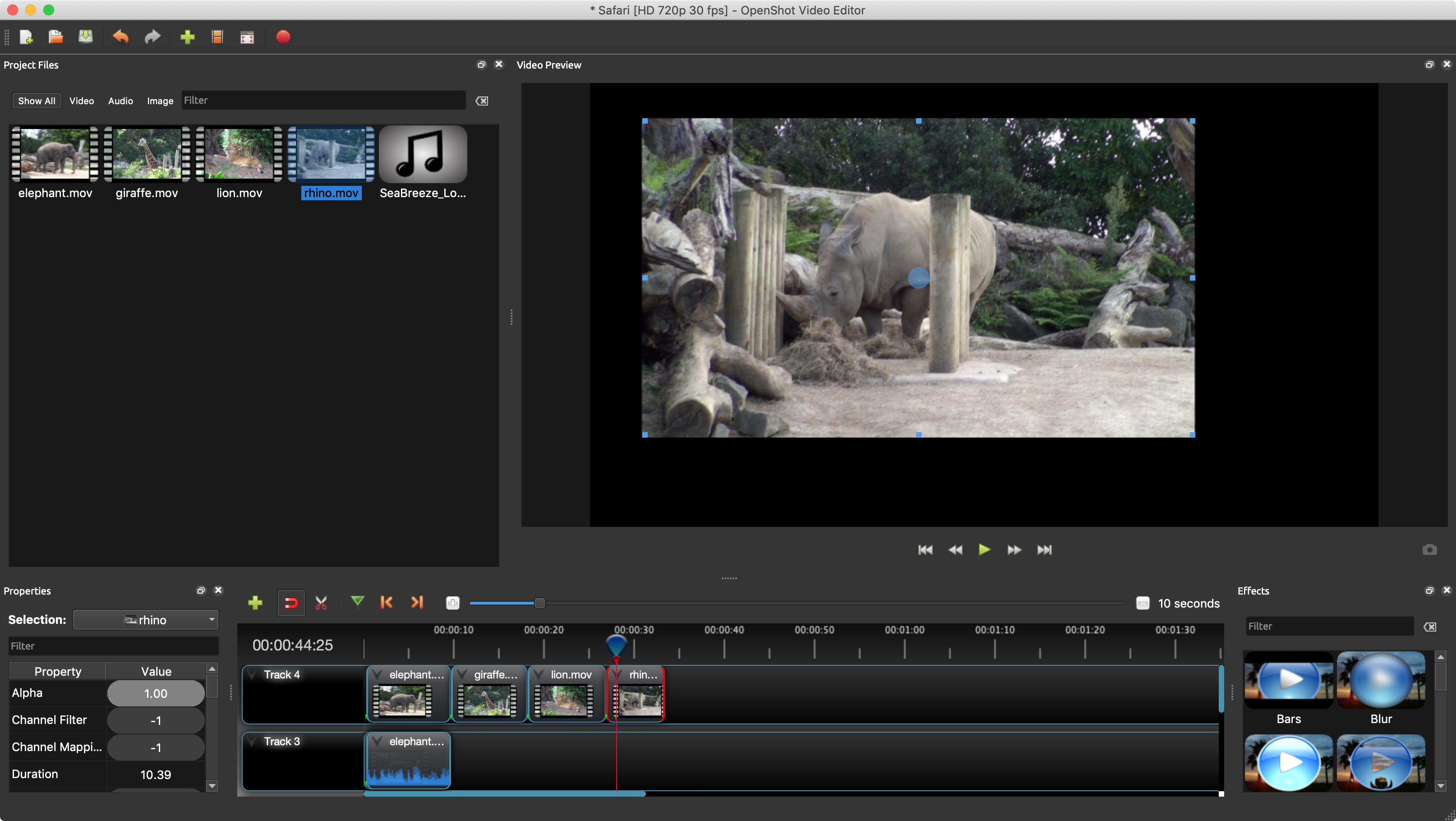
Interface and workflow
It is possible to manipulate a clip directly from the main Preview window by selecting it and choosing Transform from its contextual menu. However here again you cannot constrain its proportions (even by holding down the shift key which is a convention adopted by numerous other apps). It does however make it much easier to move and animate a clip around the screen rather than having to fiddle with its properties values.
OpenShot has a series of customisable keyboard shortcuts for most of what you’d need to do while editing a video. Sadly though, the most important ones used to navigate around your work didn’t function on the machine we tested it on.
We could start and stop playback with the spacebar, but moving one frame at a time was not responding, nor was OpenShot’s implementation of the JKL functionality (J to rewind, K to stop, L to fast forward). This made it incredibly hard to work on an edit, forcing us to rely on the mouse for navigation which is much less efficient, especially if you need to be frame accurate.
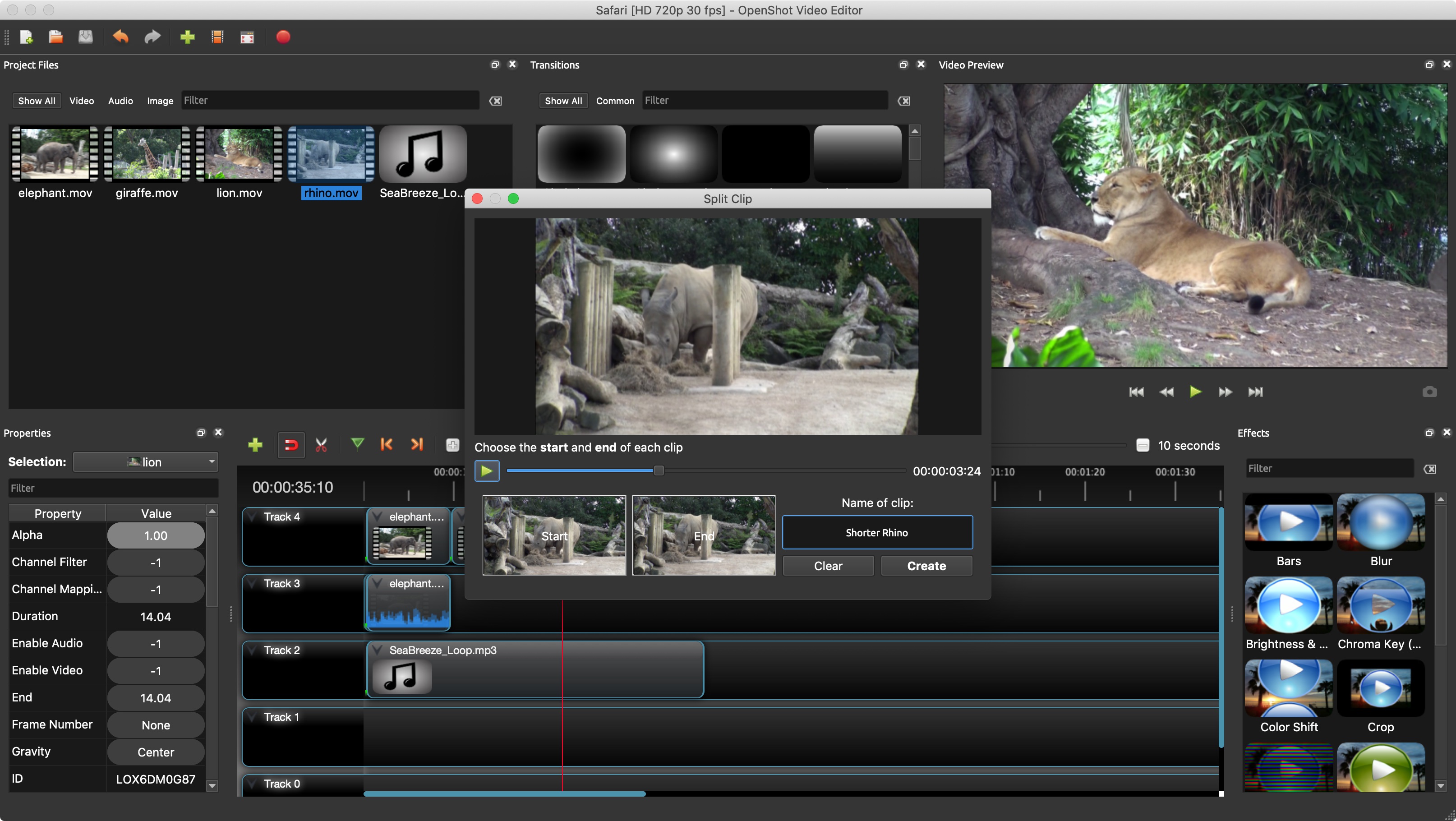
One major aspect of video editing is being able to choose the right part of your footage to add onto your edit. In OpenShot, you can preview your clip by right-clicking it and choosing “Preview”, but you can’t set In and Out points. There is a “Split” option in that contextual menu from which you can also preview your footage, and set Start and End markers (making the other option superfluous in our humble opinion). Those instruct OpenShot as to which part of the footage you would like to use. This creates a new clip in your Media pane which is a trimmed version of the original (it is highly advisable to give this clip a new name as there is no obvious way to distinguish it from the original, especially if your start frames are similar).
You can add that trimmed clip to your timeline, and are also able to extend your clip beyond those Start and End markers from there. It seems unnecessarily convoluted though, as most other video editors allow you to preview a clip, set in and out points to add to a project without creating another virtual clip to add to your list of available Media.
The biggest bugbear though is how sluggish the app gets when applying effects. Even transitions slow that particular section down to a crawl making previewing footage in real time pretty much useless. OpenShot can also be pretty unstable, crashing merely by adding an effect to a clip. It does have an autosave feature, but it doesn’t save your work nearly as often as would be useful: it claims to save your project every three minutes but that is not what we experienced ourselves.
Final Verdict
Overall, OpenShot shows potential and it is being regularly updated. But there are still many features lacking, non-functioning existing features make for a frustrating experience, and adding any effect to a project slows any playback to a useless crawl. Sadly it is still too unstable to recommend it.
- We've also highlighted the best free video editing software
Steve has been writing about technology since 2003. Starting with Digital Creative Arts, he's since added his tech expertise at titles such as iCreate, MacFormat, MacWorld, MacLife, and TechRadar. His focus is on the creative arts, like website builders, image manipulation, and filmmaking software, but he hasn’t shied away from more business-oriented software either. He uses many of the apps he writes about in his personal and professional life. Steve loves how computers have enabled everyone to delve into creative possibilities, and is always delighted to share his knowledge, expertise, and experience with readers.