Why you can trust TechRadar
Screen
- 1080p AMOLED screen
- Very similar to iOS layout
Oppo has increased the physical size of its AMOLED screen by 0.4-inches diagonally, but the resolution – like the R9s – is still locked at 1080p. Compared side-by-side to a 2K screen it feels a little off, and there are no options built into the OS to scale the size of icons.
That criticism holds little weight if you were to pick this up without having a higher-end phone next to it as the display is clear and bright, though it’s best to crank the slider up to about 60%.
With barely-there side bezels (and the right case), this is a great media machine. Movies and YouTube clips are lovely and clear on the 6-inch display, and there’s plenty of room for editing photos.
It could be said that the colours are a little over-saturated, though it's tough to knock it for being as vibrant as it is – we'd take a screen that's too colourful over one that's drab and muted any day of the week.

Interface
- Oppo’s ColorOS is based on Android 6.0
- Notification drawer is annoying to get to
- Shortcut gestures are a great addition
Oppo’s own ColorOS 3.0 is based on Android 6.0 Marshmallow, and anyone coming here from iOS will be more at home than those used to a stock Google layout. While the Samsung S8, Google Pixel and Sony Xperia offer an app drawer, icons run consecutively across the home screens on the R9s Plus.
You’re locked into a 4 x 5 grid, though we craved the option to change this to a 5 x 5, and there isn’t an option to quickly sort these into alphabetical order – you’ll have to sort this out for yourself. Hold the home key down and the button will pulse twice, taking you to a Google search and contextual results based on what’s on your screen, and you search history (if you decide to opt in to this).
Many features are copied over from the R9s – understandable as both phones run the same software – for better or worse. Swiping down from the top of the screen opens the quick options menu, rather than taking you straight to your notifications. You’ll have to then swipe right to get to those, and then swipe right again to clear them.
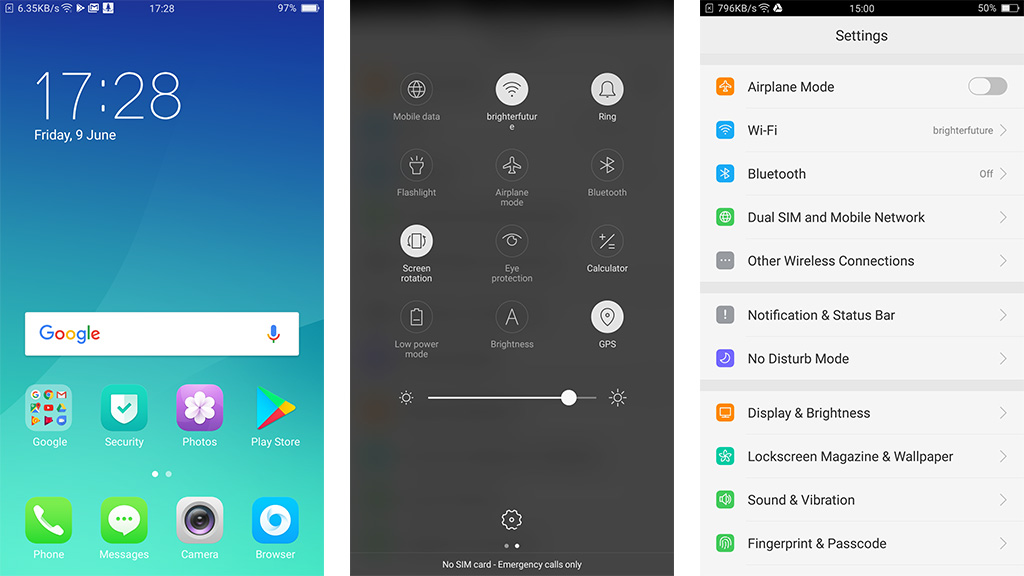
Gesture controls also return, though these aren’t activated by default. Two of the most useful – flashlight and camera – can be activated when the screen is off. Simply head to Settings, Gestures & Motion, Screen-off Gestures to quickly and easily get these functions going. More customised versions to launch other apps can be added, and we’d be surprised if other manufacturers didn’t pinch this for themselves.
One quirk is we noticed is when the phone enters ‘Quiet Time’. Ringtone and notification volume is reduced to its minimum at night time – not so unusual for Android phones, but the words ‘Quiet Time’ take over the top of the notification bar where the actual clock is. The result? You won’t be able to read the time in your notification area when ‘Quiet Time’ is on, meaning you’ll have to hit the home key and check your widget.
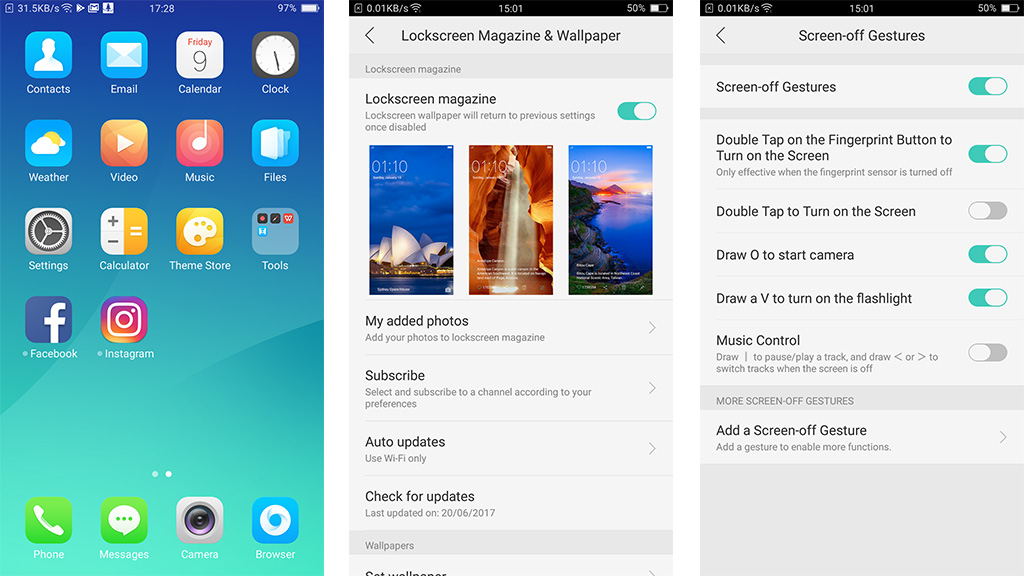
Paul Taylor is chair of the Royal Academy of Engineering’s Enterprise Hub SME Leaders Steering Group and and Cybersecurity Partner at KPMG.
