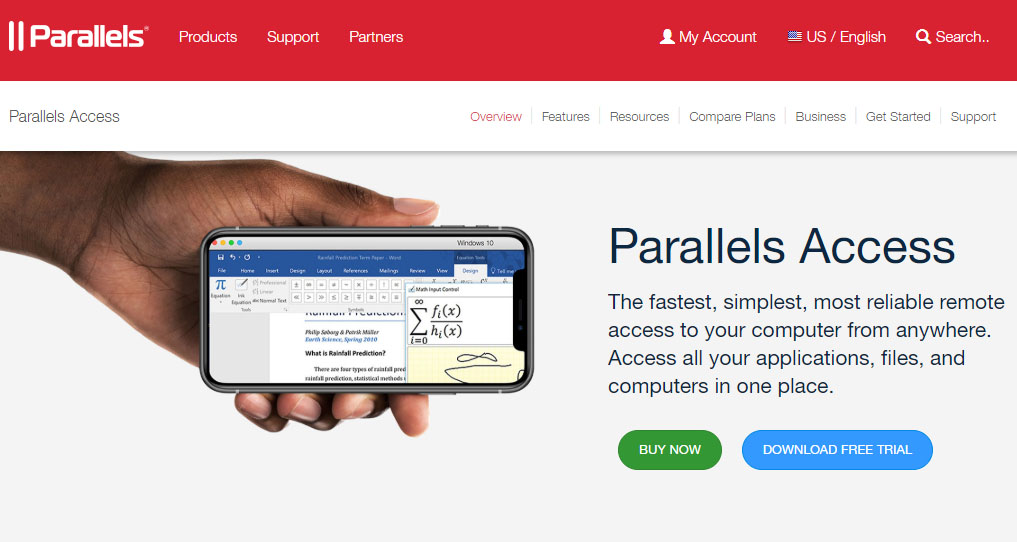TechRadar Verdict
Anyone wanting remote access via a tablet or mobile device will find Parallels Access invaluable. It’s affordable and easy to use, although if you’re a high volume company that needs to equip lots of workers with the same universal access it may be worth shopping for a slightly beefier option.
Pros
- +
Very easy to use
- +
Cheap and cheerful plans
Cons
- -
Thinner on advanced features
- -
A little lag using some apps
Why you can trust TechRadar
Recent updates
Unfortunately, Parallels Access was discontinued on March 5, 2024. As of April 30, 2024, it no longer received support and you can no longer use Parallels Access in any environment.
Parallels Access is a wonderfully simple and very dependable remote desktop software solution that allows you to access your computer from anywhere. It is beneficial if you wish to do so using a mobile device. That means you have instant access to all of your files and applications, no matter your location.
Parallels Access is available in different packages depending on what you need to do with it. There’s also a free trial that can be downloaded easily, so you can explore its features and functionality before signing up. Parallels Access comes with everything needed by home users, but it’s also useful for smaller business owners.
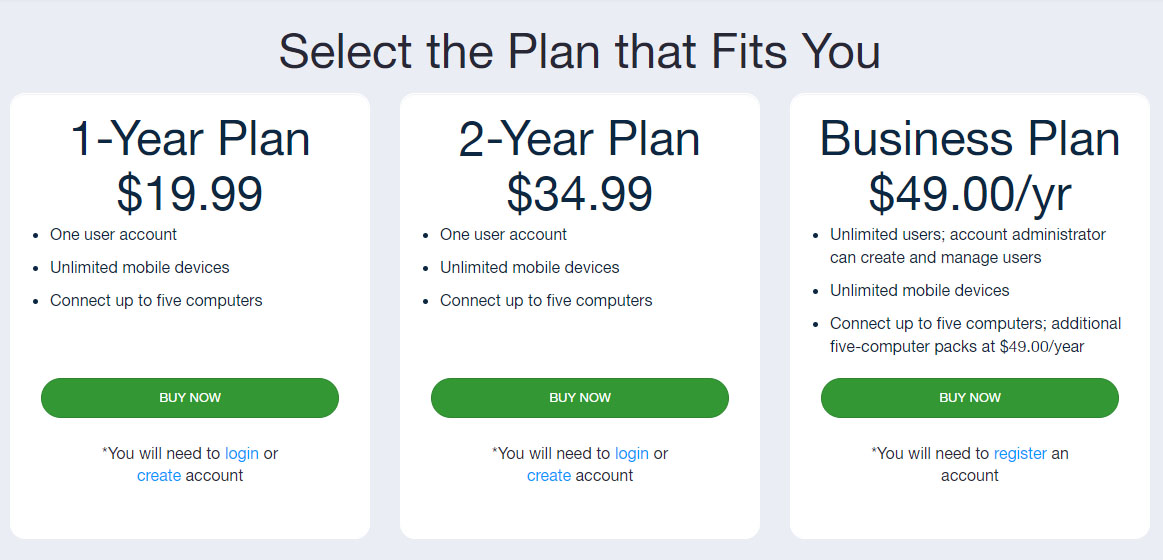
Parallels Access: Plans and pricing
There are a range of Parallels Access plans, with something to suit just about any kind of user. The package is made all the more appealing as there’s a free trial, which you can download and try before you buy for seven days. It’s a great way to get acquainted with what’s on offer.
If you’re suitably smitten, Parallels Access comes as a single-user plan, which is valid for one year and currently costs $19.99. For this small outlay you get the ability to connect using unlimited mobile devices with up to five computers. This option also comes as a $34.99 plan, which is valid for two years.
Meanwhile, business users with more demanding requirements can call up the Business one-year plan for £49.99. This allows unlimited users, plus an account administrator can control and manage users and it also works with unlimited mobile devices.
Although you can connect up to five computers it is expandable thanks to the option of adding five-computer packs for $49.99 annually. The Parallels Access Business two-year plan essentially does the same thing, but for 24 months instead of 12.
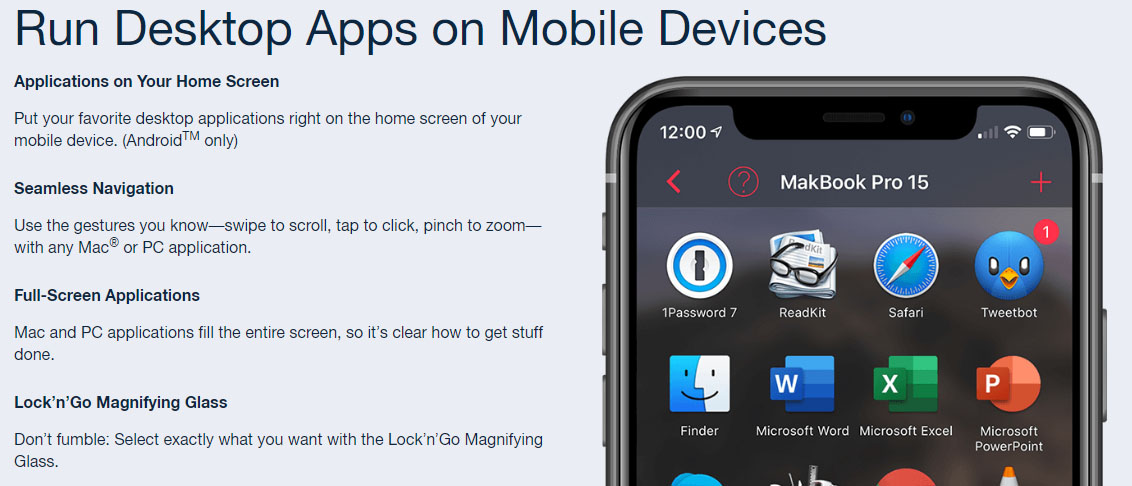
Parallels Access: Features and utilities
You can run Parallels Access on both Windows and Mac machines, which makes its appeal much wider and there’s also the convenience factor of this if you’re a multi-machine user. Once you’ve connected to a computer it is then possible to tap into all of the available apps on said machine and use them, just as you would if you were sitting right in front of it.
There’s a really natty Settings button, which lets you tweak everything depending on the task you’re carrying out at any given time. This includes the option for tapping into additional keys, which obviously extends the range of tools at your disposal, such as being able to Escape, Shift and Control for example.
While the features are reasonably basic they do work really well. You may experience a little bit of lag from time to time, but once you’ve got into the way Parallels Access functions, coping with this becomes second nature.
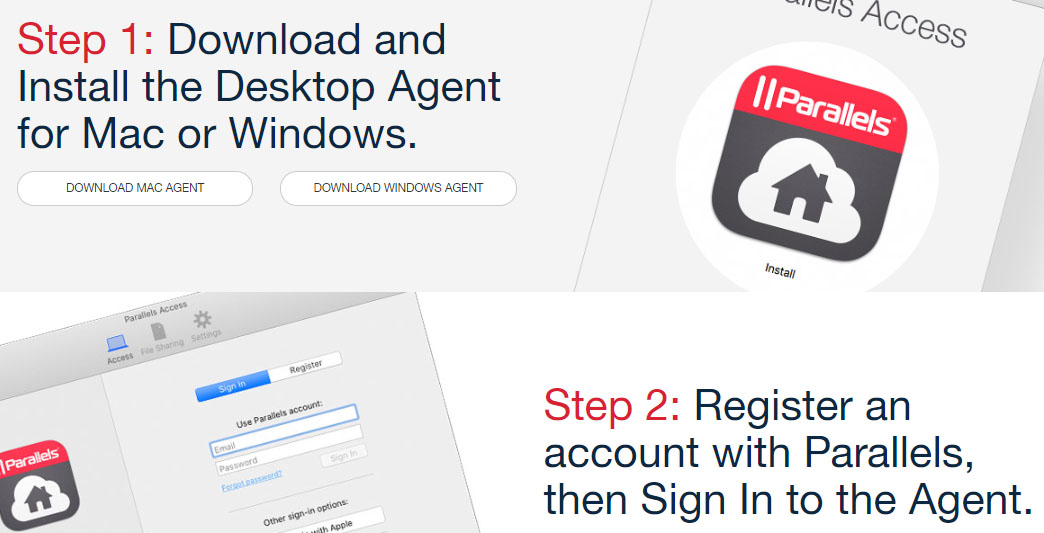
Parallels Access: Setup
It’s really easy to get Parallels Access set up and running. Much of that is down to the simple way it has been engineered, which makes it very user-friendly. It basically requires you to work through four steps, starting with installation of the software on the machine you wish to access remotely. All you’ll need to do from there is work through the prompts, culminating in the creation of a new user account.
Next up, the process involves selecting the device that you wish to connect to the computer with. This involves installing the app on your mobile, or tablet, and there are options for either iOS or Android users to choose from.
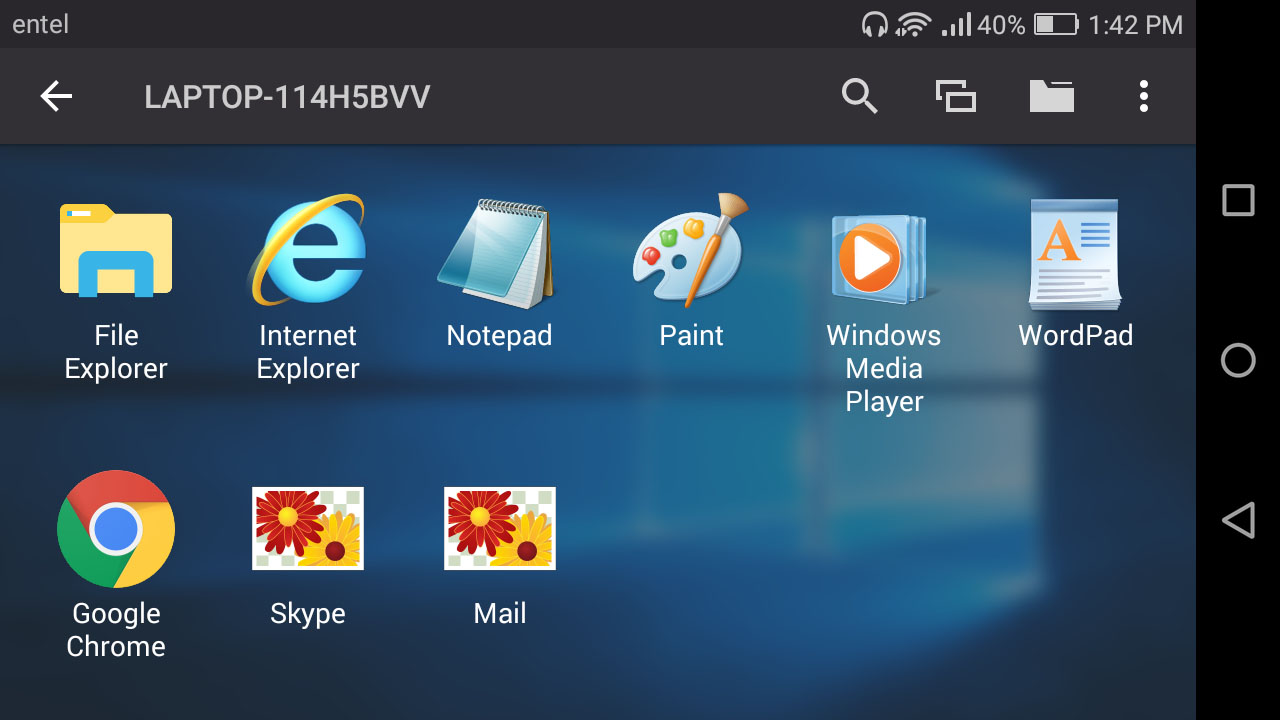
Parallels Access: Interface and performance
Being able to carry out remote access duties is undeniably useful, but if you’re doing it via a mobile device, this is a route that has previously been quite awkward. Parallels Access takes a different tack in that respect and features an interface that is much more usable in the confines of a smaller screen.
At the same time, there’s no skimping on the functionality here. Parallels Access permits you to view your computer screen using a mobile view, which actually works to great effect. This is especially useful if you only want to work in a specific area of your computer, although if you need to see the whole array of what’s on your computer, that is also possible.
We found the performance to be surprisingly efficient considering some of the task we wanted to carry out. If you’ve got a decent speed internet connection you should find everyday file management tasks very straightforward. There are some occasional hiccups if your internet is patchier though, but this is not really the fault of Parallels Access.
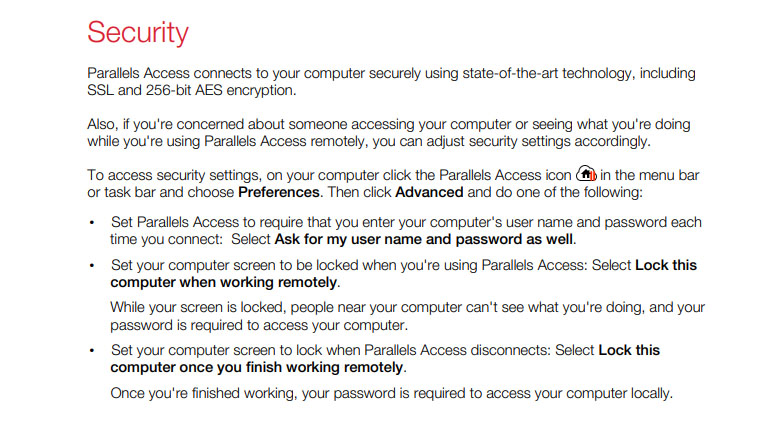
Parallels Access: Security
Using remote access can tend to make some users a little nervous, given the fact that machines that might contain private or personal information can be tapped into from just about anywhere. However, the makers of Parallels Access have obviously been very mindful of this when designing the remote access software.
Indeed, any of the packages outlined above come with a very solid and secure design based around SSL data security, along with 256-bit AES encryption. The other bonus here is that the data you access and, potentially, move from one machine or device to another is handled in that exact manner.
Data never lands on Parallels Access servers, so it is effectively in a secure pipeline from your computer to the mobile device, and vice versa. That gives an extra feelgood factor, knowing that your data is staying firmly within your own grasp.

Parallels Access: Support
Once you’ve signed up for a Parallels Access plan you’ll benefit from the services of the support options it provides. There is 24/7 live support, which is on offer every day of the year. Getting in touch with support staff is easy too and can be done while you’re logged in, using either phone or live chat options. Alternatively, raising a support ticket is straightforward and allows you to set up an email thread if you prefer to have a paper trail of dialogue.
On top of that, Parallels Access is also easily found on all of the popular social media networks, including Facebook, Twitter and Telegram. We found the array of user guides and associated documentation to be really useful too. Meanwhile, the Parallels Access user forum is a good place to head if you’re looking for handy hints on how to get the best from its remote access tools.
The competition
As mentioned at the top of the page, there are numerous other options when it comes to competitor products in the best remote desktop software space. While Parallels Access is ideally suited to home users and the smaller-sized business, it lacks the heavyweight appeal of something like TeamViewer.
TeamViewer does cost more to use, with basic licenses starting from $49 per month and much costlier options than that where needed. However, the difference is that it comes with a more advanced set of features. There is more powerful functionality, including IoT device control, powerful remote mobile access and a neat remote support interface.
Other options include Zoho Assist, LogMeIn Pro or GoToMyPC as well as AnyDesk. All are great variations on the remote desktop software theme and some might even be better suited to your needs than Parallels Access. This is especially so if you’ve got a bigger company with the need to have more machines connected to a network.
Parallels Access: Final verdict
If you’re a regular user of mobile and tablet devices, such as an iPad, the options offered up by Parallels Access make it a must-have. The very straightforward way it both functions and delivers access means the software can be operated by anyone and from anywhere. There’s even the option of working remotely using the same gestures called upon for other functions when using an iPad.
Admittedly, there are some limitations on the amount of machines you can connect to, although business users can opt to add extra capacity as and when needed. However, that starts to make the costs go up. If you’re a business owner that needs to allow remote access for multiple staff members then other options might be worth exploring instead. For individual users though, Parallel Access shines.
Rob Clymo has been a tech journalist for more years than he can actually remember, having started out in the wacky world of print magazines before discovering the power of the internet. Since he's been all-digital he has run the Innovation channel during a few years at Microsoft as well as turning out regular news, reviews, features and other content for the likes of TechRadar, TechRadar Pro, Tom's Guide, Fit&Well, Gizmodo, Shortlist, Automotive Interiors World, Automotive Testing Technology International, Future of Transportation and Electric & Hybrid Vehicle Technology International. In the rare moments he's not working he's usually out and about on one of numerous e-bikes in his collection.