Why you can trust TechRadar
The ZBook 14 performed admirably on our range of synthetic benchmark tests, save for battery life, thanks in no small part to its Core i7 chip and AMD FirePro GPU. Here's how it did:
Benchmarks
- Cinebench 11.5: Graphics: 36.72 FPS; CPU: 2.95 pts
- 3DMark: Ice Storm: 39,887; Cloud Gate: 6,396; Fire Strike: 1,208
- PCMark 8 Battery life: 2 hours and 51 minutes
Numbers like this show what a business-class graphics processor can do, tackling one of the most intense graphics benchmarks around and spitting out a four-digit score. However, don't expect to play too many 3D games on this machine, as many game developers tend to leave enterprise-grade video cards off the table. Stick to your gaming rig or shiny new Xbox One for blowing digital dudes up.

Generally speaking, it's tough to wear a machine down in an anecdotal multitasking test, especially one configured as such. The ZBook 14 had no issue running over 10 Google Chrome tabs rife with spreadsheets, ad-filled web pages and word documents alongside Spotify streaming high bitrate music, multiple PDFs open and a dedicated chat app. Thanks to its optional SSD, the ZBook 14 booted to Windows 7 (up to Windows 8 Pro is also on offer) in seconds.
Going the distance
PCMark 8 pegged the ZBook 14 for just 2 hours and 51 minutes of battery life. That low rating could be chalked up to the fact that the benchmark includes a number of graphics-heavy tests in its rotation, including video playback and photo editing. These tasks could have triggered the dedicated GPU, with the laptop switching back to Intel's integrated HD Graphics 4400 processor for less intense processes. TechRadar also runs this test on the "High performance" power setting and maximum brightness.
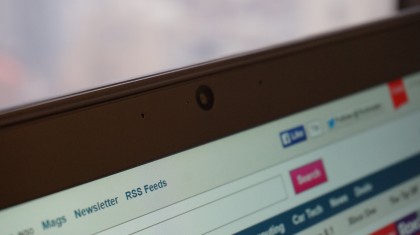
During my own time with the ZBook 14, it lasted for a much lengthier 4 hours and 18 minutes. In my anecdotal testing, I was running 10 Google Chrome tabs replete with spreadsheets and word processors in addition to ad-heavy web pages, streaming high bitrate audio on Spotify, using a chat app and manipulating several PDFs. This test was conducted using the "High performance" power setting, the volume set low, the keyboard backlit and brightness at 50%.
Still, this time doesn't come close to the 10+ hours that HP promises. That's likely due to the nature of the company's internal testing, which could involve different power profiles, screen settings and more. If you were to run the ZBook 14 a lower power setting and dim the screen and keyboard, you should squeeze out at least another hour or so. That would get you by on most cross country flights.
Snappy keyboard, meet smooth touchpad
It's a beautiful thing when a laptop's touchpad and keyboard just work. When you have just the right amount of key travel and a silky smooth tracking surface, the two work in tandem for a seamless experience. This is exactly what HP's new pro-grade laptop brings to the table.

Even with its hard mouse buttons, the ZBook 14's Synaptics-built touchpad is one of the finest I've used on a Windows laptop. Palm rejection was a non-issue, and inertial scrolling worked without effort. While my mission to kill the pointing stick will never cease, I'll allow it in this case considering how flush it sits between the G, H and B keys.
The ZBook 14 keyboard is just as delightful, offering just enough snap to keep up with me typing most of this very review. HP left more than enough room on the palm rests to fit comfortably, though the fit would be even better if the touch pad were centered. At any rate, the matte plastic keys rarely slipped under my fingers, and the white backlighting was even throughout. (Unfortunately, the keyboard backlighting doesn't come standard either.)

A fun and functional fingerprint sensor
Not only is the HP Fingerprint Sensor on the ZBook 14 effective, it's a blast to use. After a quick registration process replete with security questions and three test swipes, I was logging into the laptop with just a single finger – not eight in a special sequence.
It helps that that fingerprint sensor is incredibly quick, recognizing my print in about a second. By the time I got used to using the feature, I wanted it on every device that I owned. As it turns out, simply swiping my finger across the sensor strip was faster than typing in my password.

It's features like this that need to be standard not just on business laptops, but devices across the board, especially when the process is so seamless and reliable. (I had an officemate try logging into the ZBook 14 using his fingerprint to no avail.) Frankly, it's about time the MacBook Pro latched onto this technology.
Bundled software
HP has kept the bloatware light, given that this is a device designed for enterprise users. Business folk don't need apps like Kindle preinstalled – they need software-level security measures and useful productivity tools, and that's what HP delivers on the ZBook14. Here's a closer look at the most notable apps on offer:
- CyberLink YouCam: Allowing you to change the webcam resolution and other settings, this app comes alongside Skype. You can go pretty deep into exposure and lighting settings, which should please frequent video callers.
- DTS Studio Sound: This app allows you to fiddle with volume and equalizer settings as well as slightly enhance sound output. Robust recording settings (like beam forming control) are on offer as well, making it another must for video callers.
- PDF Complete: Your standard, run-of-the-mill PDF reader. However, you'll need to pay up if you want to edit – just download Adobe Reader at that point.
- HP PageLift: This could come in handy as a scanner on the go, autocropping photos of documents and creating JPG images out of them. Just be sure to use a decent camera and upload the images from an SD card.
- HP Software Setup: Don't bother going to the HP support website for downloading drivers and software updates. You can do all of that right here, and it works rather well, granted you have a decent Internet connection.
- HP Client Security: This is the hub for all of the security tools that HP offers, including File Sanitizer, which can securely scrub mechanical hard drives. (Unfortunately, SSD scrubbing is off the table.)
- HP Performance Advisor: Get simple diagnostics on your system's components, a detailed map of how they all connect, live reports on memory usage and resource monitoring on applications with this handy app.
- HP Connection Manager: This is a simple place to manage and monitor your PC's wireless communications from Wi-Fi to Bluetooth and 4G LTE (if you're so lucky).
Joe Osborne is the Senior Technology Editor at Insider Inc. His role is to leads the technology coverage team for the Business Insider Shopping team, facilitating expert reviews, comprehensive buying guides, snap deals news and more. Previously, Joe was TechRadar's US computing editor, leading reviews of everything from gaming PCs to internal components and accessories. In his spare time, Joe is a renowned Dungeons and Dragons dungeon master – and arguably the nicest man in tech.

