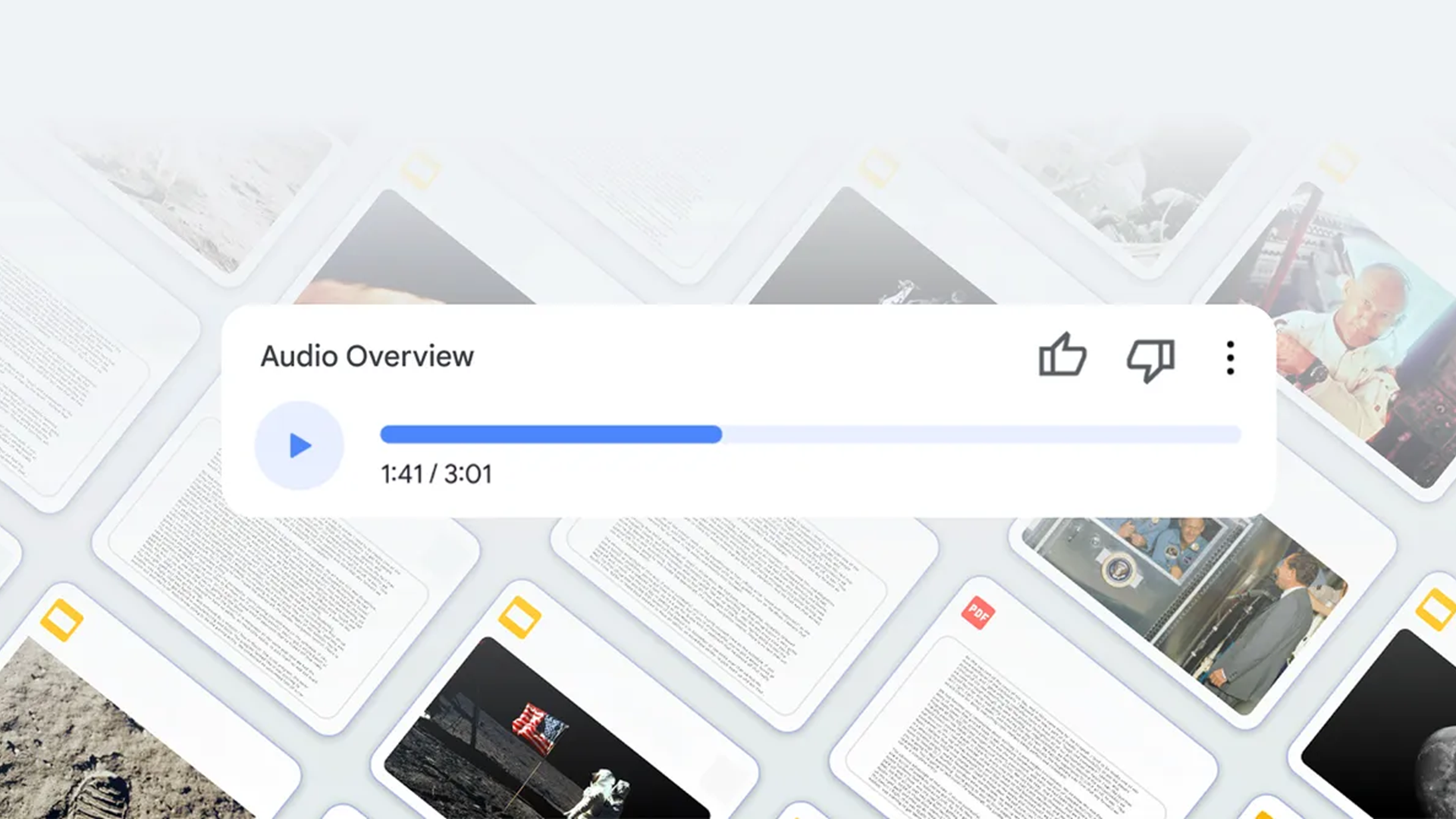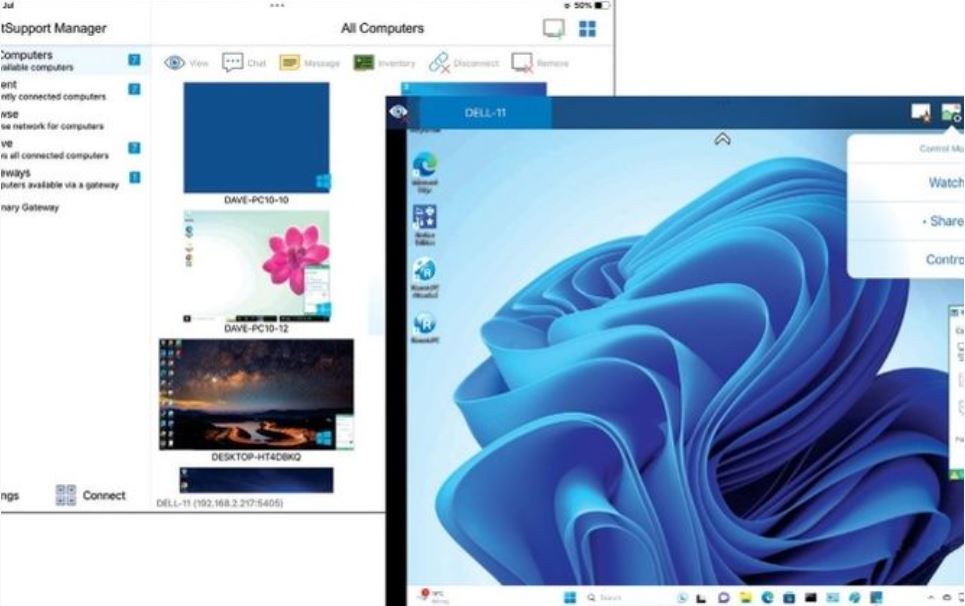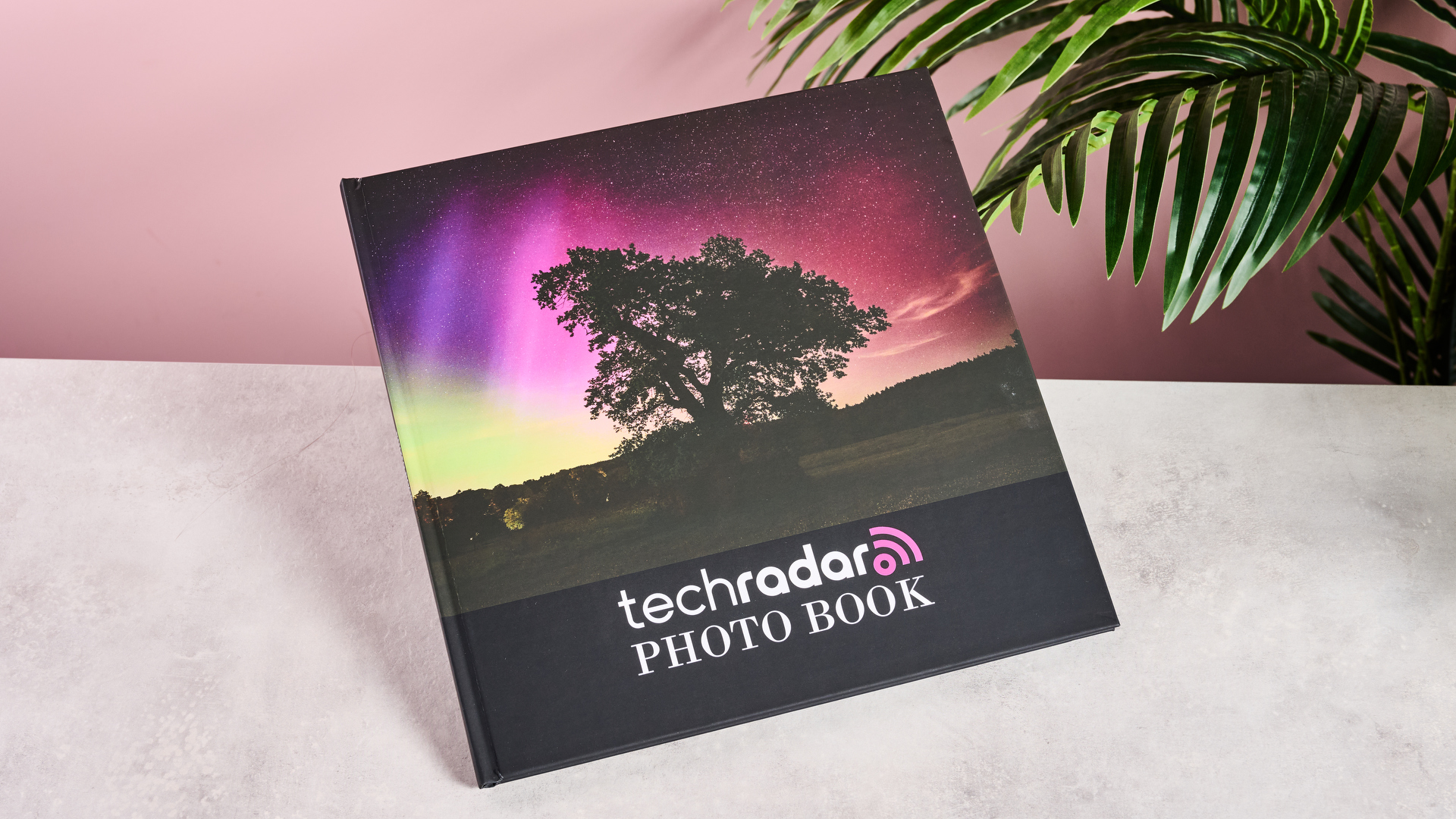Why you can trust TechRadar
A combination of Intel's sixth-generation Core-i7 processor, a snappy SSD and 8GB of RAM keeps the ThinkPad Yoga 260 running smoothly.
I spent the majority of my time using it hooked up to a 4K monitor using DisplayPort, and slowdown was rarely an issue – even with multiple browser windows running multiple tabs alongside a handful of apps.
My Yoga 260 sample came configured with a Samsung M.2 SATA SSD that Samsung advertises with sequential read speeds of up to 540MB/s. It couldn't quite deliver that, achieving 468MB/s in CrystalMark's benchmark test.
Here's how the Lenovo ThinkPad Yoga 260 performed in our suite of benchmark tests:
Benchmarks
- 3DMark Cloud Gate: 5,132 points; Sky Diver: 2,542; Fire Strike: 720 points
- Cinebench CPU: 275 points; Graphics: 27 fps,
- GeekBench: 2,981 (single-core); 6,365 (multi-core)
- PCMark 8 Home: 3,244
- PCMark 8 Battery Life: 4 hours (50% screen brightness)
- 1080p looping video in VLC (50% brightness, 50% volume): 4 hours and 20 minutes

As expected, Intel's top-tier, Skylake U-series Core i7 processor under the hood soundly beats the weaker Core i5-6200U in the XPS 13, scoring 35% higher in PCMark 8's Home test. (The benchmark runs a set of typical creative, entertainment and media applications that you might use on a daily basis.)
Unfortunately for the Yoga, that's where its advantage ends. Despite powering a higher resolution, QHD+ display, the XPS 13 managed to run for 44 minutes longer in PCMark 8's battery life test.
The result is likely explained by that machine's weaker processor and larger capacity, 56Wh battery, versus the Yoga 260's 44Wh battery. The 260 also lagged behind the HP EliteBook 10 in the same test by 35 minutes.
Battery life isn't terrible, but it's not great either. With brightness set to 50%, the Yoga 260 was able to loop a 1080p video of Guardians of the Galaxy for 4 hours and 20 minutes.
Away from an outlet, I managed to surf the web, top up a document and watch the occasional YouTube video for around five to six hours at that brightness setting before the Yoga gave up the ghost.
Not great then, but on the plus side, it charges from empty to full in just over two hours.
Display in the doldrums
The Yoga 260's average battery life could be forgiven if it was rocking a QHD+ display, but it's not – it's 1080p – and not a great-looking one at that.
It's been some time since I've seen a display lacking in color saturation and vibrancy. I wasn't surprised to see it hit just 62% of sRGB coverage when measured with my i1Display Pro colorometer.
If you're considering carrying out photo or video editing on the Yoga 260, investing in an external monitor is vital.
Skewed color aside, the display is sufficiently bright, reaching 372cd/m2 (or candela per square meter) when measured. That's more than enough for indoor use and is sufficient for outdoor viewing, too.
The display's matte, anti-glare finish does a good job of keeping reflections to a minimum, but it's less effective at preventing fingerprint marks – much like the rest of the Yoga 260.
In my view, 1,920 x 1,080 is a suitable resolution for a 12.5 inch display. Fonts and menu labels are a little smaller than what you might be used to coming from a 13-inch machine. But, if you can get used to working with it, then you'll reap the benefits of the extra screen space versus working at the default, magnified 125% scaling setting.
The display's jagged fonts are more likely to be a problem than the size of text. It's a real shame that the 260 isn't offered with a QHD display to raise its pixels-per-inch count (or ppi), which would make a world of difference to readability.
Graphics duties are taken care of via the Intel HD 520 solution inside, which isn't as strong as the ThinkPad Yoga 460's dedicated GTX 940M chip but is suitable for low-level image editing and modest graphics work.

Pen pal
Manufacturers seem happy to let Microsoft and Apple do all the shouting when it comes to stylus-equipped tablets, so it's nice to see that Lenovo takes the Yoga 260's pen support seriously.
The stylus slots into a holder along the 260's left-hand edge. A recessed lip on the pen's tip makes it easy to get out quickly with a fingernail, but it also means that the pen has to be in the correct way up to slot it back in again.
Whether drawing in Fresh Paint or picking out icons on the desktop, the pen is a pleasure to use.
It's responsive and comfortable to hold despite not being as thick as the Surface Pro 4's pen – and it's lighter than the one that comes with Microsoft's tablet.
Docking the pen in the machine recharges it. So, unless you leave it lying around, it's unlikely to ever run out of juice.
Keyboard and trackpad
ThinkPads are known for their comfortable keyboards, and the Yoga 260's doesn't disappoint. In fact, I was surprised to find that keyboard felt better to type on than the one on Lenovo's T450s.
Yoga keyboards are generally considered less comfortable than those on Lenovo's T-series models due to their comparatively shallow bases and reduced travel, but the 260 bucks the trend.
Its keys offer just the right amount of travel – deep, but not too deep – and feel soft under the fingers due to their convex shape and subtle cushioning underneath the keycaps.
They don't quite offer the tactile feedback of mechanical keyboards, but for a laptop they hit the spot.
They also benefit from generous spacing, which makes for a more natural typing experience than the relatively cramped positioning of those on the Dell XPS 12's keyboard base.
There are a few minor issues with the keyboard, but none are deal-breakers. The left-hand control key's positioning to the right of the function key is irritating and you'll have to retrain your left hand's pinky accordingly.

The Yoga 260 takes advantage of Lenovo's Lift 'n' Lock mechanism, which sees the keys recess into the laptop when the screen is flipped to prevent you from accidentally mashing the keys.
It works well every time, though it did throw up a build quality issue. When folding over the display, my right hand was gripping the side of the screen and unknowingly holding down the enter button.
When the Lift 'n' Lock mechanism kicked in, the enter key depressed into the body and became stuck behind a piece of plastic separating it from the delete key.

I managed to pop it back out with a pair of tweezers and no damage was done – just make sure you don't hold any buttons down when flipping the display.
The 260's clickpad is smooth and large enough to use Windows 10's swipe gestures comfortably.
Dedicated left and right mouse buttons provide a welcome alternative to clicking on the pad, and ThinkPad diehards will appreciate the inclusion of a TrackPoint.