Why you can trust TechRadar
The important point here is that for most of what you'll probably be doing on a Chromebook – browsing, emailing, writing, watching YouTube and the like – the performance is so good as to be unremarkable.
Even though we find it interesting that this model proves you don't need the grunt of an Intel processor (albeit a low-power one), few people who buy one should know or care.
Essentially, the only times you notice delays are when it's pulling information from the internet; on one hand, this issue is exacerbated by the fact that the Chromebook's whole schtick is 'pulling information from the internet', but on the other, even the meatiest Core i7 monster would have basically the same delays if you were using a suite of online services.
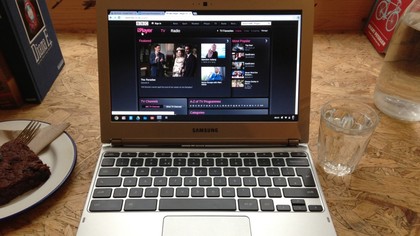
You do begin to notice delays in the auto-saving to the cloud when you're working on big documents, but it's not unacceptable, and it doesn't slow you down when working.
It's not perfect, though.
While it had no problems playing standard-definition streaming video from BBC iPlayer, say, once we tried HD streams, it struggled.
It always gave it a damn good try, and always made it through to the end, but there was sporadic flickering and slight audio glitches. It was almost there, but not enough.
At least now we do have the option of watching films and TV shows online through services such as Netflix.
Gaming, of course, is poor, even when those games are simple HTML5 ones such as Angry Birds and Bejeweled; there just isn't the horsepower here to behave well.
Stability was curious. Most of the time, it proved to be rock solid, but occasionally – and when doing apparently innocuous things such as trying to watch a live iPlayer stream or plugging in an external monitor – it would hard reboot with no warning.

It wasn't disastrous, though, especially if you're using Google's web apps such as Docs or Gmail; changes are continuously saved to the cloud or locally if you have enabled Offline Mode, and as soon as the Chromebook has rebooted (something that only takes 10 seconds), it can restore your open tabs.
We had a few crashes but lost no work, which makes it an odd thing to judge; ultimately, of course, any crashes are bad.
That offline mode is important, especially since this is a model that only has Wi-Fi; it's why you can keep using the Chromebook in a cafe, say, without having a connection to the internet.
Not all web apps have it, but Gmail, documents, Google Calendar and a few others do; see the list that Google maintains here.
You'd be forgiven for being suspicious of how well and reliably this offline mode works, but in truth, it has proven to be both since it was formally launched a year ago; in the process of writing this review, for example, we switched from being connected to being away from Wi-Fi frequently, and we had zero problems. To steal a phrase from Apple, it just works.
Again, though, we have to temper our enthusiasm.
There are some limitations and problems, and not just those that come from the whole idea of Chrome OS. For one thing, we tried a few different displays plugged into the HDMI port, but some weren't recognised, and some had trouble finding a good resolution.
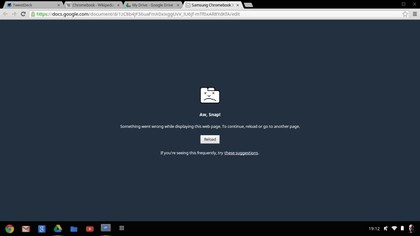
And while we appreciate that this is a cheap laptop, it's nevertheless true that you can see and feel where costs have been cut in the manufacture: that ugly hump of a screen hinge; the flex in the display; the use of silver plastic which, no matter how you squint, doesn't quite convince you that you're using a MacBook Air; the basic black power brick with a fiddly little connector; the screen which is terribly washed out, has poor viewing angles, and which looks like it has a layer of sugar sandwiched between the pixels and the outer surface – some will like that it's reflection-suppressing matt, at least.

And then there's the fact that, on ours at least, the foot at the left of the wrist rest hovers a fraction of a millimeter above the table, producing an infinitesimally irritating little 'clunk' if you tap it.
The keyboard at least is good. It's a little too flat and unresponsive to be called 'superb', but it's certainly eminently usable for long periods at a stretch – and we also like that there are dedicated keys for page forward/back, refresh, window toggle and more.
We occasionally hit the power key at the top right, but it cleverly gives you a tiny hint, by bouncing the window, that you need to hold the power button down to shut down the system.

There's also, controversially, no caps lock key. Instead, there's a universal search button in its place, which pops up the list of installed 'apps' and lets you perform searches online without first opening a tab in Chrome.
It took a while for us to train our muscle memory to remember to use it, but it proved a boon – and at least without caps lock, YouTube comments should be a bit more civil.
(The boring real answer is: you can reassign it as caps lock in Settings, just like you can enable/disable tap-to-click and reverse trackpad scrolling direction.)
