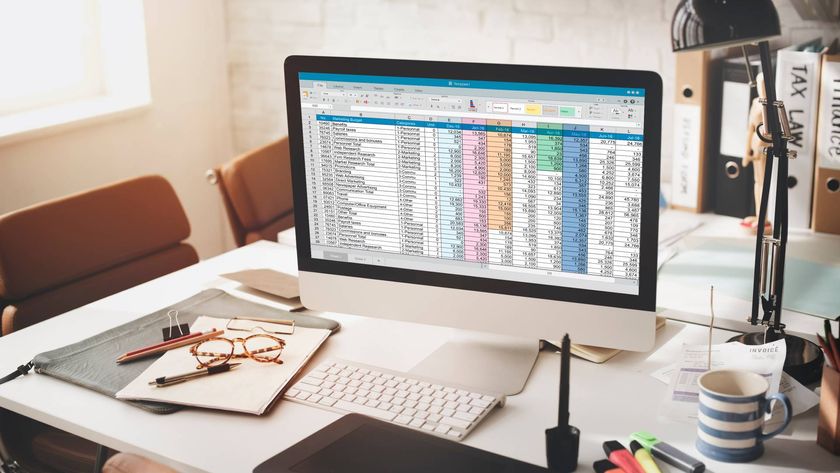TechRadar Verdict
Samsung bucks the Chromebook trend, creating a uniquely attractive and thin laptop with a fanless design that's ahead of the curve.
Pros
- +
Spiffy looks
- +
Thinnest yet
- +
Decent HD screen
Cons
- -
Annoyingly sluggish at times
- -
Slightly shorter battery life
Why you can trust TechRadar
When Samsung announced its second Chromebook, it made my head turn. Rather than following the flock of Chromebooks with a cheap plastic bodies, Samsung opted to give it's new cloud-based laptop a leatherette finish on its lid, plus a 1080p display for the 13-inch model.
It seemed liked the most interesting Chromebook since their inception. Unfortunately, Samsung unwisely saddled the laptop with its Exynos processor, meant primarily for tablets and smartphones. With a mobile chip at the heart of the Chromebook 2, it chugged heavily whenever met with any sort of multitasking.
Now just less than five months later Samsung has given the smaller 11.6-inch Chromebook 2 an early refresh, which swaps the mobile processor for an freshly released Bay Trail Intel Celeron CPU. The refreshed notebook retains the same great styling and fanless design, so lets see if this quick fix has turned the Samsung Chromebook 2 11 into the winner it was meant to be.

Design
Cheap plastic and affordability almost come hand-in-hand when it comes to laptops and Samsung has gracefully sidestepped this problem. In fact the Chromebook 2 looks to be even more well engineered than many mid-range laptops.
The back of the laptop lid is wrapped with a leather-like finish that reminiscent to the design of Samsung Galaxy S5 down to the faux stitching. It's a nice touch that gives you a slightly soft material to grip the laptop whilst carrying it around. It's also stays crisp and clean without picking up any greasy finger prints.

The rest of the laptop's body is made of a light gray plastic, but does not flex even when you're mashing away at the keyboard. This is largely due to the laptop's metal internal frame, which extends across the entire body. Each of the corners are also reinforced with metal, which adds an extra bit of protection in case the laptop falls.
The laptop as a whole also tapers off to a very thin and light body, thanks to the laptop's fanless design. It's a super sleek design that folds into a slim 0.66-inch package. There aren't many Chromebooks or laptops in general (outside of ultrabooks) that come even close to the same level of thinness.
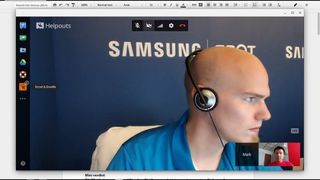
A cry for Helpouts
Chromebooks are lauded for their simplicity. This is what makes them perfect for young students and … let's just say less tech savvy individuals. The Samsung Chromebook 2 takes this a step further with a video call help desk called Helpouts. Similar to Amazon's Mayday service, the tool connects you with a real-life person to resolve a technical issue.
After pinging the service I was connected with an agent in less than 15 minutes, so the wait times aren't terrible compared to most customer service lines – looking at you, UPS. (Keep in mind that the service was in its beta phase at the time of testing.)
On the call, I asked the representative how to take screenshots on Chrome OS. A few beats later, the technician was able to supply me with the answer after referring to the user manual.

Although Helpouts piggy backs on Google Hangouts for video calls, it can't use many of the service's build in features. Screen sharing failed to initialize on my end during my call, but the technician was able to show me his screen. To top it off, remote desktop was not even an available option. With both of these features out, there's practically no way of simply showing the help desk person your exact problem.
Mayday, by comparison, allows an agent to see your screen, navigate to menus and literally draw arrows to point you in the right direction. The two services and devices aren't directly comparable, but Samsung and Google have a long way to go in improving Helpouts.
Kevin Lee was a former computing reporter at TechRadar. Kevin is now the SEO Updates Editor at IGN based in New York. He handles all of the best of tech buying guides while also dipping his hand in the entertainment and games evergreen content. Kevin has over eight years of experience in the tech and games publications with previous bylines at Polygon, PC World, and more. Outside of work, Kevin is major movie buff of cult and bad films. He also regularly plays flight & space sim and racing games. IRL he's a fan of archery, axe throwing, and board games.
Most Popular