TechRadar Verdict
Pros
- +
Add and change drives without tools
- +
Easy setup, simple management interface
- +
Excellent features: anti-virus, snapshots, backup, cloud access, cloud sync
Cons
- -
Some extra apps can get pricey
- -
Not as fast as more expensive competitor
Why you can trust TechRadar
This hefty four-bay NAS looks rather like a very compact mini-tower server, complete with drive bays you can open and swap out without needing a screwdriver.
The unit is driven by am Atom processor, powering the latest (v6) of Netgear's ReadyOS storage operating system.
There's a trend to switch away from ARM-based processors from suppliers like Marvell, that have been the usual processor for NAS boxes, to support more demanding features like snapshots, thin provisioning and real-time AV scanning of files more usually associated with a server or a storage appliance like Drobo. This also speeds up large file-processing tasks like rebuilding a volume or syncing data from another RAID system.
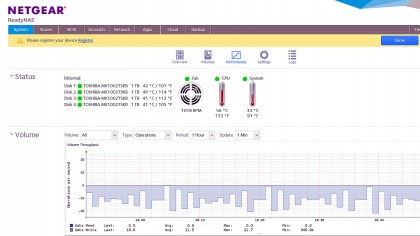
Compared to setting up some cloud-connected NAS systems, ReadyOS is extremely simple and fast. As usual, you do it all in your browser, by opening a URL that maps to a service that detects ReadyOS devices on the same network.
But now this works, finding the ReadyNAS 314 in moments, without any confusion over traversing networks behind firewalls or NAT routers. The setup prompts you to join the free ReadyCLOUD service and download ReadyNAS Remote, so you can access your NAS remotely over VPN.
TheReadyOS interface is simple and clean. Use the Discover tab to find extra storage devices you add to your network, Manage to control which users can access the NAS and to configure the storage directly, and Access to browse files.
You can even drag and drop files into your browser to upload files to the built-in folders (backup, documents, music, pictures, video and ReadyDROP, the built in file-sync tool). The ReadyNAS also showed up automatically as a network device in Explorer without any extra configuration (something that has sometimes taken an extra step for other NAS devices), but you will see a certificate error when you connect to it in your browser.
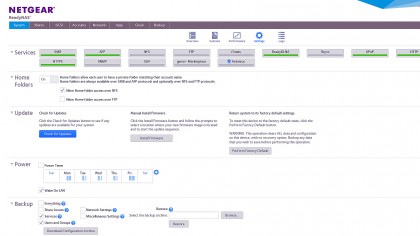
The Manage interface is also clean, simple and comprehensive; if you only need storage you can just plug the ReadyNAS 314 in and start using it (once you create accounts for users, which emails them their passwords), or you can manage the shares and services on it.
Turn on the FTP and iTunes servers or the anti-virus scanning (it's off by default for performance reasons), install apps (from BitTorrent clients to WordPress), manage cloud access and schedule backups and block-based snapshots (to give you multiple versions of specific directories without losing the space file-based snapshots take up). If you want to turn on encryption, you can store the keys on a USB stick for added security.
You can even mark out specific times and days when you want the ReadyNAS to turn on or power down to save energy (it will wake automatically when systems in the office connect to it).
You can use the ReadyNAS as Time Machine storage for Macs, which needs configuring (or as the target for File History or any other Windows backup tool, which doesn't). You can also turn on the ReadyDROP service, which syncs files from specific folders on PCs and Macs onto the ReadyNAS, over the local network or over any Internet connection; it's like running your own SkyDrive or Dropbox.
That's turned on automatically, but you have to configure remote access (through the cloud rather than VPN) yourself. That uses the ReadyNAS Remote software, available for Windows OS X, iOS and Android; obviously, going through the cloud connection is slower, so stick to using the direct network connection when you're in the office.
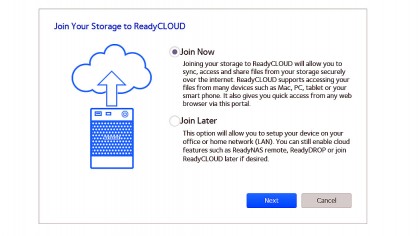
The three USB ports and two eSATA ports on the ReadyNAS 314 give you plenty of choices for attaching external storage to back it up, on a schedule or when you press the Backup button on the case (if you've just finished some important work that you want to protect immediately) and there are also twin gigabit Ethernet ports.
And if you don't have enough storage locally to back up the ReadyNAS itself, you can automatically back up to NetGEAR's paid-for ReadyNAS Vault cloud service (although that gets expensive for more than a few hundred gigabytes) or to your existing Dropbox account.
The two-line screen on the ReadyNAS 314 is a nice complement to the friendly interface; when you first plug it in, the screen tells you that it's starting up then displays the IP address the NAS is using (handy if you have a DHCP server issuing IP addresses automatically).
When you do the ReadyCLOUD set up, it gives you helpful messages like 'thank you' when you press the right button and 'connected to ReadyCLOUD' when you're done.
Verdict
The features you used to need expensive, managed storage for are coming down to simpler, more affordable storage systems that are better suited to the small office.
The ReadyNAS 314 isn't the fastest NAS you can find (although performance is perfectly acceptable, especially when you're reading the typical mix of files and documents rather than coping large numbers of files back and forth); but the systems that beat it on performance are from pricier suppliers like Thecus and Synology, where you pay a lot more for the same features.
If you have a fixed budget and you need both large storage and a wide choice of features that you can easily manage from a well-designed interface, the ReadyNAS 314 should be high on your list.
Mary (Twitter, Google+, website) started her career at Future Publishing, saw the AOL meltdown first hand the first time around when she ran the AOL UK computing channel, and she's been a freelance tech writer for over a decade. She's used every version of Windows and Office released, and every smartphone too, but she's still looking for the perfect tablet. Yes, she really does have USB earrings.
