TechRadar Verdict
Despite slightly weak write performance, the beautiful minimalism and simplicity of the software makes the Personal Cloud a joy to use, with a great physical design too.
Pros
- +
Great physical design
- +
Easy-to-use software
- +
Simple and secure file sharing
Cons
- -
Poor write performance
- -
Interface slows down under load
- -
No diskless version
Why you can trust TechRadar
Not to be outdone by arch-rival storage company Western Digital, the Personal Cloud is Seagate's answer to the WD MyCloud, a NAS that makes it as simple as possible to access your stored movies, pictures, music and documents remotely.
The Personal Cloud can be used to stream video or music to a number of devices, from smartphones and tablets, to Roku, Google Chromecast and a number of smart TVs. It also supports local file system backup including Apple's Time Machine.
The Personal Cloud is sold in a number of configurations, all of which come as units with either one or two disks, indicated by the phrase '2-Bay' added to the end of the product name. There are no diskless versions available.
Capacities range from 3TB to 8TB, and are priced fairly reasonably, from £119.99 in the UK for the single-bay 3TB version (in the US this capacity goes for around $186, or $260 in Australia) and the 8TB (2 x 4TB) version goes for around £350 ($454 in the US, $633 in Australia).

Design
With mainstream users in mind, Seagate has tried to make the Personal Cloud hardware, software and setup process as simple as possible. Doing so without cutting out features or functionality can be tricky, especially since network storage can become very complicated.
Synology gets a lot of deserved praise from reviewers, as its devices seem to have hit this balance of usability and functionality well, but Seagate's efforts with the Personal Cloud are certainly commendable.
Of course, enterprise-level features aren't necessary, but secure multi-user support is paramount, even on consumer-grade models like the Personal Cloud. This is even more important, given how the Personal Cloud is designed to be opened up for use on the wider internet.
The unit is physically quite attractive. Although the underside is angled, the device is almost a perfect square with 23cm sides. At just 5cm off the ground, it's perfectly sized to fit underneath a TV.

The top is decked out in a glossy black plastic while the sides are matte. There are few distinguishing marks or features – a single white LED on the top is there to indicate power, and there is also a Seagate logo on the front and a pair of USB ports. There's a USB 3 port on the right and a USB 2 port on the back, along with the RJ-45 gigabit Ethernet port and power connector. The power button is kept out of sight at the back.
Setup
The included paper pamphlet is really just a quick-start guide, with a few diagrams that show how to plug it in to your router and access files. A more comprehensive user manual is available online.
It is possible to open the Personal Cloud unit to upgrade or replace the drives, by pressing a second button at the back, then hooking the lid off by applying a little pressure. It's not the easiest thing to do – Seagate doesn't intend the unit to be opened regularly.
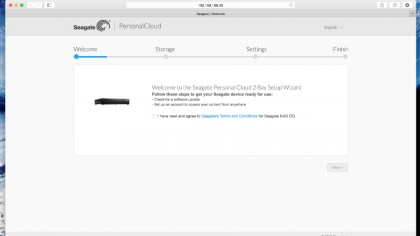
Enter the Personal Cloud IP address in a browser and the first screen asks you to agree to terms and conditions. Without prompting you, if the device can get online it automatically downloads and installs firmware updates, a process that takes quite a while.
If you've gone with a 2-Bay variant with a pair of disks, the next screen asks whether you want to create a volume using RAID 0 (striping for performance) or 1 (mirroring for hardware redundancy). There's no JBOD option.
After another wait as it builds the volume, this Seagate offering then asks you to create an account for the registered owner of the device. This step is required, and you need to provide an email address, password and timezone. You're then sent an email with a registration code to activate Seagate Access, the name for the media sharing app. After the cogs and gears grind a bit more, the device is ready to use.
By default, you'll receive status emails from the device, with the results of disk checks and so on, and (presumably) any errors, if the capacity is full and so on.
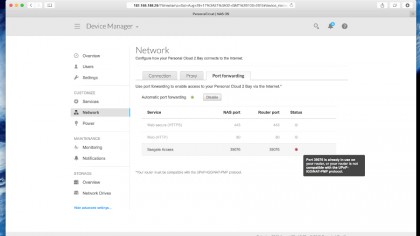
The main interface has been made to look as minimalist as possible, a style that gets a big thumbs up. Everything looks really clean and inviting to use. Even progress bars are well designed and attractive.
The Home screen that greets you upon login is a set of links to the various apps on the device, with the left-most one called Device Manager being the most important, where you find all the options to set up the Personal Cloud. Running along the top are a series of links: quick shutdown, a search function, links to the manual and a simple notification system.
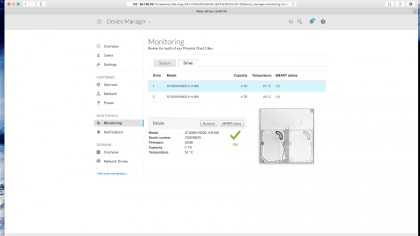
Under Device Manager are settings to keep an eye on disk, memory and processor usage. When you add a new user, you can create a username and password yourself, or simply add an email address, and the user will be sent a link for them to create their own password.
There's also a (paltry) selection of apps to download. One of these is a download manager for torrent files, something a lot of people want from their NAS as it lets them seed and download their torrents (of freeware Linux ISOs, naturally) without having to leave a PC on.
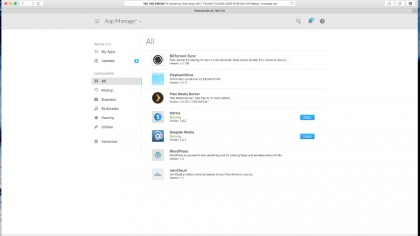
You can have up to 20 concurrent downloads, added either via a local file or a URL. The download and upload rates can be adjusted, and a nice touch is that when a download finishes, the NAS sends the owner an email to inform them.
Among the other apps, there's also a Plex media server and basic support for hosted Wordpress sites.
