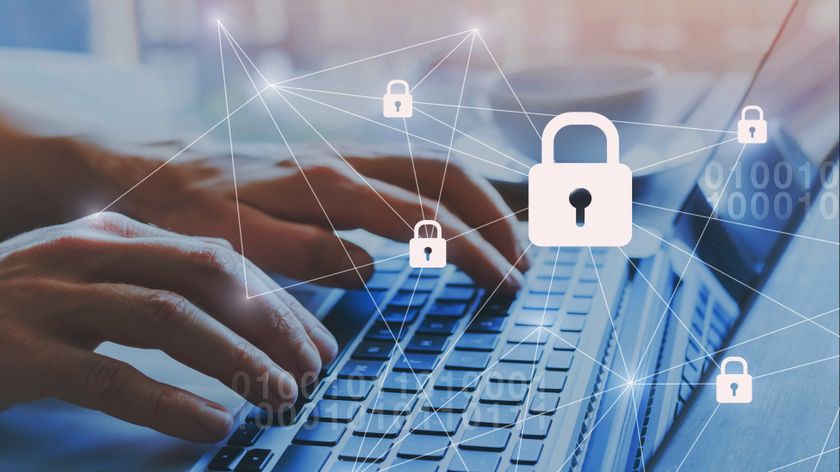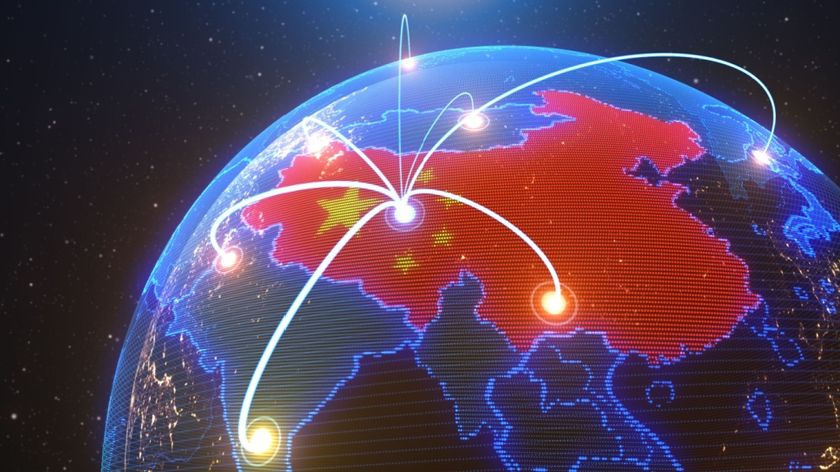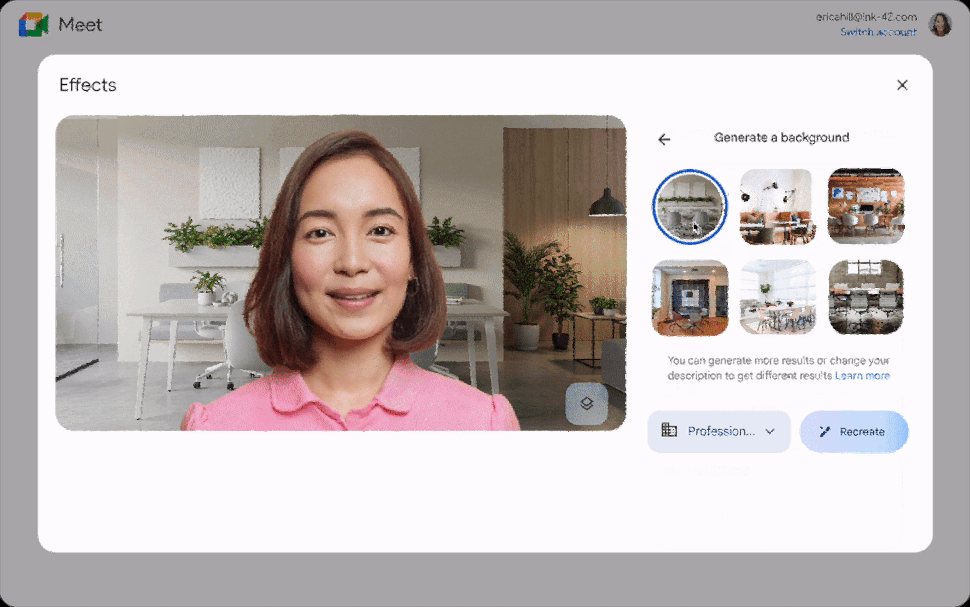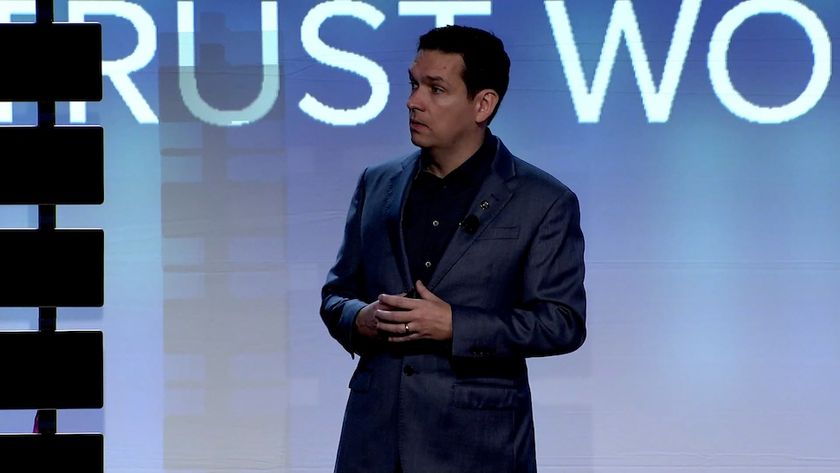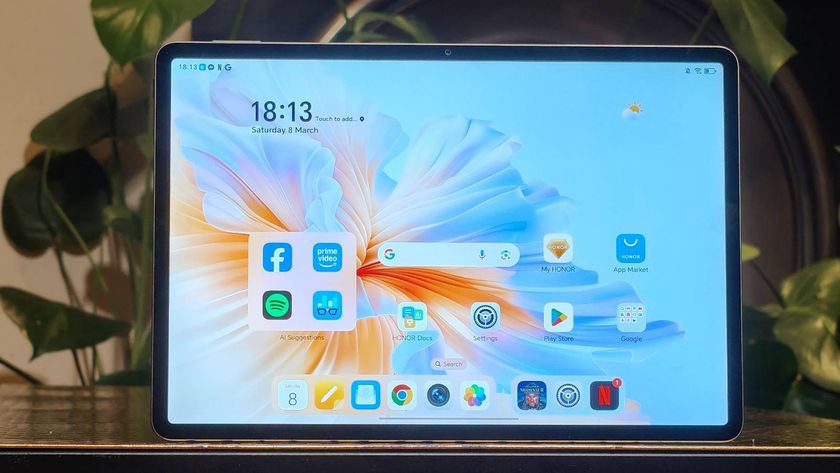TechRadar Verdict
This is a highly affordable single-bay NAS with an attractive design and comprehensive software.
Pros
- +
Great value
- +
Slick design
- +
Expandable, easy-to-use software
Cons
- -
Slight cost cutting in some areas
- -
Low-powered CPU limits software
- -
Better performance can be had from larger NAS units
Why you can trust TechRadar
The DS115j is an affordable NAS from Synology, aimed at home users and small office environments. It's a lot simpler than the larger, pricier units sold by the company, since it only supports a single 2.5-inch or 3.5-inch hard disk and comes with a relatively limited processor and memory.
But that simplicity is all part of its appeal. Like the larger units, it comes with Synology's superb DiskStation Manager software, which provides a straightforward and intuitive Windows-like graphical interface for using the NAS.
It takes about five minutes to screw in a hard disk, connect a network cable and start using it. You won't need to worry about RAID, or even understand what the term means. NAS devices aren't well known for being user friendly, but given the growing interest in them, especially among less technical users looking for an effective way to share files among multiple devices, the DS115j could be a good solution.
And importantly, with a quoted price of £78 (around $125, AU$145) – that's not including a hard disk, of course – it undercuts many of its rivals and other NAS units in Synology's range.
Design
The DS115j uses the same chassis design as other single-bay Synology units, such as the DS112j and DS114. The device is designed to stand upright, with rubber feet on the base. It opens easily by sliding off one half of the plastic case, which appears to be ever so slightly on the thin side.
Although the colour may not be everyone's first choice, I think the glossy white plastic exterior of the DS115j looks great, since these days, I'm more inclined towards that colour than any other for my gadgets. Blame decades of black electronics (the 1990s) and greys (the 1980s) for this particular OCD.
It's well built, looks snazzy and is really compact, with a footprint of 7.1cm by 16.6cm. It easily slots onto a shelf and won't take up a lot of space on your desk.

At the front, there's a single blue power indicator light, and three green lights for status, disk and network. At the back of the unit are two USB 2.0 ports and a Gigabit Ethernet connector. The USB ports are located very close to the power connector. You can plug in external USB storage, or a wireless or Bluetooth dongle into one of these ports, but only a slim, half-height one – my full-sized Belkin dongle simply wouldn't fit.
No USB 3.0
The file system is limited to 16TB, in case you were thinking of adding a monstrous additional 10TB via USB. Note that Synology hasn't included faster USB 3.0 ports, possibly to create an artificial difference between the DS115j and the more high-end units it sells.
Inside there's space for a 2.5-inch or 3.5-inch hard disk, with the SATA connectors easily accessible, and two bars running along it for mounting the disk, which are directly attached to the NAS. Each bar has a single hole for screws. With a 3.5-inch disk you fasten a screw into each bar, but you only need one with a 2.5-inch disk.
It's really important to fasten the screws. During early testing I didn't bother with them, but the weight of the 3.5-inch hard disk I was using caused it to move when I picked up the DS115j. It put pressure on the SATA connectors, and it's not hard to imagine them snapping, rendering the device completely useless.
Synology has very sensibly made the rear 6cm fan easily accessible, with an empty gap between it and the rest of the unit. If you've ever owned a NAS, you'll know how quickly they fill up with dust, especially if you leave them on the floor, so it's good that it can be easily removed and cleaned.

Specification
The DiskStation DS115j uses a Marvell Armada 370 system-on-chip, running at 800MHz, which places it at the lower end of Synology's NAS range. Marvell's technical documents show the processor is a single-core Arm v7 with 256KB of L2 cache. It can run up to 1.2GHz, but perhaps Synology doesn't feel this speed is necessary for a single-disk NAS like the DS115j. There's 256MB of DDR3 system memory as well.
It can accept hard disks up to 6TB in capacity. Synology quotes power usage of 12.6W in use, and 3.85W when idle, although that's when using a 2TB hard disk. I tested the DS115j with a WD Red 6TB disk, which raised the power consumption slightly to around 5.5W idle and 14.5W in use.
The DS115j comes with DiskStation Manager 5.0, Synology's custom software for managing its NAS products. The vast majority of networking devices, such as routers, IP cameras and many NAS devices, are managed using a web-based interface, relying on menus and submenus filled with various options to get around the system functions. Even the better ones stick to this UI paradigm.
DiskStation Manager is completely different though. While you still load it from a browser window, it presents a much more familiar WIMP (windows, icons, mouse, pointer) interface that closely resembles Linux, Windows or OS X.
The windows are resizable, and can be minimised or scrolled through, just as with a real desktop operating system. The UI even has some nice transparency effects. In short, it's impressive.
Four icons sit on the desktop – File Station, Control Panel, Packages, and DSM Help. It's fairly obvious what each does. At the top is a bar that works similarly to the Windows System tray. There's a notification system to tell you when, for example, there's been an unexpected shutdown or software update, and a widgets button which brings up a small system information window. At a glance, you can get information about disk, processor and memory usage, temperature details and which users are concurrently logged in.