Why you can trust TechRadar
WD says it has tried harder than ever to make things easy for novices to get used to network storage, and the install does make it easy to access the web-based interface and files on the drive. You can visit a single URL from a Mac or PC or a network address on a mobile device and the setup is performed for you.
On a Mac or PC this involves downloading a .exe or .dmg file and performing a short and simple installation.
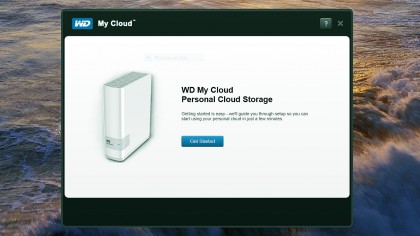
On Windows, you'll find some handy shortcuts pasted to your Desktop so you can access the configuration interface - which is excellent and provides simple, at-a-glance information – as well as the Windows Explorer view of the drive (though, bizarrely, it doesn't map it as a drive letter).
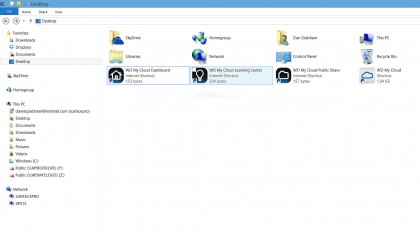
However, what this setup doesn't do is to get you to download the other software available for the drive. This includes the MyCloud app for Mac and PC and the SmartWare backup software for PC. They're shown in the initial browser window and there are some links at the end of the install to the software, but they should be options in the setup.
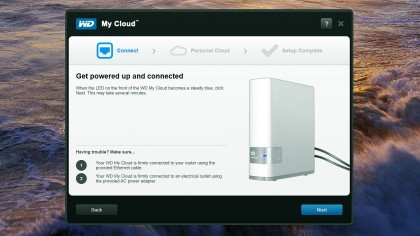
The setup enables you to create a drive share, which you can then protect and access externally. Signing up for a WDMyCloud.com online account for each user account on the NAS gives you a code for access on the mobile app (or you can sign in using your username and password) and also remote access to your drive. For example, using the MyCloud desktop app on our work desktop PC we could easily retrieve files from our MyCloud at home.
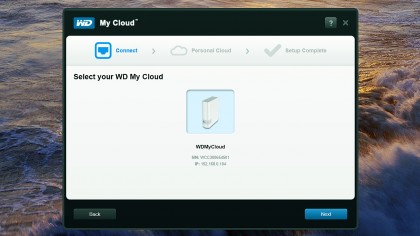
Equally you can do this online via the WDMyCloud.com portal. The reason for the access code as an alternative to your password is that you can create a user account for a friend and give them access.
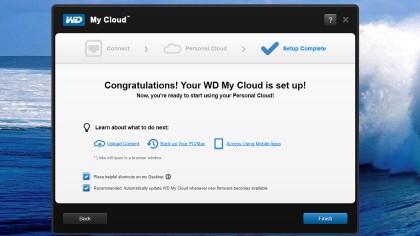
Overall, we were impressed with copy speeds on our network – we hooked up the MyCloud to our D-Link DIR-868L 802.11ac router using Gigabit Ethernet and then tested the speeds over 802.11n wireless. This wouldn't achieve the speeds we could if we were wirelessly connected with 802.11ac or if our Windows 8.1 PC was connected by Ethernet, but it is a much more realistic usage scenario.
Sign up to the TechRadar Pro newsletter to get all the top news, opinion, features and guidance your business needs to succeed!
We tested the connection by copying 100MB and 1GB zip files to and from the NAS and found we comfortably got copy speeds of 14-16MB per second on our 5GHz network and 8MB or so on our busier 2.4Ghz network. Our 1GB file copied in 75 seconds over 5GHz but took 2 minutes 54 seconds.
Internal access from the WD MyCloud apps was perfectly fine, but we found it was a little slower than we'd expected externally.
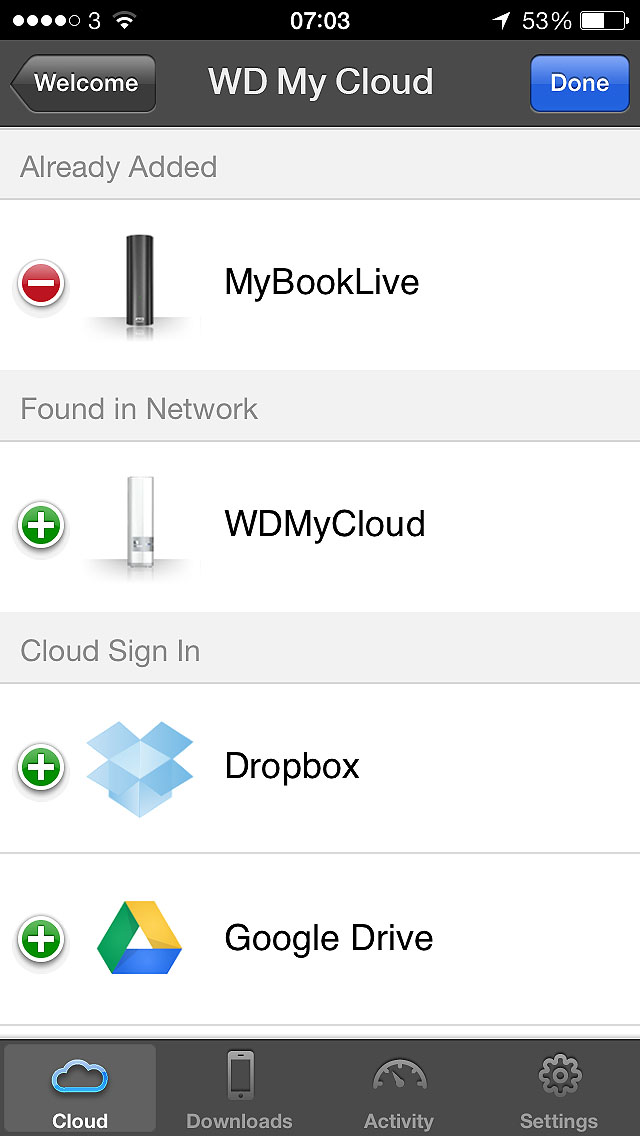
Providing you've signed up to WDMyCloud.com - and your drive and router are on - you can access your drive when you're not at home. This works well, although we found it was a slower way of looking up files than accessing them on, say, Dropbox.
Not by much, but when you're looking for a key file it does make a difference. More likely we think is that you'll use it to access media content when time is not so crucial.
The mobile apps work well both as ways to browse your content, but they only work on files and folder structures rather than file types.
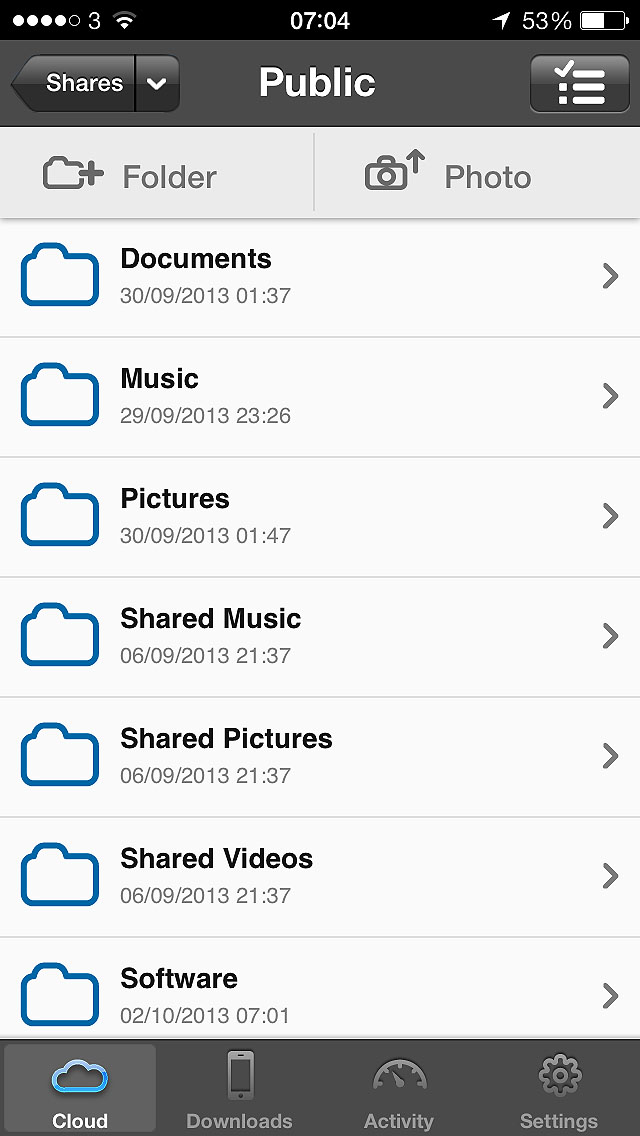
Using the app for backup isn't an easy option, though you can upload files.
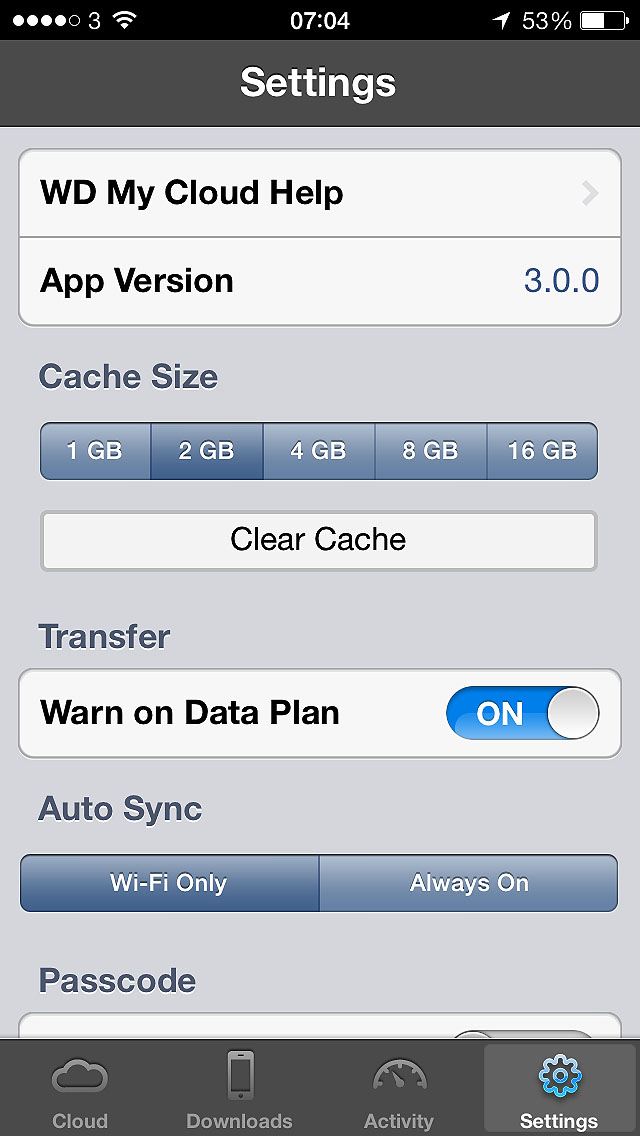
It is extremely useful for finding that file you've managed to forget, though. Streaming support is limited to the device you're using the app on, and most content needs to be downloaded to your device before it will display (though you can control the cache and data plan use, see above), so you'll need a decent amount of free storage for buffering video, for example.
Our MyCloud was connected up to a 65Mbps BT Infinity line, so we're fairly sure our home connection wasn't a problem!
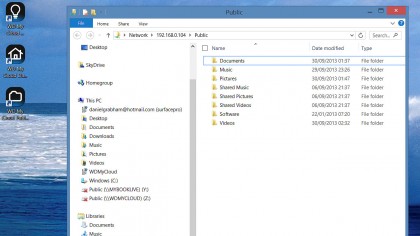
The MyCloud desktop app is essentially a window onto your NAS drive but it's of limited use locally. What it is great for is sharing specific files and folders via email and for remote access but for accessing files over your home network it is quite sluggish and we found it disappointing overall – it's certainly slower than accessing your files via a Finder or Windows Explorer window.
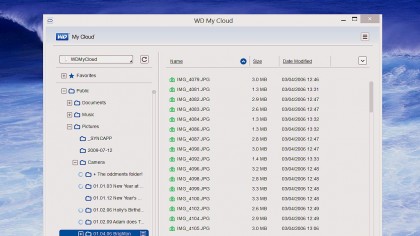
One of the things we liked the most about MyCloud is how quiet it is. Even under heavy file operation it is barely noticeable in a room, even if it's a living room. That's more than we can say about its predecessor - the MyBook Live – which was quite noisy under heavy write operation. Another nice touch is that you can turn the MyCloud's blue LED off so it's virtually unnoticeable. WD says that energy consumption is only a few watts on idle.
Dan (Twitter, Google+) is TechRadar's Former Deputy Editor and is now in charge at our sister site T3.com. Covering all things computing, internet and mobile he's a seasoned regular at major tech shows such as CES, IFA and Mobile World Congress. Dan has also been a tech expert for many outlets including BBC Radio 4, 5Live and the World Service, The Sun and ITV News.
