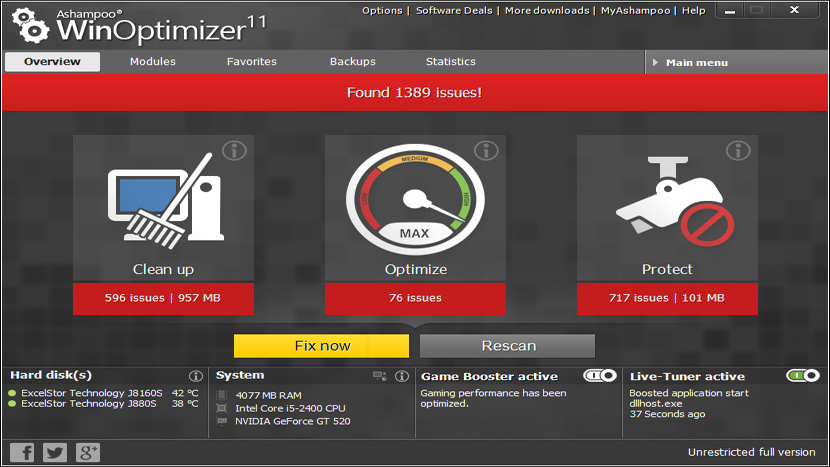Why you can trust TechRadar
Looking for the fast lane to a borked PC? Don't use antivirus protection for six months and remove AdBlock from all of your web browsers. That's exactly what I did before testing out this software, and boy, was there a mess to clean up.
Thankfully, WinOptimizer took the challenge in stride. The app found a whopping 4,089 issues of what it calls "threats," 344 optimization issues, and 1,063 protection issues that needed fixing. The tool cleaned up six months of errant web browsing in about one minute.
The TechRadar machine, a Windows 7 system with 8GB of 1600MHz RAM, third-generation Intel Core i5 processor, an Nvidia GeForce GTX 560 Ti GPU and a 1TB hard drive, was running as good as new. Well, almost.
Unfortunately, I opened a new window in Chrome and the first thing I saw was a pop-up that evaded the program. It took a second pass with AVG 2014 to catch everything, but using the two together proved to be a powerful combination.
Tools of the trade
The three mainstay options featured on the software's landing page are "clean up," "optimize" and "protect." Each one runs different modules – WinOptimizer's term for applications, like system defragmenter or registry cleaner – and each returns a set of steps it can take to boost performance.
Instead of running one of the three main options, you can select individual modules to run one at a time. There are too many to list, but to get an idea of what's in the box, here are the highlights:
- Quickly and easily check hardware specs of your machine.
- Benchmark module (our system scored a 491,108)
- Something akin to Windows task manager
- Startup process manager
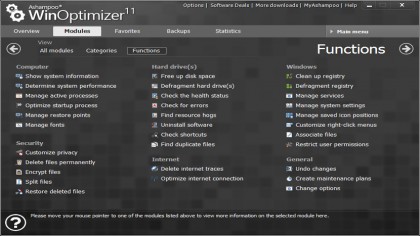
It's an even longer list, though I found it almost enjoyable to run each module individually to watch my system pick up speed. Some modules increase performance more dramatically than others, but almost every one seems like it belongs in the software.
Game Booster and Live Tuner are really the bread and butter of unique features exclusive to WinOptimizer. Game Booster prioritizes GPU performance to specific applications, while giving them most of your available network bandwidth. The tool will also shut down non-essential programs (like web browsers) that could be hogging system memory until you disable the software. I didn't see a major performance enhancement on our machine, but it's likely that it may give weaker systems a bit of a needed boost to play games on higher settings.
Live Tuner is the opposite – you want this on all the time. The tool cleans your system in real time, performing simple functions, like deleting temporary files before they build up into 6-plus gigabyte messes. Theoretically, this will save you time down the road, and the protection function that's packaged into Live Tuner will give you added barriers between your online data and the folks out there trying to get at it.
To admin or not to admin, that is the question
If I were a system administrator (which I am not) and I had a few employees that I trusted to manage and maintain their own systems (which I do not have), then WinOptimizer seems like an ideal way to do it. The app allows you to look over their shoulder to make sure things go smoothly, while granting them a sense of accomplishment for maintaining their own system.
The interface is simply laid out and intuitive – perfect for a user who understands why maintenance is important, but can't figure out the esoteric menus in Windows 8.1. And, if they take control and something goes awry, there's always a restore point module to load up an earlier image of the machine.
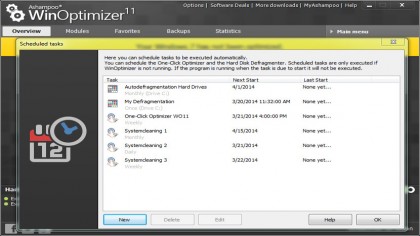
That said, you may wish for something more powerful if you're in charge of say, 100 or more users. There's no way to get system health of another system running WinOptimizer and that seems like a pretty essential tool for the person tending to the IT needs of a company. WinOptimizer feels like a good fix for smaller operations, but with too many members on the team, the software becomes too unwieldy to manage with no central hub.
We liked
WinOptimizer 11 is some of the easiest system tuner software out there, and this iteration is no exception. It's easy to set up scheduled maintenance or run individual modules to free up system resources. The modules are expansive and cover everything from registry tidying to changing file associations, and almost every option feels like it belongs in the software.
We disliked
It's too bad that it doesn't do much more than is already available through Windows's Control Panel. While it's nice to have all the options under one roof, I can't see an IT professional forgetting about cache clearing when performing his or her regular cleaning.
It'd be easy to leave a copy of the software in the capable hands of parents, friends and co-workers. But if your operation reaches more than two or three dozen users, then it likely would be too unwieldy to maintain eyes on every system through WinOptimizer 11.
Final verdict
WinOptimizer 11 excels at fast, non-technical cleaning that almost any computer user can handle. It doesn't do much more than is already available in the Windows settings, but it's easily navigable and its modules actually impact performance.
Plus, when paired with a solid antivirus, like AVG 2014, the combination makes for a pretty secure machine. It's a tough sell at $40, but if you're sick and tired of the same old folks coming back for basic maintenance, WinOptimizer 11 is probably your best bet.
Nick Pino is Managing Editor, TV and AV for TechRadar's sister site, Tom's Guide. Previously, he was the Senior Editor of Home Entertainment at TechRadar, covering TVs, headphones, speakers, video games, VR and streaming devices. He's also written for GamesRadar+, Official Xbox Magazine, PC Gamer and other outlets over the last decade, and he has a degree in computer science he's not using if anyone wants it.