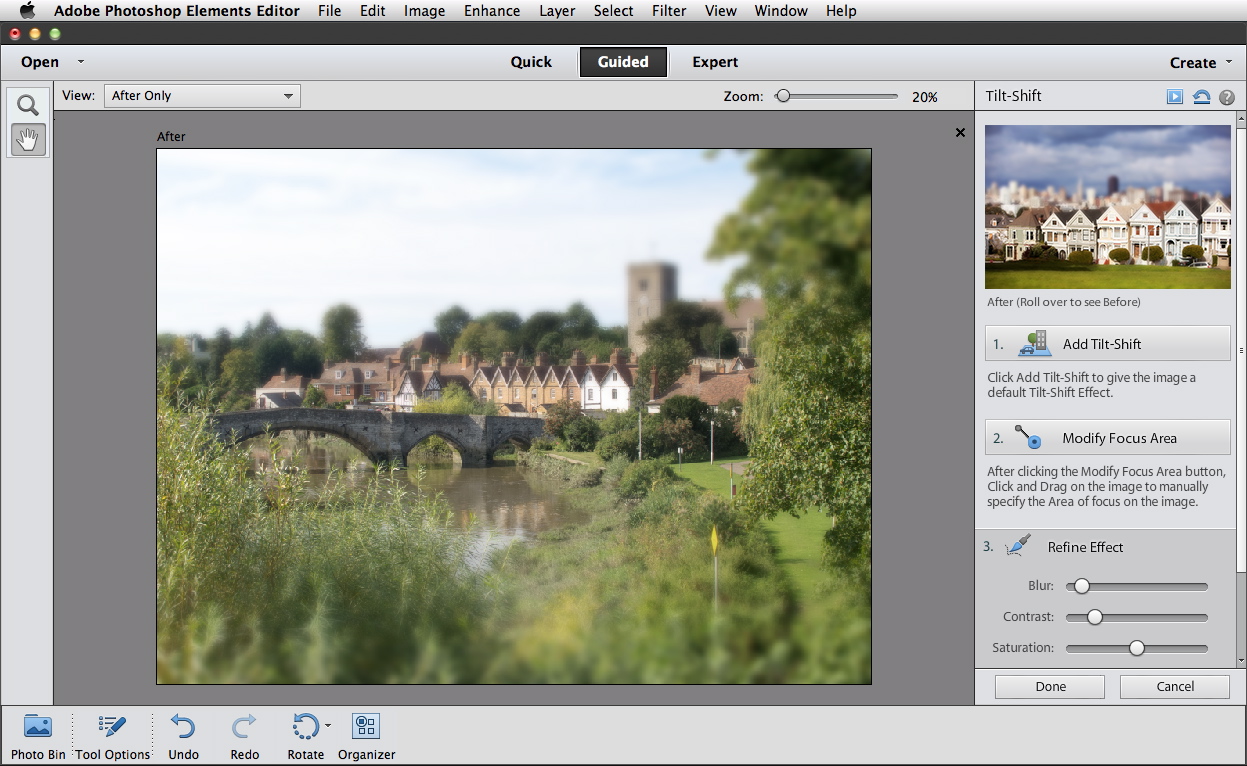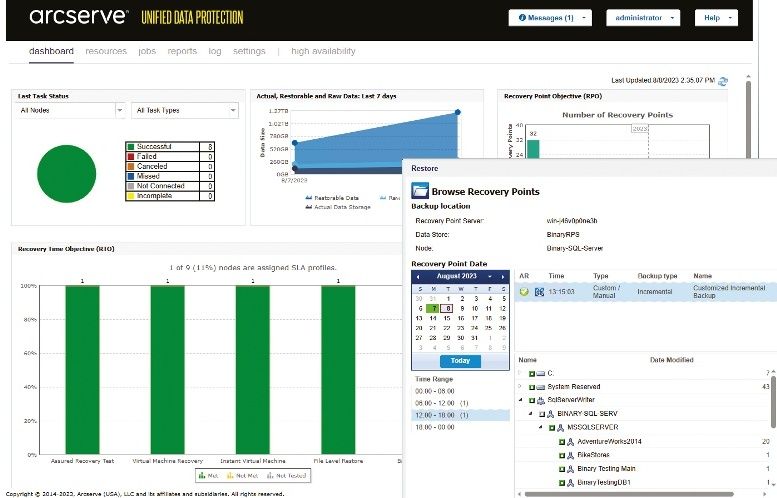TechRadar Verdict
Pros
- +
Sleek new interface
- +
Refine Edge
- +
New drawing filters
Cons
- -
Can't create our own Actions
Why you can trust TechRadar
Adobe Photoshop CS6 may have gathered all the attention, but its baby brother Photoshop Elements has been quietly growing up. Now at version 11, it's a mature, sophisticated image editing program that provides 90 per cent of the functionality of the full Photoshop, at a fraction of the cost.
Pricing for new Photoshop Elements users is £79.10, or £119.14 for an Elements & Premier Elements bundle. If upgrading from a previous copy of Photoshop Elements, it will cost £64.81, or £98.16 for the bundle.
Get Photoshop Elements 11 from Adobe from £79.10
This time around, there are only a handful of new features - although these are very much worth having - since Adobe has concentrated on the look and feel of the program.

Gone is the dark, grey-on-grey look of previous versions; in comes a bright, fresh livery with much more readable text, clear tool icons, and a far fresher and more appealing look overall.
But the refurbishment is far more than just skin deep: in Photoshop Elements 11, Adobe has gone out of its way to make the tools more intuitive, with intelligent walkthroughs and easy quick adjustments.
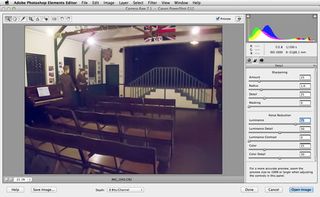
Organiser
Photoshop Elements 11's Organiser is the tool for cataloguing, retrieving, printing and filing your images.
It offers a range of techniques to make the process easier, from facial recognition to geo-tagging to straight calendar searches; unfortunately, the facial recognition is hit and miss (we were frequently asked to identify bits of building).

You can perform some routine image enhancement tasks with Photoshop Elements 11's Organiser, but you have no control over the process: it's an all-or-nothing approach with single buttons to enhance sharpness, contrast, colour and so on. It's almost always worth opening selected images in the Editor to get to grips with them properly.
An entirely separate application, files are transferred from the Organiser to the Editor to work on them, and this is a fairly straightforward process. Even tasks that are offered directly by the Organiser, such as creating calendars and photo books, are in fact processed by the Editor.

Editor
This is where the main body of Photoshop Elements 11 resides. It's divided into three different working sections, each of which caters to a different level of user: Quick, Guided and Expert.
Although the three modes are capable of acting independently of each other, you can move smoothly between them - and this pays huge benefits, particularly when moving from Guided to Expert mode.

In all three modes, the Options bar that shows tool settings has moved from the top to the bottom of the screen, and it shows all the parameters in a clear, understandable way.
Together with the tool panel and the side panel, this does of course take up a lot of screen space, but they can all be slid out of the way, and there's even a floating panel mode for those who prefer it.

Quick mode
In this stripped-down view, there are only a handful of tools - selection, redeye, tooth brightening, text and healing. The Smart Fix, Exposure, Colour and other buttons that were one-click effects in the Organiser now pop open to reveal a 3 x 3 grid of variations, each showing the target image.
There are other simple controls as well - so the Colour adjustment, for instance, can target Saturation, Hue or Vibrance, as well as having an Auto button.

While the panels have been pared down, the menus still offer the full Photoshop Elements 11 experience, with access to all the filters, adjustments and techniques. For the beginner, though, Quick Mode will provide much of what you need to do on a day-to-day basis, without scaring you off.
Guided mode
In this mode, all the tools and panels are hidden, save for a single panel that presents you with a series of options - Touchups (skin tone correction, colour enhancement, scratch and blemish removal, and so on), Photo Effects (depth of field, Orton effect, and now featuring tilt-shift, high key and low key effects) and Photo Play (out of bounds, pop art, picture stack and reflection).
Selecting any one of these guides you through the process, holding your virtual hand as you make adjustments, invoke filters, and apply enhancements - all without reaching for a tool or menu option.

It's almost foolproof, demonstrating that nearly anyone can create spectacular effects with ease; and there's enough potential for customisation here to enable many types of image to be processed in the way that suits them.
Guided mode is a terrific learning experience, because it shows the power of Photoshop Elements 11 without frightening the horses.

Expert mode
The biggest surprise comes when you create an effect in Guided mode, and then switch to Expert. You'll find that the image you've been working on is now presented as a series of layers, masks, adjustments and filters, exactly as if you'd created all the effects directly in Expert mode in the first place.
This serves two main functions: it enables you to edit the images you've created, fine-tuning the results, adjusting layer modes and repainting masks as required; and it also enables new users to learn a lot about how the effects have actually been created.

Apart from the cleaner, brighter look, Expert mode benefits from a few new filters. As well as a powerful Lens Blur effect, there are new Comic, Graphic Novel and Pen and Ink filters, all of which create variously hand-drawn looks. But they do so with a tremendous sense of realism, and frankly are far better than anything Photoshop itself can produce. A real pleasure to work with, these are hugely entertaining filters.
You'll certainly benefit from Photoshop Elements 11's new Refine Edge dialogue, which has now been fully updated to provide sophisticated cutout tools - not just smoothing edges, but isolating tricky areas such as hair from difficult backgrounds.
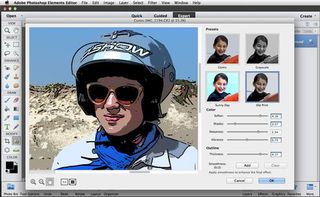
Verdict
It's also far easier to add presets in this release than it was in Photoshop Elements 10 and others, and it's the first Elements version to support Actions, the automation system that enables you to execute complex series of effects with a keystroke. Except that you can't create them - you can only use Actions that have been built in Photoshop (and not all effects work).
Adobe Photoshop Elements 11 is a mature, thoughtful program that has eschewed flashy new features in favour of a genuinely more approachable interface. That said, the Refine Edge tool in itself is enough to warrant the upgrade; the extra filters are the icing on the cake.