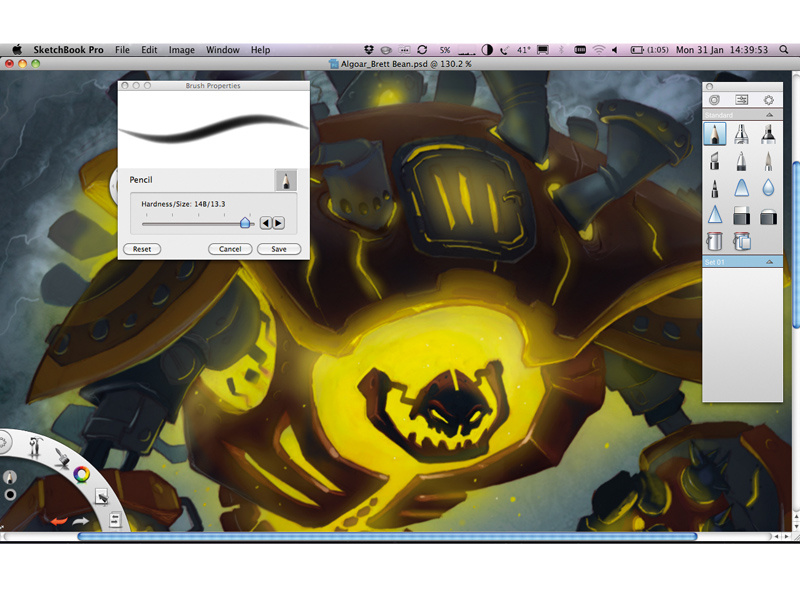TechRadar Verdict
A unique, powerful and fun painting tool. Highly intuitive and also inexpensive; recommended for all
Pros
- +
Incredible UI
- +
Highly customisable
- +
Great brushes
- +
Realistic
- +
Easy to use and get into
Cons
- -
Sluggish on slower Macs
Why you can trust TechRadar
There are many apps that enable you to create digital pieces of art. There are the big expensive apps, such as Photoshop and Painter, as well a raft of less expensive tools such as Pixelmator and ArtRage.
Autodesk's SketchBook Pro is a similar proposition to ArtRage, being an app geared to enabling you to get painting and sketching quickly. Don't be fooled by the name – this is not just pencil/pen and ink, it's a fully fledged art studio, with a huge range of natural-media painting tools.
The first thing you notice is the simple interface. In fact, its simplicity and uniqueness is a little intimidating at first. But after a while, it becomes intuitive – to the point you forget it's there. Of course it's customisable to your workflow, so you can tailor it to your exact needs or preference.
On launch, you're presented with a simple toolbar running horizontally across the top of the interface, along with another curved toolbar bottom left. The top bar enables you to toggle functions on and off – such as the Brush palette, colour picker and layers, as well as pick shapes to draw and control guides and rulers.
The curved toolbar, however, is more interesting – and it's here you see where you really benefit from a graphics tablet.
In fact, you may as well turn the top toolbar off, because everything is accessible from the bottom bar. The way you use this toolbar soon becomes second nature when painting in the app. By clicking and holding on a tool, a number of options appear, then you select which one you want by dragging your stylus over to it.
For instance, by clicking and holding on the brush tool, you can quickly swap between Pencil, Airbrush, Paintbrush or other drawing tools. You can also open the Brushes palette for more control.
At the very left of the curved toolbar, you can reposition it or flick between different interface views. Similarly, you can jump between colours, layers and other tools. It's effective and a joy to use. You can also undo and redo using the red and green arrows.
Another great UI element is the Brush properties control. This small, circular dial sits anywhere you like on your canvas. By clicking and dragging on this you can quickly change the size and angle of your brush – a brush preview appearing on the canvas as you do so. To appreciate the control that this offers, you'll want to be using a Wacom.
All of this, along with fact that tools can be accessed in so many different ways with different ways of controlling and tweaking them, makes this one of the best UIs out there – a true masterclass in catering for the needs of its users without getting in the way.
The painting tools themselves are superb with an excellent sense of realism. Along with layer blending modes, this is a great app for getting quick ideas down, as well as creating full-on digital paintings. You can create your own custom brushes and sets.
One thing – if you're creating large, complicated pieces, you will need a fast machine. Some of the more complex brushes, when using multiple layers and blending modes, can crawl a bit on older machines.
There's no real limit to what you can do with SketchBook Pro. If you've got the talent, it will fit around you. When it debuted on the Mac App Store it was a steal at £18. Now £45, it's still a bargain.
However, there's a free Express version on the Mac App Store – with a limit of three layers, a stop on how big you can make images and minus the ability to create custom brushes.
Follow TechRadar Reviews on Twitter: http://twitter.com/techradarreview