Why you can trust TechRadar
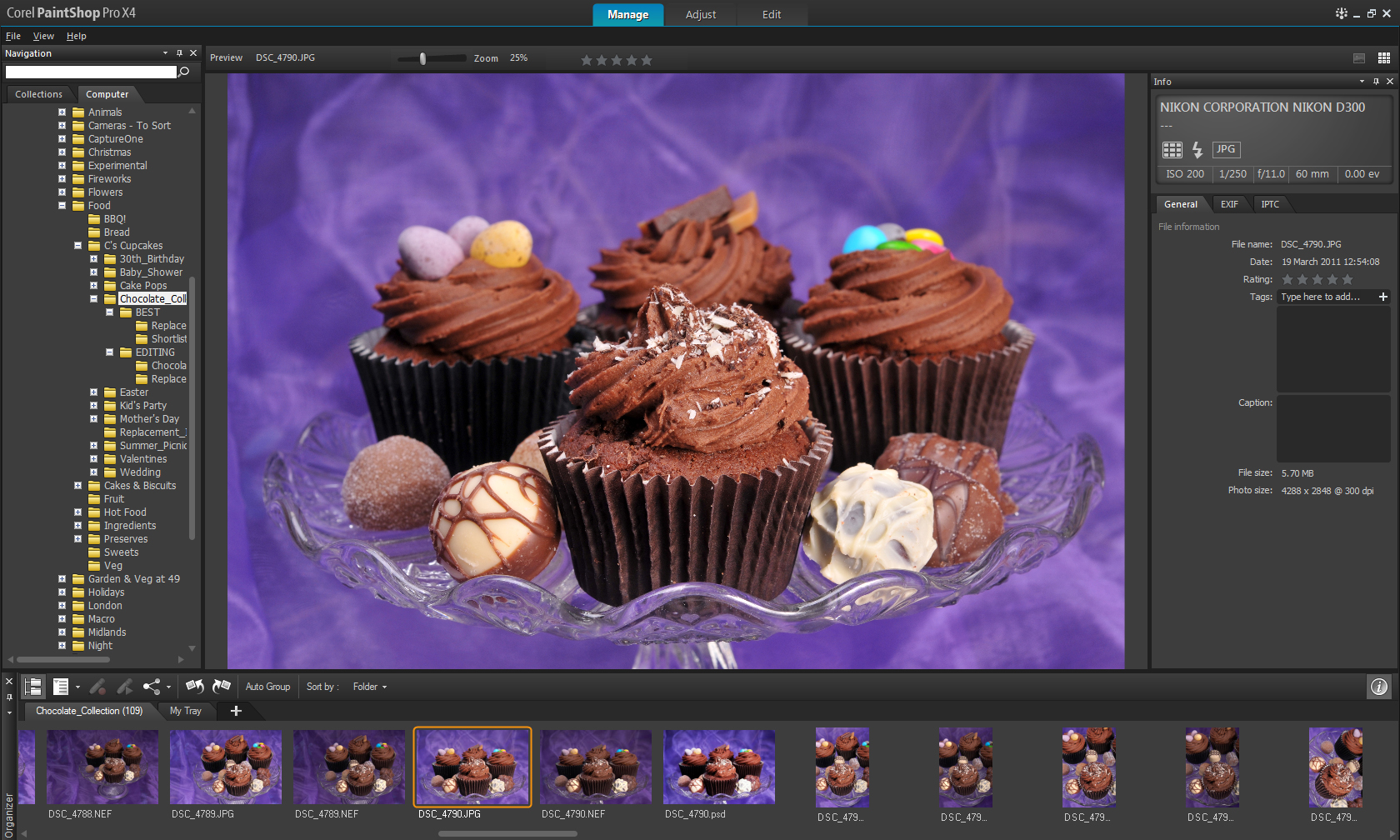
Fire up the software for the first time and you're ready to get going in just a few seconds. The unobtrusive charcoal background is lined with customisable palettes, which can be moved, collapsed or expanded in order to suit your preferred method of working.
Corel PaintShop Pro X4 features a user-friendly interface that's split into three separate tabs, making it really easy to access the tools you need for the job in hand. Click the Manage tab to upload and organise your photo collection, the Adjust tab for making tweaking your images or the Edit tab for applying more advanced manipulations and/or adding text and effects.
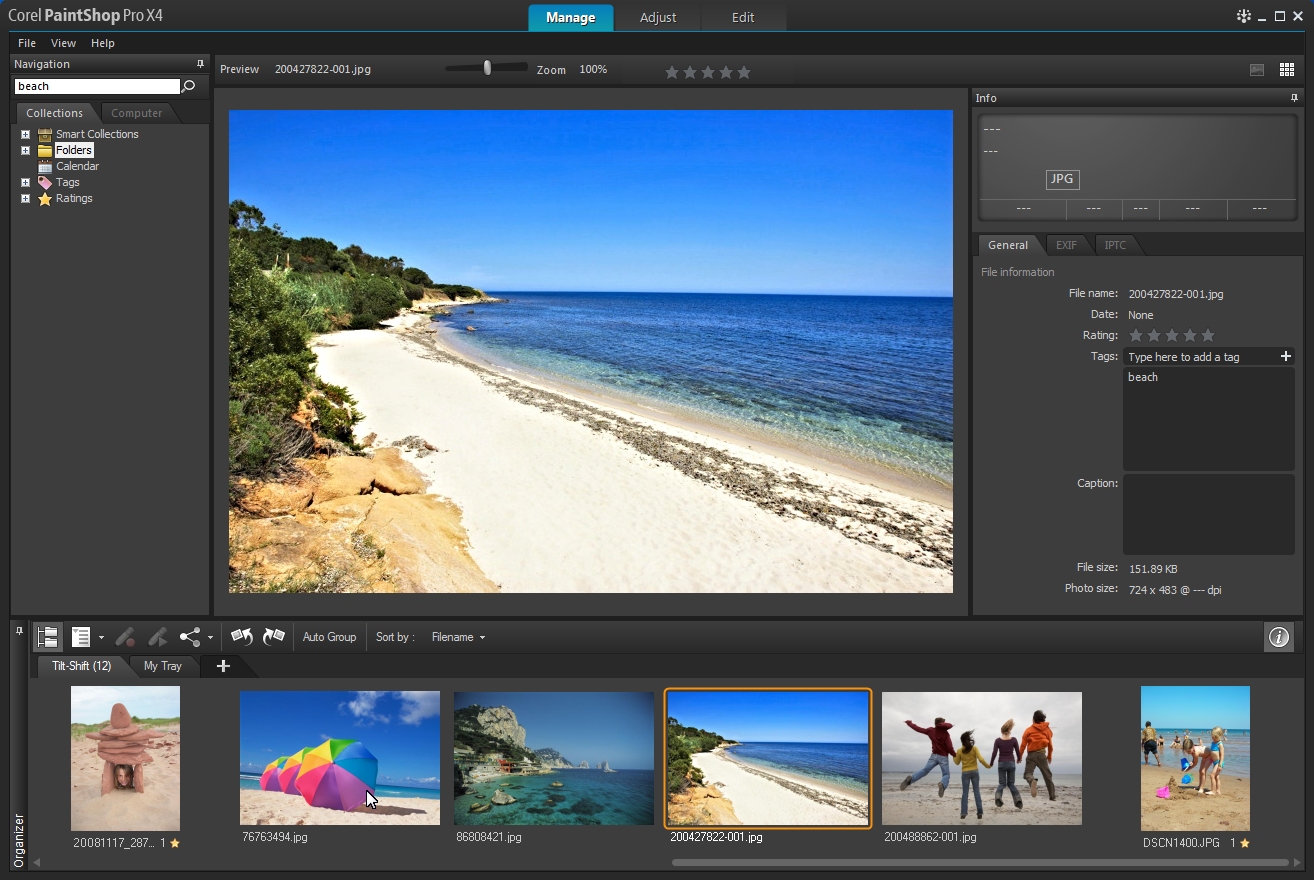
The Manage section is all pretty self-explanatory, whether you've used Corel software before or not. Down the left-hand side you have a folder tree from which to browse through files on your computer, as well as quick links to any collections you create using the software - a handy feature that makes it easier to keep track of your photos.
By default, the central preview window is well proportioned, providing a large view of the image you have selected at the time, while a filmstrip-style gallery runs along the bottom of the screen.

However, you can make any of the panes bigger/smaller or switch to a full-screen thumbnail view if you prefer.
Images are quick to load and scroll through, making the task of organising shots faster and more streamlined.
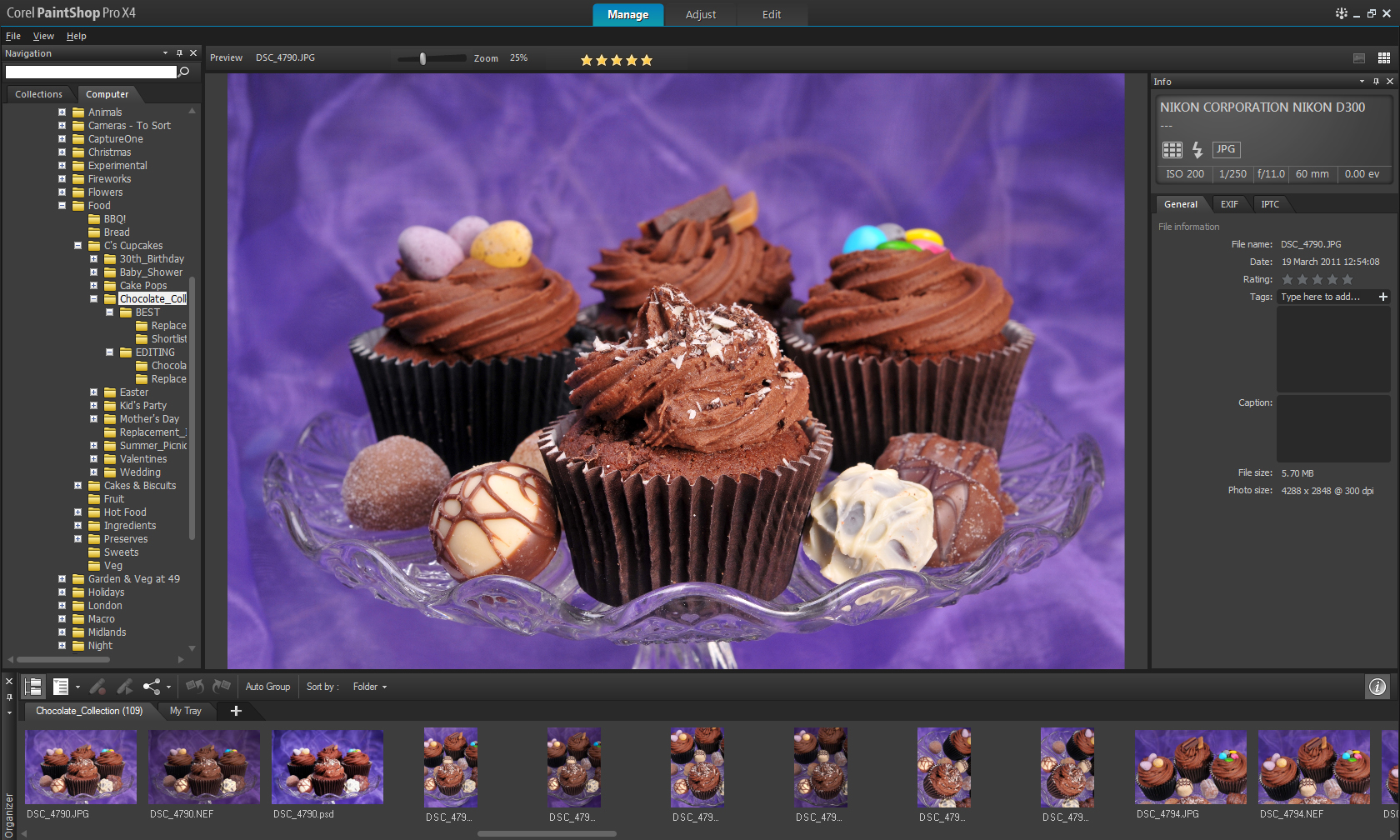
We particularly like the Info pane - set in the top right-hand corner of the screen, you get a quick overview of the camera data recorded for each image you click on, displayed in a format that's easy to read. If you want more detailed information, then the window nestled below provides a comprehensive look at your settings, including EXIF and IPTC data.
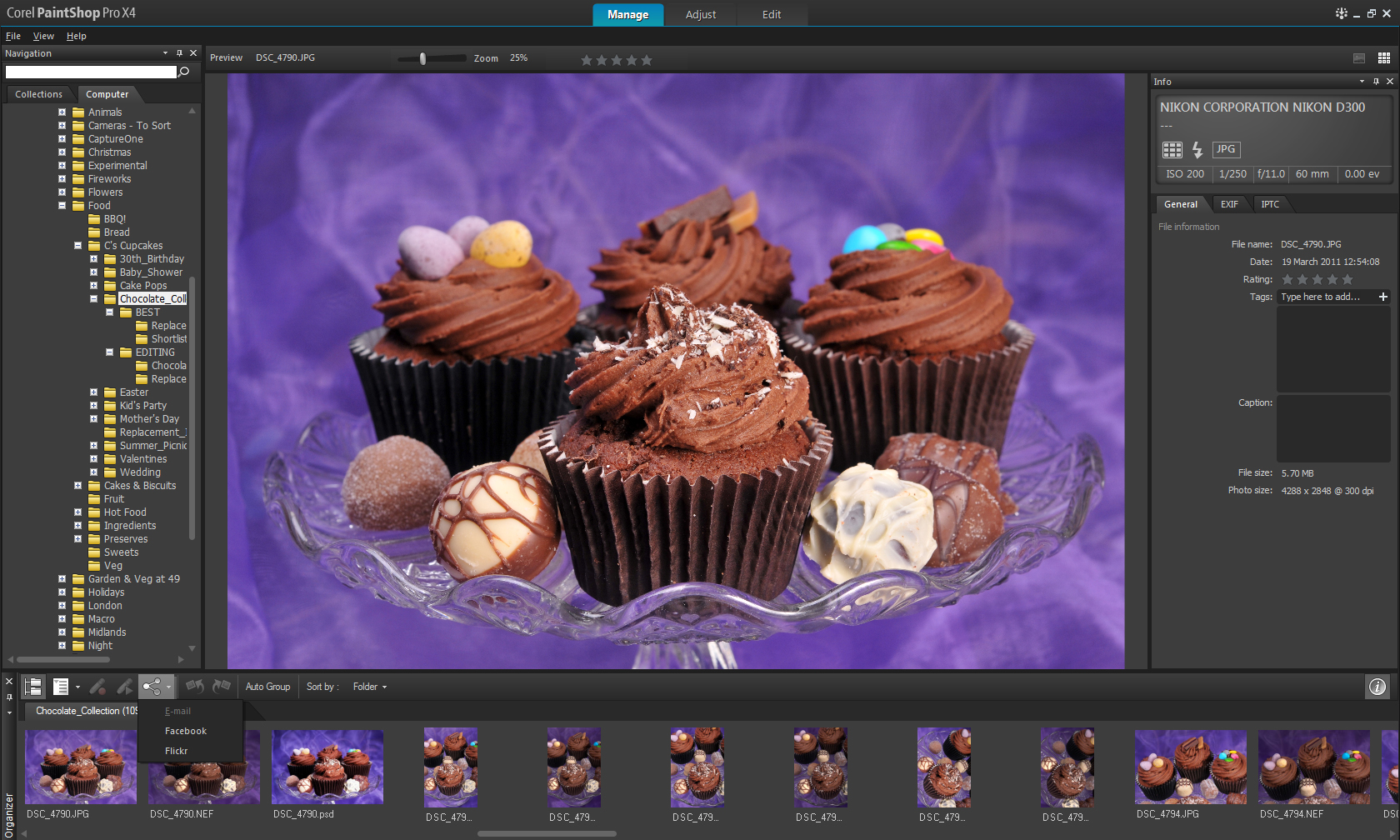
From the General tab in this window, you can also quickly add ratings, captions and tags to your shots, with the option of then sharing your images directly via Facebook, Flickr or email, using the Share button just above the thumbnail film-strip.
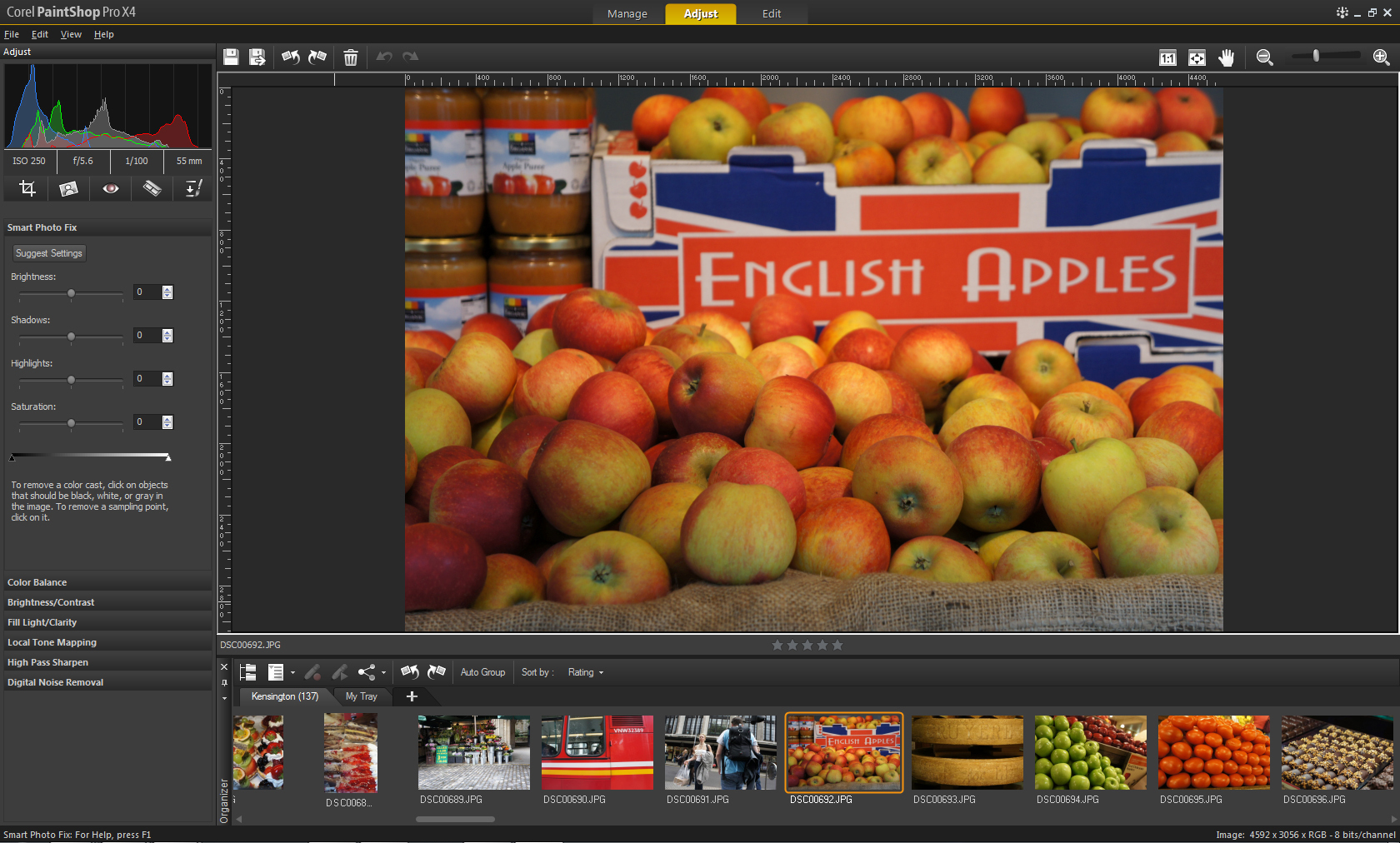
Click the Adjust tab and the interface changes to provide a set of simple-to-interpret options for perfecting your photos. Basically a revamped version of the Express Lab seen in earlier versions, in the top left-hand corner there's a useful split-channel histogram so you can keep track of your exposure at-a-glance. Just below there's a set of five icons: clicking each in turn accesses the Crop, Straighten, Red Eye, Makeover and Clone Brush tools respectively, enabling quick edits to be made.
Smart Photo Fix
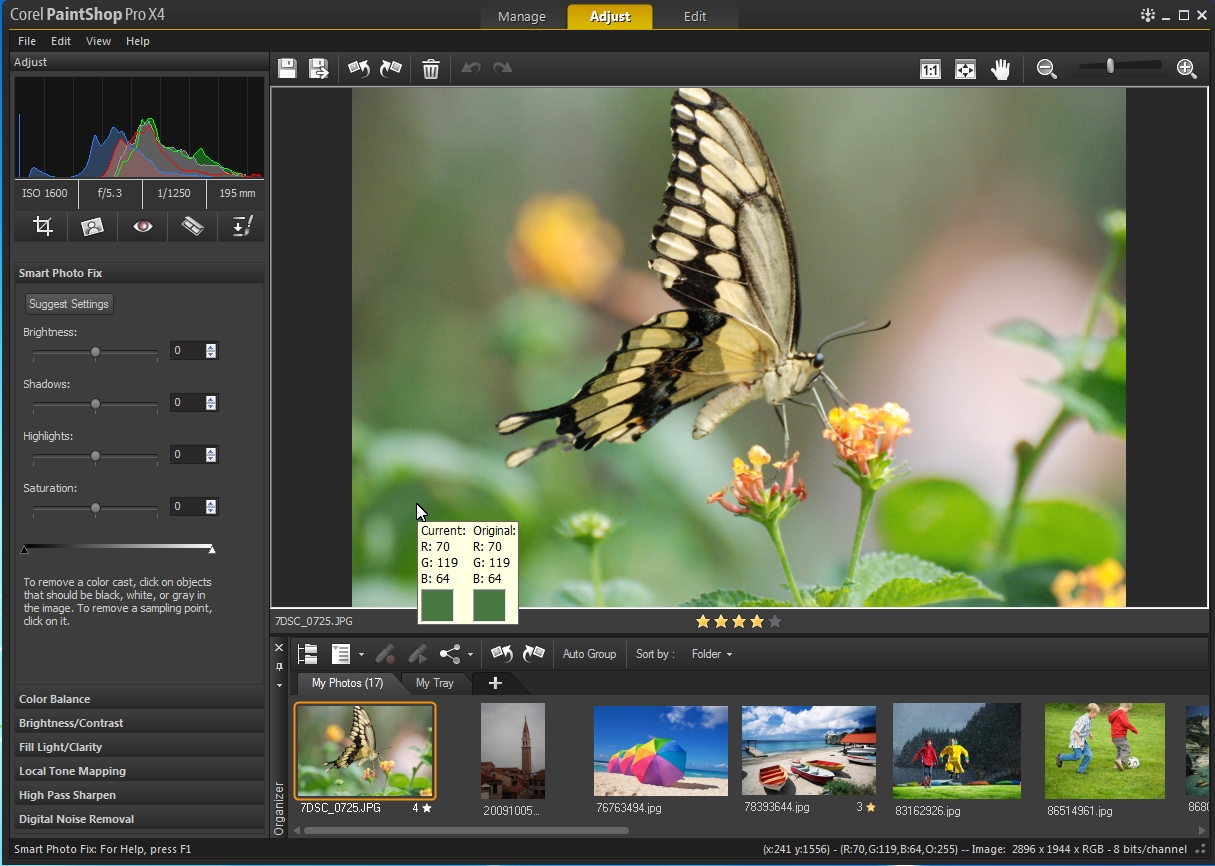
Next in the workflow is faithful old Smart Photo Fix, which offers a bank of sliders for controlling Brightness, Highlights, Shadows and Saturation in your shot, along with an eyedropper tool that enables you to quickly remove a colour cast. If you're unsure, simply click 'Suggest Settings' and Corel PaintShop Pro X4 will take care of things for you.
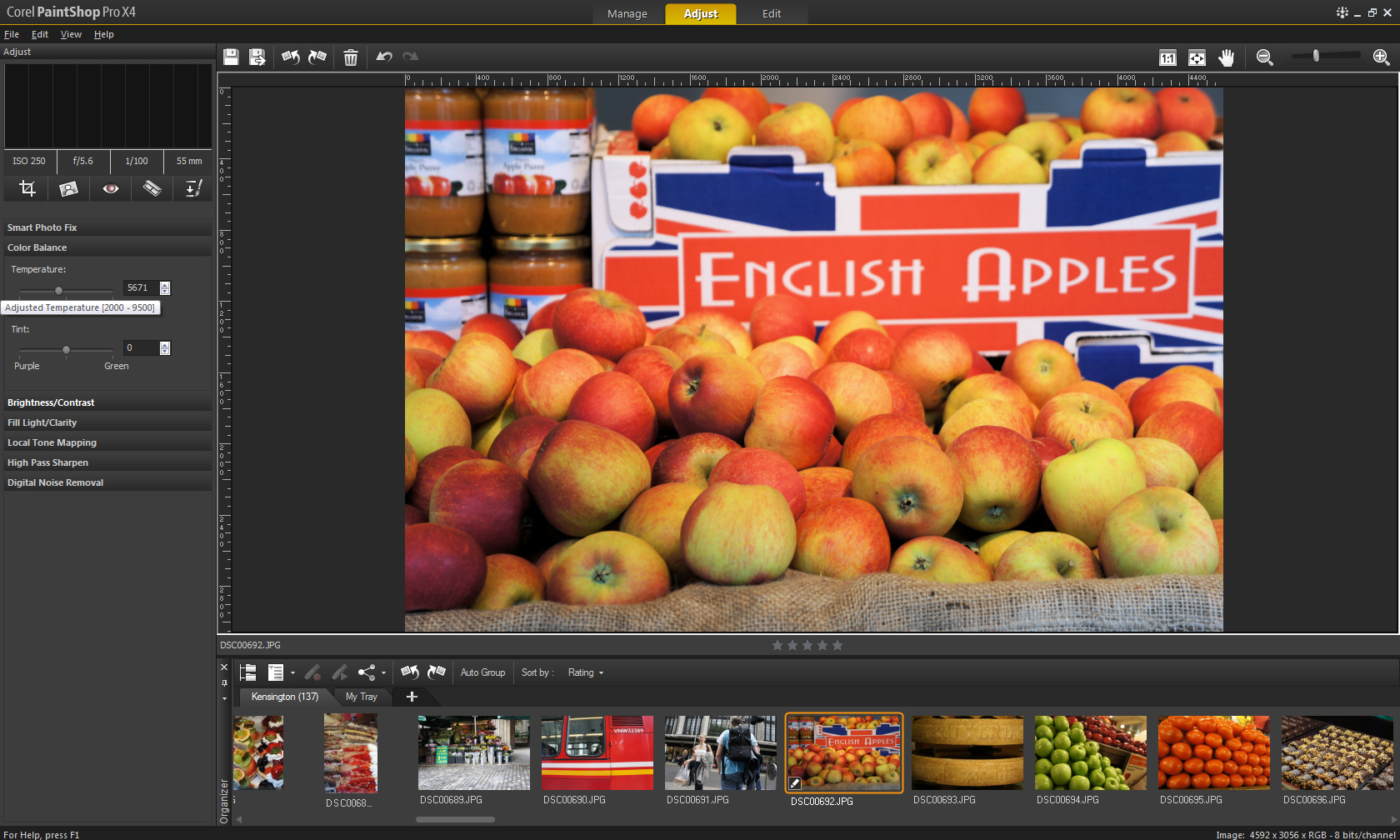
You could leave it there and save at this point, but if you want to work on more aspects of your photo, a further six tabs deliver Color Balance, Brightness/Contrast, Fill Light/Clarity, Local Tone Mapping, High Pass Sharpen and Digital Noise Removal options, each with their own set of sliders and drop-down menu options for fine-tuning the final result.

The tabs are all laid out in a logical order, and the slider interface works well for fuss-free editing, with the enhanced Full Screen Preview providing a handy way of reviewing your edited images without distractions as well as performing basic tasks such as rotating shots.
The speed at which Corel PaintShop Pro X4 renders images has certainly been improved, being noticeably faster than its comparatively sluggish predecessor - even when loading large files from medium format digital cameras and combined exposures for instance.
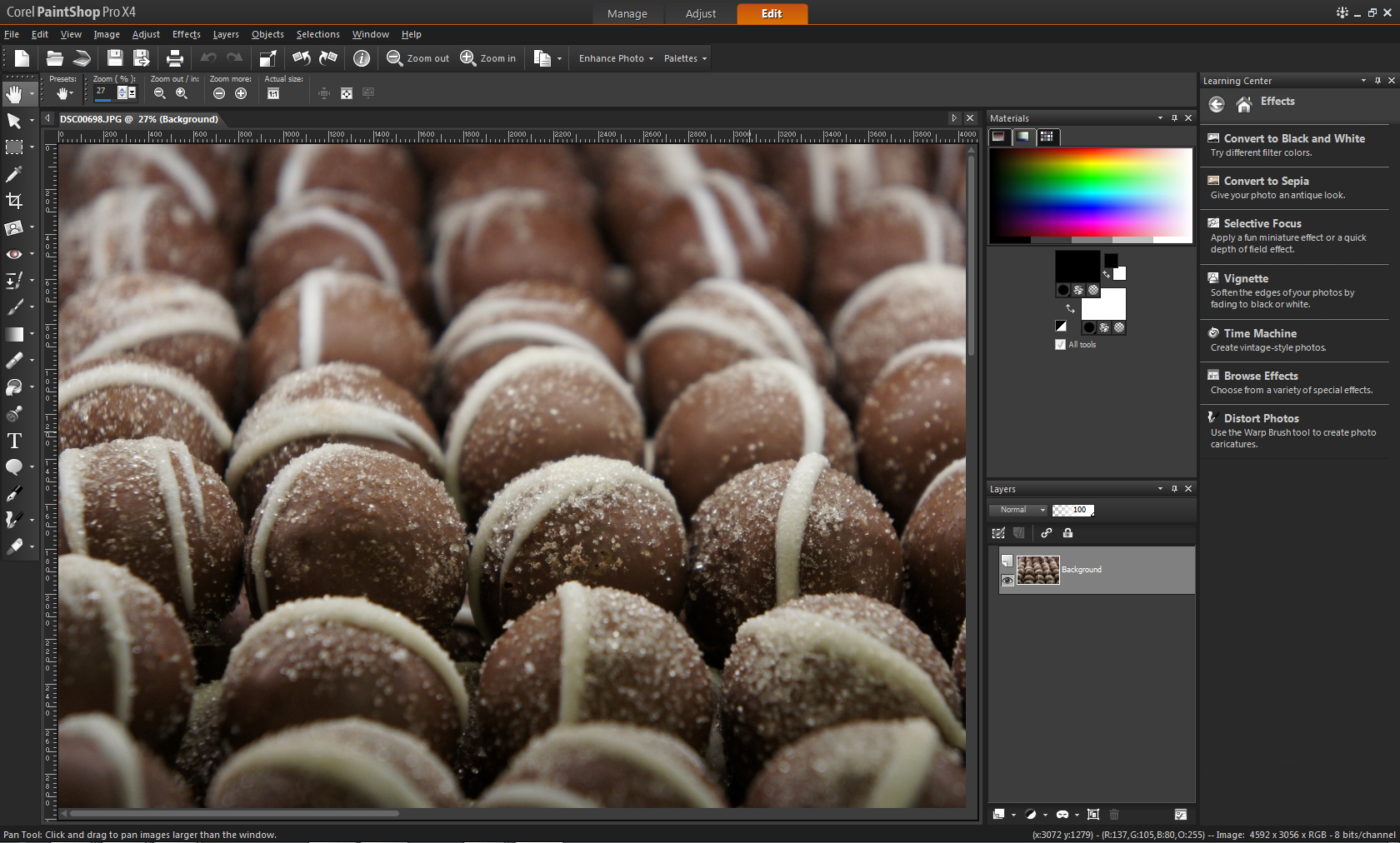
The Edit tab is where you can really get down to business. The simplified controls and drop-down menus present in the other tabs are replaced with an array of icons, buttons and menus. These may look a little daunting by comparison the first time you encounter the interface, but closer inspection reveals everything to be just as logically laid-out and easy to interpret. Previous Photoshop users will find most of the familiar tools present here, just in a slightly different location.
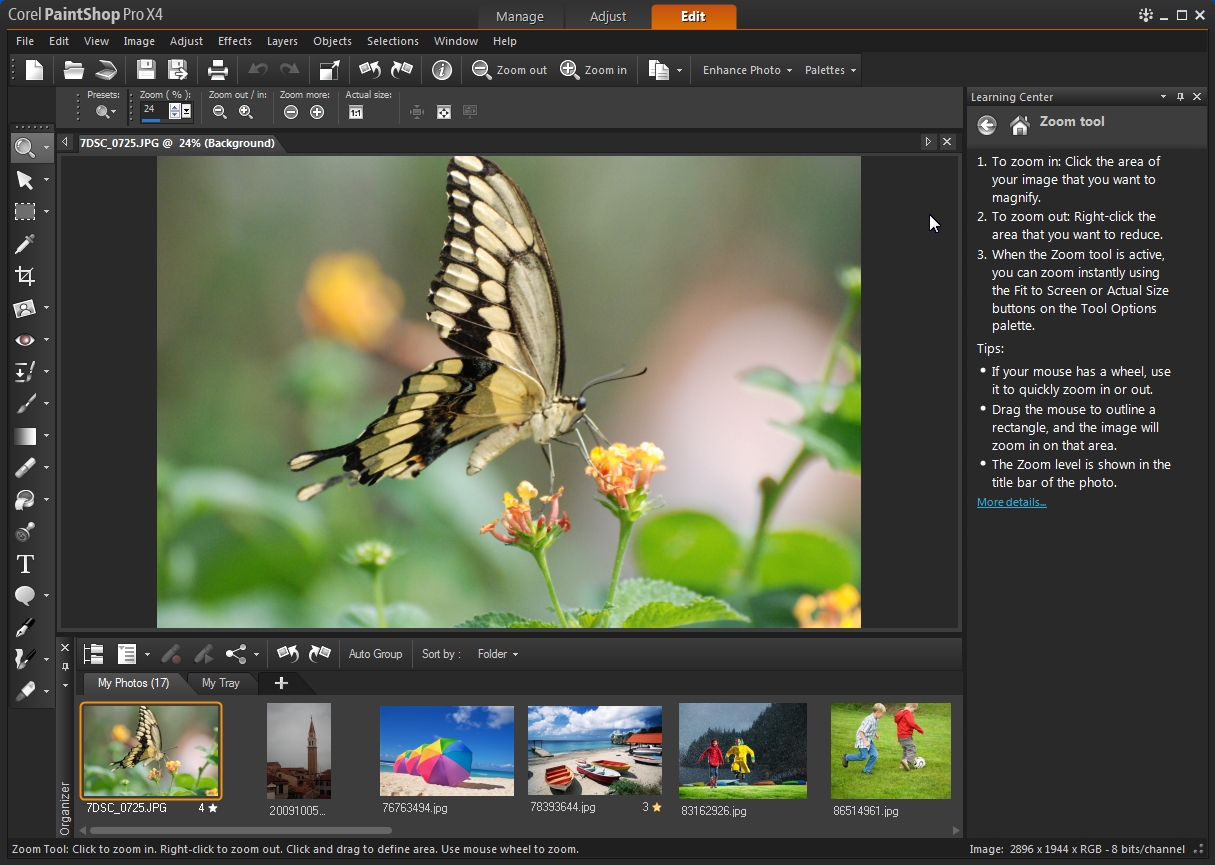
By default, the helpful Learning Center palette appears on the right-hand side of the screen, to show new users the ropes when it comes to doing anything from importing your images and making quick adjustments to more complex tasks such as working with layers and selections and applying effects to your images.
Clicking any of the headings opens up a list of tasks you might wish to perform - just select the one you want and you'll be guided through the process. Once you no longer need this feature, it can be hidden from view.
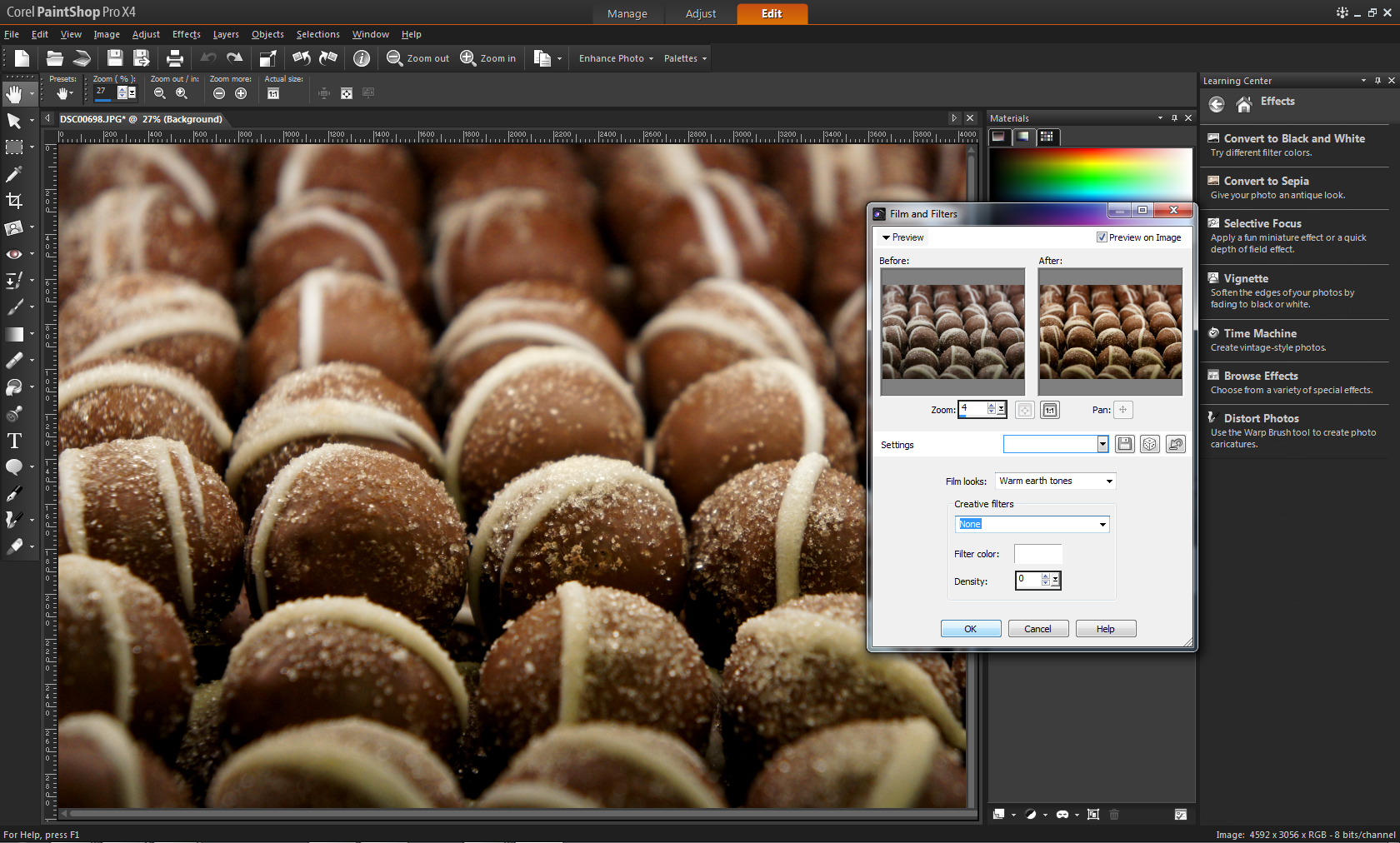
It's here that the Photoshop purists will appreciate just how much functionality Corel PaintShop Pro X4 has to offer, with a great selection of powerful tools that supersede Adobe Photoshop Elements and perhaps even, to a certain extent, rival Photoshop Lightroom.
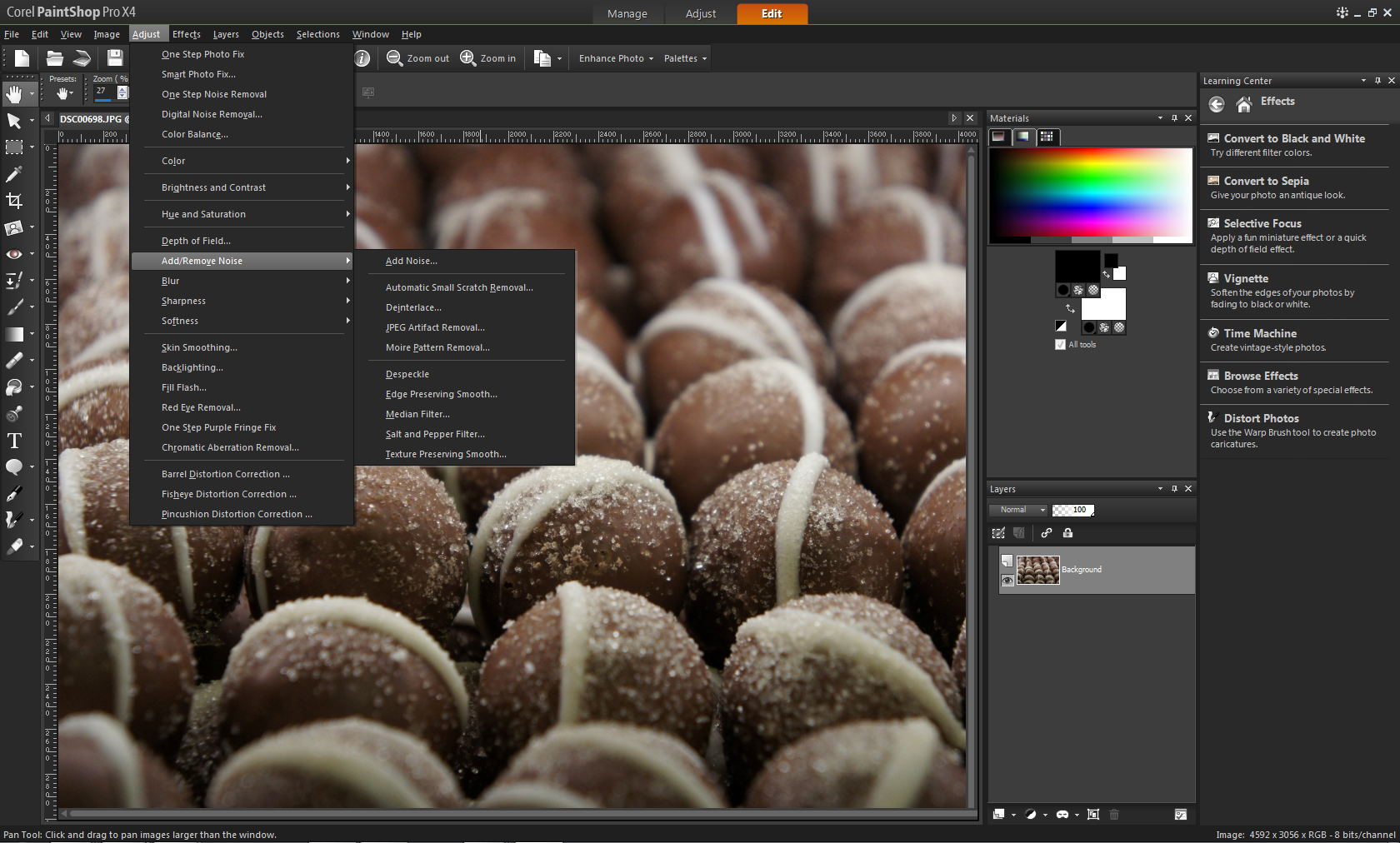
Cloning, cropping, red-eye removal, selective lightening and darkening, adding gradients and making colour adjustments: you can do it all and much more besides.
The one slight point of criticism here is the sheer volume of options stashed away in the drop-down menus at the top of the screen. While it's great to have so many features and functions at your fingertips - with more than enough to keep both beginners and advanced users busy - it might take a while to orientate yourself sufficiently to be able to find what you need with any great level of speed.
That said, practise makes perfect: with time, you should learn where your favourite functions lie and be able to find them more easily.
Thankfully, there are shortcut buttons available for Corel PaintShop Pro X4's all-encompassing set of choices in the Layers tab - previous Photoshop/ Photoshop Elements users will be right at home with the control layout in this respect.
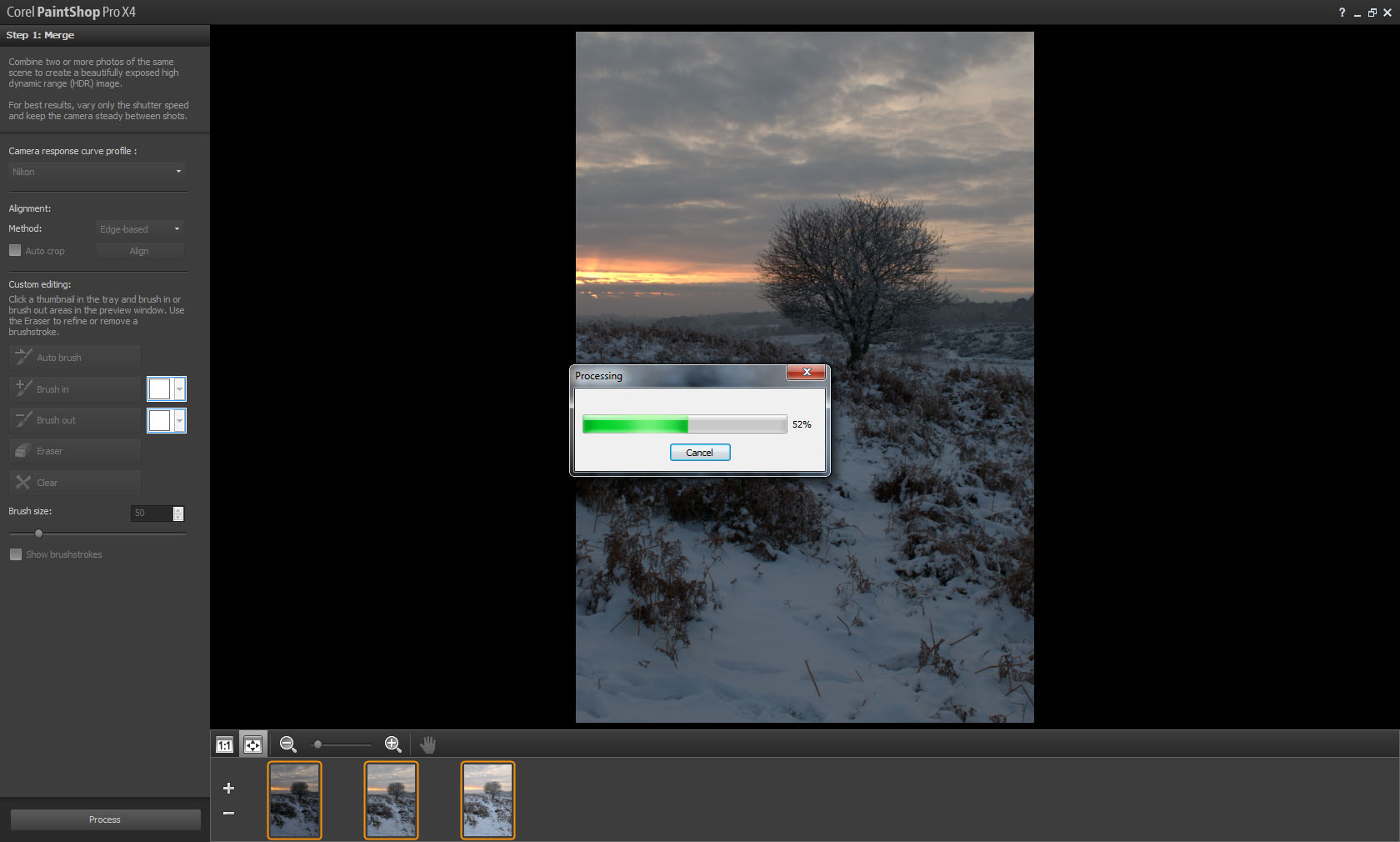
With regard to the new features, the HDR tools are excellent: Corel PaintShop Pro X4 does a great job of auto-aligning multiple shots, and can produce a merged file in a matter of moments. A few of the presets on offer might look a little 'overcooked' for some people's tastes, but you can fine-tune each or create your own, which is welcome.
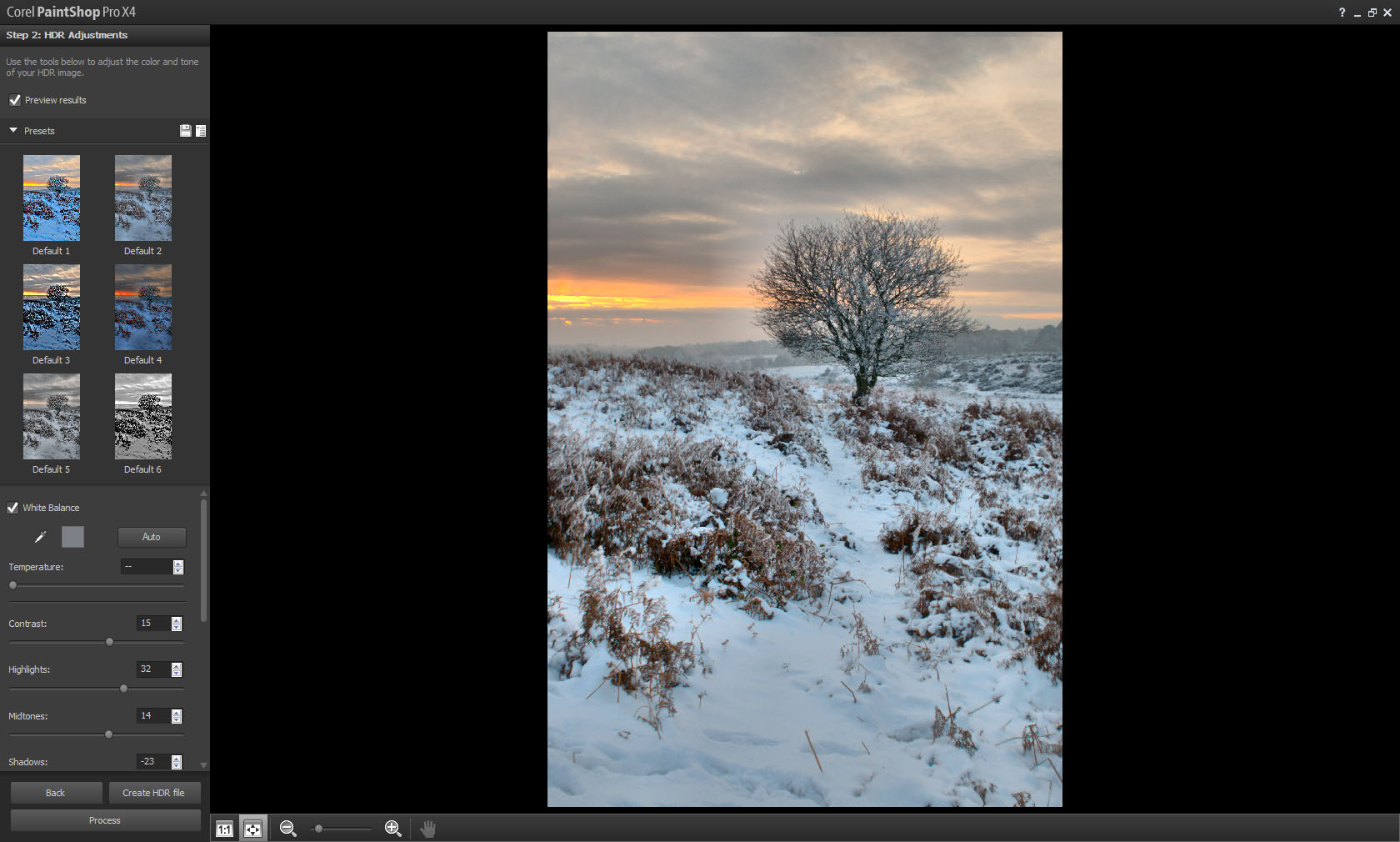
Once the initial merged file is processed, you can then apply final tweaks to the exposure, remove noise, sharpen and adjust the colour balance - among other things - to perfect your HDR image.

There's no doubt that this is a powerful new addition to the software and the results are admirable. But Corel PaintShop Pro X4 does lack a few added extras in comparison to Photoshop, such as ghost removal.
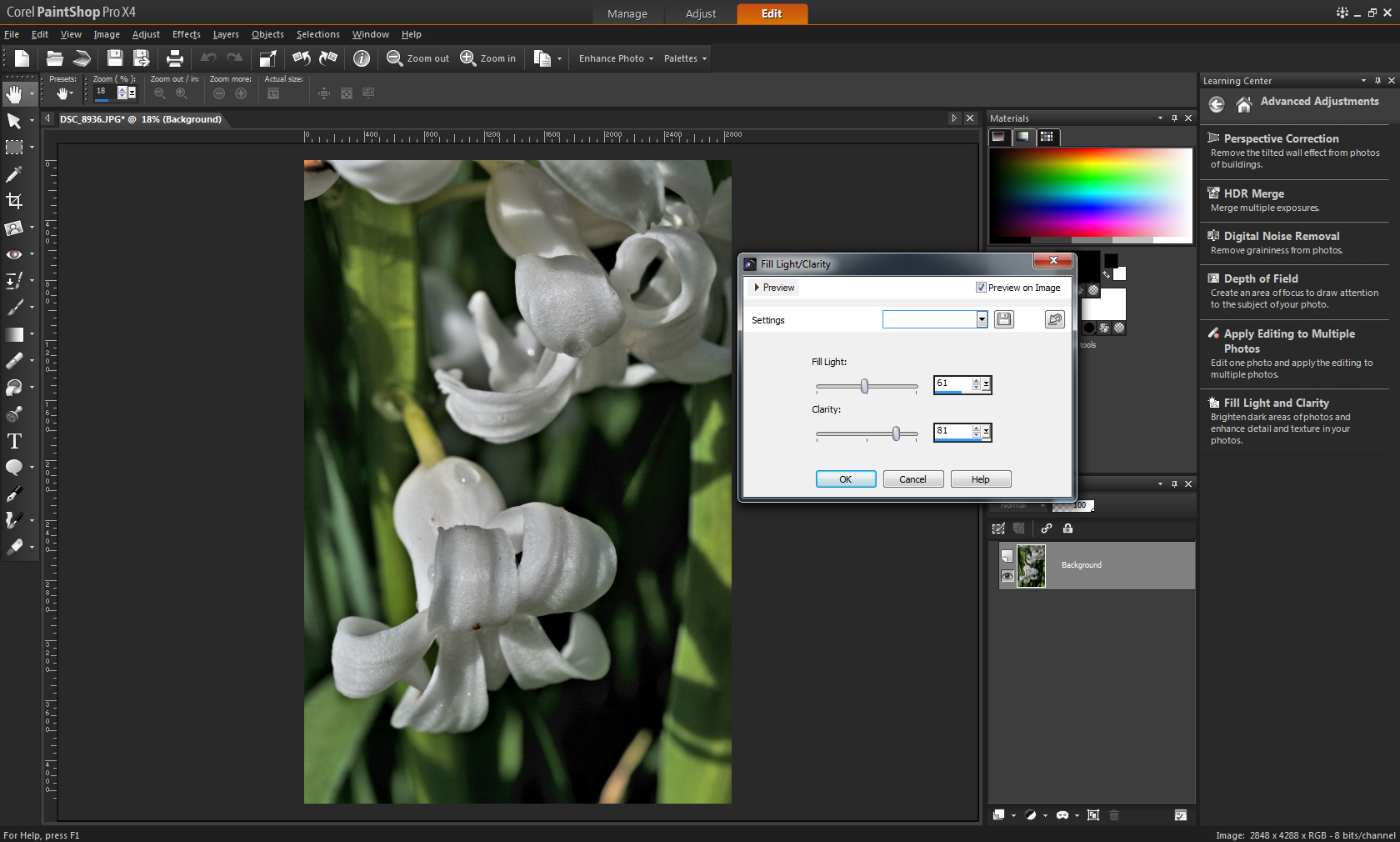
The new Fill Light & Clarity tool is another impressive feature that's simple to use, but produces great results. It boosts the shadows without affecting the rest of the image and subtly enhancing fine detail and texture.

Photo Blend is also very good: we tried it with a couple of group shots taken at a wedding. It's easy to use and there's plenty of options for tweaking to fine-tune the final result.
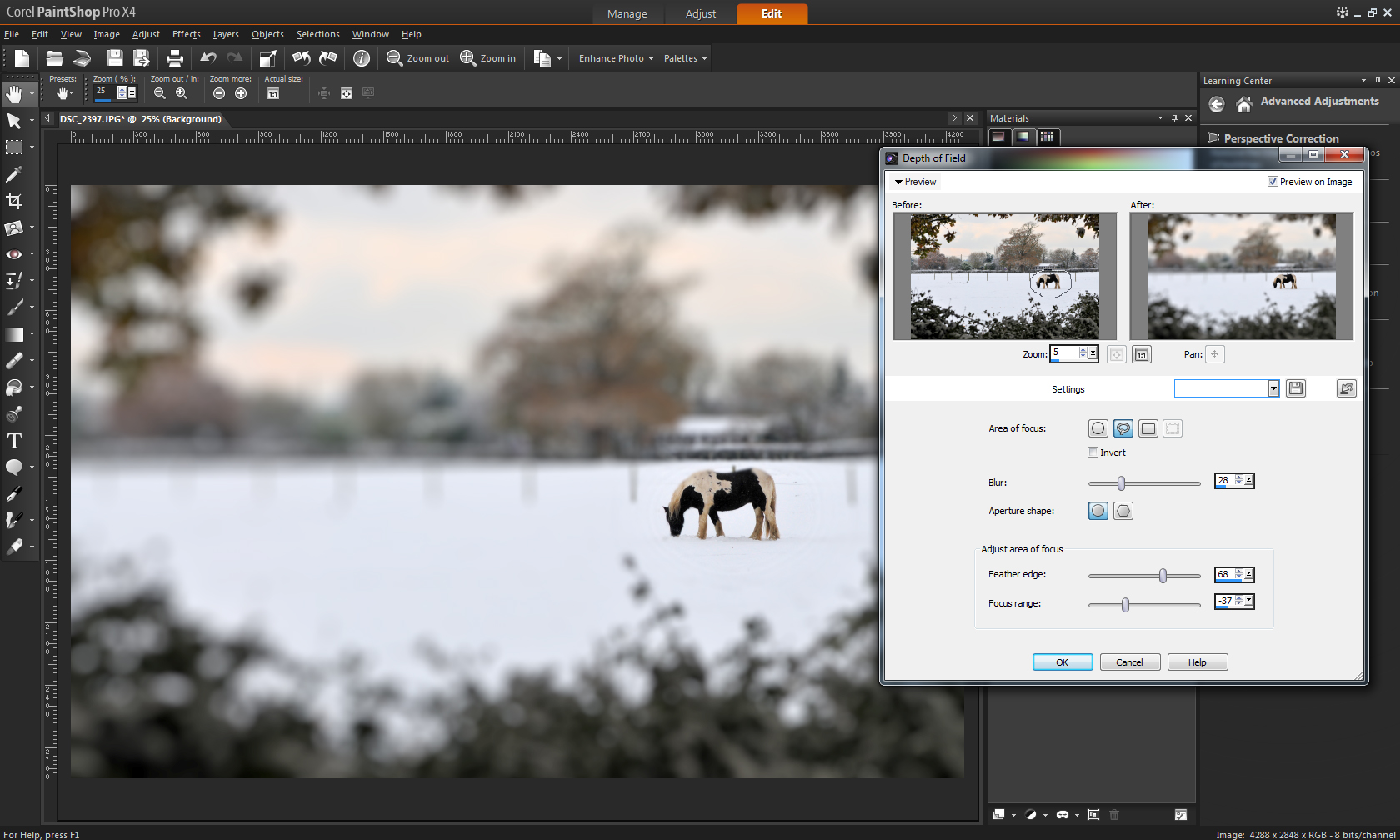
If you need to overcome issues like busy backgrounds, the Selective Focus and Vignette Effects are also excellent.
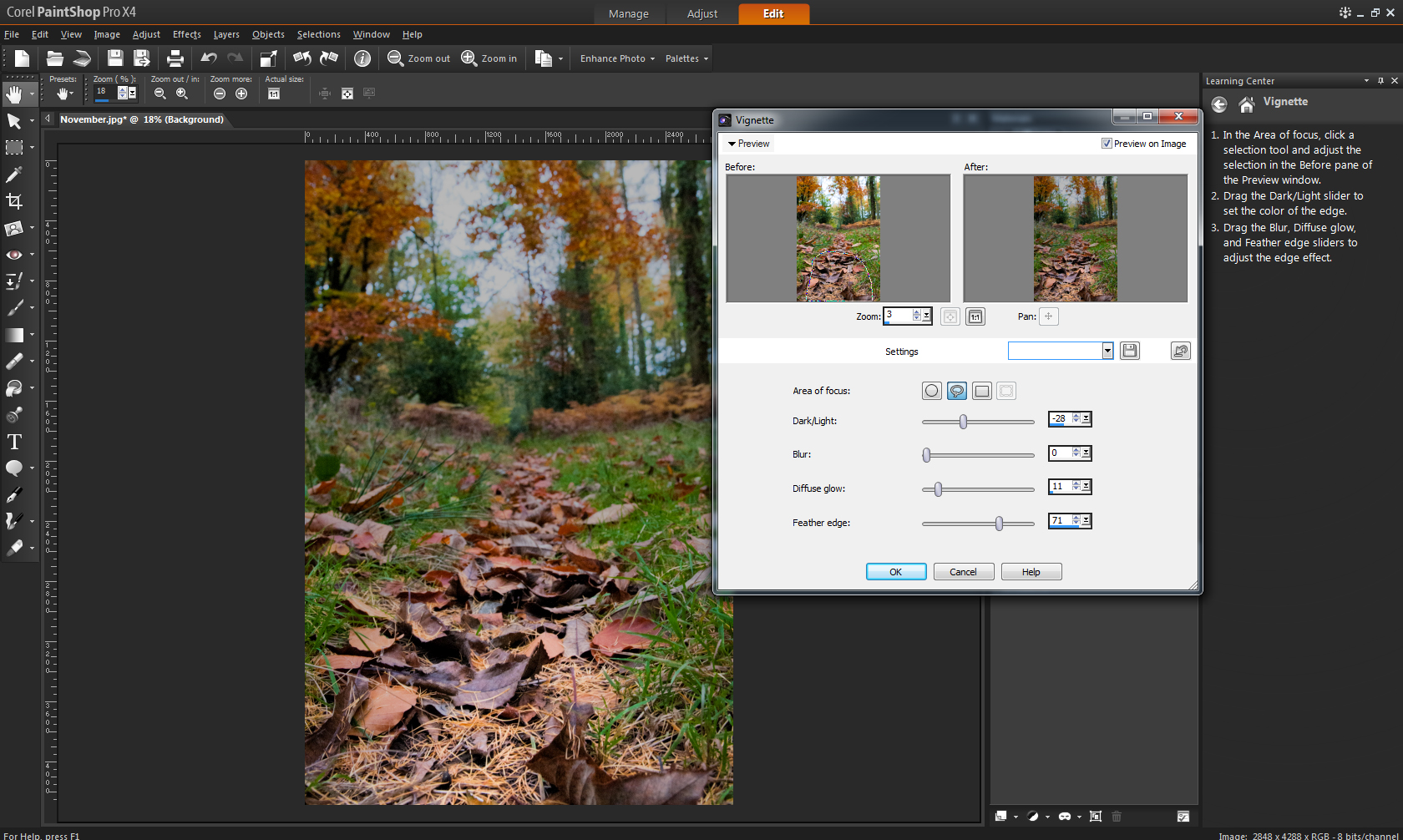
Once again, there's a simple slider-based interface for each, along with preset and freehand selection tools that enable you to control precisely how your final image looks. Results from this feature are good, but personally we would be inclined to stick with the more realistic look generated from our pre-existing favourite plug-ins.
