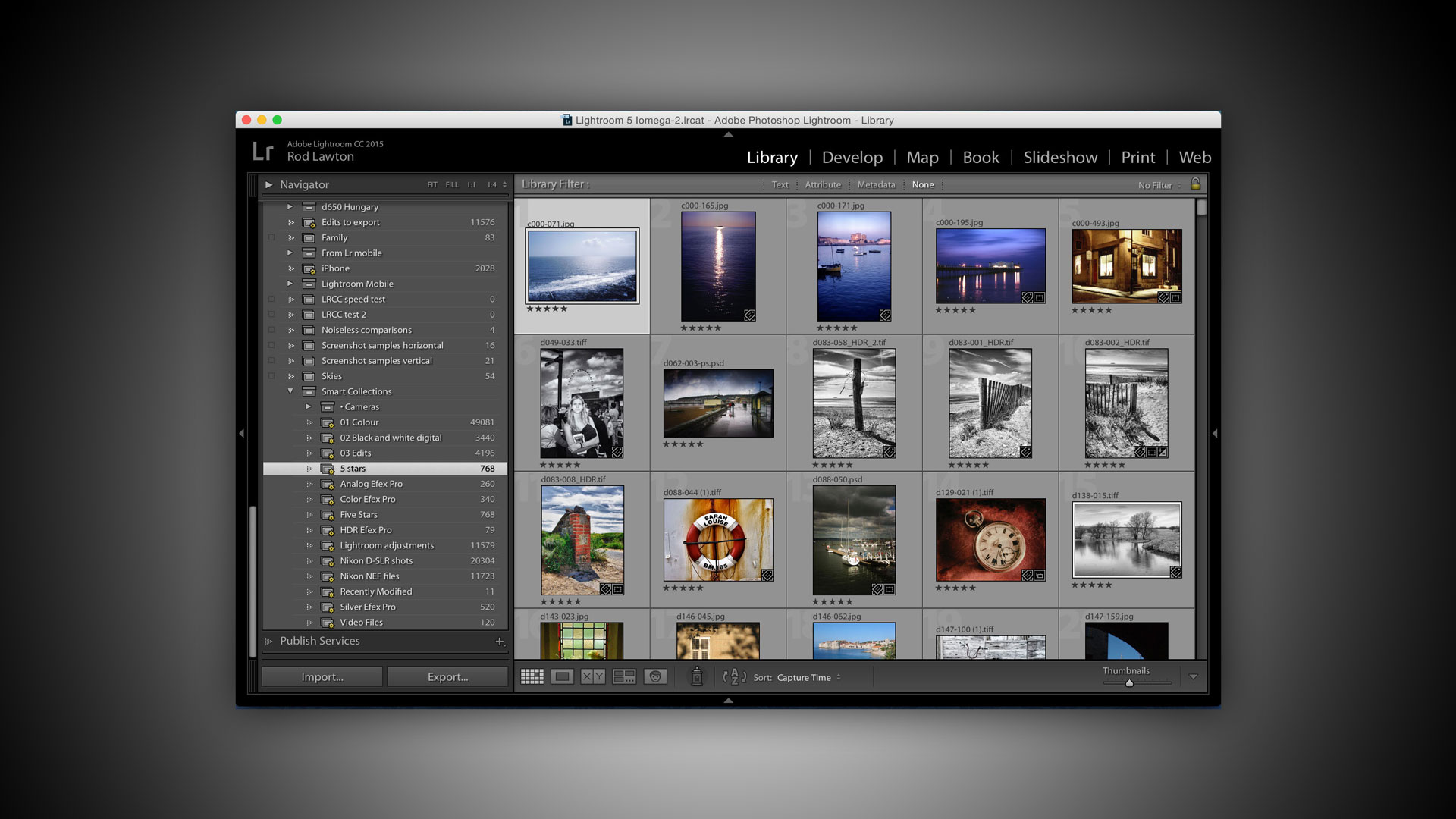Why you can trust TechRadar
Lightroom CC is the subscription-based Creative Cloud version of Lightroom, while Lightroom 6 is the standalone desktop version with a 'perpetual' licence. In other words, with Lightroom 6 you pay a flat price and then you don't pay again until you decide to upgrade.
So far, all the features we've talked about are in both versions – but there are key differences between Lightroom CC and Lightroom 6 beyond this. Lightroom 6 works as a traditional desktop application, but Lightroom CC embraces the full potential of Adobe's Creative Cloud, including the ability to synchronise photos with your mobile devices so that you can use your devices to browse, rate and even edit your pictures through shared Collections. These Collections can also be viewed and shared online in web galleries.
Mobile photography
Once you've enabled the Lightroom Mobile synchronization option, the rest is really straightforward.
Lightroom does not synchronize your whole photo library, but you can, however, synchronize as many different Collections as you like (though not Folders or Smart Collections). You can do this either when you create the Collection (check the 'Sync with Lightroom mobile' box) or in the Collections panel in the left sidebar. To the left of the Collection name you'll see a small blank checkbox – when you click that box it's replaced with a synchronization symbol. Lightroom CC will now upload your photos to the Creative Cloud in the background – this can take a while if you're using a regular domestic Internet connection with slow upload speeds.
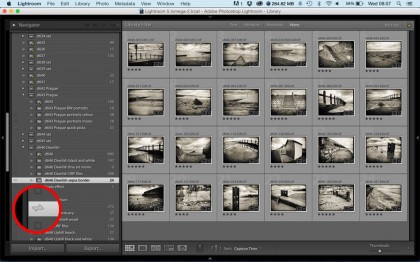
On your smart device you need to install the free Lightroom mobile app – and this is now available in an Android version too, after being initially iOS only.
When you've signed in on the mobile app, you'll see all the Collections you've shared from Lightroom, including any new Collections which are still uploading – the Lightroom app show new images as they arrive.
You can now use the Lightroom mobile app to browse through your photos, add Flags and Ratings and carry out basic editing tasks – you can crop images, adjust white balance, exposure, contrast, clarity and more. In fact, Lightroom Mobile offers you all the tools you see in Lightroom's Basic tab.
Sign up for breaking news, reviews, opinion, top tech deals, and more.
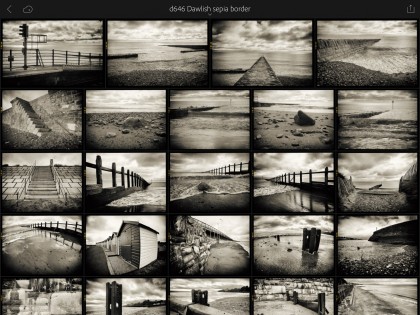
You can even edit raw files! This sounds like a major technical hurdle because raw files are much larger than JPEGs and would take a long time to synchronise. However, Adobe uses much smaller Smart Previews based on its own DNG format – they're small enough to synchronise but can store all the editing data needed for the full-resolution version on your computer.
You can also apply presets, though here there is a slight catch – these are designed specifically for Lightroom Mobile and you can't add custom presets of your own in the same way you can on the desktop app. The best you can do at the moment is to create adjustments manually on one image, swipe to the next and tap the 'Previous' button – this applies all the adjustments from the image before. You can carry on doing this for all the images in the Collection if you want to apply a single preset look quickly and easily.
This is one of Lightroom Mobile's limitations – there are many other things you can't do, such as creating virtual copies, adding keywords, applying optical corrections and so on.
But then Lightroom Mobile is designed as a companion to Lightroom desktop, not a replacement, and provided you accept its limitations it really opens up the way you can browse, share and enhance your pictures without having to be at your computer.
Instant web galleries
The Lightroom Mobile synchronization has an additional advantage. The synchronization process automatically creates an online version of the Collection which you can view in a web browser and share with other people by sending them the link – they can even share comments.
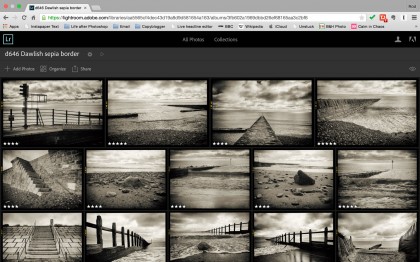
These web galleries aren't just for show. You can carry out basic organizational tasks, too, such as moving or copying photos between Collections and even creating new ones. Remarkably, any organizational changes you make here are then synchronized back to the Lightroom desktop and Lightroom Mobile apps – though of course the speed of your Internet connection will play a part, so these changes could take a few minutes to filter through.
There are other Adobe mobile apps which can use images stored in Lightroom Mobile, including the new storytelling app Adobe Slate and the mini-Photoshop app Adobe Mix.
Lightroom Mobile does feel like a work in progress but already it's possible to see how mobile devices can play a big part in your photography, and it's a compelling reason on its own to choose Lightroom CC over Lightroom 6, regardless of any cost savings in the subscription-based Photography Plan.
Current page: Lightroom CC vs Lightroom 6
Prev Page Slideshows, galleries and more Next Page Verdict
Rod is an independent photographer and photography journalist with more than 30 years' experience. He's previously worked as Head of Testing for Future’s photography magazines, including Digital Camera, N-Photo, PhotoPlus, Professional Photography, Photography Week and Practical Photoshop, and as Reviews Editor on Digital Camera World.