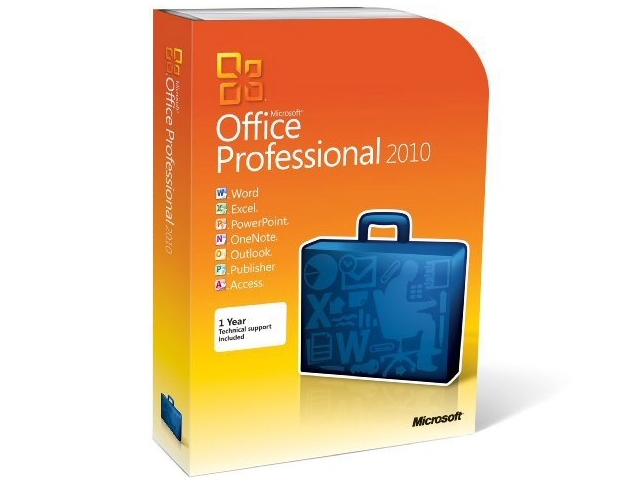Why you can trust TechRadar
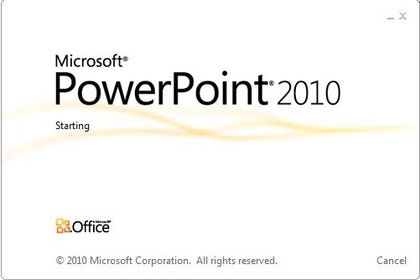
We'd like Excel to take a lesson from PowerPoint 2010; like Word, each presentation is now in its own window so you can see them side by side with all your other windows; this shouldn't be a new feature but it's certainly welcome.
You can have Backstage open to save one presentation to SkyDrive while you tweak an animation in another and look at a third presentation with animations and transitions in the new reading view, which is a slideshow that doesn't take over the whole screen.
Being able to group slides into a section means you can print them together or move them around in the presentation - or into another presentation - more quickly.
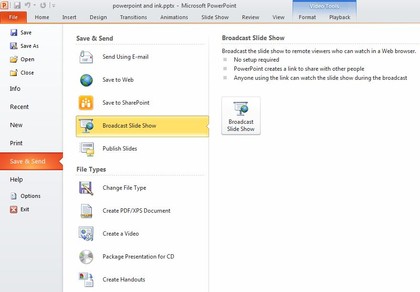

BROADCAST: PowerPoint Broadcast is the easiest way to show a presentation without being there in person

If you need to give a presentation to people who aren't in the same place as you, PowerPoint Broadcast is hands down the easiest way to do it; you just choose Broadcast Slide Show from the Share & Send section of the Backstage menu in PowerPoint and you get a URL you can email around.
The people you send it to don't need to install anything and the slides are high resolution, not the size of a postage stamp.
You can also turn your presentation into a video - including your narration - in full resolution or resized for the web or a mobile phone. And it's great to see an accessibility checker in the sharing options.
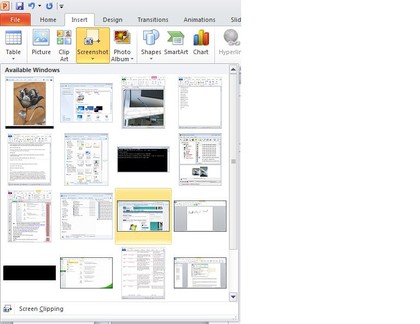

SCREENSHOT: Journalists and product managers won't be the only people who find grabbing screenshots into presentations useful

The new image editing tools in Office 2010 are particularly useful in PowerPoint, but you also get basic but useful video editing tools. You can trim videos within your presentation by dragging a slider, add fades and other effects like reflections, bevels and 3D or bookmark scenes to use for a video menu - or to trigger animations on the slide when you reach the bookmark.
You can use video as a slide background or layer multiple videos one on top of another. And you can easily pick one frame (or a different picture) to use as the preview on the slide, instead of having an anonymous black frame until it starts playing.
You can embed DivX, MOV and H.264 files as well as the usual WMV, WMA and MP3, and you can use the embed code from video sites like YouTube to add web video to your slides; you'll need to be online to play the video and while you can preview it, you can't fade in or trim online clips because PowerPoint doesn't keep a local copy to work with.
Effects like recolouring the video or putting it in a 3D frame don't work, even though PowerPoint lets you apply them; if would be clearer if the options just weren't available.
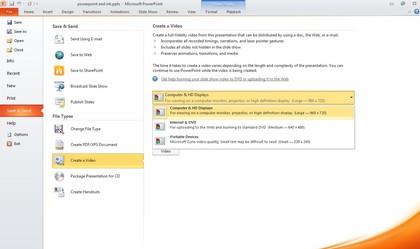

VIDEO: You can put video into your presentation - or turn your presentation into a video

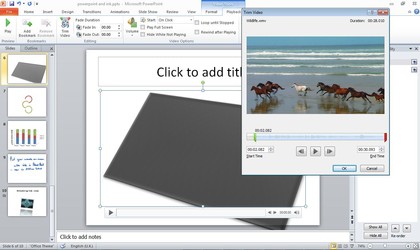

VIDEO: Trim video clips, put them into a 3D frame and bookmark frames to work with

The new transitions - some with 3D effects - and animations look professional rather than cheesy - and they're GPU accelerated. The animation painter works like the format painter; you can copy settings from one animation to another all in one go.
PowerPoint is growing up into a multimedia authoring tool and if your presentations are boring, these days it's your fault not PowerPoint's.
Current page: Microsoft Office 2010: PowerPoint review
Prev Page Microsoft Office 2010: Excel review Next Page Microsoft Office 2010: Outlook reviewMary (Twitter, Google+, website) started her career at Future Publishing, saw the AOL meltdown first hand the first time around when she ran the AOL UK computing channel, and she's been a freelance tech writer for over a decade. She's used every version of Windows and Office released, and every smartphone too, but she's still looking for the perfect tablet. Yes, she really does have USB earrings.