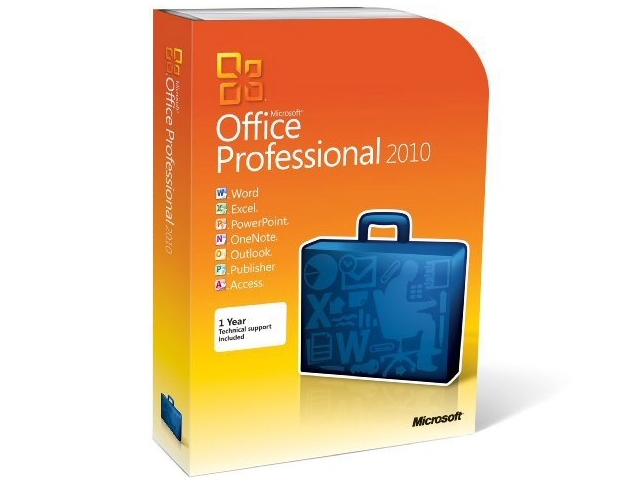Why you can trust TechRadar
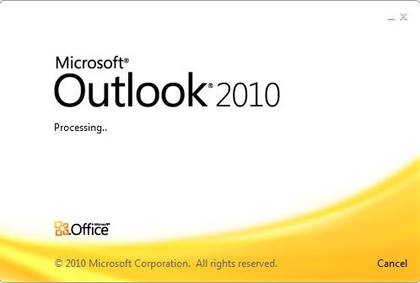
Outlook 2010 would be a lot faster than Outlook 2007 if the Office team hadn't decided to take the performance improvements and release them as a service pack for the 2007 version.
That means that although search performance is still a little faster than with 2007 the most obvious difference is the ribbon and Backstage interface.
As with the apps that got the ribbon in Office 2007, this is a mixed blessing. The disadvantage is that if you've learned all the illogical places where Outlook's commands and feature are hidden, you have to look for them again.
The advantage is that they're now in logical, easy to find places and the relevant options simply appear when you open an email, address or appointment.
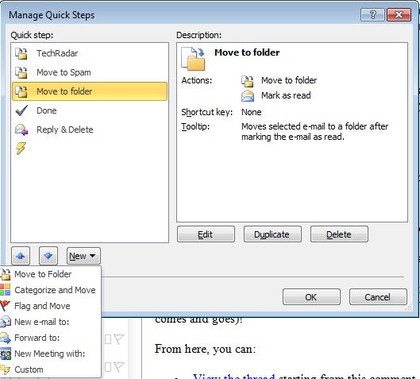

QUICKSTEP: Quick Steps are like macros for dealing with email - rules that you choose to apply by hand

Start a search at the top of the message list and you get a ribbon of commands for choosing options like searching the sender or subject rather than the entire message, whether it has an attachment and when it was sent.
You can get all those by putting in the right search keywords, but you have to remember them; the icons make power searches accessible to anyone and the contextual ribbon is a great way to see them.
Quick Steps will speed up dealing with mail if you have to do the same thing to lots of messages and it's more complicated than deleting or filing them; there are canned Quick Steps to reply to a message and delete the original automatically and to file messages in the folder you use the most and mark them as read and you can create your own multi-step macros.
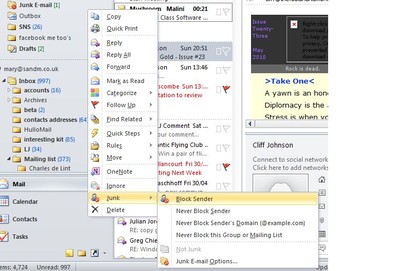

JUNK: New since the beta; Outlook lets you mark messages as junk without opening them

Hitting Ignore on long-running conversations (discussing a party you don't plan to go to or arguing about not using Reply All on messages that shouldn't have been send to so many people in the first place) will save you some time too.
Conversation view puts messages into threads; this is a huge improvement on Outlook's previous attempts to show the structure of back-and-forth messages and it pulls in your own messages from other folders.
It can be confusing when the conversation is shown partially collapsed and it works best if you use Exchange for email - if you pull in email from multiple services, or you get or send a lot of messages with the same subject, emails are likely to get mis-threaded.
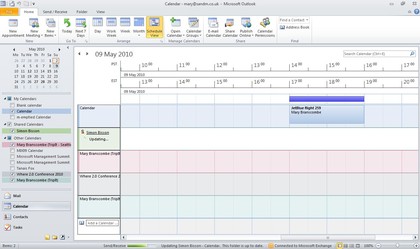

SCHEDULE: As soon as you open five or more calendars - including internet calendars - Outlook gives you this schedule view for comparing them

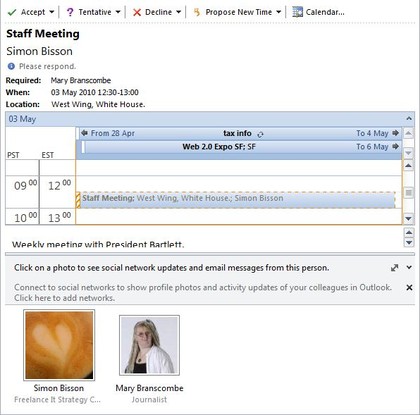

MEETINGS: Calendar preview lets you see whether you can make a proposed meeting - and you can accept straight away

For that reason it's off by default. We'd like to see more tools for working with this - like an option to split messages that aren't part of the same conversation - but it's well worth trying conversation view because if it works with your messages it's extremely convenient.
The Outlook Social Connector puts details about friends in your social network into a small pane at the bottom of their messages; you can see what other messages they've sent, what meetings you've both been to, what files they've sent to you and what their recent status updates say.
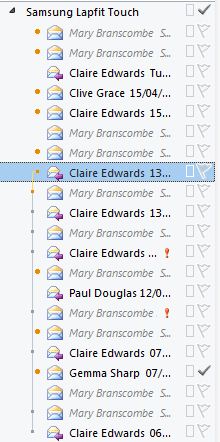

CONVERSATIONS: See all the messages back and forth - even the replies in other folders (shown in grey)

Connectors for Linked In and MySpace are already available, with Windows Live and Facebook 'coming soon'. Sometimes it's just interesting to see what's going on; sometimes the picture helps you remember who you're talking to if you haven't worked with them in a while - and being able to get at other messages and attachments is very useful.
It's not as powerful as the Xobni add-in, but it is free. Smartphones that sync all your address books instead of letting you choose (like the iPhone) will get duplicate contacts with just email addresses in; we'd blame the iPhone rather than Outlook for that.
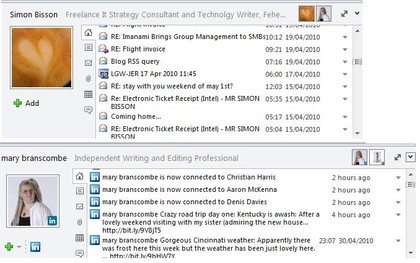

SOCIAL: Even without a Social Connector plug-in Outlook shows you meetings, other emails and files from the sender; with a plug-in you see their shared details and updates

There are some other Outlook improvements that only work with Exchange, but the majority of the new features in Outlook are both useful and available to everyone.
Current page: Microsoft Office 2010: Outlook review
Prev Page Microsoft Office 2010: PowerPoint review Next Page Microsoft Office 2010: OneNote reviewMary (Twitter, Google+, website) started her career at Future Publishing, saw the AOL meltdown first hand the first time around when she ran the AOL UK computing channel, and she's been a freelance tech writer for over a decade. She's used every version of Windows and Office released, and every smartphone too, but she's still looking for the perfect tablet. Yes, she really does have USB earrings.