Why you can trust TechRadar
A feature that's clearly made its way to OS X from iOS is Launchpad. A convenient and versatile application launcher, Launchpad is activated from the Dock or with a gesture and behaves very similar to iOS's home screen. Applications bought from the App Store or kept in your Applications folder are present automatically, and programs kept elsewhere can be added by dragging them onto the Launchpad Dock icon.
Launchpad can display 40 app icons per page, and like iOS's home screen, you can swipe between pages. Applications can be reordered and moved from page to page, and also grouped into folders by dragging one icon onto another. A folder can contain up to 32 applications, and is automatically named according to their type, though you can change the suggested title if you wish.
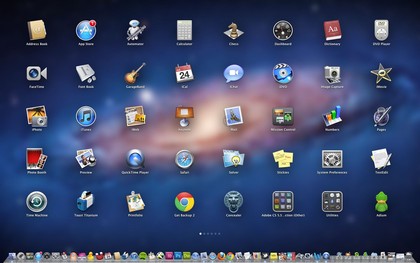
IOSESQUE: Lion's Launchpad feature is instantly familiar to anyone who has used iOS
Of all the major features in Lion, Launchpad seems to have generated the least enthusiasm among long-time Mac users.
Yet while it's clearly designed to make life easier for those who bought their first Mac because they liked iOS, it could prove more useful than you expect over time. After you've used it for a while, and the apps you need most often but not quite often enough to keep in the Dock are easily accessible on the front page, it might become a useful alternative to typing the name of the app in the Spotlight field for quick access.
Some users have found a bug where applications can display incorrect icons in Launchpad. We hope this is fixed soon.
Resume (as in 'pick up where you left off', not 'résumé', the American term for a CV) is arguably the most useful addition to Lion. If you quit a Resume-compatible application, when you reopen, it launches in exactly the same state as it was in when you closed it. Windows are reopened, palettes and panes restored and even highlighted text and cursor positions are kept just as they were before. Safari tabs and web pages are also restored, as long as you weren't using its Private Browsing feature.
The feature also works when you shut down or restart your Mac. A new option in the confirmation pop-up asks if you want to reopen windows when you log back in. If you leave this checked (as it is by default), Lion takes a snapshot of your system as it shuts down, restarting in exactly the same state it was in when you closed it.
Applications are relaunched, windows reopened and documents arranged exactly as they were when you shut down. This is especially useful if you want to install an application or upgrade the system software while you're working on something else; there's no longer any need to put off restarting until you've finished what you're doing.
It's important to note that not every Mac application currently takes advantage of Resume. If you use Google Chrome as your main browser, for example, don't expect your currently-open web pages to return after a quit and restart. We hope third-party developers aren't slow to take advantage of this extremely useful feature, but until they do, be careful when shutting down or restarting; don't simply assume everything will reappear.
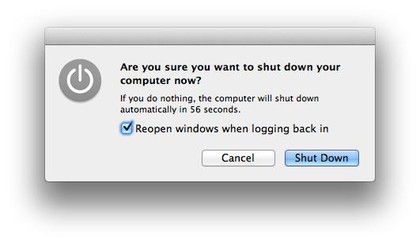
START AGAIN: Leave this box checked to restart using Resume
Current page: Mac OS X 10.7 Lion: Launchpad and resume
Prev Page Mac OS X 10.7 Lion: Mission Control Next Page Mac OS X 10.7 Lion: Versions and recovery