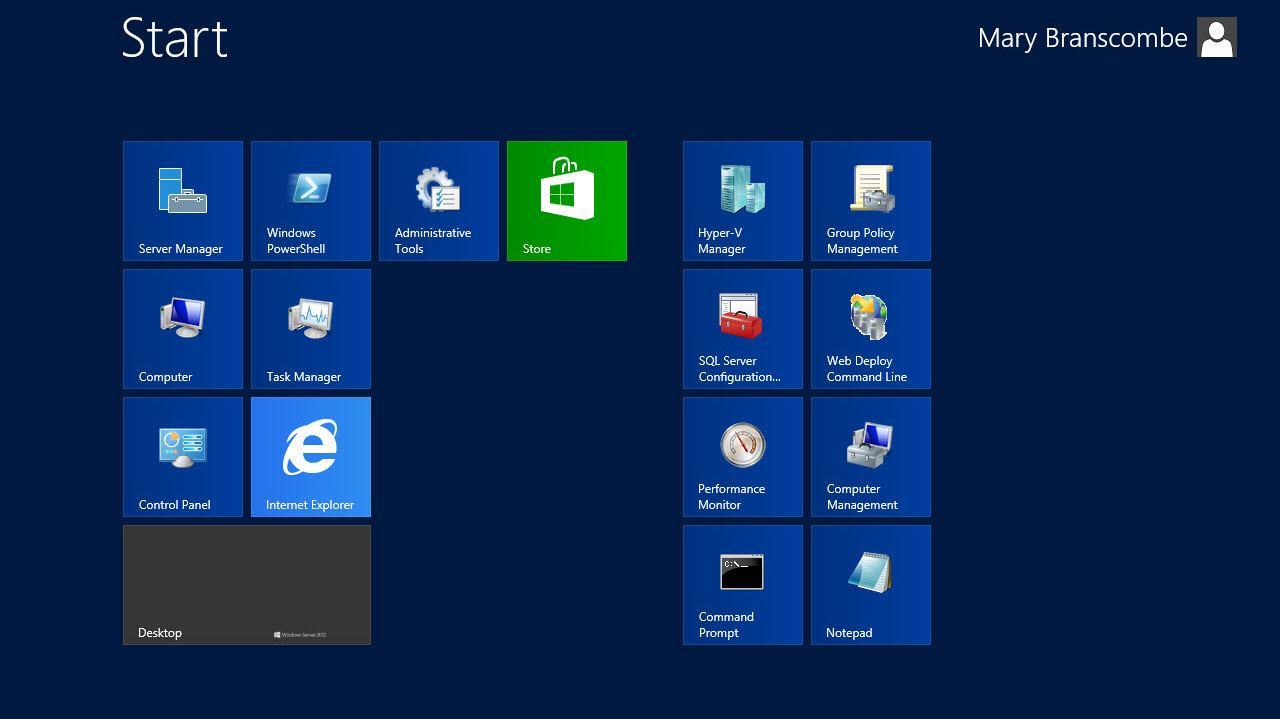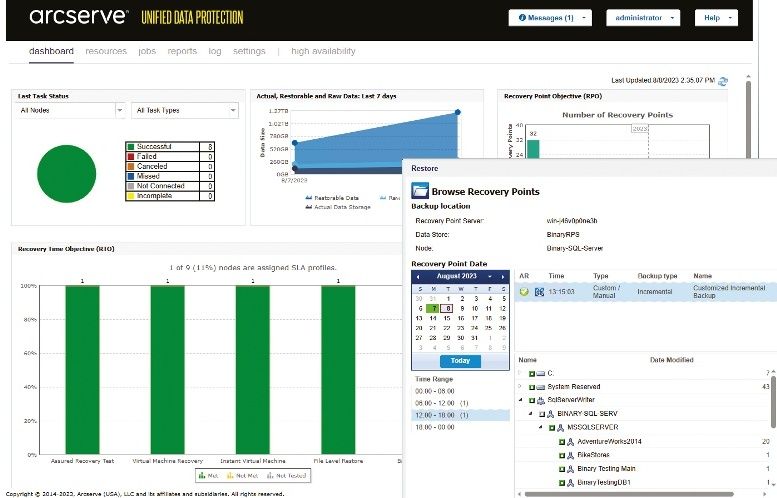Why you can trust TechRadar
Everything you know about Windows 8 applies to Windows Server 2012; hover in the bottom left corner and you see the Start button, hover in the top left for the switching pane of other applications, hover in either corner on the right to get the charm bar. Windows-X still brings up a handy menu of tools including the admin command prompt and Device Manager.
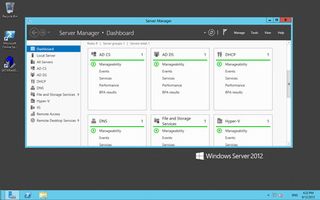
You can open the Windows Store and install WinRT apps (you just have to log in with something that isn't the default administrator account and fill in a Microsoft account as usual). You can create groups of tiles on the Start screen; most of the tools you'll use are already there in a handy group.
Although Server Manager has the Windows 8 look, especially in the dashboards (which will also look familiar if you're using Windows Azure) many of the tools have more familiar interfaces.
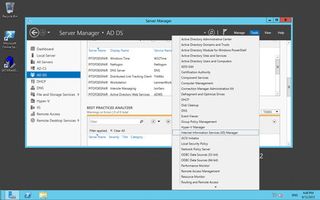
You will need to be comfortable with Windows 8 if you want to use the Remote Server Administration Tools; although you can remotely access in to it from any system, currently the only version of RSAT for Windows Server 2012 runs on Windows 8. The two operating systems are designed to work well together and they do. But even if you're not planning to run Windows 8 on any of your PCs for the foreseeable future, you'll want to move to Windows Server 2012 more quickly, above all for the storage and virtualisation features.
Current page: Working with Windows Server 2012
Prev Page Remote access, remote management Next Page VerdictMary (Twitter, Google+, website) started her career at Future Publishing, saw the AOL meltdown first hand the first time around when she ran the AOL UK computing channel, and she's been a freelance tech writer for over a decade. She's used every version of Windows and Office released, and every smartphone too, but she's still looking for the perfect tablet. Yes, she really does have USB earrings.

How to sync iPhone and iPad – iCloud, Photos, Calendars, and more
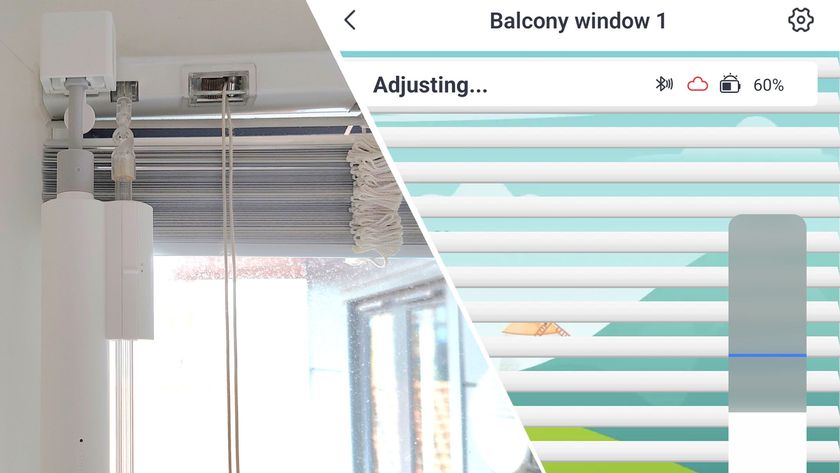
The SwitchBot Blind Tilt is a quick, easy and affordable way to control your blinds from your phone – no DIY necessary

The foldable iPhone display is rumored to be keeping the 4:3 aspect ratio of the iPad – and there's a good reason for it