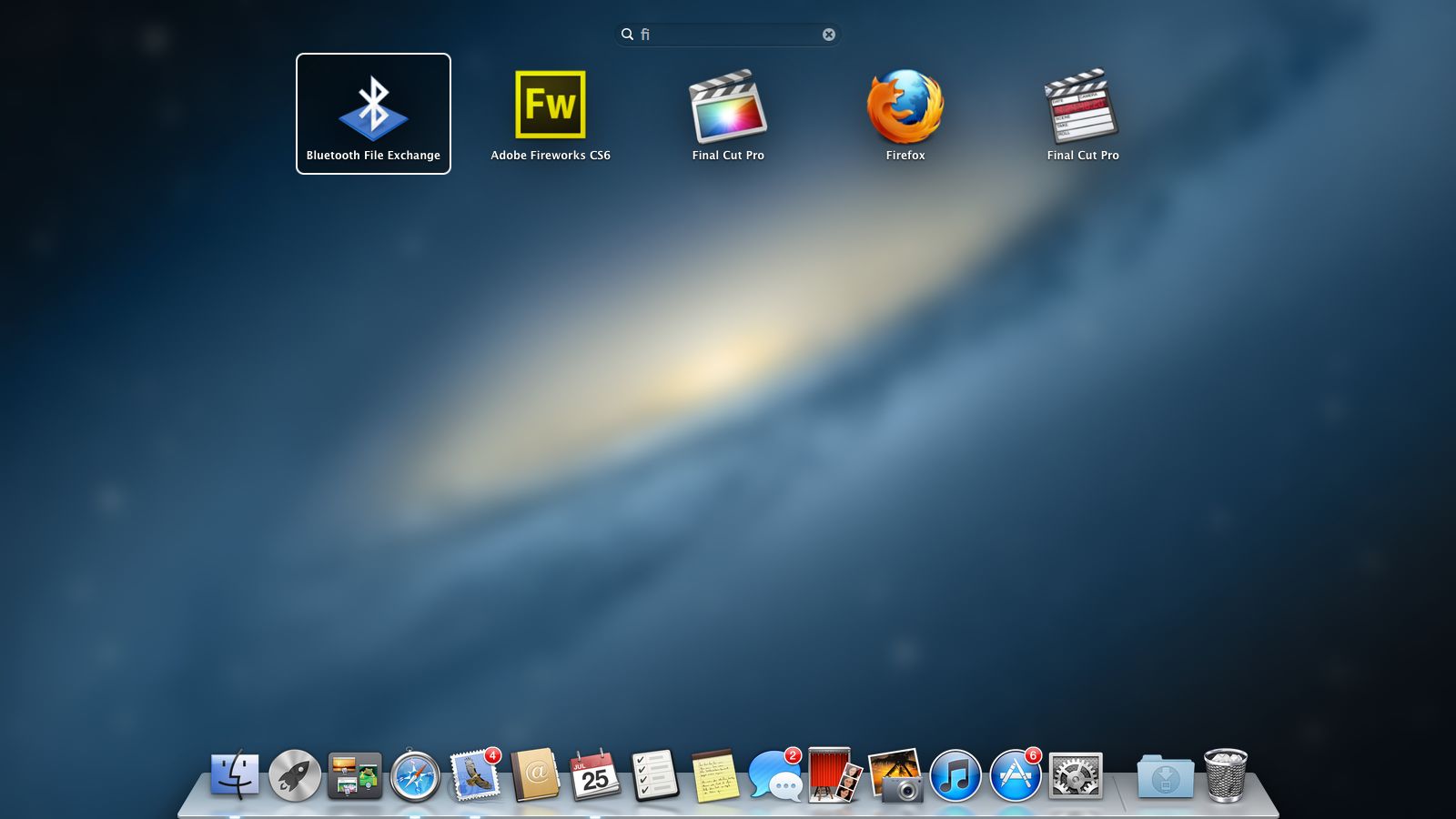Why you can trust TechRadar
There are many small changes in Mountain Lion that might sway your decision to upgrade. Among them are several concessions from Apple to a few mistakes it made with Lion.
The way Mission Control groups windows by application is divisive. Some people find it more organised than the scattergun presentation of Snow Leopard's Exposé, while others find it gets in the way of finding what they want. Apple has added an option to Mission Control's preferences that spreads out all of your windows.
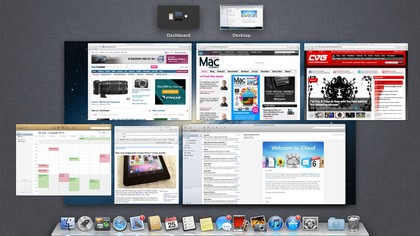
Launchpad is now a serious contender as an application launcher. That's entirely down to the addition of a search bar, which is immediately ready to receive keyboard input when you open Launchpad. Type something and matching apps are displayed. Choose the correct one with the arrow keys, then press Return to open it.
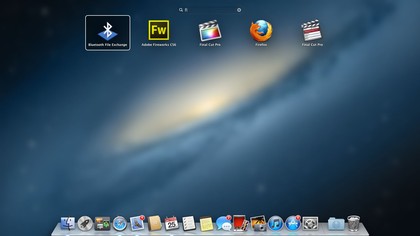
The Finder in Lion sported a reorganised sidebar. Depending on the window size and the number of items lsited, this meant scrolling down the list in order to access USB flash drives and external hard drives. Mountain Lion enables you to reorder the groups in the sidebar and bring removable devices back to the top of the list for quicker access.
When you copy files in the Finder, it still displays a window with an estimate of how long it will take. It also now displays individual progress bars on each of the items that are being created in the destination. So, if you start copying a lot of files, but decide you really need a portion of them because you have to head out very soon, you can see precisely when the right point has been reached, then cancel the remainder of the operation.
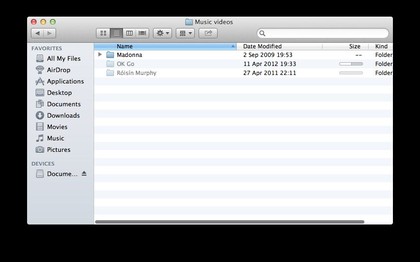
There's no need to open a Finder window just to rename a file that you're working on – at least in the built-in apps. Click its name in the title bar and you'll find a Rename option in the menu. It also appears in the File menu.
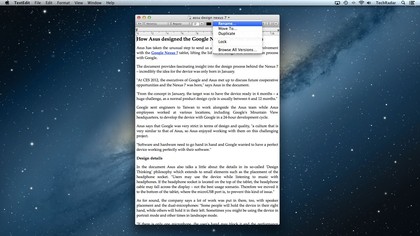
Rather than just appearing when you roll over a sweet spot to the right of a document's name, the menu that provides access to previous versions of a document now has a broader clickable area that encompasses the whole name. The menu's items are now replicated in the File menu, so you can assign keyboard shortcuts to them.
After you start scrolling in a window, roll the pointer over the bar and it widens, making it easier to click and drag to another part of a document.
Sadly, full-screen mode in Mountain Lion isn't much of an improvement. When you switch an application on a secondary display to full-screen mode, it stays on that display instead of moving to the main one. But your other screens continue to pointlessly display a linen texture, instead of enabling you to pin another full-screen app to them.
__________________________________________