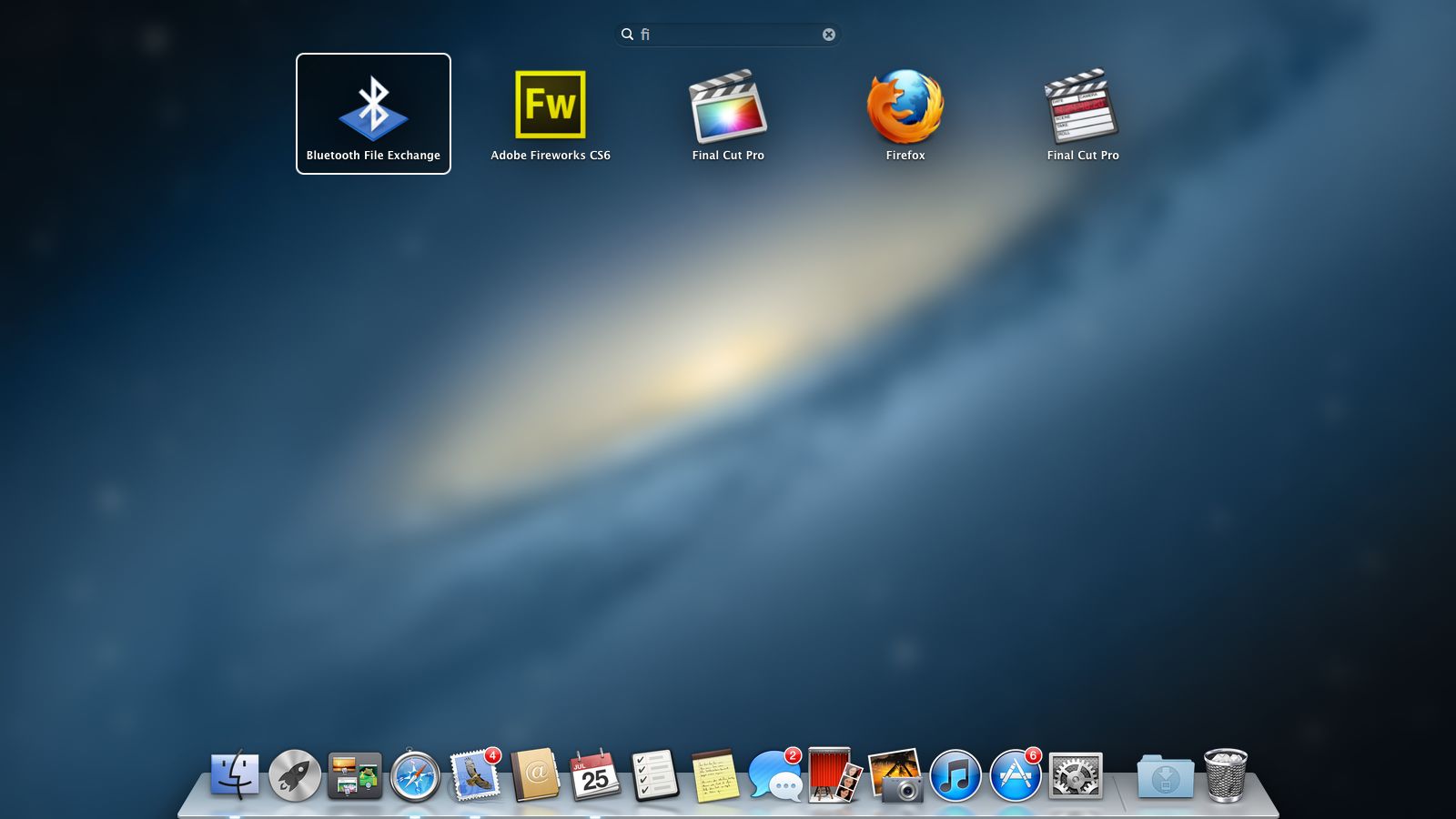Why you can trust TechRadar
Notification Center is Mountain Lion's headline feature. Like the one in iOS 5, it keeps you informed with alerts about incoming iMessages, emails and other happenings. If you don't click an alert to deal with it, the notification is moved to an out-of-view list for you to respond to later on.
The list is accessed by swiping left with two fingers from the right edge of a trackpad, or by clicking the icon at the far right of the menu bar. The desktop slides left to reveal a tray where the notifications await your attention. Click one and you're taken to the app to respond.
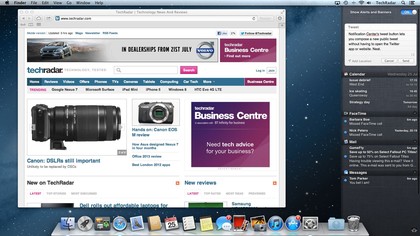
When you don't want to be disturbed, scrolling upwards on the list reveals a switch that can be toggled to turn off alerts. It remains active until the next day, when it resets to showing alerts, in case you just forgot to switch it back.
Notification Center optionally displays a button to send out a tweet, provided you've signed in to Twitter in the somewhat inappropriately-named Mail, Contacts & Calendars pane in System Preferences. From autumn, you'll be able to add a button to update your Facebook status, too.
The button at the bottom-right of Notification Center takes you to its preferences. You can choose whether notifications disappear after a few seconds or stick around so you don't forget to do something until it's too late. Each app can store up to 20 alerts in the list.
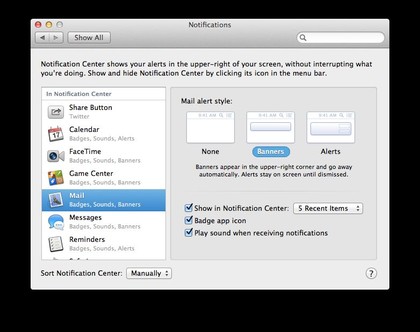
Third-party apps are able to plug into Notification Center, too, but don't just look here for settings. Some apps have additional settings in their own Preferences window. For instance, Mail provides an option of only alerting you to messages from a specific account or folder. Setting it to Mail's new VIPs mailbox might be a good choice.
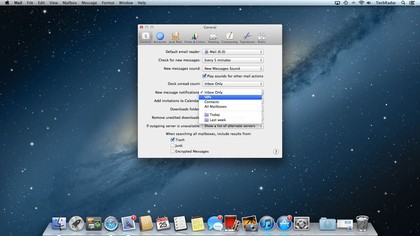
__________________________________________