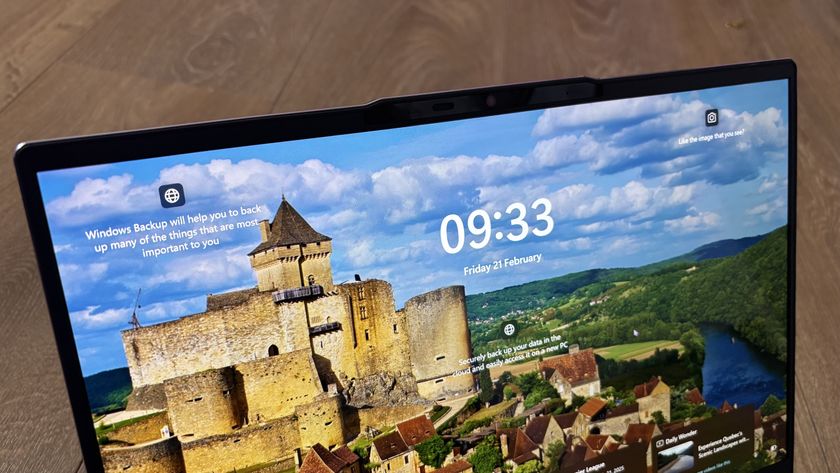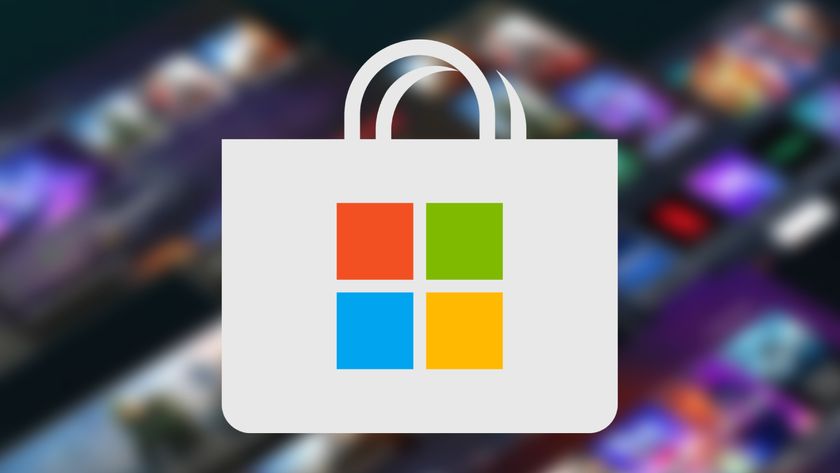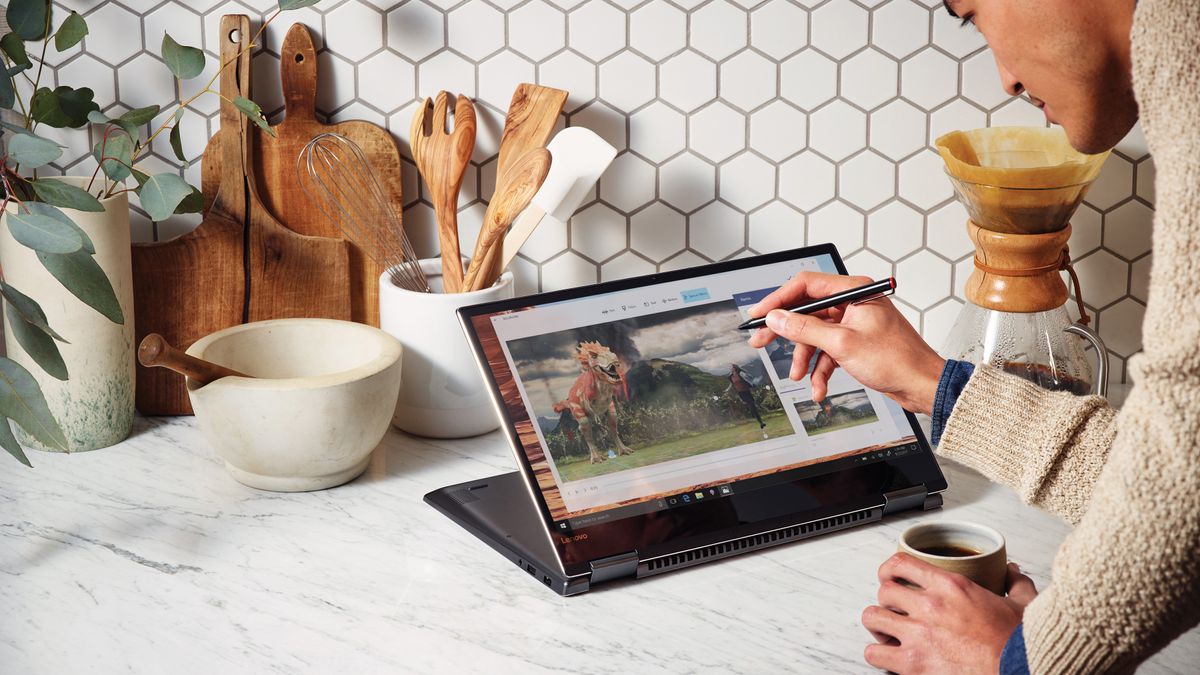Why you can trust TechRadar
Windows 10 April 2018 Update
The April 2018 Update introduced many helpful features to Windows 10, adding more depth and utility to the experience. Let’s break down the features you’ll find most useful, all of which have been integrated in the more recent October 2018 and May 2019 Updates.
Timeline
This feature is like a virtualized desktop tool of versions past, but now with the added element of time. Timeline lets you travel back in time to previously saved desktop states as they were at the time. In addition, this feature works with connected phones and tablets to reconnect with automatically saved places in Microsoft Edge and Office 365 apps. You can even delete specific activities. All told, it’s an extremely clever feature that could potentially save your butt.
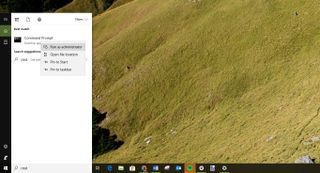
Nearby Sharing
This is, bluntly, a lot like Apple’s AirDrop feature that has been on Macs, iPhones and iPads for quite some time. It’s basically a faster way of sharing files with Windows 10 devices that are, well, nearby over Bluetooth or Wi-Fi. Nonetheless, the feature is more than useful, even if it’s one that should have been there already.
Focus Assist
Say hello to one of our favorite and most-used Windows 10 features since the update came out. Focus Assist lets you suppress both visual and audio notifications so that you’re free from disruptions and able to focus on the task at hand. You can either manually toggle the setting or schedule it to activate at specific times of the day. Even better, when you’re ready to re-engage with your feeds, you’ll even get a summary of notifications. It’s Do Not Disturb Mode from your phone for your PC, and we love it.
Microsoft Edge
Microsoft has brought more ebook improvements to its Edge browser. It now offers a full-screen reading Mode and a wider EPUB book selection, as well as a new Dark Mode for Edge, which should thrill some users, and finally, the capability to mute audio within tabs.
Experiencing issues with the latest version of Windows 10 you just can't figure out? Check out our guide on the top Windows 10 April 2018 Update problems and how to fix them!
Windows Ink
Now, you can ink anywhere within Windows 10 where previously you were required to type. Just put your stylus directly onto text fields to start writing, and you can even edit your work. This is a noteworthy feature with a huge potential. Unfortunately, at the time of writing, it only works in Microsoft made or supported apps right now, so you can’t navigate a web browser with writing or literally pen an email. That is, unless perhaps it’s with Outlook.
Windows 10 in S Mode
This edition of Windows 10 marked the transition of Windows 10 S from a spinoff OS to a mode that can be toggled on and off in either version of full Windows 10. Ultimately, this means potentially safer machines for new and lightweight users, as well as the option to opt out for pros.
Security
Microsoft has brought out further improvements to Windows Defender, especially a new account protection pillar within the app. This feature collects all of the tool’s functions for protecting your account details and backing them up with biometric data via Windows Hello.
The tool now provides more information regarding device security and the option to tweak hardware security features as well. We very much welcome Microsoft’s rounding out of its security offering from malware protection down to biometric login management.
Images Credit: Microsoft
Current page: April 2018 Update overview
Prev Page Windows 10 October 2018 Update overview Next Page Windows 10 UI, Cortana and moreDan (Twitter, Google+) is TechRadar's Former Deputy Editor and is now in charge at our sister site T3.com. Covering all things computing, internet and mobile he's a seasoned regular at major tech shows such as CES, IFA and Mobile World Congress. Dan has also been a tech expert for many outlets including BBC Radio 4, 5Live and the World Service, The Sun and ITV News.