Why you can trust TechRadar
Windows 7 was such a great version of Windows. Aside from the fact that it trumped Vista with its resource efficiency, general robustness and modest system requirements, it also brought us something else: Aero Snap.
Snap and virtual desktops
The ability to snap windows to the sides of your screen might seem a minor thing, but it's something many Windows users take advantage of every day. Apple has obviously realized that Mac users employ third-party extensions to get the same effect, seeing as the company introduced window snapping in OS X El Capitan.
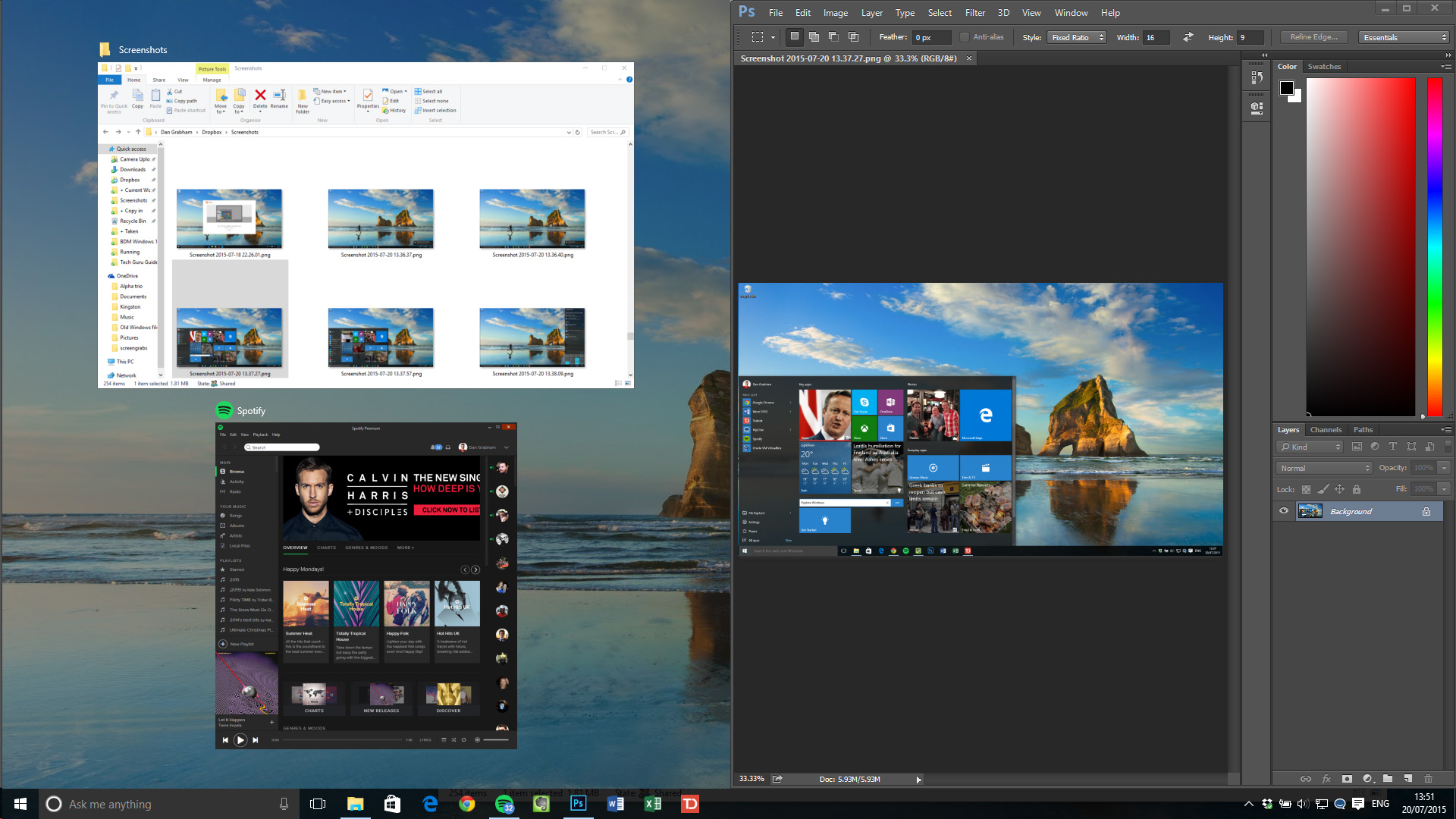
Windows 8 added the option to resize both snapped windows at once, but coupled it with modern apps that had to stay in a separate window entirely. Windows 10 then put modern apps on the desktop along with everything else, but originally dropped the linked resizing. That's now back in the finger-friendly Tablet Mode that only shows two windows, and on the desktop as well, so if you want to snap windows to be a third and two-thirds of the screen, it's easy.
Tablet Mode is Microsoft's nod to Windows 8, and to people who buy the many tablet PCs it believes will be sold over the coming years. As does Intel – it's putting a lot of weight behind 2-in-1 PCs with detachable keyboards.
Originally named Continuum (although that moniker now covers a range of features including the way Windows Mobile phones can use a big screen and keyboard), Windows 10's Tablet Mode is clever because it's automatic. Detach the keyboard and the desktop prepares itself for touch – the Start menu becomes the Start screen and apps appear full-screen. That was one thing Windows 8 got right; a screen of apps is a better launcher for touch-enabled devices when you don't have a keyboard.
The Taskbar has also become more touch-friendly – the icons are more spaced out while the pinned app icons don't appear at all. You simply cycle through them in Task View, and you can choose what icons to show in the system tray. The Start icon is now joined by a back button, so you can cycle back to previous apps – even if you were in the Start menu before.
If you want, you can toggle between Tablet Mode and non-Tablet yourself via the settings at the bottom of the Action Center. This could be useful if, say, you have a touchscreen laptop and want to put it into Tablet Mode for a presentation, or it’s easy to simply stick to one interface, no matter what form your laptop is in.
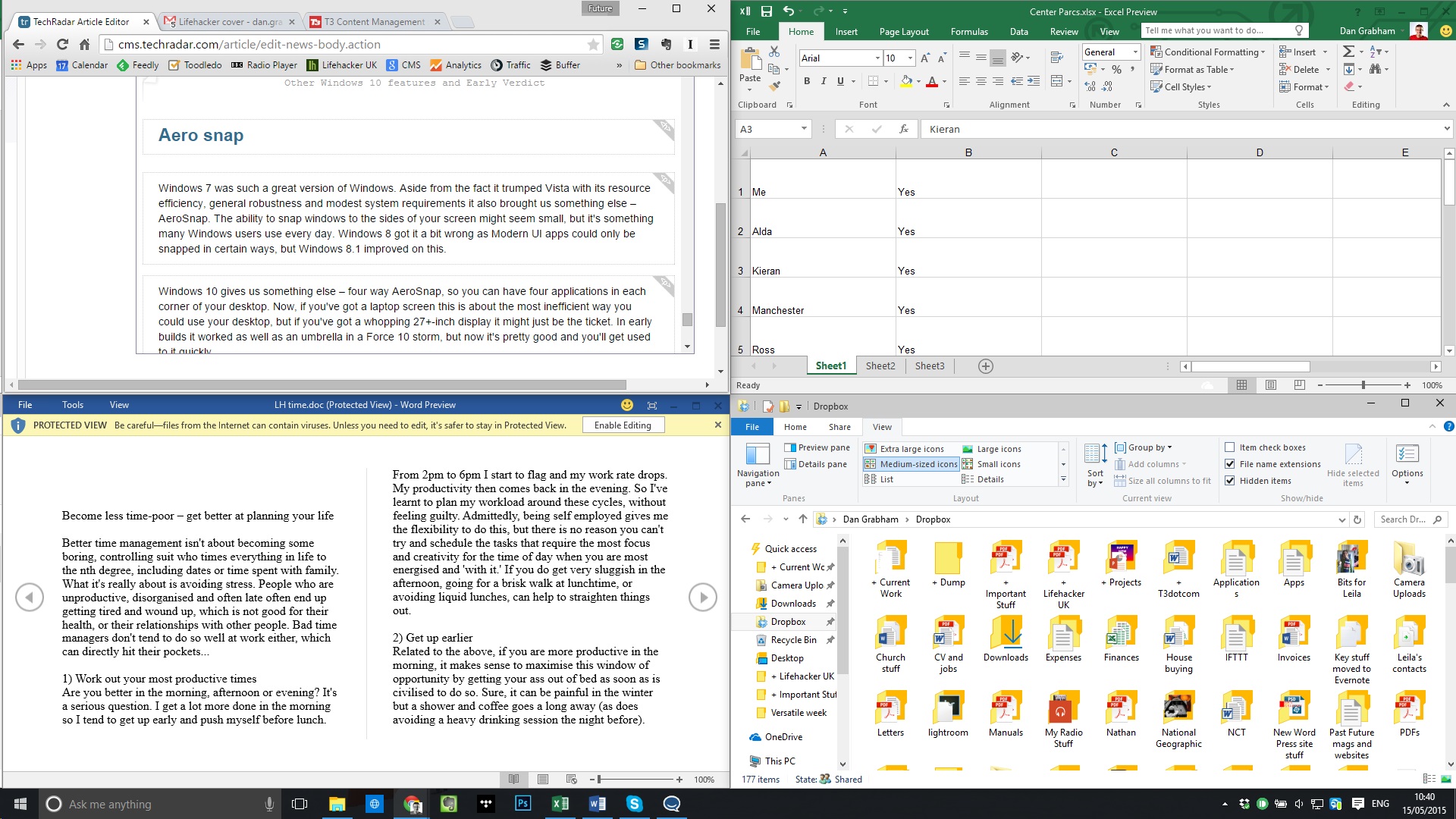
Windows 10 also added four-way Aero Snap, so you can have four applications in each corner of your desktop. Now, if you've got a laptop screen, this is about the most inefficient way you could use your desktop, but if you've got a whopping 27-inch-plus display, it might be just the ticket for multitasking.
The alternative is the virtual desktops in Windows 10, where you can spread apps out over multiple, separate desktops and swap between them.
Task View
Alt-Tab has been the way to see what apps are running for decades, but few users are familiar with it. Over the years Microsoft has added other ways to switch between open apps, like the 3D Windows Flip view in Windows Vista and the left swipe in Windows 8.1.
Windows 10 uses both Alt-Tab and Windows-Tab for a thumbnail view of running apps. In addition, there's also a new full-screen Task View, and a permanent icon on the taskbar for it, next to the Cortana search bar (although you can turn it off).
It takes you to an app overview where you can use the mouse to select the app you want. It's pretty clever, and in any mode of Windows 10, there is always an icon for it on the taskbar.
There is something else Task View can do – multiple desktops. Go into Task View, and there's an icon in the bottom-right that enables you to add another desktop, so you can have one screen for your email, perhaps, and another for your Photoshop work. This is a nice new feature for Windows, although it has been on the Mac for years – since OS X 10.5 Leopard introduced 'Spaces' in 2009.
Apps can be open in more than one desktop, but you can't switch into windows that are on another desktop; things are kept nicely separate. Alt-Tab only works within the desktop you're in. The only way to switch desktops is to go into Task View and select another open desktop. From here, you can also close desktops using the X icon that appears when you hover over each desktop icon.
However, if you’re using a laptop, both Task View and alternate desktops are a bit easier to handle, just a three-finger swipe up for Task View and four-finger swipe left from right to switch desktops.
Other enhancements
More and more PCs that come with Windows 10 include biometric security hardware that enables you to use a fingerprint, face scan or iris scan to log into Windows, apps, websites and networks. This is called Windows Hello – the secure storage of your credentials used to have a different name, Windows Passport, but since the Anniversary Update, it all has the same name.
Windows also asks you to set up a PIN to use instead of your password. This makes it easier to log into Windows when you don't have a keyboard – it's all part of making Windows a more phone-like experience. Of course, it also means that your credentials are stored more securely in the TPM (PINs go into this secure hardware, passwords don't).
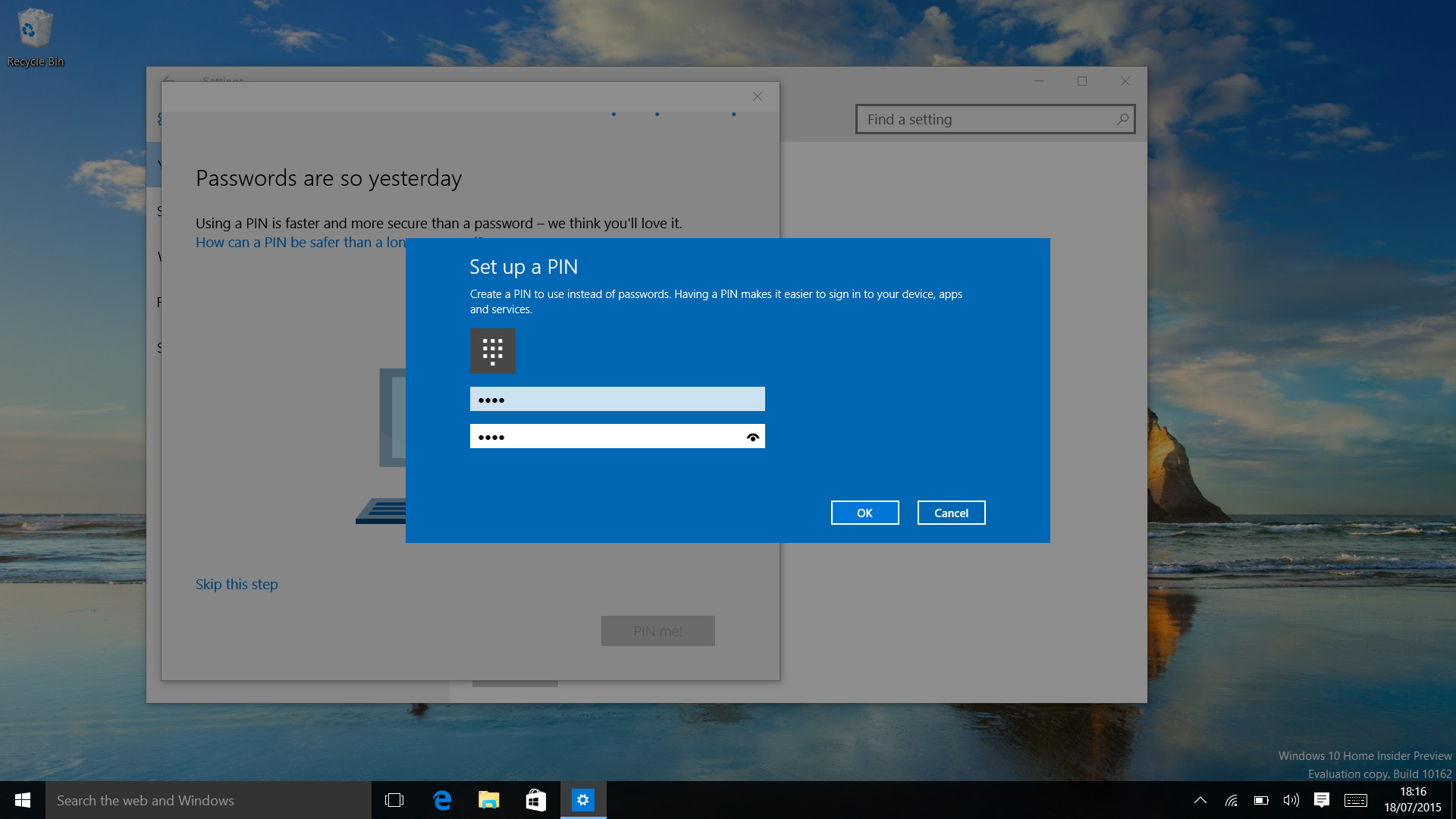
Surprisingly, it turns out Windows Hello wasn't already using the same hardware-protected secure area that the business security features like Credential Guard use in the release version of Windows 10 – but since the Anniversary Update, your biometric data is stored in there as well.
Windows Hello supports the latest biometric standard, FIDO 2. This is what lets you use Hello biometrics, in lieu of passwords, in apps and in the Edge browser. However, it only works for apps and sites that explicitly support it – and so far that's just the Store app, where you can buy apps with your face quite happily.
If you don't have biometrics on your PC, you can use a phone with a fingerprint or iris scanner, or a USB device, or even a wearable like a smartwatch to sign in securely, but there aren't many devices that support FIDO 2 yet to make that work.
Windows Defender will now automatically run quick scans even if you have other antivirus software, which is good, but it comes with an annoying new notification in the Action Center to tell you that it has run and not found any problems. Unfortunately, you can't turn that notification off without turning off a lot of other notifications as well.
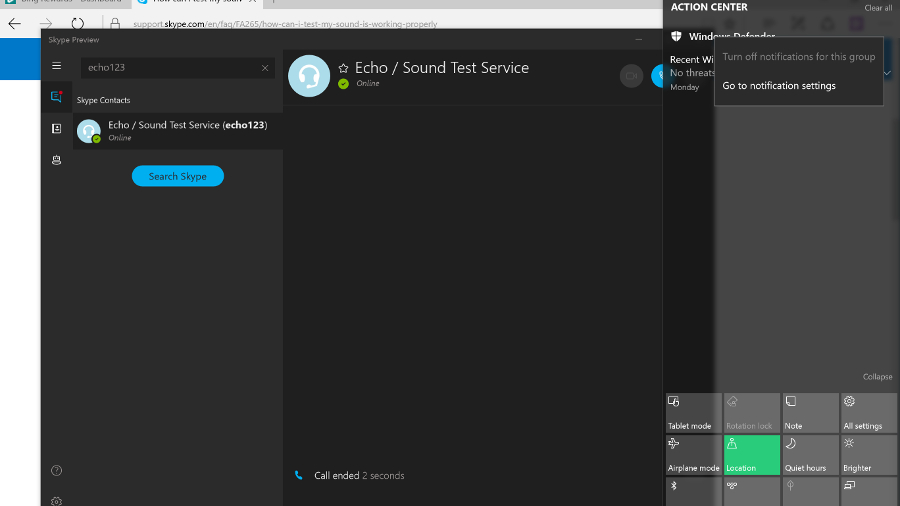
The useful yet controversial Wi-Fi Sense feature for sharing wireless connections with your friends is gone – not because of the controversy (it doesn't leak your Wi-Fi passwords), but because people weren’t using it enough to be worth continuing.
The long-promised enterprise data protection to let admins control what apps and documents you can use, and where you can save files, has finally made an appearance as Windows Information Protection – and the businesses who want it will already have the management tools like Intune that it needs. Similarly, the Anniversary Update included the agent for the new Windows Defender Advanced Threat Protection, but businesses will need to subscribe to the service to use it.
We still like the updated Snipping Tool, which lets you set a delay so that you can screenshot those pesky menus you couldn't keep open before.
Power users appreciated the way Windows 10 updated the Command Prompt window – small beer, you might say, but you're now able to properly select text, and copy and paste in and out. Ctrl-V really will work. Text also re-flows as the window is resized.
And, since the Anniversary Update, the Windows Subsystem for Linux means you can run real Linux applications, in particular the Bash shell – useful for developers and web admins. If you use Hyper-V to run virtual machines, you can now run Hyper-V inside a virtual machine, so you can run another virtual machine inside that one (and so on, until you run out of resources).
High DPI PCs with multiple screens have been improved since the Anniversary Update as well, with the promise of a more comprehensive overhaul in future. Especially if you dock a high DPI device like a Surface Pro 4, you can find some applications displaying at the wrong resolution on different screens.
Windows can't fix all the problems for older apps, and we still found that some apps display icons that are too tiny to be easy to use. However, there are definite improvements in Windows 10 since the Anniversary Update: applications that use WPF scale properly, for instance.
Notepad getting high DPI support is nice for Notepad users, but more importantly it means the improvements are in this release ready for other app developers to use.
Images Credit: Microsoft
Dan (Twitter, Google+) is TechRadar's Former Deputy Editor and is now in charge at our sister site T3.com. Covering all things computing, internet and mobile he's a seasoned regular at major tech shows such as CES, IFA and Mobile World Congress. Dan has also been a tech expert for many outlets including BBC Radio 4, 5Live and the World Service, The Sun and ITV News.
