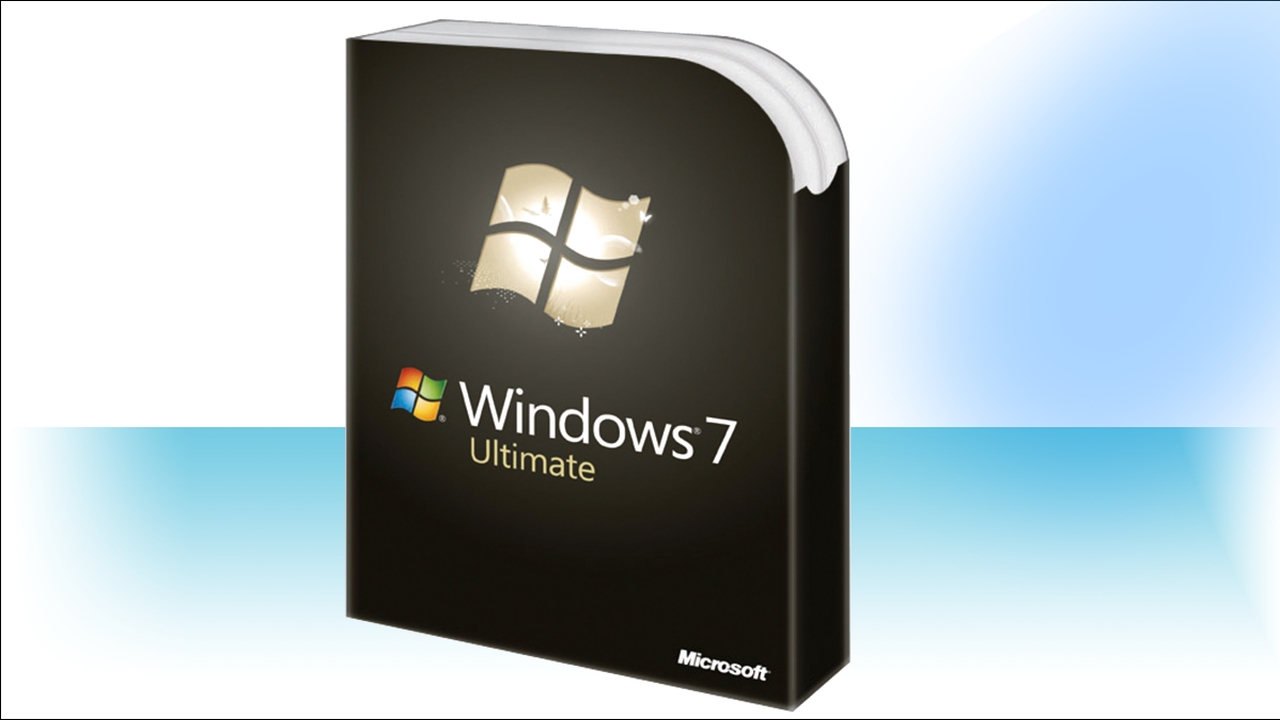Why you can trust TechRadar
We tried out the Windows 7 touch features on a Dell Latitude XT2 tablet, which currently comes with Vista.
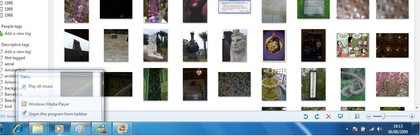
DRAG: Drag up from an icon on the taskbar to see the jump list for it
Vista gives you single-finger touch for making selections and clicking buttons, with an on-screen 'mouse' that you can drag around to click the left, right and middle buttons, plus touch versions of the eight pen flicks – up, down, left, right and into the corners to scroll, copy, paste and so on.
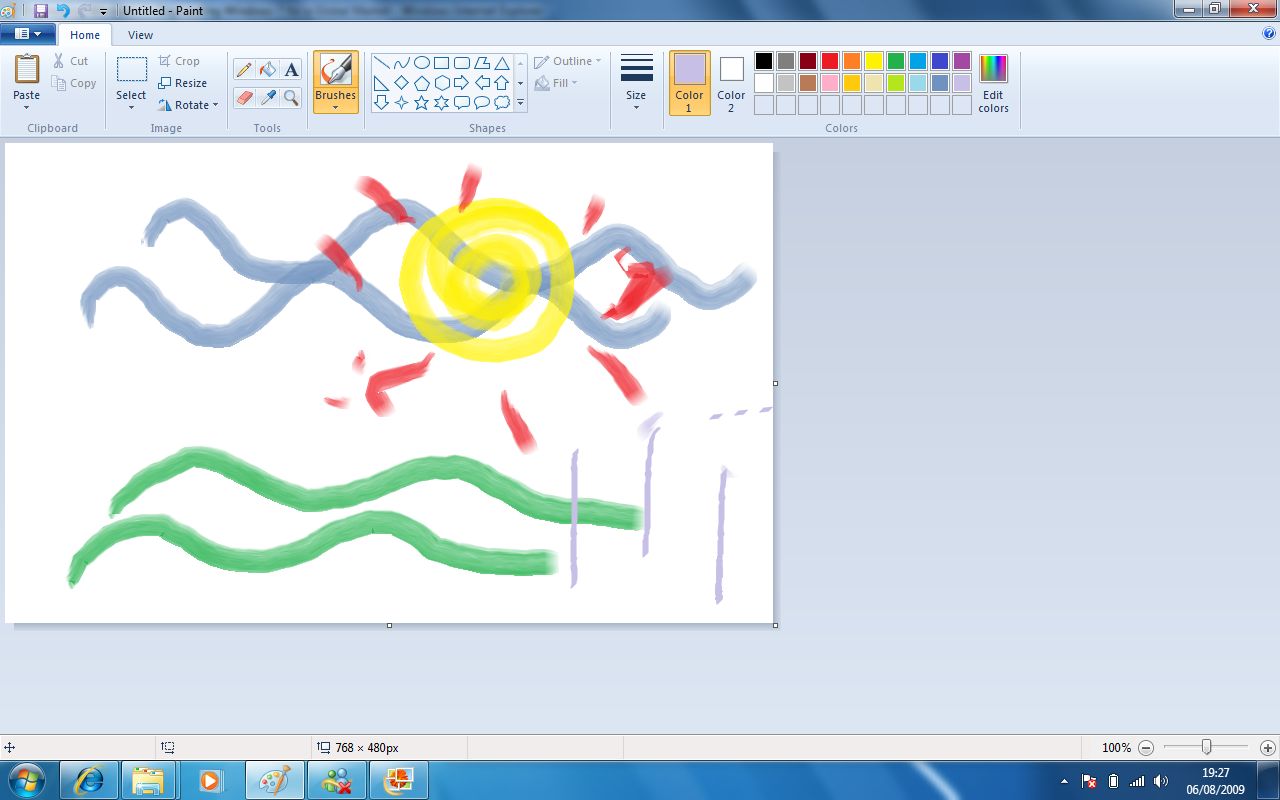
PAINT: Back to school; paint with multiple fingers at once in Paint
Installing Windows 7 gives you the same level of touch control; you can drag and drop, single, double and right-click without doing any setup and it feels a little smoother and more fluid than Vista as you do it.
The on-screen 'mouse' touch pointer is off by default because Windows 7 is really designed for multi-touch.
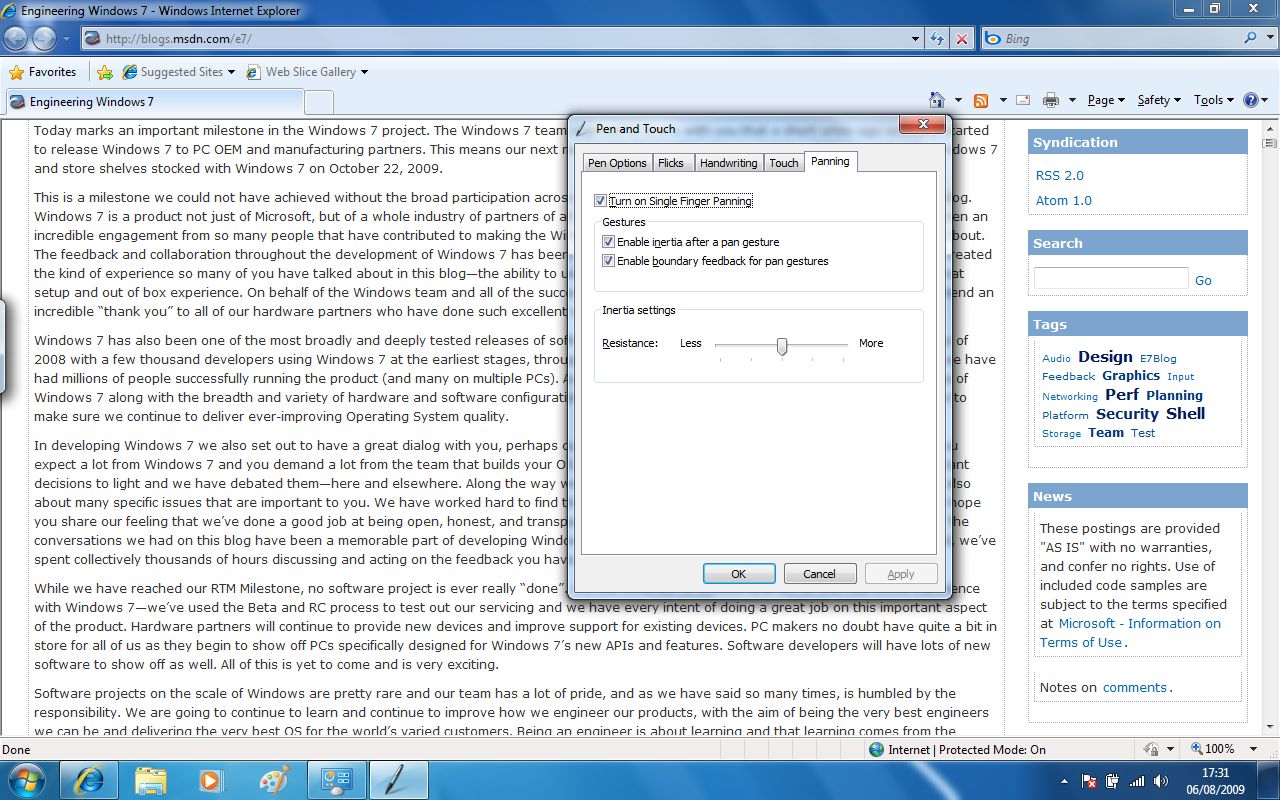
PAN: Here we're dragging the page up and down; it will bounce at the top and bottom of the page
Obviously on a new touch PC everything will be set up for you, but because we'd upgraded the XT2 we had to install the N-Trig drivers by hand (which was straightforward).
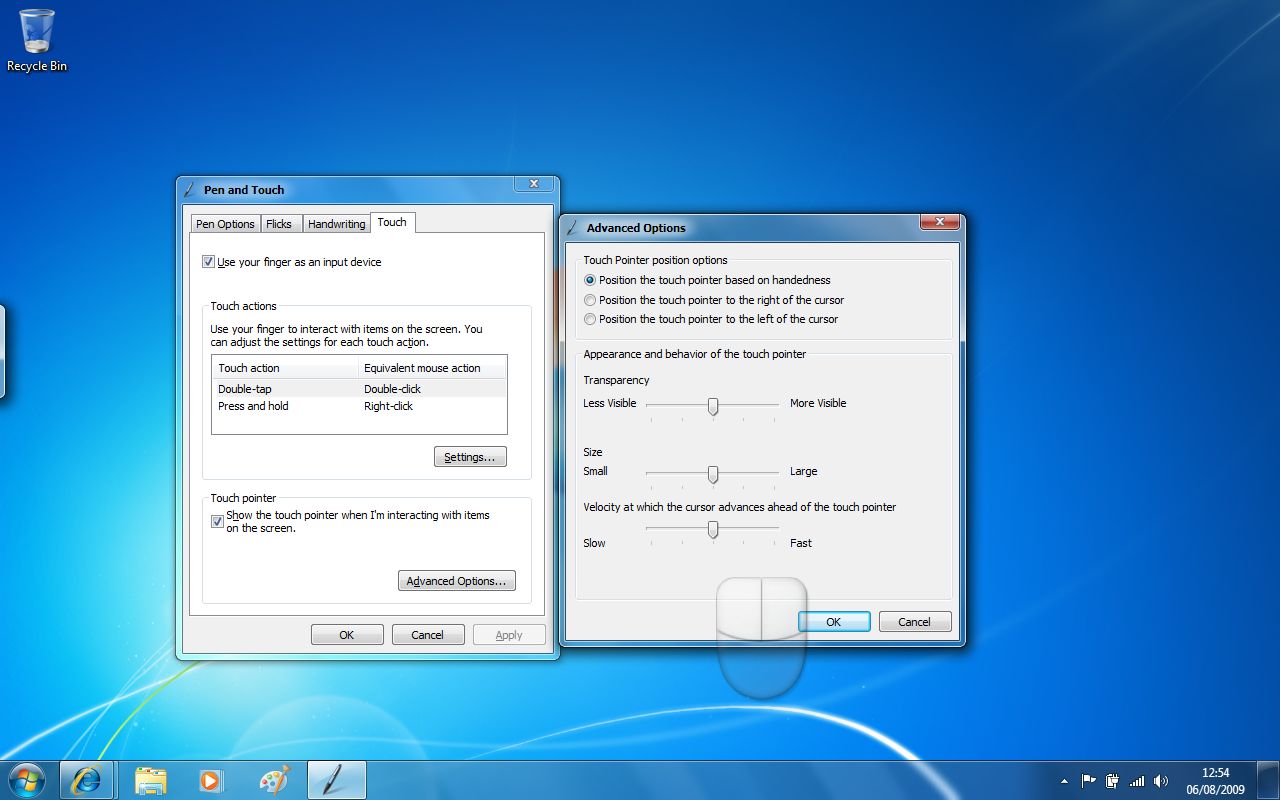
POINTER: If you want, you can turn on the on-screen mouse to help you touch accurately
This adds a new tab to the control panel, for controlling 'panning' – swiping your finger up and down on screen to scroll through long documents and web pages without using the scroll bar.
You can also flick backwards and forwards; very handy in Internet Explorer. If you're used to Windows Mobile, press and hold gives you a right-mouse click – but you can also press with one finger and tap with another to get right-click.

KEYBOARD: The on-screen touch keyboard is easy to use
Apps need to be written specially to understand two-finger rotate; we tried rotate in Windows Live Photo Gallery and it worked well.
Windows will try to zoom any app if you use the pinch and drag gesture; this works very smoothly in Internet Explorer and Excel, a little more jumpily in WordPad and other applications that support mouse-wheel zoom.
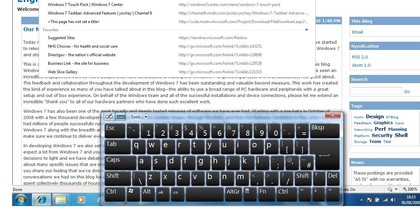
TOUCH: IE8 has zoom and scroll touch features; drag on the address bar to get this easy-to-touch list and the on-screen keyboard
Tap with two fingers at once and you zoom in to where you tapped. And until software developers like Corel launch the multi-touch graphics tools they've been working on, you can always open up Paint and paint with as many fingers as you want.
Current page: Windows 7: Touchscreen
Prev Page Windows 7: Media Next Page Windows 7: TechRadar verdictMary (Twitter, Google+, website) started her career at Future Publishing, saw the AOL meltdown first hand the first time around when she ran the AOL UK computing channel, and she's been a freelance tech writer for over a decade. She's used every version of Windows and Office released, and every smartphone too, but she's still looking for the perfect tablet. Yes, she really does have USB earrings.